Troubleshooting YouTube Sound Issues: A Comprehensive Guide


Intro
YouTube is a platform widely used for streaming video content. However, users often face sound issues that can disrupt their viewing experience. Whether it is on a desktop, laptop, or mobile device, having sound problems can be quite frustrating. Understanding the root causes is crucial in resolving these issues.
This guide will explore both common and lesser-known reasons for sound malfunctions on YouTube. We will provide detailed troubleshooting steps to assist users in overcoming these obstacles across various devices. By the end of this article, readers will be well-equipped to tackle sound issues effectively.
Key Features
Common Sound Issues
Many users experience sound problems sporadically. This can stem from various sources, including muted settings or device-specific configurations. Here are some prevalent issues:
- Muted YouTube Player: Often, users may accidentally mute the sound in the player or the device.
- Browser Settings: Certain web browsers have their own sound settings that can inadvertently affect playback.
- Device Volume: It is essential to check both the application and system volume levels.
Device-Specific Considerations
Each device has its unique settings. Problems may vary between a smartphone and a desktop. Some users might find that a particular platform exhibits more sound issues than others.
Less-Known Causes
While common issues are easily fixable, some sound problems may originate from less obvious sources. These include:
- Faulty Internet Connection: A slow or unstable network can hinder sound functionality.
- Audio Drivers: Outdated audio drivers on a computer can lead to problems in sound playback.
- Browser Extensions: Certain extensions may interfere with audio playback on videos.
Troubleshooting Steps
For Desktop Users
- Check Volume Levels: Ensure that the YouTube player is not muted. Check the speaker icon.
- Inspect Browser Audio Settings: Make certain that your browser’s sound is active and that there are no conflicting settings.
- Update Drivers: Navigate to your device manager. Look for audio drivers and update them if needed.
- Clear Cache: Clear your browser's cache and cookies to avoid issues caused by corrupted files.
For Mobile Users
- Adjust Volume Controls: Confirm that the device volume is up and not on silent or vibrate mode.
- Close Background Applications: Too many apps running can lead to performance issues, including sound problems on YouTube.
- Reinstall the App: Deleting and reinstalling the YouTube app can fix persistent issues.
"Troubleshooting sound issues on YouTube is not always straightforward but can be resolved with careful attention to detail."
Synthesizing the Information
Sound issues on YouTube can arise from a myriad of sources. By closely examining the audio settings on both the device and application, users can significantly enhance their experience. Detailed troubleshooting guides catered to both desktop and mobile environments can prevent frustration and improve overall enjoyment of the platform.
Intro to YouTube Sound Issues
Sound is a crucial component of digital video content. While visual elements often capture immediate attention, sound enhances the viewer's experience, providing context and depth. When sound issues arise on platforms like YouTube, it can turn an engaging video into a frustrating struggle. Addressing these problems is essential for maintaining user satisfaction and ensuring that content communicates effectively.
Overview of the Problem
The absence of sound on YouTube can stem from various factors. These range from device settings to application issues. For example, the most basic cause might be simply that the speakers are off or muted, but there are more complex underlying issues as well. Some users might encounter problems related to their web browser or device compatibility. Also, it is important to consider that many people enjoy watching videos on different devices, which adds an additional layer of complexity.
This overview emphasizes the necessity of a multi-faceted approach when troubleshooting sound issues. Whether you are a tech enthusiast or an average viewer, understanding the common sound problems can save time and enhance your video-watching experience.
Importance of Sound in Video Content
In video formats, sound plays diverse roles. It provides information beyond visual cues, impacting emotional engagement and viewer retention. High-quality sound can create a more immersive experience, while poor sound can detract significantly from it. For instance, a clearly narrated tutorial is more effective than one struggling with unclear audio.
Furthermore, sound quality can influence the perceived professionalism of the video. Viewers might judge the overall quality of a presentation based on sound fidelity. Thus, resolving sound issues promptly is not just a technical necessity but also vital for maintaining content quality.
"Content creators must ensure their audio quality is as high as their visuals to truly engage their audience."
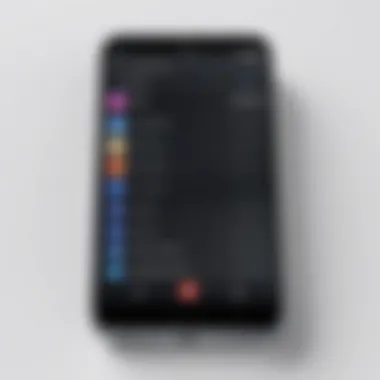
In sum, a robust understanding of audio problems on platforms such as YouTube is crucial for content creators and viewers alike. Addressing these issues leads to an enhanced viewing experience and upholds the integrity of the content presented.
Common Causes of YouTube Sound Problems
Understanding the common causes of sound issues on YouTube is crucial for resolving problems effectively and efficiently. Sound is an integral part of video content, impacting the overall viewing experience. By identifying the primary reasons why audio may fail, users can quickly troubleshoot and return to enjoying their videos without significant interruptions. The significance of knowing these causes lies not only in solving immediate problems but also in preventing future occurrences. The following sections delve into specific causes such as device volume settings, browser-related issues, and YouTube app configurations.
Device Volume Settings
Checking System Volume Levels
When sound issues arise, the first step is to check system volume levels. This aspect directly influences audio playback on YouTube. If the system volume is set too low, or muted entirely, it results in no sound being heard, despite YouTube functioning correctly. This simple check is often overlooked, making it a beneficial and straightforward initial troubleshooting step. Users can assess this by clicking on the volume icon available on their device and adjusting as necessary. However, if other applications produce sound while YouTube does not, then the problem likely lies elsewhere.
Inspecting Mute Options
Inspecting mute options is another vital step in troubleshooting sound issues. Many devices or applications include a mute function that can inadvertently silence all audio. The key characteristic of this step is that it allows users to rule out silent audio quickly. This makes it a popular choice for quick diagnostics, especially for those who may not be familiar with deeper settings. Users should ensure that the mute toggle in both the system audio settings and directly within YouTube is unchecked. While this is easy to verify, failing to do so could lead to frustration if other solutions are explored without checking this basic option.
Browser Issues
Outdated Browser Versions
An outdated browser version can significantly contribute to YouTube sound problems. Older versions may lack necessary updates or compatibility with the latest audio formats. This unique characteristic means that users may experience sound issues even though everything else appears to work fine. Keeping a browser up to date not only enhances performance but also ensures that audio formats utilized by YouTube are correctly supported. Users should regularly check for browser updates via their settings. While updating a browser may take a few moments, the potential benefits far outweigh the minor inconvenience.
Browser Extensions Impact
Browser extensions often add loveable functionality, yet they can also interfere with video playback, including sound. Extensions meant to block ads or enhance security sometimes conflict with how certain websites operate. Understanding this impact is essential as it can lead to sound issues unexpectedly. Users should review installed extensions and consider disabling them one-by-one to test whether audio playback improves. The advantage of this approach is that it helps isolate which extension may be causing a problem, allowing users to retain necessary functionalities without sacrificing their sound.
YouTube App Settings
Check In-App Volume Controls
When using the YouTube app, users must also check in-app volume controls. This setting is specific to the application and can sometimes be set lower than expected or muted. Verifying this is essential, as it ensures those sound levels are appropriately configured for optimal playback. This straightforward check is a beneficial component of troubleshooting because it allows users to adjust audio settings directly within the app. Although this might seem simple, neglecting this step can lead to resumed playback without sound.
Reinstalling the Application
If sound issues persist after checking in-app controls, reinstalling the application can often resolve complex audio difficulties. This approach can help eliminate glitches or corrupted files that may hinder sound performance. The unique feature here is that it provides a fresh installation, clearing any existing issues. Users should consider this as a last resort since it can lead to the need to log back into accounts or re-synchronize preferred settings. Despite some inconvenience, this solution can lead to a significantly improved audio experience moving forward.
Device-Specific Troubleshooting Steps
Addressing sound issues on YouTube requires a tailored approach depending on the device being used. Each platform has its own unique nuances that can contribute to sound problems. Understanding how to troubleshoot based on your device is crucial for an efficient resolution. These steps provide users with specific actions tailored to desktop, mobile, and smart TV environments. Knowing how to handle sound issues on different devices can save time and enhance the overall user experience.
Troubleshooting on Desktop
Clearing Browser Cache and Cookies
Clearing the browser cache and cookies is essential when troubleshooting YouTube sound problems. Over time, cache buildup can create conflicts with how audio data is processed. This action helps create a fresh environment for the browser. A key characteristic of this step is its simplicity; it is both easy to do and effective in solving many playback issues.
Unique features of this approach include the potential for improved loading times, which can also affect audio playback quality. While clearing cache and cookies does require logging back into websites, the benefits generally outweigh this minor inconvenience. Overall, it is a well-regarded step in resolving sound issues.
Changing Audio Output Device
Another important aspect of sound troubleshooting on desktops is changing the audio output device. Users may have multiple audio outputs like built-in speakers, HDMI devices, or external speakers. This can lead to situations where the audio is routed incorrectly. The ability to select a specific output device is a useful feature because it allows users to direct audio to the intended speakers.
This choice is popular due to its straightforward nature and effectiveness. However, users must ensure that their selected device is properly connected and functioning. The disadvantage is that if one forgets to switch back, it can lead to confusion in future use. Despite that, this is often a quick fix for sound issues.
Troubleshooting on Mobile
Rebooting the Smartphone
Rebooting a smartphone can resolve various minor issues, including sound problems on YouTube. This method is widely used because it refreshes all running applications and clears temporary files. A key characteristic of rebooting is its simplicity; it can often be done in seconds. It serves as a straightforward first step when encountering sound issues.
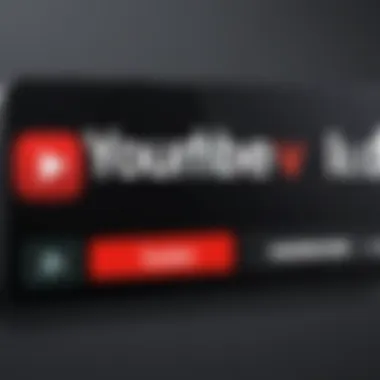
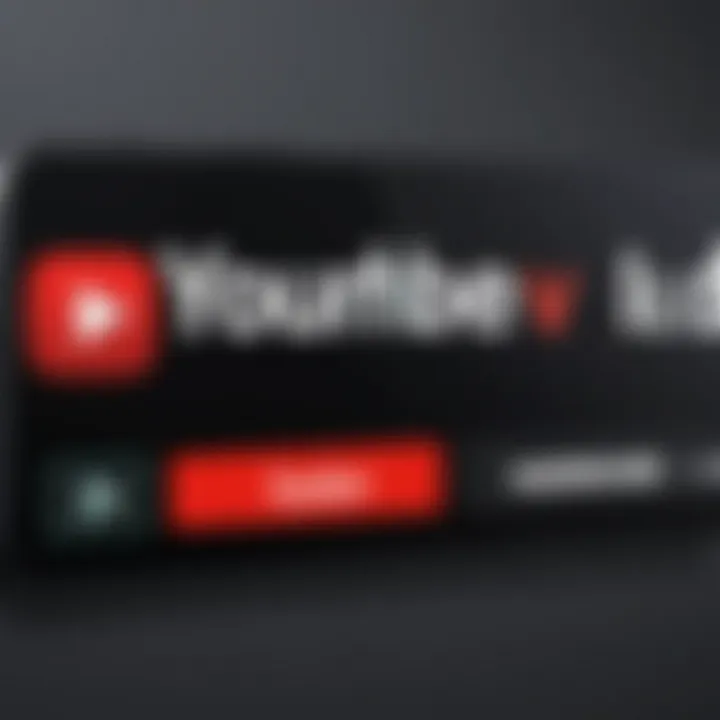
The unique feature of this method is that it often resolves multiple issues at once, not just sound-related ones. However, it does require disrupting your current activity, which might be seen as an inconvenience. Still, this is a highly effective step in many troubleshooting scenarios.
Checking for App Updates
Checking for app updates is another vital troubleshooting step. Updates are often released to patch sound-related bugs or improve performance. The key aspect of this step is that it ensures you have the latest features and fixes at your fingertips. Regularly updating the app is a recommended practice to maintain compatibility.
A unique feature of app updates is their ability to solve underlying issues without the need for extensive troubleshooting. The downside is that updates require data and sometimes a bit of patience for installation, but the benefits generally justify the wait. This is a basic yet crucial step for mobile users.
Troubleshooting on Smart TVs
Inspecting TV Audio Settings
Inspecting the audio settings on smart TVs is often an essential step in troubleshooting sound issues with YouTube. Each TV may have a unique interface, making this a vital consideration for users. A significant aspect of this action is that it allows users to make sure the audio output settings align with their preferences, like volume levels or audio enhancement features.
The unique feature of this approach is that it directly targets the device's internal settings. This step can help improve the overall audio experience. However, the complexity of navigating settings for different brands can be a drawback. Regardless, this is an important step for any sound troubleshooting process on smart TVs.
Using External Speakers
Using external speakers can dramatically enhance the sound experience on smart TVs. This step is both practical and effective, especially for users who feel the built-in speakers do not deliver adequate sound quality. A key characteristic of this method is that it can often alleviate sound issues quickly and efficiently.
A unique feature is the flexibility it offers users in terms of audio quality. Using external speakers usually provides a fuller sound. On the other hand, users must ensure the connection is secure, and this may require purchasing additional equipment. In most cases, the benefits of improved audio quality make this a popular choice for many people.
Network Issues Affecting YouTube Sound
Network connectivity is a critical factor in determining the audio experience on YouTube. Sound issues can stem from instability or interruptions in your internet connection. This section discusses the significance of having a stable network and provides diagnostic steps to identify and resolve connectivity problems. A robust connection is essential for delivering consistent audio quality and prevents interruptions that can detract from the viewing experience.
Significance of Internet Connectivity
Having a reliable internet connection ensures that audio streams from YouTube without interruption. When the connection is weak or fluctuates, it affects the buffering of both video and audio content. Users may experience delays or missing audio altogether. A good internet connection allows for smooth playback, high-quality sound, and minimal disruption.
Diagnosing Network Problems
Diagnosing network problems requires systematic steps to identify issues. Two of the most common steps include testing internet speed and switching to a wired connection.
Testing Internet Speed
Testing internet speed gives insight into how well your connection can handle streaming. This step is essential because sound problems often correlate with slow internet speeds. A speed test tool measures both upload and download speeds. Higher download speeds favor seamless video and audio playback. If results show low speeds, buffering issues are likely. Especially beneficial in this context, testing internet speed can be done easily using online tools such as Speedtest.net.
Advantages of this approach include:
- Quick and accessible method for assessing connectivity.
- Provides awareness of performance bottlenecks that may cause sound issues.
Switching to a Wired Connection
Switching from Wi-Fi to a wired connection is another effective strategy for enhancing network reliability. Wired connections typically offer improved stability and speed. This method reduces latency and interference, which are common in wireless setups. It is a practical solution if sound issues persist despite good internet speed. Users can benefit from the more consistent connection that Ethernet cables provide.
The unique feature of a wired connection is its reduced susceptibility to network fluctuations. This makes it a reliable choice for streaming. However, the potential disadvantages may include limited mobility and the need for more equipment.
"For optimal sound experience on YouTube, consider evaluating both the speed of your connection and the type of connection used."
By understanding and resolving network issues, users can significantly enhance their audio encounters while using the platform. This proactive approach adds to the overall enjoyment and effectiveness of the viewing experience on YouTube.
Audio Formats and YouTube Compatibility
Understanding the compatibility of various audio formats with YouTube is vital for ensuring optimal sound performance. When users upload videos, the audio tracks need to meet certain specifications for seamless playback. Incompatibilities can lead to sound issues, which is counterproductive to the overall viewing experience. Knowing which audio formats work well on YouTube helps users avoid potential pitfalls and enhance their content.
Understanding Different Audio Formats
Audio formats play a crucial role in how sound is processed and delivered. There are several prevalent formats, each with unique characteristics:


- MP3: This heavily compressed format is widely used due to its compatibility across platforms. However, high compression may sacrifice audio quality, particularly in dynamic ranges.
- AAC: As a standard for YouTube, Advanced Audio Codec offers superior sound quality at the same bit rate as MP3. This makes it ideal for video content.
- WAV: A lossless format, WAV files retain high audio quality. They are suitable for professional audio applications but result in larger file sizes.
- OGG: Often used in gaming and certain media applications, this format is also supported by YouTube. However, it’s less common compared to MP3 or AAC.
Users should consider the balance between quality and file size when selecting an audio format. Larger files might not be processed efficiently on slower internet connections, potentially causing playback issues.
YouTube Supported Audio Standards
YouTube allows various audio formats, but certain standards yield better results. The platform primarily supports:
- AAC-LC: This is the recommended audio codec for YouTube uploads. It provides efficient compression while preserving sound quality, making it a pragmatic choice for creators.
- MP3: Although widely acceptable, it is less preferred for professional-grade content due to quality degradation.
- WAV and FLAC: These lossless formats are acceptable but not commonly used since they occupy more bandwidth and processing power during playback.
Ensuring that audio meets YouTube’s supported standards can prevent audio sync issues or delays in playback. Adherence to these formats facilitates an uninterrupted viewing experience, allowing creators to focus on delivering quality content without struggling with technical issues.
"Using supported audio formats enhances not just the quality of your video but also overall viewer satisfaction."
Choosing the right audio format is not just a technical consideration but also integral to audience engagement. By prioritizing YouTube’s preferred audio standards, content creators can avoid sound-related issues and provide a more enjoyable viewing experience.
Contacting YouTube Support
Reaching out to YouTube Support can be essential when troubleshooting persistent sound issues. Even after applying various solutions, you might find that problems still occur. Engaging with official support guarantees that the information you receive is accurate and up-to-date.
When contacting support, it is crucial to articulate your issue clearly. Describe the problem in detail, such as the specific device being used, any error messages, or the steps you have already taken. This information helps support representatives diagnose the root cause more effectively.
Additionally, using YouTube’s support system provides access to a wealth of resources. This includes articles, FAQs, and community forums that may address your issue without needing direct support.
Benefits of contacting YouTube Support:
- Access to expert advice tailored to your specific issue.
- The possibility of resolving problems faster than through trial and error.
- Learning about recent updates or changes that may affect sound functionality.
It is also important to consider the availability of support and response times. Understanding this can help manage expectations and allow for an organized approach toward further troubleshooting steps.
When to Seek Help
Help should be sought when you have exhausted all self-troubleshooting options without resolving the issue. This is typically after performing standard checks on device volume, browser, app, and network settings. If sound issues persist across multiple devices or accounts, that is a sign the problem might not be isolated to your setup.
In cases where there are frequent sound disruptions during specific videos or channels, it may point to encoding issues with the content itself. Thus, if sound failure seems widespread or interlinked to a specific source, direct assistance becomes crucial.
How to Reach YouTube Support
Reaching out to YouTube Support can be accomplished through several channels. The most direct method is via the Help section located within the YouTube interface, where users can find troubleshooting guides or submit accounts specific issues.
Alternatively, you can use the YouTube Help Community. This platform allows users to discuss their issues and obtain insights from peers or experts familiar with similar problems.
- YouTube Help Center: Visit support.google.com/youtube to find answers to queries.
- YouTube Help Community: Connect with other users at reddit.com/r/YouTube for shared experiences and advice.
- Social Media: Reach out through platforms like Twitter for community support and updates.
Remember, when contacting YouTube Support, clear communication and detailed descriptions of your issue are essential to facilitate an effective resolution.
End and Final Thoughts
Addressing sound issues on YouTube is crucial for an effective viewing experience. The significance lies not only in enjoying the content but also in understanding the complexities behind sound functionality across various devices. Proper troubleshooting ensures that users engage fully with video content without unnecessary interruptions. In this article, we have delved into numerous factors leading to audio disruptions. This exploration has equipped readers with practical solutions tailored for different platforms.
Recap of Troubleshooting Steps
To effectively resolve sound problems, it is essential to follow a systematic approach. Here is a recap:
- Device Volume Settings: Always start by checking the volume levels on your device. Ensure that the system volume is high enough and that the mute option is disabled.
- Browser Issues: Make sure your browser is up-to-date. Also, disable any extensions that may interfere with audio playback.
- YouTube App Settings: Verify the in-app volume controls if you are using the mobile app. Reinstalling can sometimes reset settings that have been misconfigured.
- Desktop Checks: Clear your browser cache and choose the correct audio output device for your system.
- Mobile Device: Restart the device and look for any available updates for the YouTube app.
- Smart TV: Investigate the audio settings on your TV and consider connecting external speakers if the internal ones are inadequate.
- Network Issues: Test your internet speed. A stable connection is vital for smooth audio.
By following these steps, most users will successfully restore sound functionality.
Continued Monitoring of Sound Issues
Once you have implemented the solutions, it is wise to continue monitoring for any potential audio issues. Sound may occasionally falter due to newer software updates or changes in settings. Users should remain vigilant and perform periodic checks on their devices and network stability.
- Regular Updates: Keep all software and apps updated to minimize compatibility issues.
- Feedback Channels: Utilize platforms such as Reddit or forums to share your experiences regarding sound issues. Community insights often highlight overlooked solutions.
Incorporating these practices not only enhances the user’s experiences but also helps in troubleshooting future audio problems that YouTube may present. Ensuring sound clarity remains a top priority in enjoying video content.



