Boost Productivity with Windows 10 To-Do List Features

Intro
In today’s fast-paced world, being organized is more than just a luxury; it’s a necessity. With an overwhelming number of tasks to juggle, finding effective ways to manage them can significantly enhance productivity. Enter the To-Do List application in Windows 10, which serves as a powerful ally for anyone serious about optimizing their workflow.
This guide aims to uncover the ins and outs of the To-Do List app, examining how its features can empower users to take control of their day-to-day responsibilities. From creating simple task lists to integrating with other productivity tools, this comprehensive overview will take you through each aspect of the application's functionality.
Whether you are a student trying to manage deadlines, a professional balancing multiple projects, or simply someone looking to organize their life, harnessing the potential of Windows 10's To-Do List can make a world of difference. Expect to learn not only about the main features of the app but also practical strategies that can be employed to elevate your efficiency. Stay tuned as we dive into the core aspects that make to-do lists an indispensable part of modern task management.
Understanding Windows 10: A Brief Overview
Windows 10 stands as a vital pillar of Microsoft's operating systems, marrying functionality and user experience into a platform that can meet a variety of needs. This overview aims to set the stage for comprehending how the To-Do List fits into this eco-system. Every feature of Windows 10 was designed to elevate productivity, and understanding these elements allows users to fully leverage applications designed for task management, like the To-Do List.
As we venture into the article, grasping the nuances of Windows 10 provides users with context, helping them see how the To-Do List symbiotically interacts with the whole platform.
Key Features of Windows
Windows 10 brought a host of features which set it apart from its predecessors. Some of these are pivotal for productivity:
- Start Menu Revival: After the much-criticized introduction of Windows 8, the classic Start Menu made a triumphant return, merging traditional elements with modern tiles. This made navigation simpler and more intuitive.
- Virtual Desktops: Users can create multiple desktops, allowing different workspaces for different tasks or projects. This feature significantly reduces clutter, enabling sharper focus.
- Windows Ink: For creative types and note-takers, Windows Ink enhances the touch experience with tools that allow users to sketch and write in any app.
These features are more than just add-ons; they create an environment where task management tools are optimized for dynamic workflows, making it easier to transition between tasks effectively.
User Interface Enhancements
The user interface has undergone significant enhancements, making it both sleek and functional. The aesthetic appeal is coupled with practical advantages:
- Action Center: Consolidating notifications and quick settings, this feature keeps you informed without interrupting workflow. In an age where information overload is common, this becomes a necessity rather than a luxury.
- Snap Assist: This tool simplifies multitasking by allowing users to easily arrange windows on the screen. If you find yourself struggling to keep track of multiple tasks, this is a game-changer.
- Dark Mode: A fully customizable experience is considered eye-friendly. For those spending hours in front of the screen, this might help lessen strain.
What is the To-Do List?
The To-Do List in Windows 10 represents an essential tool in the arsenal of task management, intricately crafted to enhance personal and collaborative productivity. It allows users to efficiently track and prioritize tasks with a clarity that avoids the chaos of forgetting important responsibilities or feeling overwhelmed by myriad commitments. As life’s pace accelerates, organizing tasks becomes not just helpful, but essential.
In an age where multitasking is often the norm, the To-Do List provides a straightforward solution to managing various responsibilities seamlessly. It offers a digital refuge for thoughts and tasks, ensuring nothing slips through the cracks. By centralizing tasks within a single application, users can access, modify, and check off items on their list, engaging in a satisfying ritual of acknowledgement and accomplishment.
Prolusion to To-Do List Functionality
To understand the strength of the To-Do List, it’s important to first grasp what it actually does. At its core, the To-Do List equips users with the ability to create, categorize, and manage tasks with ease. From adding simple items like grocery lists to more complex projects like preparing for a presentation, this application supports various user needs.
Key features of the To-Do List include:
- Task Creation: Users can add tasks quickly with just a few clicks or taps, whether on desktop or mobile.
- Categories and Lists: Tasks can be grouped into lists, allowing for cleaner organization such as work, personal, or shopping lists.
- Due Dates: Users can attach deadlines to tasks, instilling a sense of urgency and helping in time management.
- Reminders and Notifications: The inclusion of alerts ensures that deadlines are met and tasks are not forgotten.
This functionality paves the way for streamlined personal organization. The application fosters habitually revisiting tasks, encouraging users to build a dynamic workflow.
Comparison with Other Task Management Tools
While several task management tools exist in the market, Windows 10’s To-Do List distinguishes itself through its user-friendly interface and integration capabilities. When comparing the To-Do List with other popular tools like Trello, Asana, or Todoist, a few critical differences emerge:
- Integration with Microsoft Ecosystem: The To-Do List seamlessly connects with Microsoft Outlook, allowing users to convert emails into actionable tasks with minimal fuss.
- Simplicity and Accessibility: Unlike more complex platforms, Windows 10’s To-Do List prioritizes ease of use, making it more approachable for everyday users. It embraces a clutter-free design that minimizes distraction.
- Cost Efficiency: Being a part of the Windows OS, it is accessible to users without additional subscription fees, leveling the playing ground against premium applications that often come loaded with features most average users might never tap into.
Getting Started with the To-Do List
The journey of maximizing productivity often begins with effective task management. With Windows 10’s To-Do List, users can establish a structured approach to their daily responsibilities. Grasping how to get started with this tool not only lays the groundwork for enhanced efficiency but also helps individuals avoid feeling overwhelmed by chaotic schedules.
Starting off, one crucial element to consider is the importance of integrating a task manager into your daily life. The To-Do List in Windows 10 isn’t just a glorified notepad; it’s an organized system designed to declutter your mind and streamline your tasks. The key benefits of utilizing this feature include improved focus, a greater sense of accomplishment with each completed task, and the ability to prioritize effectively.
Moreover, understanding the setup process can alleviate any initial hesitations towards using the application. Users new to the interface might feel like fish out of water, but once familiarized, the comfort of having a dedicated task manager can transform how they navigate their work and personal obligations.
Installation and Setup
Getting started with the To-Do List application is relatively straightforward, but it can take a bit of patience and a few clicks to get everything just right. Here’s a simple breakdown of the initial installation and setup process:
- Accessing Microsoft Store: Open the Microsoft Store on your Windows 10 device. This usually can be found in your taskbar.
- Search for To-Do List: Type "Microsoft To Do" in the search bar. It should pop right up, dazzling you with its promise of better organization.
- Install the Application: Once you’ve found it, click the install button. Sit tight, as it might take a moment.
- Launch the To-Do List: Find the freshly installed app in your start menu or through search, and open it up.
Once installed and launched, you will be prompted to sign in. You can use an existing Microsoft account, which is a prudent move as it allows for synchronization across devices.
Navigating the User Interface
After installing the To-Do List, the only thing left is to wrap your head around the user interface. First impressions matter, and Microsoft’s To-Do List does well in presenting a clean, intuitive layout. Let’s highlight a few areas worth noting:
- Task Pane: On the left side, you’ll see a pane where all your lists can be accessed. This makes switching contexts breezy.
- Task View: In the center, the task view shows all items in the selected list, allowing you to easily assess what needs attention.
- Add Task Button: It’s like a welcome mat for new tasks. Clicking it opens a text box where ideas can swiftly become actionable items.
Understanding the layout is half the battle won. Getting the hang of it means you can start organizing tasks in ways that suit your workflow best. This could be through categories, lists, or simply prioritzation. Remember that the more comfortable you become with the interface, the more you can tap into its true potential.
Creating Tasks in the To-Do List
Creating tasks within the To-Do List is the linchpin of boosting productivity in Windows 10. It’s not just about jotting down errands; it’s about crafting a systematic approach that propels you toward your goals. Efficient task creation transforms fleeting thoughts into actionable items, making it easier to track and manage responsibilities. With a well-structured task list, you can navigate your day with clarity and purpose, ensuring nothing slips through the cracks.
Adding a New Task
To kick-start your productivity journey, the first step is adding a new task. This process is straightforward and user-friendly, allowing even the most tech-averse users to get on board. Here’s how you can do it:
- Open the To-Do List application on your Windows 10 device.
- Click on the space that says "Add a task" located prominently at the top.
- Type in your task description. Let’s say you want to prepare a presentation for work, type "Prepare presentation".
- Hit Enter key to save it. The task will appear in your list.
- Optionally, you can add details such as due dates, reminders, and notes.
Tip: Keep your task descriptions concise yet descriptive enough to spark memory when revisiting them.
Adding tasks as they come to mind helps clear your mental clutter and allows you to focus on current projects. It’s like throwing a lifebuoy to a swimmer in rough seas—suddenly, it’s easier to stay afloat.
Task Management Essentials
Once the tasks are in the system, managing them effectively is crucial. Task management in the To-Do List isn't just about creating a laundry list; it's about prioritizing and organizing these responsibilities to align with your deadlines and goals.
Key Elements of Task Management
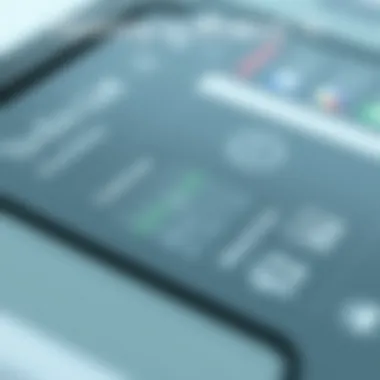

- Prioritization: Identify which tasks are urgent and which can wait. This helps in managing your time effectively.
- Due Dates: Assigning deadlines can establish a sense of urgency and accountability. Set dates that reflect the actual time you think it'll take to complete the task.
- Recurring Tasks: For tasks that don’t happen just once, consider marking them as recurring, ensuring they pop back into your list as needed. This feature is invaluable for routine activities like weekly reports or monthly budget reviews.
- Grouping by Categories: Organize your tasks into categories like work, personal, and errands. This categorization allows for quick navigation, helping you find what needs attention faster.
- Review Regularly: Take time to review and adjust your tasks regularly. This not only helps in staying on top of deadlines but also allows for reprioritization based on shifting projects or expectations.
Mastering the art of task creation and management with the To-Do List can propel your productivity levels to new heights. It's like having a GPS for your daily routine—keeping you on track and guiding you where you need to go. In sum, the right approach to task management in Windows 10's To-Do List will ensure you're not just busy but productive.
Organizing Tasks Effectively
Efficiently organizing tasks is a cornerstone of productivity, and in the realm of Windows 10, the To-Do List serves as a vital tool to help users manage their workloads. When you can sort and categorize your tasks adeptly, you empower yourself to tackle them head-on, rather than feeling overwhelmed. The emphasis on organization brings clarity, letting you prioritize what truly matters. With the right approach to organization, each day becomes less about jumping through hoops and more about purposeful progress.
Using Lists and Categories
Utilizing lists and categories within the To-Do List not only helps bring structure to your tasks but also aids in visualizing your workload. By creating separate lists based on projects, contexts, or even personal versus work tasks, you can simplify your focus. For instance, a freelancer might have lists titled "Client Work" and "Personal Development," which can help avoid the blurring of these crucial aspects of their life.
- Custom Lists: Tailor your lists to suit your workflow. You could have a list for urgent tasks, another for long-term projects, and perhaps one dedicated to brainstorming ideas.
- Categories: Assign categories to your tasks based on their nature. This can include things like "Meetings," "Research," and "Follow-ups." By doing so, it’s easier to pull what you need at any moment without sifting through unrelated tasks.
Your productivity can skyrocket when you understand your workload's various components via insightful categorization. Suddenly, the chaos of overlapping deadlines becomes a manageable puzzle.
Setting Due Dates and Priorities
Once you have your tasks categorized, the next logical step is to establish due dates and priorities. This process correlates directly with how effectively you get things done. In any project, recognizing what needs immediate attention can be the difference between completion and chaos.
- Due Dates: Defining a clear deadline can drastically improve your time management skills. Maybe you have a report due next Tuesday and wish to break down tasks required to meet that deadline. Setting intermediate due dates for those sub-tasks helps ensure that procrastination doesn’t become a habit.
- Prioritizing Tasks: Not all tasks are created equal. Some may hold more weight in terms of outcomes. Utilizing the labels of "High Priority," "Medium Priority," or "Low Priority" helps in focusing on high-impact tasks first.
Setting priorities lets you visualize what you should devote your energy towards first. The satisfaction of checking off a high-priority task not only adds to your productivity metrics but also lends to a sense of achievement.
"Organizing tasks effectively turns chaos into clarity, paving the way for productivity to flourish."
Effective task organization isn't just about keeping things tidy; it’s a powerful method to cultivate a more productive life. As a touchstone within Windows 10's To-Do List application, adopting these practices can significantly elevate your day-to-day efficiency, ensuring you tackle what matters with precision and purpose.
Integrating the To-Do List with Other Tools
The landscape of productivity tools can feel overwhelming, but integrating the To-Do List in Windows 10 with other applications can turn the tide in favor of focus and efficiency. When you synchronize tools that work in harmony, you pave the way for optimized task management and enhanced workflow. The ability to connect with various other apps not only boosts your efficiency but also allows for a more streamlined approach to tackling both personal and professional tasks.
One significant advantage of integrating the To-Do List is its edge in flexibility. Users are commonly juggling multiple platforms, be it for work or personal use. By seamlessly connecting the To-Do List with reputable tools like Microsoft Outlook, you can ensure that all your to-dos are aligned with your schedule. This integration allows you to convert emails into tasks, thus minimizing the risk of forgetting important responsibilities.
Not only does this save time, it’s a smart maneuver that consolidates your workflow. Imagine planning your day efficiently, with every task in one hub rather than scattered across different tools. In addition, you can keep track of deadlines and priorities easily.
When considering the integration of the To-Do List, it’s important to grasp that it also extends beyond Microsoft applications. Mobile applications, for example, present a fantastic opportunity. Being able to access your tasks on the go means that no matter where you are, productivity follows like a loyal friend.
"Integrating tools is not just about connecting apps; it's about creating a cohesive ecosystem that allows for better task oversight and management."
All in all, the ability to connect the To-Do List with other applications is more than a luxury; it's a necessity in an age where multitasking is the norm. A well-integrated toolkit can simplify your life and amplify your productivity in a way that standalone tools simply cannot achieve.
Connecting with Microsoft Outlook
To maximize the capabilities of the To-Do List, establishing a connection with Microsoft Outlook is a practical step that can yield significant benefits. Outlook is more than just an email application; it’s a comprehensive platform that manages your calendar, contacts, and tasks. By synchronizing it with the To-Do List, you can experience a seamless transition between your messages and tasks.
The integration works efficiently; any emails flagged in Outlook can automatically transform into tasks in your To-Do List. As a busy professional, this function allows you to capture essential to-dos without missing a beat. Furthermore, it encourages converting vague tasks into actionable steps, which ultimately leads to enhanced clarity in your day-to-day activities.
Additionally, as events and appointments pop into your Outlook calendar, linking deadlines to the To-Do List ensures that you are always prepared. With every tick on the checklist, you can check off items from both your emails and calendar, significantly reducing mental clutter.
In the end, using Outlook alongside the To-Do List can help you maintain a clear view of your responsibilities, allowing you to focus on what truly matters.
Synchronization with Mobile Applications
In today’s hyper-connected world, your tasks shouldn’t be locked to your desktop. That’s where syncing the To-Do List with mobile applications becomes a game changer. Imagine being at a coffee shop, and you think of an important task. Instead of relying on memory or jotting it down on a notepad, a quick addition to your To-Do List via your mobile device captures the essence of that thought immediately.
Mobile integration means your tasks follow you – whether you’re commuting, in a meeting, or simply enjoying a leisurely walk. Accessing your To-Do List on the go allows for spontaneous entries; you can review or adjust your tasks without needing to be tethered to a desktop.
Moreover, this synchronization often encompasses features like notifications. Reminders can be sent directly to your mobile device, ensuring tasks linger on your mind as you move about your day. In a sense, it cultivates accountability, encouraging you to keep tabs on what needs to be done, thus enhancing both personal and team accountability as well.
The combination of having your To-Do List synchronized with mobile applications showcases a modern approach to productivity where convenience meets efficiency, creating a framework that empowers users to manage their tasks fluently.
Utilizing Advanced Features
In the realm of productivity, tools are only as good as the features they offer. Windows 10's To-Do List is no exception. Beyond its basic task management capabilities, the application is packed with advanced features that can transform the way users handle their daily responsibilities. Understanding how to utilize these features effectively unlocks a new level of organization and efficiency—both essential for thriving in a fast-paced environment.
Recurring Tasks and Reminders
One of the standout features of the To-Do List is the ability to create recurring tasks. Imagine the ease of setting a task to remind you every Monday to prepare for the weekly meeting or to pay your utility bills on the first of each month without having to set it up each time. This feature not only saves time but also helps in building a structured routine, allowing you to focus on more critical tasks.
When setting a recurring task, it’s straightforward: create a new task, tap on the date, and select the recurrence option. Users can customize the frequency—be it daily, weekly, monthly, or even at specific intervals. Enabling reminders can further enhance this feature; by configuring notifications to send alerts ahead of time, users can ensure they never miss an important task.
"The recurring tasks feature is like having a digital assistant, nudging you when it’s time to get things done, ensuring no ball gets dropped!"
This is especially beneficial for those juggling multiple projects or commitments. For instance, a project manager could benefit significantly from setting up reminders for status updates or check-ins with different teams. By delegating this repetitive task to an automatic reminder, their cognitive load is substantially reduced, leaving more room for strategic thinking and decision-making.
Collaboration on Shared Lists
In today's interconnected workplace, collaboration is key. The To-Do List embraces this need with its shared lists feature, which allows multiple users to access and manage a single task list. Whether it’s a team project or a family outing, everyone can pitch in, edit, and keep track of what needs to be done—all in real-time.
Setting up a shared list is simple. Users can create a task, then invite others via email or by sharing a link. This feature is particularly advantageous for teams working from different locations. For example, a team could create a list for an upcoming product launch, enabling all members to add tasks, check off completed items, and leave comments. This not only streamlines communication but also fosters accountability among team members, ensuring everyone is on the same page.
Moreover, the integration with Microsoft Teams adds another layer of functionality. Teams can collaborate right within their existing workflow without switching applications. This interconnectedness reduces friction and maximizes productivity, allowing users to focus on achieving their goals rather than managing tools.
Troubleshooting Common Issues
When using the To-Do List in Windows 10, users often run into a few hiccups that can derail productivity. It’s essential to address these challenges to make the most of this tool. Whether it’s issues with synchronizing tasks or problems with deleted items, understanding how to troubleshoot can save considerable time and frustration. By honing in on these common problems, users can ensure a smoother workflow and a more effective use of their time management strategies.
Synchronizing Problems
One of the frequent challenges users face with the To-Do List is synchronization issues. This can arise for various reasons, like network connectivity problems or account mismatches. When you add or update a task on one device, you expect that change to reflect everywhere else without a hitch. However, a slippage in connection or a bug can lead to discrepancies, resulting in your task list being out of sync across your devices.
To resolve synchronization problems, consider the following strategies:
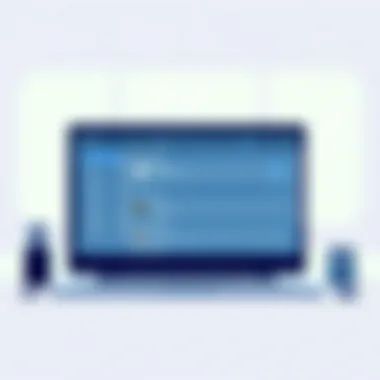

- Check Your Internet Connection: A stable internet connection is essential for syncing tasks. Make sure you are connected to the network and that the signal is strong enough.
- Logout and Login Again: Sometimes, simply logging out of your Microsoft account and back in can refresh the connection and solve the sync issue.
- Update the Application: Ensure that your app is the latest version, since updates often bring bug fixes.
- Clear the App Cache: On Windows 10, clearing the cache can resolve many operational glitches.
If none of these tips work, consider reaching out to Microsoft support or exploring forums like Reddit for potential user-shared solutions.
Task Recovery and Deletion Errors
Another area where users get stuck is recovering files or tasks that have been accidentally deleted. The To-Do List doesn’t have a built-in trash bin feature, which might catch some users off-guard. When a task goes missing, it can feel like searching for a needle in a haystack. Yet, not all hope is lost.
To recover tasks, follow these steps:
- Check Archived Tasks: Sometimes, tasks are not truly deleted, but merely archived. Look through the sections of the app to find any such tasks.
- Use the Undo Option: If you've just deleted a task, quickly look for an undo option that might pop up after deletion. This gives you a small window to reverse the action.
- Create Backups: While this may not help with a current error, regularly exporting important tasks or keeping a manual log can serve as a safety net for the future.
Keep in mind, the sooner you address a deletion issue, the better chances you’ll have of recovering that lost information.
With these troubleshooting tips, you can navigate common pitfalls in using Windows 10's To-Do List. Being aware of these aspects not only enhances your productivity but also allows you to make the most of the tools at your disposal. Tackling these problems head-on can keep tasks in order and your workflow uninterrupted.
Benefits of Using the To-Do List
Using the To-Do List in Windows 10 has a variety of advantages that significantly enhance both personal and team productivity. Understanding these benefits can empower users to optimize their task management strategies. The integration of a To-Do List into daily routines can spark motivation and foster an environment where goals are met efficiently.
First off, the To-Do List serves as a visual aid, anchoring tasks in a digital space. People often mention how having a clear layout of what needs doing helps cut down on the mental clutter that can bog them down. It’s not just about jotting down tasks; it’s about clarity and focus. This clarity can be particularly beneficial during hectic days when juggling multiple responsibilities feels overwhelming. It’s like having a roadmap that keeps the destination in sight, preventing the frustration of unproductive detours.
Enhancing Personal Productivity
When it comes to personal productivity, the To-Do List in Windows 10 shines bright. It allows for prioritization, so users can identify which tasks are urgent and which can wait a bit longer. For example, when you set a deadline on a task like "Submit project report by Friday," it creates a timeline that urges action, turning an abstract commitment into a concrete objective.
Consider the simple act of categorizing tasks. It’s much easier to sort through the day’s demands when everything is organized. Maybe you group tasks by urgency, category, or even personal vs. work-related. The flexibility in managing tasks this way is a game-changer. It not only helps to tackle one task at a time, but it also creates a sense of accomplishment with each completed item.
In addition, reminders serve as an excellent support feature. You can set them to nudge you right when you might otherwise forget. This kind of timely intervention can prevent the need for last-minute cramming or burning the midnight oil, allowing for a smoother workflow and better time management overall.
Streamlining Team Workflow
In teamwork scenarios, the To-Do List doesn’t just enhance individual efficiency, but it also creates a streamlined workflow across teams. Teams can share lists, ensuring every member is on the same page regarding project timelines, responsibilities, and progress. It’s akin to having a shared whiteboard that everyone can contribute to while still retaining the privacy of personal lists.
Moreover, tracking collaborative tasks can minimize communication errors. Each team member can check off items as they’re completed, which directly updates the other members. This real-time collaboration fosters accountability. You can see at a glance who is ahead on their tasks or who might need a little encouragement.
This integration proves invaluable when dealing with distributed teams. In a remote working environment, a cohesive To-Do List acts as a digital bridge, connecting individuals who might never cross paths in an office setting. It keeps everyone aligned, cutting through the isolation that can sometimes accompany remote work.
It's no wonder that using a vibrant To-Do List can cultivate a culture of productivity in any team. When productivity is high, frustration tends to decrease.
"Keeping tasks visibly organized in a To-Do List is not just practical; it's essential in navigating today's fast-paced work environment."
In sum, the benefits of using the To-Do List in Windows 10 extend beyond mere task tracking. From enhancing personal productivity by organizing priorities to streamlining team workflows through shared tasks, it proves to be a vital tool in optimizing how we approach our work. As you adopt these benefits, you’ll find that the path to an organized and efficient day is well within reach.
Best Practices for Effective Task Management
When it comes to efficiently managing tasks, establishing solid best practices plays a pivotal role. These practices can significantly enhance your productivity levels when utilizing the To-Do List in Windows 10. Understanding how to prioritize, schedule, and follow up on your tasks is not just useful—it’s essential for anyone aiming to stay on top of both personal and professional obligations.
The effectiveness of task management largely hinges on doing things not just right, but also doing the right things. Thus, a methodical approach towards task organization can save countless hours down the line. With every task you complete, your confidence grows, eventually allowing you to handle more complex challenges effectively.
Daily Review Rituals
Having a daily review ritual is fundamental to keep your tasks in check. This usually involves taking a few minutes at the beginning or end of each day to evaluate what is on your plate. Here’s a simple yet effective approach to make the most out of your daily reviews:
- Recap Tasks: Look over your completed tasks. This will give you a sense of accomplishment, serving as a great motivator.
- Adjust Priorities: As tasks evolve, some may need to be reprioritized. This is your chance to candidly assess deadlines and importance and adjust accordingly.
- Plan Ahead: Map out a basic game plan for the following day. A list of 3-5 priority tasks can provide clarity.
Incorporating these review rituals into your daily routine not only helps in keeping track of residual responsibilities but also provides an opportunity to reflect on what’s working and what might need tweaking.
Leveraging Feedback
Feedback isn’t just a concept reserved for performance evaluations or team dynamics. In the world of task management, leveraging feedback from oneself or others can clarify what methods or practices are truly effective. Here's how feedback can enhance your task management experience:
- Self-Assessment: Regularly check in with yourself about what’s working or what’s not. If a certain approach to organizing tasks isn’t yielding results, consider modifying your method.
- Peer Input: Don’t hesitate to involve colleagues or friends. They might spot opportunities for improvement that you might overlook.
- Utilizing Analytics: Tools often provide analytics regarding task completion. Make sure to glance at these insights and adapt your approach based on empirical data.
Incorporating feedback loops into your routines sparks continuous improvement, making task management more effective, and ultimately leading to a more successful application of the To-Do List in Windows 10.
To sum up, integrating these best practices into your workflow not only optimizes productivity but also opens doors to more organized living. Embracing these strategies can truly transform how you engage with your tasks, ensuring you don't just manage but master your daily responsibilities.
Limitations of the To-Do List
When diving into task management systems, one can’t just focus on the shiny features and seamless integrations. It's equally crucial to shed light on the limitations of these tools, particularly for Microsoft's To-Do List. Although this application comes packed with useful functionalities, understanding its constraints can lead to a more balanced view and better productivity outcomes.
Functionality Constraints
The To-Do List in Windows 10 offers a sleek and straightforward interface, making it appealing for many users. However, it does have some notable functionality constraints that may hinder certain user needs. For starters, it lacks robust project management features. Users expecting Gantt charts or advanced reporting tools—common in software like Trello or Asana—will find themselves in a tight spot.
Moreover, while it allows for task prioritization, it does not provide varying levels of prioritization. This can be a real pain for those managing multiple high-stakes projects simultaneously. You can mark tasks as important, but there’s no option to rank them in an order of importance beyond that.
Another limitation worth mentioning is the absence of offline access for all functionalities. If a user happens to be in a spot with no internet connection, they may find themselves unable to access their latest updates or sync changes seamlessly. This can be frustrating, especially when spontaneity hits, and a task needs to be added on the fly.
Lastly, the user experience can underperform when it comes to bulk task management. Adding, editing, or deleting multiple tasks in one go is not as easy as pie, making it inefficient for those with large task lists.
Comparison with Dedicated Task Management Software
When evaluating the To-Do List, it's essential to pit it against dedicated task management software to paint a clearer picture for users contemplating which tool to adopt. While the To-Do List excels in integration with other Microsoft products—like Outlook—it may fall flat in areas designed for serious project oversight, collaboration, or analytics.
For instance, software like ClickUp or Asana offer features that allow teams to manage workflows, set timelines, and communicate effectively. These dedicated platforms often include user roles, permissions, and team-based functionalities to streamline collaboration, which means that they cater to a different beast altogether compared to personal productivity tools.
On the flipside, users who only need basic task management without the extra frills may find the simplicity of the To-Do List heartening. It's an easy entry point for those who are not yet ready to delve into the depth of specialized software.
In closing, while the To-Do List can certainly optimize basic task management needs, understanding its limitations—and the broader capabilities of other programs—can allow users to make informed decisions that truly enhance productivity in their specific contexts. It's vital to weigh what you need against what the tool offers, ensuring that the software fits the task rather than the other way around.
"Every tool has its purpose, but knowing its limitations can help you choose the right one for the job."
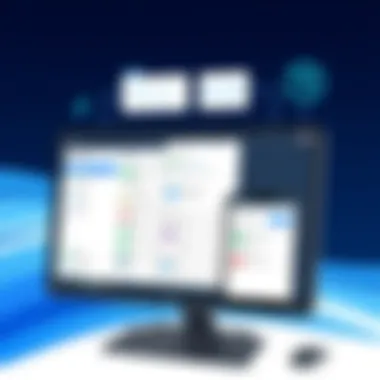

For further reading on productivity tools and their comparisons, check out resources like Wikipedia and Reddit discussions to delve deeper.
User Feedback on the To-Do List
Understanding how users perceive and interact with the To-Do List application in Windows 10 offers valuable insights that can enhance overall productivity. User feedback is vital as it reflects the real-world experiences of individuals who depend on this tool to manage their daily tasks. Positive feedback can reinforce the app's strengths, whereas constructive criticism allows developers to identify gaps and areas needing improvement.
Engaging with user feedback not only informs the enhancement of features but also establishes a community around the tool, fostering user engagement. The importance here extends to creating a user-centric design that prioritizes functionality and ease of use. This article will explore user satisfaction and experiences alongside some specific suggestions for improvement.
User Satisfaction and Experience
Employee satisfaction is irrefutably tied to job performance, and the To-Do List application plays a significant role in this dynamic. Users report varying degrees of satisfaction, often shaped by personal productivity habits and workflow preferences. Here are a few major aspects that resonate with users:
- Simplicity and Accessibility: Many find the interface intuitive, making it easy to add and organize tasks without much fuss. A straightforward design reduces the time needed to learn the app's functionality.
- Task Reminders: Users appreciate timely reminders that encourage task completion. The notifications come in handy and help keep priorities front and center.
- Integration: The compatibility with other Microsoft products, like Outlook, has been highlighted as a significant benefit. Users enjoy a seamless transition of tasks and calendars across applications.
- Flexibility: Different methods to categorize tasks, such as lists or priority settings, allows users to tailor the app according to their personal preferences.
However, the overall user experience may vary depending on personal needs and how one adapts to the tool. While many appreciate the features, others may feel some aspects need an upgrade or modification to better serve their needs.
Suggestions for Improvement
Constructive feedback can pave the way for enhancing the To-Do List application. Here are some common suggestions provided by users experiencing challenges:
- Expanded Customization Options: Users have expressed a desire for more flexibility in task categorization, such as custom labels or tags that can offer a finer degree of organization.
- More Robust Reporting: The potential for better insights into productivity, like visual charts or reports detailing task completion rates or time spent on tasks, is often mentioned in user forums.
- Enhanced Collaboration Features: Users cite a need for finer collaborative tools, such as commenting on tasks or tagging other users for better coordination when working in teams.
- Improvement in Syncing Across Devices: While integration is a strong suit, syncing delays have caused some users frustration. Improving this aspect can significantly boost user satisfaction.
Gathering feedback from diverse user experiences fosters the To-Do List's growth. By placing user needs at the forefront of development, Microsoft can build a more efficient tool that evolves alongside its user base.
"User feedback is the lifeblood of application improvement, guiding developers in creating tools that truly meet the demands of modern efficiency."
For further information on user reviews and experiences, you can check sources like Reddit or Microsoft's official support forums.
By addressing the suggestions for improvement and learning from user experiences, Microsoft can harness the potential of the To-Do List to foster a community of efficient users.
Future Developments in To-Do List Features
The To-Do List application on Windows 10 has made its mark as a handy productivity tool, but what lies ahead? Understanding the future developments in its features is crucial for anyone looking to enhance their task management capabilities. As technology keeps evolving, so must our tools, and the To-Do List is no exception. Embracing these changes promises to refine the way we approach our daily tasks and long-term projects alike.
Anticipated Enhancements
In the near future, users can expect several enhancements that would sharpen the efficiency of Windows 10's To-Do List. These improvements might include:
- User Interface Overhaul: A cleaner interface that minimizes distractions and brings tasks to the forefront can enhance the usability experience. A more intuitive design means users can locate features without getting lost in menus.
- Intelligent Sorting Options: Smart algorithms that analyze your task patterns could automate the prioritization of tasks based on deadlines, urgency, or even your past behavior. This may ensure that nothing slips through the cracks, making your workflow smoother.
- Enhanced Notifications: A more robust alert system — perhaps with customizable reminders — is in the works to ensure that tasks never go unnoticed. Imagine receiving timely nudges that help you stay on top of your schedule without feeling overwhelmed.
- Customization Features: Allowing users to tailor their lists with themes or colors would foster a personalized experience. Given how each person operates differently, these custom touches could help boost motivation and engagement.
These anticipated enhancements will not only make the To-Do List more user-friendly but also help in fostering better productivity habits.
Integration with AI Tools
The integration of AI tools into the To-Do List could redefine the task management landscape altogether. As AI continues to grow in its sophistication, its capabilities could enhance the functionality of To-Do Lists in several impactful ways:
- Smart Suggestions: Utilizing machine learning, the To-Do List could suggest tasks based on historical data. For instance, if a user regularly completes a report every Tuesday, the system may prompt them even before the user realizes it’s that time again.
- Voice Input Feature: With voice recognition becoming mainstream, allowing users to add tasks via voice control could drastically improve accessibility. Instead of stopping to type, users could simply speak their tasks into the system, making it less disruptive to their workflow.
- Predictive Analysis: AI could identify patterns in task completion, enabling improved scheduling. If someone consistently finishes work at a certain time, the To-Do List could optimize their daily agenda accordingly, suggesting when best to tackle specific tasks.
- Automatic Task Creation: Tying the To-Do List with calendar events could enable automatic task generation. For example, if a meeting is scheduled, the To-Do List could create a task reminding the user to prepare beforehand.
The future of task management lies not just in what we do but in how we can leverage technology to serve us better. AI integration may just be the key to transforming the To-Do List from a simple task manager into a powerful productivity partner.
As we look to the developments on the horizon for the To-Do List in Windows 10, the focus is clear: maximizing productivity through innovation. By staying on top of these upcoming features, users can ensure they're not just keeping up but truly optimizing their workflow.
The Role of To-Do Lists in Productivity
In today’s fast-paced world, maintaining productivity can feel like wrestling with an octopus – constantly grappling with various tasks demanding attention. This is where to-do lists come into play as lifesavers in our chaotic daily lives. To-do lists are not just simple reminders of what needs to be done; they serve as a cornerstone of organized productivity, channeling aspirations into manageable tasks.
Importance and Benefits of To-Do Lists
By mapping out tasks visually, to-do lists detail our responsibilities and create a sense of direction. They can significantly boost efficiency by providing clarity. For instance, when work blends with personal chores, a well-crafted list helps delineate work tasks from daily living activities, minimizing the likelihood of tasks slipping through the cracks.
- Decreased Overwhelm: Seeing tasks written down can lighten the mental load. It's like a pressure release valve for the mind; rather than holding everything in, you pour it all onto the page. This makes task management feel less daunting and more achievable.
- Enhanced Focus: When you have a list, you can prioritize effectively. It becomes easier to strike off shorter tasks or to tackle challenging ones when they're on your radar.
- Satisfaction of Completion: There’s a certain gratifying sensation that accompanies checking items off your list. Each strike-through serves as a motivational boost, propelling you towards the next task.
"To-do lists are not just about making tasks visible; they are the art of focusing on what matters most."
Considerations for Effective Use
To truly reap the benefits of a to-do list, one must understand its role in a holistic productivity strategy. Writing items down is just step one. Regularly reviewing and updating the list is paramount; after all, flexibility is the spice of productivity. Here are a few tips for optimized usage:
- Keep It Realistic: Overloading your list with too many items can lead to frustration. Aim for a balance that stretches your capabilities without setting the bar so high that it becomes insurmountable.
- Break Down Larger Tasks: A project like "launch website" can be intimidating. Instead, break it down into bite-sized tasks like "choose hosting provider" or "design homepage layout".
- Use Categories: Differentiate tasks by areas of life – work, personal, urgent, or long-term. This categorization helps in situational awareness about where your energy is directed.
Ultimately, to-do lists foster an environment of accountability and self-reflection. They compel us to articulate our goals, leading to clearer minds and directed efforts.
Psychological Impact of Task Organization
The act of organizing tasks transcends mere functionality; it taps into the psychology of how we perceive our responsibilities and manage our time. For many, the visual representation of tasks can reinforce a sense of control. The mind tends to react positively to structure, almost as if it finds comfort in the familiar.
The act of organizing tasks isn't just about getting things done; it's about improving mental clarity and reducing anxiety. A cluttered mind can mirror a cluttered workspace, making it hard to start or focus on tasks. By laying out a clear plan, individuals can nurture a more peaceful and organized mental environment.
Balancing Work and Personal Life
In our increasingly interconnected lives, the balance between work and personal errands complicated. To-do lists provide a framework for that balance. By allowing us to plot out both work-related tasks and personal commitments on one canvas, we can maintain equilibrium.
It's essential to set boundaries. Perhaps allocate specific hours for work tasks and designate particular blocks of time for personal errands or downtime. This structured approach mitigates overlap and prevents work from bleeding into precious personal time. Initiating the day with a review of priorities can also safeguard against the vagaries of distractions and help keep the main ducks in a row.
Thus, to-do lists wield immense power, functioning not just as task reminders but as notorious allies in the larger quest for balance and productivity in life. By employing these lists wisely, one can conquer the whirlwind of tasks that modern living throws our way.
References for further learning include Wikipedia on To-Do Lists and Britannica's insights.
Finale
Approaching productivity in today’s fast-paced environment requires not just the right tools but also a deep understanding of how to use them effectively. This article provided a dive into the myriad functionalities of the To-Do List in Windows 10; after all, it’s not merely a checklist but a dynamic agent of organization. The significance of mastering such a tool cannot be overstated, especially when considering the multitude of distractions we face daily.
Key benefits include improved organization, efficient task management, and integration with other essential tools, allowing users to adapt seamlessly to varying workloads. Rather than feeling overwhelmed, users can break down tasks into manageable bites, setting priorities that can accommodate everything from personal errands to professional duties. Through thoughtful usage of the To-Do List, individuals can build a more structured approach that fosters not only efficiency but also peace of mind.
Recap of Key Takeaways
- Understanding Functionality: Grasp the comprehensive features of the To-Do List will set a solid foundation for optimizing productivity.
- Task Creation and Organization: Efficiently add and categorize tasks based on due dates and importance, ensuring nothing slips through the cracks.
- Integration with Other Tools: Leverage the power of synchronization with applications like Microsoft Outlook for cohesive workflow.
- Utilizing Advanced Features: Dive into recurring tasks and collaboration features to enhance productivity, especially for group projects.
In sum, the To-Do List is designed not just for tracking tasks but for orchestrating a productive lifestyle. Its adaptability means it can mold itself around various personal and professional demands, playing a crucial role in efficacy.
Encouragement to Utilize the To-Do List
While this guide has covered much ground, it’s just the tip of the iceberg when it comes to what you can achieve with the To-Do List in Windows 10. Don’t just consider it another app on your screen; view it as a strategic ally in your quest for productivity. Integrate it into your daily routine and observe how a simple organizational tool can lead you toward greater achievements.
The challenge is expanding your usage; make it a habit to review your lists regularly and adjust as necessary. Whether it’s a hectic work period or a calmer pace, there’s much to gain from utilizing the full potential of the To-Do List. As you learn to navigate through lists, deadlines, and priorities, you’ll find that productivity isn’t just a goal but a continuous journey you can master.



