Exploring Windows 10 Sticky Notes: Features & Tips

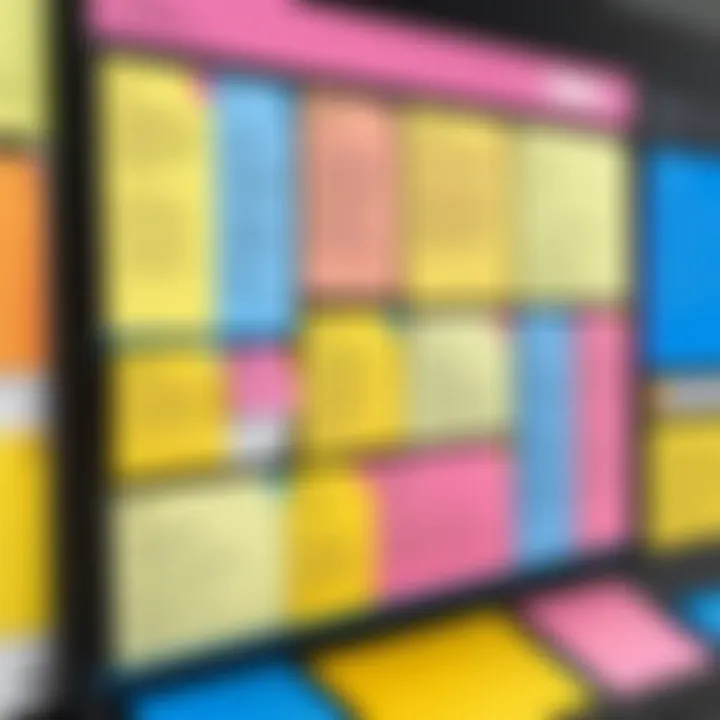
Intro
Windows 10 Sticky Notes has emerged as a significant tool for individuals seeking efficient ways to capture thoughts and reminders in a digital format. With technology constantly evolving, note-taking applications have become instrumental in personal and professional settings. This article seeks to provide an in-depth analysis of Sticky Notes, aiming to elucidate its features, usability, and practical applications.
The world of digital note-taking is vast, yet the simplicity and functionality of Sticky Notes resonate with many users. Its integration within the Windows 10 ecosystem allows for seamless use alongside other applications. The goal is to understand how to fully utilize this tool while also exploring its limitations and potential issues. This examination is valuable not only for tech enthusiasts and gadget lovers but also for casual users looking for ways to enhance their productivity in everyday tasks.
Key Features
Sticky Notes offers a slew of features that cater to modern users. Here are the key aspects worth noting:
- User Interface: The design is minimalistic yet functional. Users can easily navigate through notes without overwhelming complexity.
- Note Customization: Users can change colors, resize, and format text within notes, allowing for better organization and personal touch.
- Synchronization: Notes sync across devices through Microsoft's cloud services. This means accessing them on different platforms is straightforward.
- Integration with Microsoft Ecosystem: It flouishes with other Microsoft apps, such as To Do and Outlook, providing a more interconnected experience.
"Sticky Notes provides a straightforward yet effective way to keep track of thoughts and tasks without the distractions prevalent in more complex applications."
Installation and Setup
Installing Sticky Notes is a straightforward process. Most Windows 10 users will find it pre-installed. For those who do not, it is available for download from the Microsoft Store. Here are steps for installation:
- Open the Microsoft Store app.
- Search for Sticky Notes in the search bar.
- Click on Install and wait for the process to complete.
Once installed, users can access Sticky Notes from the start menu or by searching for it directly.
Practical Applications
Understanding practical uses can enhance the value of Sticky Notes. Here are some applications:
- Task Management: Create lists of daily tasks or larger projects; the visual nature aids in motivation.
- Reminders: Set reminders for important events or deadlines, creating a more organized workflow.
- Brainstorming: Use multiple notes for brainstorming sessions. The visual layout helps in connecting ideas.
Troubleshooting Common Issues
Despite its user-friendly interface, users may encounter occasional issues. Here are some common challenges:
- Synchronization Problems: If notes are not syncing, ensure that the user is logged into the same Microsoft account across devices.
- App Crashes: If the app crashes, try restarting Windows or reinstalling the app.
Culmination
This piece ultimately highlights the relevance of adaptive technologies in our fast-paced world.
Prelude to Windows Sticky Notes
Windows 10 Sticky Notes is a straightforward yet powerful tool that enables users to jot down thoughts and reminders quickly. Its significance lies in its ability to streamline daily tasks, enhance organization, and improve productivity for both personal and professional endeavors. This section serves as an introduction to what Sticky Notes is and sets the foundation for understanding its various attributes.
Overview of Sticky Notes
Sticky Notes offers users a digital equivalent to physical note cards. Its interface is minimalistic, providing a clean space to type reminders, ideas, or lists without distractions. Users can create multiple notes, each with a distinct color, allowing for easy categorization. Features such as resizing, moving the notes around the desktop, and the ability to delete or edit them with ease make it user-friendly.
Additionally, Sticky Notes integrates seamlessly with Microsoft's ecosystem. This means you can sync notes across devices when logged in with a Microsoft account. Users can access their notes not only on desktops but on mobile devices as well, which promotes greater flexibility and convenience. This tool transcends mere note-taking by embedding itself into the daily workflow of many individuals.
Historical Context and Development
Sticky Notes originated from the world of desktop applications and was integrated into Windows operating systems. The application evolved as technology progressed. Originally, it was a standalone feature, but with the launch of Windows 10 in 2015, it was redesigned and rebranded to enhance functionality and provide cloud synchronization.
The evolution reflects broader trends in software development, focusing on user engagement and productivity tools. Microsoft’s decision to modernize Sticky Notes coincided with the rising popularity of cloud-based services. This shift was crucial, as it allowed users to access their notes securely from anywhere. The app also received updates that introduced new features, demonstrating Microsoft's commitment to adapting Sticky Notes to meet user needs. Today, users can exploit this tool for various tasks, from jotting down shopping lists to brainstorming project ideas.
Installation and Setup
Setting up Windows 10 Sticky Notes is a crucial phase for maximizing the tool's potential. Understanding the installation process ensures that users can access all the features effectively. A smooth installation leads to better functionality, thus enhancing the overall user experience. This section will dive into the essential elements regarding system requirements and the process of downloading the application.
System Requirements
Before installing Sticky Notes, it is important to verify that your device meets specific system requirements. This helps prevent possible issues later on. Below are the basic requirements:
- Operating System: Windows 10, version 1809 or later
- Processor: 1 GHz or faster processor
- RAM: At least 2 GB
- Storage: Minimum of 500 MB of free disk space
- Display: DirectX 9 or later with WDDM 1.x driver
These specifications ensure that Sticky Notes runs smoothly. Ensuring that your system meets these criteria can save time and frustration during installation. Users can check their system information by right-clicking on the Start menu and selecting "System."
Downloading from the Microsoft Store
Downloading Sticky Notes is a straightforward process. The application is available in the Microsoft Store, which is pre-installed on Windows 10 devices. Here are the steps you should follow:
- Open the Microsoft Store: You can find the Store by typing "Microsoft Store" in the search bar near the Start menu.
- Search for Sticky Notes: In the Store, type "Sticky Notes" in the search box at the top right corner.
- Select the App: Click on the Sticky Notes option that appears in the search results.
- Click Install: Press the "Get" or "Install" button to start the download process. The app will automatically install once the download is complete.
- Launching Sticky Notes: After the installation finishes, you can find Sticky Notes in your Start menu, or simply type "Sticky Notes" in the search bar to open it.
By downloading the app from the Microsoft Store, users ensure they receive the latest updates and features automatically.
User Interface and Design
The user interface and design of Windows 10 Sticky Notes play a crucial role in shaping the overall experience for users. An intuitive design can enhance functionality and encourage frequent use. Sticky Notes offers a clean, simple layout that minimizes distractions, allowing users to focus on their thoughts and ideas. The interface comprises various features, such as the note creation area, formatting tools, and navigation options, all contributing to an optimized user experience.
One significant benefit of Sticky Notes’ design is its ease of use. Users can create a note with a single click or shortcut. This quick access is essential in a fast-paced environment where capturing ideas rapidly is necessary. The layout allows for straightforward navigation, with the notes stacking vertically on the screen, making them easily accessible.
Layout and Navigation
The layout of Windows 10 Sticky Notes is straightforward, showcasing notes in a tile format. Each note appears prominently, ensuring visibility and preventing important information from being overlooked. This design also enables users to resize notes according to their needs, helping them organize various thoughts more effectively.
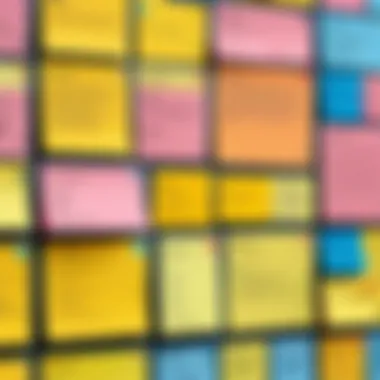
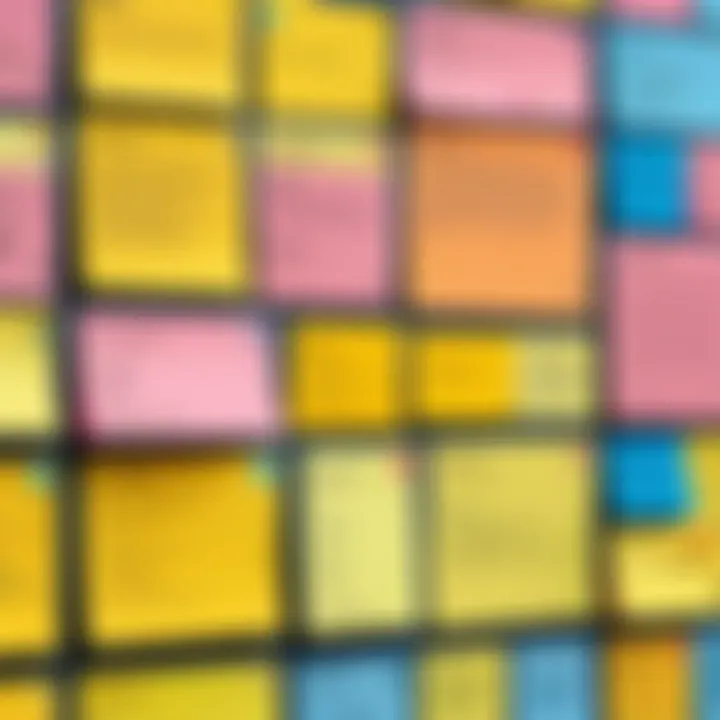
Navigation within the application is seamless. Users can switch between notes swiftly by clicking on them, and they can delete or edit notes efficiently. Keyboard shortcuts such as Ctrl + N for new notes or Ctrl + D for deleting provide an alternative means of navigation for users comfortable with keyboard commands. This flexibility in navigation caters to different user preferences, enhancing overall productivity.
Customization Options
Customization is another vital aspect of the user interface in Sticky Notes. Users can change the color of their notes, which is useful for categorizing thoughts or tasks visually. For instance, tasks related to work can be marked with a blue note, while personal reminders might use green.
Additionally, text formatting options are available, allowing users to bold, italicize, or change the size of the text. This feature helps in emphasizing critical points, making information easily digestible. The ability to customize font styles allows for personal expression, which can make the digital note-taking process more engaging. Users can experiment with different combinations to find a look that suits their style or enhances their productivity.
"The design of software can influence user satisfaction and performance significantly. A user-friendly interface is fundamental for productivity."
Overall, the user interface and design elements of Windows 10 Sticky Notes contribute to its effectiveness as a digital note-taking solution. The combination of intuitive navigation, practical layout, and customization options create a harmonious environment that caters to both practical use and aesthetic preference.
Core Features
The core features of Windows 10 Sticky Notes provide users with essential functionality that enhances productivity. Sticky Notes allow users to jot down ideas, reminders, and important information quickly. The simplicity of this tool makes it accessible for both casual and business users. It offers more than just note-taking; it serves as a mini organizational tool that can be integrated into daily workflows. Understanding these features will help users utilize Sticky Notes more effectively, thus streamlining their tasks and improving overall efficiency.
Creating and Managing Notes
Creating and managing notes in Sticky Notes is user-friendly. To start, users can simply open the application and click on the plus sign icon to create a new note. This action gives instant access to a blank note where one can begin typing. Additionally, users can resize notes to fit their needs, ensuring that important information is highlighted appropriately.
Organizing notes is also a critical component. Users can choose to color-code their notes for better visibility. There are various colors available, which can help differentiate between tasks, projects, or categories.
Managing existing notes is straightforward, too. Users can easily edit the content, adjust the size, and delete notes when necessary. Also, the search function allows quick access to specific notes without scrolling through all of them. This feature enhances the workflow, enabling quick retrieval of information.
Using Text Formatting Options
Text formatting options are vital in making notes visually appealing and easier to read. Windows 10 Sticky Notes provide basic formatting tools such as bold, italic, and bullet points. Users can highlight important parts of the text, making it stand out from the rest.
For instance, when a user wants to emphasize a deadline, using bold can attract attention. Similarly, bullet points are useful for creating lists, such as a to-do list or key points from a meeting. Users should be aware that while formatting options are limited compared to full word processing software, they still enhance the clarity of notes significantly.
"Sticky Notes is not merely for reminders; it is a canvas where ideas can flourish and grow."
Curious how it compares with other applications? Explore sections on comparative analysis to gain more insight.
Syncing Across Devices
The ability to sync across devices is a crucial aspect of the Windows 10 Sticky Notes application. This feature ensures that users can access their notes anywhere and anytime, making it a versatile tool for those constantly on the move or who utilize multiple platforms in their daily activities. With the integration of cloud technology, syncing provides continuity and eliminates the risk of losing valuable information.
This section will delve into the mechanisms behind syncing, its benefits, and the considerations you should keep in mind for optimal use.
Microsoft Account Integration
The foundation of the syncing capability in Sticky Notes lies within the Microsoft Account integration. When users sign in with their Microsoft account, their notes get stored in the cloud. This synchronization allows notes made on one device to show up automatically on another device linked to the same account.
Some important points about this integration include:
- Seamless Experience: Whether using a laptop, tablet, or smartphone, notes remain consistent and up-to-date.
- Easy Access: Users can quickly access and edit their notes through the app on multiple devices, thus enhancing productivity.
- Automatic Backup: Notes are stored in the cloud, reducing the risk of total data loss due to device malfunction or unintentional deletions.
However, it's essential to ensure that syncing is enabled in the application settings to take full advantage of this functionality. If users are signed in but still face syncing issues, it may require troubleshooting to verify settings or credentials.
Cross-Platform Compatibility
In addition to Microsoft Account integration, cross-platform compatibility plays a significant role in the usefulness of Sticky Notes. The application is not limited to Windows devices alone; it can also be accessed through mobile applications on both Android and iOS platforms. This flexibility means users can jot down notes on their Windows PC and retrieve or edit them later on their smartphone.
Key considerations regarding cross-platform compatibility are as follows:
- Variety of Devices: Users get the freedom to work across different devices. This is particularly helpful for those who may use Windows at work and a smartphone at home.
- Consistent User Interface: The design remains relatively uniform across platforms, making it easier for users to adapt to different devices without confusion.
- Enhanced Collaboration: Shared notes can be easily accessed by others who have the app installed on different platforms, allowing teamwork and collaboration.
Both syncing through Microsoft accounts and cross-platform compatibility enrich the user experience of Sticky Notes. This combination enhances not only productivity but also interaction with the digital note-taking culture.
In an era where multitasking is common, maintaining access to important notes across devices becomes essential for effective time management.
Integration with Other Applications
The integration of Windows 10 Sticky Notes with other applications plays a pivotal role in the user experience, enhancing productivity and workflow efficiency. This capability allows users to harness the full potential of their digital tools, as well as streamline their note-taking processes. Interoperability is not just a technical feature; it is a significant factor that contributes to overall user satisfaction and effectiveness in managing tasks.
Interoperability with Outlook
Windows 10 Sticky Notes offers seamless interoperability with Microsoft Outlook. By linking notes to the Outlook ecosystem, users can significantly enhance their task management. For instance, users can convert notes into tasks in Outlook. This integration facilitates a more straightforward process for managing to-do lists and ensuring that essential tasks do not get lost in the shuffle.
- Users can create notes directly from Outlook tasks.
- Notes created in Sticky Notes can be accessed in Outlook, allowing users to reference them alongside their calendar and emails.
- This feature helps to maintain a consolidated view of what needs to be done, minimizing the chance of oversight.
Effectively, the connection between Sticky Notes and Outlook enables a fluid transition from notes to actionable tasks, creating a dynamic workflow that fosters higher productivity.
Using Sticky Notes with Microsoft Teams
Integrating Sticky Notes with Microsoft Teams is another important aspect that enhances collaborative work. As more teams work remotely or in hybrid environments, the need for real-time collaboration tools has risen dramatically. Sticky Notes can be used within Teams to share information quickly during meetings or brainstorming sessions.
Key advantages include:
- Real-time note sharing during discussions to capture ideas and decisions.
- Ability to pin sticky notes within Teams channels for easy reference by all team members.
- Enhanced project tracking by using Sticky Notes as a collaborative space to brainstorm or outline project objectives.
This integration not only strengthens team communication but also creates a centralized space for all note-taking activities, accommodating the needs of diverse teams and enhancing overall project efficiency.
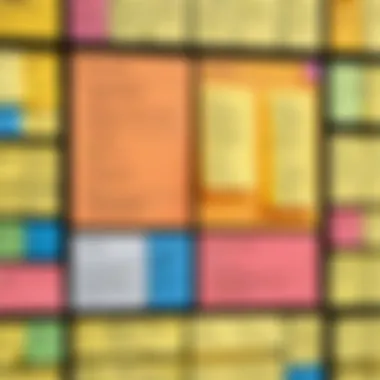
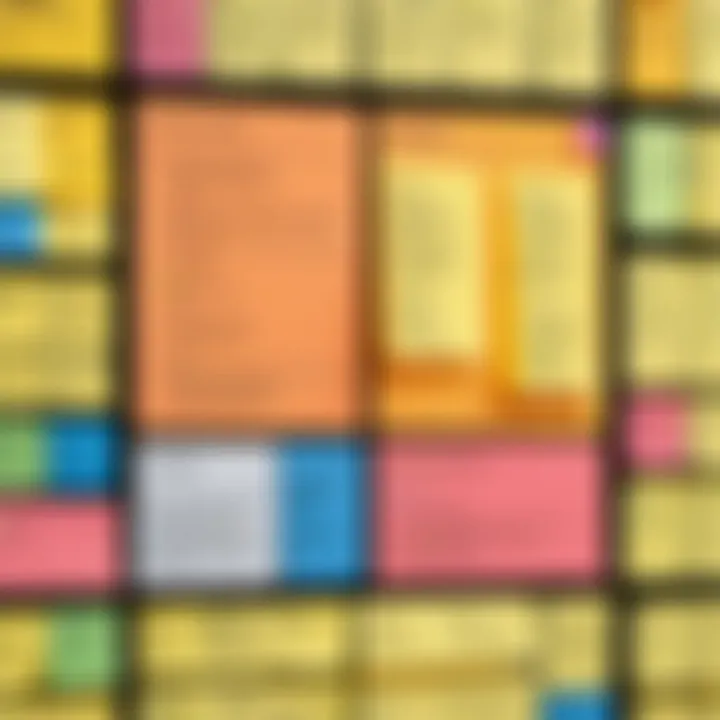
Closure
Incorporating Sticky Notes with other applications, such as Outlook and Microsoft Teams, stands as a testament to its versatility and utility. These integrations are vital for tech-savvy individuals who benefit from efficient tools that complement their workflows. By utilizing Sticky Notes in conjunction with applications they already use, individuals can improve their productivity and create a more cohesive work environment.
Productivity Tips and Best Practices
The role of productivity tips and best practices when using Windows 10 Sticky Notes cannot be overstated. Effective utilization of this application can transform how users manage their thoughts and tasks. By mastering few strategies, users can enhance their efficiency and streamline their workflow amidst the daily chaos of work and life.
Organizing Your Notes Effectively
To get the most out of Sticky Notes, organizing your notes is essential. A structured approach makes it easier to locate and manage various notes when needed. Here are some strategies to help you create an effective organization system:
- Color Coding: Treat each note with a specific color based on its category. For example, you might use blue for work, green for personal tasks, and yellow for reminders. This method allows for quick visual identification.
- Categorization: Group similar notes together. Consider creating a separate note for different projects or subjects. Maintaining clusters of related information simplifies the process of finding relevant details quickly.
- Consistent Titles: Use unique, descriptive titles for notes. Rather than random labels, choose titles that reflect the content. This improves situational awareness and makes searching for information simple.
- Regular Review: Dedicate time weekly to review and reorganize notes. Remove content that is no longer relevant and consider archiving important but inactive notes. This keeps your workspace uncluttered and helps maintain focus.
Implementing these strategies can bring significant order to the chaotic world of thoughts and tasks.
Setting Reminders and Alerts
Sticky Notes allows users to set reminders that can greatly augment productivity. Notifications can serve as gentle prompts that help keep tasks on track. Here are some points to consider when setting reminders and alerts:
- Timeliness: Set reminders for important deadlines or meetings. Doing so ensures that critical tasks do not get pushed aside.
- Clear Descriptions: When creating reminders, be explicit in detailing what the task entails. This clarity reduces the chance of confusion later on.
- Recurring Reminders: For ongoing tasks, set up recurring alerts. This is useful for routine activities such as weekly meetings or daily tasks. This method ensures that you do not miss essential responsibilities.
- Review Notifications: Sometimes notifications can be overwhelming. Take time to review what reminders you have set and adjust them if necessary. Eliminating unnecessary reminders can lead to better focus on what is truly important.
Adopting these best practices and productivity tips can unleash the full potential of Windows 10 Sticky Notes, enabling users to manage their tasks effortlessly. Regular use of these strategies can lead to improved performance both personally and professionally.
Troubleshooting Common Issues
When working with Windows 10 Sticky Notes, users may occasionally face challenges that can hinder productivity. Troubleshooting common issues is vital because it ensures a seamless experience with the application. It allows users to identify, understand, and resolve problems quickly, thereby maintaining workflow efficiency. Addressing these issues enhances usability and improves overall satisfaction with the tool. This section will delve into two prevalent problems: sync issues and note retrieval, ultimately guiding users through effective solutions.
Resolving Sync Issues
Sync issues are one of the most frustrating problems users can encounter. Sticky Notes relies on Microsoft Accounts for syncing across different devices. When notes fail to sync, users may miss crucial reminders or lose vital information.
Here are some effective ways to troubleshoot sync problems:
- Check Your Internet Connection: A stable internet connection is necessary for syncing. Ensure that Wi-Fi or mobile data is active.
- Verify Microsoft Account Sign-In: Log out and log back in to your Microsoft Account within the Sticky Notes app. This may refresh the connection.
- Check for Updates: Ensure that both Windows 10 and the Sticky Notes app are updated to the latest versions. Sometimes, sync issues are resolved in later updates.
- Access through the Windows 10 Cloud: The Sticky Notes service integrates with the Windows 10 cloud. Accessing your notes through Windows Ink Workspace can sometimes reactivate the sync feature.
- Disable and Enable Sync Settings: In the settings of your Microsoft Account, you can disable and then re-enable the sync settings for notes.
Following these steps usually alleviates most sync-related concerns. Regular monitoring of the connection and updates will also help to prevent these issues from recurring.
Fixing Note Retrieval Problems
Retrieving notes can sometimes be a challenge for users, especially if they accidentally delete a note or the app fails to start. Understanding how to recover lost notes can save time and prevent frustration.
Here are a few strategies for restoring notes:
- Check the Trash: When notes are deleted, they typically go to a temporary holding area. Check the Trash in the Sticky Notes app to see if the note is there before considering more drastic measures.
- Utilize the Exports: If users regularly export their notes as backups, they can easily restore lost content from these backups. Importing notes back can quickly bring back essential information.
- Explore Sync History: If sync is enabled, users can often retrieve previous versions of their notes or undelivered content. It requires a stable internet connection and ensures the latest updates have occurred.
- Reinstall the Sticky Notes App: If note retrieval problems persist, a complete reinstall of the app might clear up underlying issues that are preventing access to saved notes. Always ensure backup before doing so.
By effectively addressing these common issues, users can maximize their experience with Windows 10 Sticky Notes, allowing them to focus on productivity rather than troubleshooting.
The proactive management of digital notes can significantly enhance organization and workflow efficiency.
Comparative Analysis with Other Note-Taking Apps
In an era where digital tools significantly shape productivity, assessing various note-taking applications proves essential. Microsoft’s Windows 10 Sticky Notes finds itself in a landscape populated by proficient alternatives, such as Evernote and OneNote. Each tool features distinct characteristics, transpiring benefits that cater to the diverse preferences of users.
To select the most effective application, understanding how these tools differ is vital. Choices hinge not only on features but also on usability, syncing options, integration with other services, and overall user experience. Therefore, a comparative analysis enhances the decision-making process for tech-savvy individuals who seek maximized efficiency and seamless operation within their daily routines.
Evernote vs. Sticky Notes
Evernote serves as a robust competitor in this domain, boasting a rich set of features, including extensive organizational capabilities, web clipping, and advanced search options. Users can categorize notes into notebooks, apply tags, and employ various formatting tools, allowing intricate project management.
Sticky Notes, in contrast, delivers a more simplified yet effective experience. Its minimalistic design ensures quick note-taking without overwhelming users with excessive options. However, its simplicity comes with limitations. For instance, it lacks advanced organizational features, making it less suitable for users needing comprehensive project organization.
Here are some points to consider:
- Accessibility: Evernote supports multiple devices and offers a web version, while Sticky Notes is integrated directly within Windows 10.
- Feature Set: Evernote provides powerful tools for professionals, while Sticky Notes focuses more on quick and easy reminders.
- User Experience: Sticky Notes offers a friendly interface suitable for brief notes, whereas Evernote might take longer to navigate due to its many functionalities.
Both tools serve users in unique ways; the choice ultimately depends on individual needs.
OneNote and Sticky Notes
Another notable comparison is between OneNote and Windows 10 Sticky Notes. OneNote is part of Microsoft Office, offering an in-depth platform for note-taking, capable of accommodating text, images, tables, and interactive elements. It is designed around the concept of organized notebooks, encouraging structured note storage and retrieval.
On the other hand, Sticky Notes aims for speed and simplicity. It shines in scenarios where quick, ephemeral notes are needed, like a fast list or small reminders. Users can create notes quickly, but might find it challenging to manage larger, more comprehensive projects.
Consider these aspects:
- Integration: OneNote syncs seamlessly with other Office applications, while Sticky Notes relies more on its own ecosystem.
- Functionality: OneNote allows for rich content creation, including sketches and collaboration features unavailable in Sticky Notes.
- Intended Use: Sticky Notes targets users needing immediate, short-term reminders, whereas OneNote caters to students and professionals needing a full-featured organizational tool.
Both applications address specific user needs, so preferences will vary. This comparative analysis emphasizes the importance of knowing what one requires in a note-taking app, whether it be simplicity, depth, or connectivity with other tools.
Impact on Digital Note-Taking Culture
The impact of Windows 10 Sticky Notes on the culture of digital note-taking is multifaceted. As technology evolves, so does the way individuals record information. Sticky Notes have simplified the process of capturing ideas, reminders, and tasks instantaneously. Their visual format supports quick access and interaction, making them a preferred choice for many users.
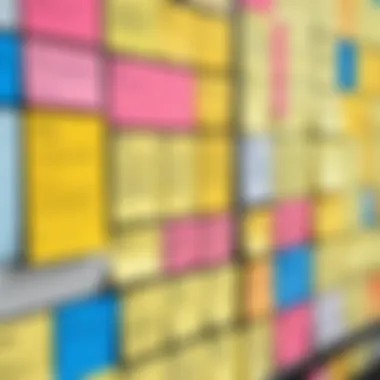
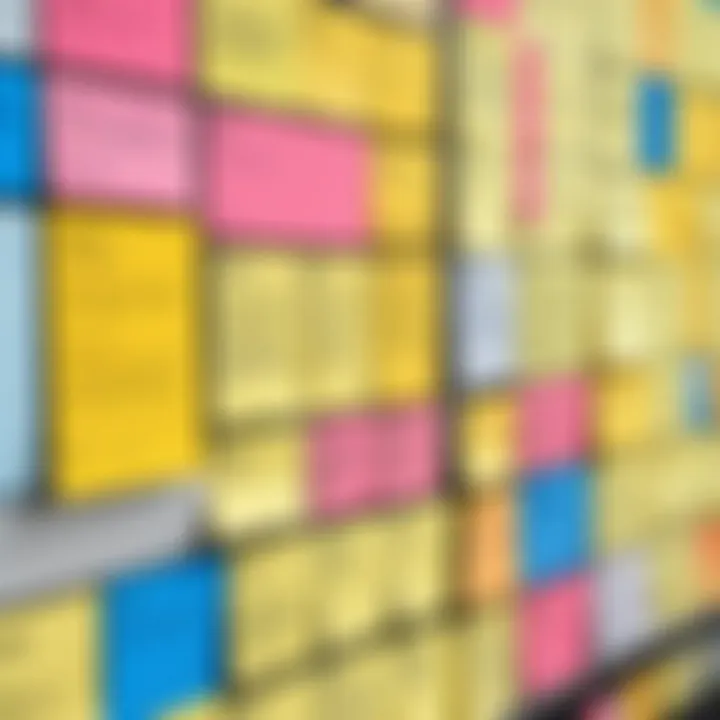
Evolution of Digital Note-Taking
Digital note-taking has changed significantly since its inception. Initially, digital notes were simple text files, lacking formatting options and organization tools. Over time, with the advent of cloud technology and mobile devices, users began seeking more versatile and accessible solutions. Windows 10 Sticky Notes emerged during this transformation, offering a blend of functionality and user-friendliness.
The shift from traditional pen-and-paper methods to digital has allowed for enhanced collaboration. Sticky Notes exemplify this trend by integrating with Microsoft Teams and Outlook. This integration facilitates real-time updates and shared access across teams. The ability to sync notes across devices further emphasizes the need for adaptability in modern work environments.
User Adaptations and Preferences
Users have adapted their note-taking methods to suit their personal and professional requirements. The convenience of Sticky Notes aligns well with contemporary lifestyles that value quick, actionable information. Many users prefer using these digital notes for their flexibility. They are suitable for everything from brainstorming sessions to simple to-do lists.
Preference also varies based on context. In professional settings, sticky notes help individuals manage tasks efficiently. In educational environments, students utilize them for organizing study materials. Their accessibility and integration with other applications position Sticky Notes as a vital tool for a broad user base.
"The integration of Sticky Notes into my daily workflow has streamlined my productivity, allowing me to focus on what truly matters."
— A satisfied user
Frequently Asked Questions
In exploring the functionalities of Windows 10 Sticky Notes, it is essential to consider the questions users frequently ask. Addressing these inquiries enhances user understanding and improves overall efficiency. FAQ sections serve multiple purposes. They summarize common concerns, provide quick answers, and guide new users on how to use the application effectively. Moreover, well-crafted FAQs can alleviate frustration and foster a smoother user experience.
How do retrieve deleted notes?
Retrieving deleted notes in Windows 10 Sticky Notes can be tricky. However, there is a glimmer of hope. When a note is deleted, it does not vanish immediately. Instead, it enters a deleted state. Users can recover notes only if the synchronization feature is activated with a linked Microsoft account. Here’s how one can attempt retrieval:
- Open Sticky Notes. Launch the application on your device.
- Check the Trash. Deleted notes are usually not removed completely. They might still appear in a folder marked "Deleted Notes".
- Use the Notes Hub. If your notes sync across devices, you can check the Notes Hub on another machine or the Sticky Notes app on mobile to see if a backup exists.
- Restore from Backup. If a Windows backup was created in advance, consider restoring from there. Navigate to the Windows Settings and check System > Backup.
- Contact Support. If retrieval fails, reaching out to Microsoft support might offer alternative strategies.
Following these steps does not guarantee recovery, but increases the chances.
Is there a mobile version of Sticky Notes?
Yes, there is a mobile version of Windows 10 Sticky Notes. The application can be accessed on iOS and Android devices through the Microsoft Store. Its functionality mirrors that of the desktop version, allowing for seamless transitions between devices. This coherence is crucial for users who shift frequently from one platform to another. Here are some key points regarding the mobile version:
- Synchronization: Notes sync automatically if signed in with the same Microsoft account, ensuring access from everywhere.
- Features: The mobile version supports basic note-taking features such as text formatting, color coding, and reminders.
- User Interface: The design is optimized for touch screens, offering an easy-to-navigate and user-friendly experience.
Many users appreciate having Sticky Notes on their mobile devices. It allows them to jot down thoughts quickly or manage reminders while on the go, thus maintaining productivity.
Future Developments and Updates
The landscape of digital note-taking applications is evolving quickly. This section explores the planned features by Microsoft and the predicted trends that may shape the future of Windows 10 Sticky Notes. Understanding these developments is crucial for users who rely on Sticky Notes for their productivity. Keeping up with updates can enhance the user experience significantly and allow users to maximize the utility of the application.
Planned Features by Microsoft
Microsoft frequently updates its applications to improve functionality based on user feedback. For Sticky Notes, the planning of features typically focuses on enhancing usability and integration. Some expected features that might be introduced include:
- Improved Collaboration Tools: As remote work and virtual collaboration increase, Microsoft may enhance the sharing features within Sticky Notes. This could involve real-time collaboration, allowing multiple users to edit and comment on notes simultaneously.
- Enhanced Search Functionality: Users often look for specific notes among many. Enhanced search capabilities could enable users to find text within images or scanned documents.
- Integration with AI: There are ongoing trends in integrating AI to assist users. Microsoft can implement AI-driven suggestions to help categorize notes or provide reminders based on context.
- Updated User Interface: A more modern and streamlined interface is a consistent focus. This may include improved layouts or customizable themes to provide more user options.
These planned features can considerably improve both the functionality and user experience of Sticky Notes, bringing it in line with current digital collaboration needs.
Predicted Trends in Note-Taking Applications
The note-taking landscape is defined by rapid shifts towards more integrated and user-centered designs. Observing these trends can provide insight into where Sticky Notes might head in the future. Key predicted trends include:
- Cross-Platform Accessibility: As users increasingly expect seamless experiences across devices, applications that integrate more effectively with mobile and desktop environments will be crucial. Sticky Notes could enhance its mobile app capabilities or better synchronize with other devices.
- Focus on User Experience: Usability is paramount. Note-taking apps will likely prioritize user-centric designs that make features intuitive and easy to access.
- Integration with Ecosystems: The trend of applications becoming part of larger ecosystems will continue. For example, linking Sticky Notes more directly with Windows 10 applications or features will become vital.
- Increased Use of Multimedia: As users seek richer note-taking, expect trends towards integrating images, videos, and voice memos into notes. This could make Sticky Notes a more robust tool for capturing information.
The future of Windows 10 Sticky Notes is shaped not only by Microsoft’s plans but also by overarching trends in technology and user preferences. By understanding these developments, users may harness the full potential of Sticky Notes in their daily tasks.
"To stay ahead, users must remain aware of the evolving capabilities of their tools to maximize productivity."
By paying attention to both planned features and evolving trends, users can prepare for a more enhanced experience with Windows 10 Sticky Notes.
User Testimonials and Case Studies
User testimonials and case studies play a crucial role in understanding the practical impacts of Windows 10 Sticky Notes. They provide real-world examples that highlight both advantages and disadvantages faced by users. By drawing from personal experiences, testimonials showcase how Sticky Notes can enhance productivity, or conversely, how certain limitations can affect workflow. This section captures a range of insights from both students and professionals, illuminating how diverse populations employ this tool in daily life.
Student Perspectives
For many students, Sticky Notes has become an indispensable part of their studying routine. With a busy schedule filled with classes, assignments, and exams, students often seek tools that simplify information management. Sticky Notes allows them to jot down quick reminders, outline project ideas, or organize study schedules. The ability to easily create, delete, and edit notes is particularly valuable under tight deadlines.
Students appreciate the cross-device sync feature, which enables them to access their notes on smartphones, tablets, and computers. This seamless transition between devices means they can reference important notes from anywhere, making studying more efficient.
"Using Sticky Notes has changed how I keep track of assignments. I can set reminders, and it saves me so much time. It feels simple, yet effective for my study needs."
However, students also report some limitations. One concern is the lack of advanced organizational features that more robust applications offer, like tagging or keyword searching. While Sticky Notes excels at simple, quick notes, students often feel the need for enhanced tools as projects become more complex. Overall, Sticky Notes is a favored tool among students for its straightforward interface and functionality.
Professional Use Cases
In the professional realm, Sticky Notes serves various purposes across different industries. Many professionals utilize it for task management, brainstorming sessions, and even as a collaborative tool during meetings. Its simplicity allows for quick note-taking, which is particularly useful in environments where time is limited.
For example, project managers often use Sticky Notes to outline project milestones or keep track of team responsibilities. The visual layout makes it easy to see tasks at a glance, ensuring that nothing slips through the cracks. Some professionals favor the integration with Microsoft Teams, which boosts communication and enhances team productivity.
On the flip side, several users have reported challenges related to the application. Some find it lacking when it comes to extensive features found in other software like Microsoft OneNote or Trello. These tools offer more collaborative and organizational capabilities that are essential in team-based environments. Nevertheless, many professionals regard Sticky Notes as a complementary tool for specific tasks rather than a standalone solution.
In summary, user testimonials and case studies reveal that while Windows 10 Sticky Notes is embraced for its practical applications by both students and professionals, it also faces scrutiny regarding its limitations in advanced functionality. This nuanced perspective enables readers to better assess the app's relevance to their own needs.
Ending
The conclusion serves as a pivotal element in this comprehensive examination of Windows 10 Sticky Notes. It ties together the information presented throughout the article, reinforcing the key aspects and benefits of the application. The importance of understanding the functionalities of Sticky Notes cannot be overstated. Not only does it streamline note-taking, but it also enhances workflow for users, whether in academics, professional settings, or personal organization.
Summary of Key Points
Throughout this article, several critical points about Windows 10 Sticky Notes have been highlighted:
- Installation and Setup: How to get started with Sticky Notes, including system requirements and downloading methods.
- User Interface and Design: An overview of its layout and customization capabilities, ensuring a user-friendly experience.
- Core Features: Insight into creating, managing notes, and employing text formatting options for clarity and structure.
- Syncing Across Devices: The benefits of using a Microsoft Account for seamless access across multiple platforms.
- Integration with Other Applications: Highlights interoperability with tools such as Outlook and Microsoft Teams, enhancing user productivity.
- Productivity Tips: Best practices for organizing notes and utilizing reminders to stay on track.
- Troubleshooting: Common issues users face and their potential solutions to maintain a hassle-free experience.
- Comparative Analysis: The strengths of Sticky Notes relative to other note-taking apps like Evernote and OneNote.
- User Perspectives: Real-life testimonials from students and professionals underscore its practical applications.
- Future Developments: Speculations about what lies ahead for Sticky Notes within the evolving landscape of technology.



