Maximizing Your Experience with WhatsApp Web for iPhone
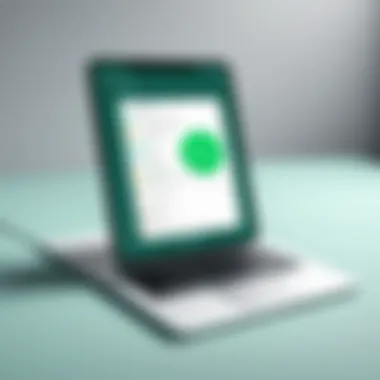

Intro
As communication continues to evolve, platforms like WhatsApp have made it more convenient to keep in touch with friends, family, and colleagues. For iPhone users, WhatsApp Web serves as a gateway to access chats and media directly from a computer, enhancing multitasking capabilities without the need to toggle between devices constantly. However, diving into WhatsApp Web may seem daunting initially. A comprehensive guide can illuminate the process, ensuring that users glean the most from this feature.
This guide sets out to demystify WhatsApp Web for iPhone, covering its core features, setup methods, common hiccups, and security considerations. Understanding how to best utilize WhatsApp's web version ultimately transforms your communication experience, whether you're managing work chats or catching up with loved ones.
Key Features
WhatsApp Web isn't just a mirror of the mobile application; it offers several unique features that make managing conversations on a larger screen much more efficient. Here’s a breakdown of what makes this platform an invaluable tool:
User Interface and Usability
The interface is straightforward and user-friendly, mirroring the mobile app but expanding functionality with larger displays. Conversations are easy to navigate, and notifications pop up seamlessly, allowing users to focus on work without missing out on important messages. The design feels clean, ensuring that even those less tech-savvy can adapt swiftly.
Synchronization of Messages
Messages sync in real-time, meaning whatever you send or receive on your iPhone is instantly available on WhatsApp Web. This feature eliminates the hassle of managing two separate chat threads, allowing you to switch back and forth between devices without losing your place.
File Sharing Capabilities
The ability to send files directly through your computer is a game changer. Users can drag and drop documents, images, and even video files directly into chats without fumbling with their iPhones. This is particularly handy for professionals who regularly share content at work.
Accessibility Across Devices
WhatsApp Web can be accessed on any computer with an internet connection. Whether you’re using a desktop in your office or a laptop while traveling, your chats are just a few clicks away. It's not tethered to specific devices, adding a layer of flexibility that is often valued by users on the go.
"The seamless connection between your iPhone and WhatsApp Web makes communication as easy as pie."
Setup Procedure
Setting up WhatsApp Web on an iPhone is surprisingly simple. Here’s a step-by-step breakdown:
- Open WhatsApp on your iPhone.
- Go to Settings. Look for the option that states ‘Linked Devices’.
- Select ‘Link a Device’. This will prompt you to use your iPhone's camera.
- On your computer, visit the WhatsApp Web page. You’ll see a QR code ready for scanning.
- Scan the QR code with your iPhone camera. Your conversations will then start to sync immediately.
Following these steps, users can dive head-first into their messages, which sync seamlessly after the initial setup, ensuring a smooth experience.
Security Considerations
While accessing WhatsApp Web is relatively safe, it’s vital to exercise due caution to safeguard personal information. Here are some precautionary steps:
- Always log out from public or shared computers to prevent unauthorized access.
- Monitor permissions granted to linked devices through the WhatsApp settings on your phone.
- Enable two-step verification on your WhatsApp account for added security.
With the right practices, users can enjoy the expansive functionality of WhatsApp Web while minimizing risks inherent in online communication.
Intro to WhatsApp Web
WhatsApp Web has transformed the way we communicate by extending the functionality of the popular mobile messaging app to desktop environments. For users who primarily rely on their iPhones, being able to access WhatsApp from a computer can be a game-changer. This integration simplifies the process of sending messages, sharing files, and staying connected without being tethered to a small screen.
Concept of WhatsApp Web
At its core, WhatsApp Web is an extension of the WhatsApp application that synchronizes conversations and messages from your phone to your computer. What you see on your computer screen mirrors all activities happening on your mobile app. The beauty of this setup lies in its simplicity. Users don’t need to create a separate account or manage multiple logins. Instead, they just connect their phone to the web app using a QR code.
This dynamic allows users to keep WhatsApp open in their browser while working, which can enhance focus and efficiency. Imagine being deep into a project on your desktop, and instead of picking up your phone, you can quickly reply to messages through your keyboard. It’s about making communication seamless and effortless. However, this convenience also necessitates an understanding of the connection process and how the web interface works.
Importance for iPhone Users
For iPhone users, WhatsApp Web has particular significance. With Apple’s focus on security and user privacy, the ease of integrating WhatsApp with the iPhone's ecosystem means users can maintain their communication in a secure, straightforward manner.
Covering a few specific points:
- Multitasking Made Easier: Users can manage conversations while working on other tasks without the hassle of constant app switching.
- Large Screen Advantage: The transition from mobile to a larger screen can enhance readability and usability when dealing with message threads, especially those containing media.
- Accessibility of Files: Sharing files becomes much more straightforward, as users can drag-and-drop documents or photos directly from their computers rather than uploading them from their phones.
This functionality is particularly beneficial for professionals who need to share documents on-the-go, offering a practical solution that blends communication with productivity.
In summary, the introduction to WhatsApp Web sets the stage for leveraging communication to its fullest in a way that resonates with both casual users and tech-savvy individuals alike. By understanding both the concept and its significance, users are better prepared to navigate the setup and enjoy the continuous benefits of WhatsApp in their professional and personal lives.
Prerequisites for Using WhatsApp Web on iPhone
Before diving into the functionality of WhatsApp Web, it’s crucial to lay down the groundwork with its prerequisites. This section lays out everything you need to get started, ensuring a smooth and efficient experience. Failing to meet these requirements can lead to unnecessary frustration, making it essential to be well-prepared.
Basic Requirements
To access WhatsApp Web on your iPhone, a few foundational elements are non-negotiable. Here's a rundown of what you’ll require:
- WhatsApp Account: First and foremost, you’ll need an active WhatsApp account set up on your iPhone. Ensure it's fully functional and updated to the latest version to avoid hiccups in performance.
- Internet Connection: A steady internet connection is necessary, both on your iPhone and the device you wish to use for WhatsApp Web. Without it, you’ll find yourself stuck in a digital limbo.
- Compatible iPhone Model: While most modern iPhones can run WhatsApp smoothly, it’s smart to be aware of your device’s compatibility. This helps eliminate any compatibility headaches down the road.
Ensuring these basic requirements are met opens the door to utilizing WhatsApp Web with ease and convenience.
Compatible Browsers
Once you've verified that you meet the basic requirements, it's time to consider the web browser you’ll be using. Here’s a glimpse into what works:
- Google Chrome: Known for speed and reliability, Chrome is a favored choice for many users. Its simplicity enhances the WhatsApp Web experience.
- Mozilla Firefox: This browser is also highly compatible with WhatsApp Web, providing a robust platform for navigation.
- Safari: As Apple’s own browser, Safari warrants a mention for iPhone users. However, ensure it’s up-to-date to avoid unexpected issues.
- Microsoft Edge: For those who are on Windows devices, Edge presents a viable option for using WhatsApp Web effectively.
Remember that outdated browsers may not display all features correctly. Keeping your browser updated is key to unlocking the full potential of WhatsApp Web.
In summary, by checking these prerequisites, you're not just avoiding future headaches but setting the stage for enhanced communication through WhatsApp Web. This setup doesn't merely simplify the process; it enriches the overall user experience, making technology work as it should.
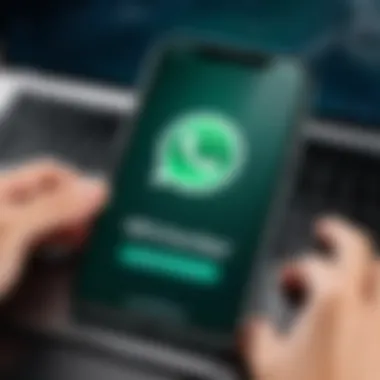

Setting Up WhatsApp Web on iPhone
Setting up WhatsApp Web on your iPhone is not just a technical necessity; it opens up a universe of convenience and productivity that many users often overlook. This feature allows individuals to manage their messages, media, and contacts from a larger screen while still enjoying the familiar interface of WhatsApp. Utilizing WhatsApp Web can effectively streamline your communication process, especially if you spend a lot of time on a desktop or laptop. It addresses the needs of both professionals and casual users, making messaging more efficient.
When you access WhatsApp through a web browser, it synchronizes with your mobile device, ensuring that your chats remain up to date. This means when you send a message on your computer, it shows up on your phone as well. Moreover, it lets you share files and photos easily without the hassle of switching devices back and forth.
Step-by-Step Installation
To get WhatsApp Web running on your iPhone, you must follow a few straightforward but essential steps. Here’s how to do it:
- Open Your Browser: Launch a compatible web browser on your desktop or laptop. Popular options include Google Chrome, Mozilla Firefox, and Safari. Avoid less common browsers to prevent hiccups in usage.
- Visit WhatsApp Web: Type in the address and hit enter. You should see a QR code displayed on the screen.
- Open WhatsApp on iPhone: On your iPhone, launch the WhatsApp application. Don’t worry if it takes a few seconds to load.
- Navigate to Settings: Tap on the "Settings" icon located typically at the bottom right corner of the app.
- Select WhatsApp Web/Desktop: You’ll find an option for “WhatsApp Web/Desktop.” Tap on it to proceed.
- Scan the QR Code: Your iPhone's camera will activate. Hold your phone up to the screen to scan the displayed QR code.
- Successfully Linked: Once the QR code is scanned, your WhatsApp account will be linked to the web. You can now see your chats and start messaging right away.
This whole process shouldn’t take more than a couple of minutes. If you hang tight through these steps, you’re well on your way to enhanced messaging.
Linking Devices
Linking your iPhone with WhatsApp Web isn’t just about basic functionality; it’s about creating a seamless integration between your mobile device and your computer. When linking your devices, keep a few important considerations in mind:
- Active Connection: Ensure your iPhone is connected to the internet. Whether via Wi-Fi or mobile data, having a stable connection is essential for smooth operation. A flaky connection can lead to syncing problems.
- Security Concerns: Remember that anyone can access your WhatsApp on the web if they have your QR code. It’s crucial to log out from public or shared computers, ensuring your data stays safe.
- Session Management: WhatsApp Web allows you to manage active sessions. In your mobile app, you can see where you’re logged in and can log out remotely if needed.
Linking your devices brings a certain level of flexibility. You might find it easier to navigate through larger groups or share files without the fuss of switching between screens. The overall experience remains robust, mirroring the interaction of your WhatsApp on mobile while maximizing the use of a bigger display.
Navigating the WhatsApp Web Interface
When it comes to using WhatsApp Web on an iPhone, the interface plays a pivotal role in ensuring a smooth and efficient user experience. Understanding how to navigate this interface can significantly enhance the way you communicate. The dashboard, feature access, and overall layout are designed with the user in mind, and grasping these elements can make all the difference in productivity and communication.
In a world where digital communication is key, having a user-friendly interface is no small feat. The WhatsApp Web layout mimics that of the mobile app, making it relatively easy for anyone accustomed to the app to familiarize themselves quickly. However, knowing where everything is located and how to effectively use it can save time and frustration while boosting your communication efficiency.
Main Dashboard Overview
The first thing you see when you open WhatsApp Web is the main dashboard. This interface is designed to be intuitive. At the left side, you have your chat list, which displays recent conversations. The right side presents the chat window itself, where you can read and reply to messages.
The top of the dashboard usually holds your profile picture and a search bar. The search function is incredibly beneficial as it allows you to find specific messages or conversations without scrolling through your entire chat list. The accessibility of these features streamlines communication, allowing you to focus on what matters.
Another notable feature on the dashboard is the icons for voice messages, document sharing, and attachments, located at the bottom of the message input area. Being able to access these tools directly is crucial for quick and effective communication.
Additionally, you can see your online status, which enables others to know when you are active. Knowing how these elements fit into the layout can help you command the interface with confidence.
Utilizing Features Effectively
To get the most out of WhatsApp Web, you have to make effective use of its features. Once you understand the dashboard, the next step is to leverage its capabilities. Here’s where the magic happens.
- Chat Management: You can easily create new chats or groups directly from the main dashboard. Creating shortcuts to your most contacted people or groups can save time. Just like using pinned conversations on your phone, it allows for quick access without the hassle.
- Media Sharing: Sharing photos, videos, and documents is straightforward. Just click on the attachment icon beneath the message input field, browse your files, and voila! This feature promises an easy way to send and receive content without the convoluted steps typical of many other platforms.
- Keyboard Shortcuts: Using the keyboard shortcuts available on WhatsApp Web enhances efficiency significantly. Learn these combinations for functions like archiving conversations, muting, or replying quickly. It’s all about finding those little hacks that can make your experience smoother.
- Notification Management: You can also manage notifications directly from the web interface. Setting your preferences for alerts decreases distractions, allowing you to focus on your work while staying connected.
Pro Tip: Keep an eye on your media storage space, so you know when to clean it up. Regular maintenance means smoother performance and less clutter in your chats.
Understanding the navigation of the WhatsApp Web interface is crucial for maximizing your experience. As more iPhone users look to enhance their productivity through web apps, grasping the nuances of this interface makes all the difference in staying connected effectively.
Common Features of WhatsApp Web
In the modern digital landscape, staying connected is crucial. WhatsApp Web presents a convenient way for iPhone users to manage their WhatsApp communications from a desktop or laptop. Understanding the common features of WhatsApp Web not only helps in maximizing the tool’s potential but also eases one's day-to-day communications. Let’s explore these features in detail.
Chat Management
One of the standout features of WhatsApp Web is its chat management capabilities. Users can easily navigate through their conversations using a clean, organized interface. Each chat is neatly displayed, making it simple to find past discussions without scrolling endlessly.
- Group Chats: Managing group chats is much smoother on a larger screen. You can add or remove participants, change group info, and even mute groups swiftly, which can save time when dealing with many conversations.
- Archive Chats: For users who want to keep their primary interface clutter-free, the ability to archive chats can be a game changer. Just a click erases unnecessary distractions from the main view.
This structure not only enhances user experience but also allows individuals to prioritize communication, ensuring important chats don't get buried.
Media Sharing
The experience of sharing media over WhatsApp Web is another feature that users appreciate. It enables users to shuffle photos, videos, and documents with simple drag-and-drop functionality.
- Drag and Drop: Unlike the mobile app where users need to navigate through multiple screens or tabs to share files, the web version allows for seamless media sharing. Just grab a file from your desktop and drop it in the chat.
- Preview Before Sending: WhatsApp Web gives users the chance to preview media before sending. This feature ensures the right file is shared without second-guessing.
These capabilities not only streamline the sharing process but also enhance the communication flow, making it suitable for both personal and professional use.
Notifications and Updates
A less frequently discussed yet impactful component of WhatsApp Web is the notification system. When you link your iPhone to the web version, you gain the ability to receive notifications directly on your desktop.
- Real-time Alerts: Stay informed with instant alerts for new messages, which cut down on missed communications and help you respond in real-time. This feature is particularly useful during busy work hours when switching attention between devices is necessary.
- Desktop Notifications Setup: Users can customize notification preferences to minimize interruptions while working. Easily adjust settings to determine which alerts are essential.
In an era where multitasking is the norm, these notification capabilities help users stay connected without requiring constant device checks.
Effective use of WhatsApp Web empowers users with greater control over their communication channels, making it a preferred option for iPhone users who value flexibility and efficiency.
Troubleshooting Common Issues
When diving into the world of WhatsApp Web, users may inevitably encounter a few bumps along the road. This section is crucial because understanding and addressing common hiccups can vastly improve your overall experience. A smooth operation of WhatsApp Web ensures effective communication, and this can affect personal and professional lives alike. With all the convenience WhatsApp offers, having solutions for these small but frustrating issues allows users to maximize their productivity and maintain seamless conversations.
Connectivity Problems
Connectivity plays a vital role in the performance of WhatsApp Web. If your devices aren’t syncing properly or there's a shaky connection, you might end up staring at the 'connecting' message far longer than you'd like. This may stem from various reasons.
- Network Stability: Ensure your internet connection is as stable as a rock. Wi-Fi interference or weak signals can disrupt communication between your phone and the web application. Consider resetting your router or switching to a more robust network.
- Device Compatibility: Make sure your iPhone is updated to the latest version of iOS, and your browser is up to date, too. Compatibility issues can rear their ugly heads if either of your devices is lagging behind.
- WhatsApp App Issues: Sometimes, the app on your iPhone may be the culprit. Close the app and restart it, or even reset your phone if the problem persists. A fresh start can work wonders.
- Browser Glitches: If all else fails, consider trying another browser. Occasionally, Chrome or Firefox may have their quirks. What works perfectly on one might encounter problems on another.
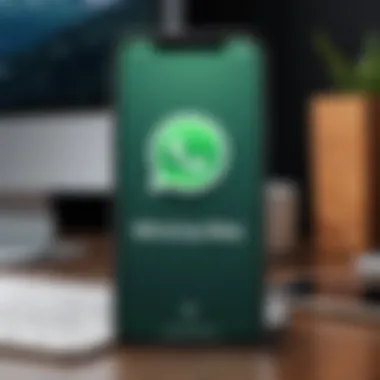

By addressing these aspects, you can often remedy connectivity problems effectively, thereby ensuring a smooth messaging experience.
Syncing Errors
Another hurdle that can crop up is syncing errors between your iPhone and WhatsApp Web. These hiccups can throw a wrench in communication and lead to moments of frustration. Here are some common pitfalls and how to steer clear of them.
- Background App Refresh: For WhatsApp Web to function seamlessly, your iPhone must allow background app refresh. Double-check the settings to ensure this is activated.
- Logout and relogin: While it sounds simple, logging out and back in can sometimes do the trick when syncing hiccups arise. It's a quick solution that often resolves behind-the-scenes issues.
- Account Verification: If you've altered your phone settings recently or switched networks, red flags may appear, prompting verification messages. Stay alert and follow the instructions to resolve these errors.
"The simplest solutions are often the best, and when it comes to tech troubles, don't overlook the obvious."
In wrapping this up, troubleshooting common issues with WhatsApp Web can seem daunting. However, armed with these solutions, you'll be well on your way to resolving hiccups swiftly. As with any tech tool, a little patience and understanding of how things work go a long way in transforming a potentially frustrating experience into a seamless one.
Security Considerations
When it comes to utilizing WhatsApp Web on your iPhone, security should be at the top of the list. The integration of mobile and web applications can create vulnerabilities if not approached with caution. First and foremost, WhatsApp is designed with features that ensure that your communications stay as confidential as possible. However, as users access their accounts through various devices, it’s crucial to understand the inherent risks and take steps to safeguard personal data.
The implications of inadequate security measures can be serious; compromised accounts can lead to unauthorized access to personal conversations, sensitive information, and other privacy concerns. Therefore, being aware of what it takes to protect your account and the data you share becomes paramount in today’s digital age.
Understanding security protocols can not only help you utilize WhatsApp Web safely but will also enhance your overall user experience.
Data Encryption Protocols
WhatsApp employs end-to-end encryption, which is one of the features that sets it apart from many other messaging platforms. This means that messages sent and received through WhatsApp are converted into a secure format that only the sender and the recipient can decipher. The data encryption protocols ensure that even if someone tries to eavesdrop on the conversation, they would only see scrambled text without any meaningful content.
Furthermore, the encryption is also applied to media files shared through the application. With such measures in place, users can communicate without the fear of interception.
Here are some important points about WhatsApp's encryption:
- Confidentiality: Only the sender and recipient have access to the message content.
- No Third-Party Access: Not even WhatsApp can read your messages due to the encryption technology.
- Secure Backups: If users opt for backups, they can choose to encrypt these as well, adding an extra layer of security.
Despite these sophisticated measures, it’s essential to stay vigilant. Encryption cannot fully protect against phishing attempts or accessing accounts through unsecured networks.
Protecting Your Account
Securing your WhatsApp Web account goes beyond just relying on encryption. One of the first things to consider is the environment in which you access your account. Public Wi-Fi networks, such as those in coffee shops or airports, are notoriously insecure and can expose your private data to hackers. It's wise to avoid logging into WhatsApp Web while connected to these networks or consider using a virtual private network (VPN) as an additional safeguard.
Moreover, ensure that you always log out of WhatsApp Web after each session, especially if you access it on shared or public computers. This reduces the risk of someone else using your account without your consent. Here are some practical tips for protecting your account:
- Enable Two-Step Verification: This provides an extra layer of security by requiring a PIN whenever you re-register your account.
- Be Cautious of Links: Avoid clicking on unknown links or attachments, as these could lead to phishing scams.
- Check Active Sessions: Regularly review devices connected to your WhatsApp Web. If you see any that you didn’t authorize, log them out immediately.
Staying informed about security practices will empower you to make better choices while using WhatsApp Web. Amid technological advancements, taking proactive steps in protecting personal data is more important than ever.
Comparing WhatsApp Web and Mobile App
When using WhatsApp, one of the first questions often arises: should I stick to the mobile app, or is WhatsApp Web worth my while? This section aims to dissect the fundamental differences between these two platforms, highlighting their unique strengths and considerations that may affect your experience. Understanding how WhatsApp Web compares to the mobile app allows users to maximize their productivity and enhance their communication processes.
Feature Set Comparison
At first glance, the feature offerings on both platforms might seem aligned, as both allow users to send text messages, share media, and interact in groups. However, there are distinct differences that can influence your choice.
- Media Sharing Limits: The mobile app gives you seamless access to your phone's gallery, enabling you to share multiple files simultaneously with a few taps. On WhatsApp Web, while you can share files as well, the process can feel a tad less fluid, especially when dragging and dropping images from your file system.
- Voice and Video Calls: The mobile app shines here. If you're someone who relies heavily on voice calls or video chatting, the mobile app is the way to go. Currently, WhatsApp Web doesn’t support these functionalities, which can be a dealbreaker for many users.
- Notification Management: WhatsApp Web makes it easy to respond to messages quickly without needing to check your phone constantly. Desktop notifications can be handy, especially when you're multitasking. However, using the mobile app allows you to customize notification settings more deeply, managing alerts in a way that best fits your lifestyle.
User Experience Differences
User experience on WhatsApp Web versus the mobile app can differ significantly based on how and where you use them.
- Interface Design: The mobile app is designed for a smaller screen, tailoring the user experience to touch inputs. On the other hand, WhatsApp Web, with its browser interface, caters to users in a desktop environment. This means larger buttons and easier navigation through a mouse, which some might find more intuitive when engaging in lengthy discussions or managing several chats.
- Typing Experience: For those who can type faster on a keyboard than on a touchscreen, using WhatsApp Web can provide a significant advantage. The ability to compose long messages without the constraints of a smartphone can enhance your texting efficiency.
- Accessibility to Other Tools: When you're using a laptop or desktop, it’s easier to switch between applications. WhatsApp Web allows for quick transfers of information from, say, a productivity tool or a browsing session and straight into your conversations. This fluidity is harder to achieve on mobile, where you may need to toggle apps frequently.
Ultimately, choosing between WhatsApp Web and the mobile app boils down to personal preference and specific use cases. Whether it's the convenience of typing on a full keyboard or the intimacy of a mobile conversation, both have their merits, shaping how and when you communicate.
“Each platform serves a purpose, and understanding their differences is key to unlocking efficient communication.”
In summation, while WhatsApp Web provides a convenient alternative, the mobile app delivers a comprehensive experience tailored for on-the-go communication, making it crucial to assess what aligns best with your needs.
Enhancing Your WhatsApp Web Experience
When it comes to maximizing the potential of WhatsApp Web on your iPhone, enhancing your user experience stands as a vital pillar. Getting familiar with the nooks and crannies of the interface can really elevate how you communicate. In today’s fast-paced world, efficiency is key, and knowing how to navigate this digital tool can save you precious time and effort. These enhancements aren't just about aesthetics or clever tricks; they make a tangible difference in productivity.
Keyboard Shortcuts
For those who relish a faster, more streamlined workflow, keyboard shortcuts are worth their weight in gold. By using specific key combinations, you can leap through your conversations with ease, rather than clicking your way through menus. Here's a brief rundown of some useful keyboard shortcuts:
- Ctrl + N: Start a new chat.
- Ctrl + Shift + ]: Go to the next chat.
- Ctrl + Shift + [: Go to the previous chat.
- Ctrl + E: Archive chat.
- Ctrl + Shift + M: Mute chat.
Understanding just a few of these shortcuts can greatly accelerate navigation. In a world that demands quick responses, such features allow you to keep the conversation flowing seamlessly. Think of it as a speed boost for your fingers without sacrificing clarity in communication.
Customizing Settings
Customizing your settings on WhatsApp Web is paramount to create a workspace that caters specifically to your needs. First, you can tailor your notifications. This means you won't miss important messages while simultaneously avoiding the interruptions from less urgent chats. Another useful customization is adjusting themes. This can add a personal touch to your interface. Consider opting for a dark theme if you work late into the night, reducing eye strain significantly.
Furthermore, ensure your privacy settings are well-configured. You have the ability to control who can see your last seen status, profile photo, and about information. By fine-tuning these settings, you can enhance your privacy while communicating effectively.
"A well-organized desktop is a reflection of a clear mind." - An anonymous proverb
Incorporating these enhancements is like giving your WhatsApp Web experience a personalized suit—one that fits your individual needs and optimizes your interaction with the application. With such customizations, you're not only using a tool; you're elevating it into a platform that truly works with you.
Integrating WhatsApp Web with Other Tools
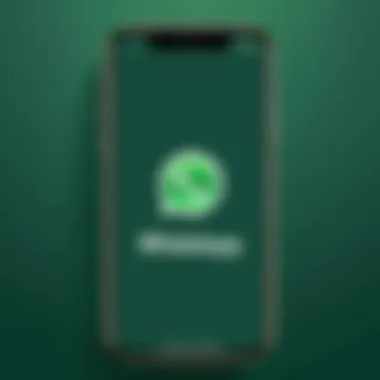

Integrating WhatsApp Web with a variety of tools can significantly enhance the way users communicate and manage their daily tasks. When paired with other applications, WhatsApp Web does not merely serve as a messaging platform; rather, it evolves into a comprehensive communication and organizational hub. For the tech-savvy and dedicated users, making the most of these integrations can lead to increased productivity and streamlined workflows.
Benefits abound when integrating WhatsApp Web with different tools. First off, being able to connect to your calendar or productivity applications can simplify your scheduling and task management. This not only keeps your conversations organized but allows you to draw out important dates or tasks right within your chat, fostering a more effective work experience. Furthermore, as remote work becomes the norm, these integrations help to maintain a seamless flow of information across multiple platforms.
Linking Calendar Applications
Linking WhatsApp Web with calendar applications enables users to keep track of appointments without moving back and forth between tabs. Imagine receiving a text that reminds you of an upcoming meeting. With a few clicks, you can check the schedule right on your calendar app. This is especially handy for users managing multiple meetings throughout the day!
Using WhatsApp Web in conjunction with Google Calendar or Microsoft Outlook can prompt reminders directly within your chats. Notifications about important events or deadlines can flow into your conversations, making it easier to stay on top of things.
Some aspects to consider:
- Quick Entry: When you set up links between WhatsApp and your calendar, you can often create events directly through messages. This streamlining avoids the hassle of switching apps.
- Real-Time Updates: If plans change, you’ll receive updates instantly, keeping everyone informed without delay.
Using with Productivity Software
Productivity software like Trello, Slack, or Asana can provide powerful synergies when paired with WhatsApp Web. Integrating these tools allows users to convert discussions in WhatsApp into actionable tasks or projects in their productivity apps, thus ensuring no important points are lost in the conversation.
For instance, if a project milestone is discussed in a chat, a user could send a direct link to Asana to create a new task with minimal fuss. This approach not only reduces the time spent on administrative tasks but also keeps teams aligned with ongoing projects.
Here are a few key benefits:
- Fluid Collaboration: Team discussions can lead seamlessly to task assignment without the added step of copying and pasting information.
- Enhanced Tracking: Keeping everything under one roof allows for better tracking of progress and assignments through WhatsApp updates.
In summary, integrating WhatsApp Web with tools like calendar and productivity software opens up opportunities for smoother workflows and communication efficiencies. Users who embrace these integrations are not just text-senders; they are adept managers of their personal and professional engagements.
Future Developments in WhatsApp Web
As technology evolves, so does the need for applications to adapt and innovate. WhatsApp Web is no exception. The future of this platform is crucial for many users who rely on it for seamless communication. It’s not just about sending messages; it’s about enhancing the user experience and keeping pace with industry trends. This section explores anticipated innovations and how they can benefit users, especially those leveraging WhatsApp Web on iPhone.
Expected Features
While WhatsApp Web has robust functionality, there's always room for improvement. Here are some expected features that could enhance its utility:
- Multi-device support without phone dependency: Imagine being able to use WhatsApp Web without needing the linked phone to stay active. This would allow for greater flexibility, particularly for those who are frequently on-the-go.
- Improved video conferencing capabilities: Enhancing video calls directly through WhatsApp Web could make it a more significant player in online communication, especially as remote work continues to rise.
- Enhanced media handling: Users are increasingly sharing higher-resolution images and videos. A more efficient media management system would serve those who leverage WhatsApp Web for business communication.
- Smart notifications: The ability to prioritize notifications based on conversation importance could cut down distractions and streamline communication.
- Customizable themes: Personalization is key in today's world. Allowing users to select themes or color schemes could enhance the visual appeal and user satisfaction.
"As we look to the horizon, the potential for WhatsApp Web expands beyond its current capabilities, promising a user experience that remains fluid and satisfying."
User Feedback and Adaptations
Adaptation based on user feedback is critical for any app's longevity. WhatsApp’s developers are known for actively incorporating user suggestions and addressing pain points. Users have expressed desires for features such as improved search functionality and the ability to manage chats more effectively from the web interface.
- Feedback loops: Continuous interaction with user communities on platforms like reddit.com can help WhatsApp gather insights quickly. Users appreciate when companies listen and act according to the needs of their audience.
- Beta testing: Implementing new features in beta forms, while allowing users to opt in for testing, can pave the path for smoother rollouts. This approach allows for real-world testing and quick adjustments based on real user experiences.
- Community engagement: Engaging with tech forums and conducting surveys can provide invaluable actionable insights. Understanding what users truly want can guide feature prioritization.
In summary, as WhatsApp Web heads into the future, expected features tailored by user feedback will enhance its functionality and user satisfaction. While current offerings are strong, keeping an ear to the ground will ensure that these improvements are both relevant and meaningful for all users.
User Support and Resources
Navigating WhatsApp Web can have its fair share of bumps in the road. Like any technology, there might be hiccups now and again. That's where user support and resources come into play. Understanding how to utilize these channels can make a world of difference when you find yourself knee-deep in confusion. From general troubleshooting to feature inquiries, knowing where to turn can save not just time but also your sanity.
The landscape of user support is not just a safety net but also a treasure trove of knowledge. From official support sites that can provide immediate answers, to community forums filled with tech enthusiasts discussing the nitty-gritty of issues, leveraging these resources is essential for a smooth experience.
Official Support Channels
WhatsApp offers well-structured support through their official channels. Users can find a plethora of information on their website, which acts as a centralized hub for troubleshooting and advice.
Each category—from installation issues to security questions—is covered in detail. This makes it easy to pin down the exact problem you might be facing. Here are a few key features of the official support channels:
- Step-by-step guides: Thorough instructions on various functions.
- FAQs: Address common queries efficiently, reducing the need for direct assistance.
- Contact options: If all else fails, you can reach out to them via email.
Additionally, the integration of social media has made it simpler to get quick updates and advice. WhatsApp maintains an active presence on platforms like Facebook and Twitter, providing real-time updates on issues or outages. This transparency helps keep users in the loop, ensuring they know what’s going on behind the scenes.
Community Forums and Help Centers
While official support channels are invaluable, sometimes the best insights come from fellow users. This is where community forums shine. Platforms like Reddit or tech-specific forums cultivate discussions about everything under the sun related to WhatsApp Web. Here's what you can typically expect:
- Real-life solutions: Everyday users share their tips or tricks that worked for them.
- Diverse opinions: With various backgrounds and experiences, users can often suggest alternatives you might not have considered.
- Collaboration: Many users are eager to help troubleshoot specific problems, creating a sense of camaraderie and shared knowledge.
"Community forums often provide innovative solutions that official support channels may overlook."
In addition to forums, help centers can serve as additional resources. These often provide articles and video tutorials that explain various functionalities in plain language.
Ultimately, user support and resources serve as the backbone of effective communication while using WhatsApp Web, helping tech-savvy folks and casual users alike make the most of their experience. With the right knowledge and resourcefulness, you can avoid unnecessary bumps in your messaging journey.
Culmination and Final Thoughts
In any comprehensive guide, the conclusion serves as the pivotal moment where all strands of discussion weave into a cohesive tapestry. This section stands as a testament to the significance of the entire discourse on WhatsApp Web for iPhone users. Understanding the vital elements covered not only reinforces one's grasp of the material but also shapes the user experience when engaging with this powerful tool.
Summary of Key Points
Reflecting on the essential points discussed throughout this article, it's pivotal to underscore a few highlights:
- Setting Up: The thorough step-by-step process for linking your iPhone with WhatsApp Web ensures swift access to your messages on a larger screen.
- User Interface Navigation: Gaining familiarity with the main dashboard and its features enhances efficiency in daily communication tasks.
- Troubleshooting: Recognizing and addressing common issues empowers users to navigate challenges without unnecessary frustration.
- Security: A focus on protecting personal data is paramount, and understanding encryption protocols is a must for every savvy user.
- Future Developments: Keeping an ear to the ground for improvements and innovations ensures users can adapt to a dynamic platform.
Ultimately, the essence of WhatsApp Web hinges on its ability to blend convenience with productivity, opening doors for seamless communication. Users must leverage this knowledge to not just use the platform but to master it.
Encouragement to Explore Features
Once the basics are understood, the adventure of exploring WhatsApp Web’s myriad features truly begins. The tool is not merely a replication of mobile functionality but an enriched platform that offers more. Here’s why users should dive deeper:
- Keyboard Shortcuts: Familiarizing oneself with keyboard shortcuts can drastically enhance workflow, making it quicker to manage messages or access settings.
- Media Management: Tapping into advanced media-sharing capabilities can transform how users send and receive files.
- Integrating Tools: Linking calendar applications or productivity software can streamline tasks and enhance overall communication.
- Customization: The ability to adjust settings promotes a personalized experience that can suit individual or professional needs.
As such, with the knowledge acquired from this guide, users are encouraged to dig deeper into the capabilities of WhatsApp Web. Don't just scratch the surface; take a plunge and see how this platform can transform communication.
"Knowledge is not enough; we must apply. Willing is not enough; we must do."
– Johann Wolfgang von Goethe



