Integrating VSCode and GitHub for Superior Development
Intro
In the ever-evolving landscape of software development, wielding the right tools is akin to an artist choosing the perfect set of brushes. Visual Studio Code (VSCode) and GitHub have emerged as critical instruments in any developer's toolkit. Whether you’re crafting a small hobby project or a large-scale application, integrating VSCode with GitHub enhances your workflow significantly.
The seamless collaboration between these two platforms not only improves efficiency but also empowers developers at all experience levels. From setting up your environment to mastering version control, understanding key features, and employing advanced techniques, this guide aims to illuminate the benefits of this integration. Let’s delve into the essentials that help you harness the full potential of both VSCode and GitHub.
Key Features
Streamlined User Interface
One of the standout qualities of VSCode is its user-friendly interface. The layout is designed to keep everything accessible without overwhelming the user. Open files are neatly arranged in tabs, and the side panel makes navigating between folders and files a breeze. User customization is also a hallmark of VSCode—choosing themes and changing layouts can make all the difference.
Integrated Terminal
The integrated terminal is another marvel. It allows you to run command-line tasks directly from the editor environment, eliminating the need for constant switching between applications. This feature is especially helpful when you are committed to maintaining focus while developing your code. It’s a game-changer for multitasking developers.
GitHub Integration
Integrating GitHub into VSCode means that you can handle commits, branches, and pull requests right from the editor. One can perform all the essential version control tasks within a unified environment. This integration simplifies the process of collaborating on projects and ensures that tracking changes is smooth and intuitive.
"Using GitHub within VSCode transforms development into a continuous flow, making the management of complex codebases far less daunting."
Live Share Collaboration
Breaking down barriers for collaboration, the Live Share feature within VSCode stands out. It allows developers to share their workspace in real-time. Whether you’re pair programming or conducting a code review, this functionality is indispensable. You can invite teammates to collaborate instantly, facilitating discussions and brainstorming sessions.
Product Specifications
Technical Specifications
To get started with this powerful integration, users need to ensure their tools are configured correctly. Here are some technical specs you should be aware of:
- VSCode Version: Make sure you have installed the latest version of Visual Studio Code for optimal performance.
- Git: Having Git installed is crucial, as this is the backbone of version control used by GitHub.
- Extensions: Consider enabling specific extensions for enhanced functionality like GitLens or GitHub Pull Requests.
Compatibility and Connectivity
Both VSCode and GitHub are designed to be highly compatible with a plethora of programming languages and frameworks. This adaptability makes them suitable for a wide range of projects.
- Operating Systems: VSCode is available on Windows, macOS, and Linux, making it accessible to virtually all developers.
- GitHub Repositories: The ability to seamlessly connect with both public and private repositories means projects of all sizes can be managed efficiently.
Integrating VSCode with GitHub is more than just a functional enhancement; it's about creating a cohesive environment for developing, maintaining, and deploying applications efficiently. By embracing the tools and workflows they offer, developers position themselves to navigate the complexities of modern software development with ease and confidence.
Intro to VSCode and GitHub
The integration of Visual Studio Code (VSCode) and GitHub stands at the forefront of modern software development, revolutionizing the way developers approach coding and collaboration. Understanding these tools is vital, as they offer not just a platform for writing code, but an entire ecosystem that promotes efficiency, version control, and teamwork.
In this section, we’ll explore the importance of VSCode and GitHub within the software development lifecycle. As developers tackle increasingly complex projects, integrating these tools allows for a seamless workflow that enhances productivity.
Overview of Visual Studio Code
Visual Studio Code is a lightweight yet powerful source code editor that can be used with a plethora of programming languages. Its rich ecosystem of extensions enables developers to tailor their environment to meet their specific needs. With features like IntelliSense, debugging capabilities, and an integrated terminal, VSCode streamlines the coding process.
The key benefits of using VSCode include:
- Customizability: Developers can extend the functionality through extensions, themes, and settings.
- Community Support: A vast collection of resources are available online, from forums to tutorials.
- Integrated Git: Built-in support for Git means developers can manage their source code right from the editor.
In short, VSCode provides a robust environment for writing and managing code, which is crucial given today's fast-paced development cycles.
Understanding GitHub's Role in Development
GitHub is not just a repository hosting service; it is a socio-technical platform where developers collaborate, share, and improve their code. At its heart, GitHub employs Git, a version control system that allows developers to track changes in their codebase, collaborate with others, and maintain a history of modifications.
The role of GitHub in the development process is multifaceted:
- Collaboration: Multiple developers can work on different features simultaneously without stepping on each other’s toes.
- Code Review: Pull requests and reviews enable code quality assurance before merging changes into the main codebase.
- Community Participation: Open-source projects thrive on GitHub, offering developers a chance to contribute to real-world applications and learn from others.
- Continuous Deployment: Integration with GitHub Actions allows for automated testing and deployment, streamlining workflows and improving reliability.
"GitHub is where the world builds software together."
This fundamental understanding of GitHub's purpose provides insight into why it is indispensable for both individual and team-oriented software development. By leveraging the strengths of these two platforms together, developers can enhance their workflow and deliver functioning code faster and more reliably.
Setting Up Your Environment
Setting up your environment is one of the cornerstones of a fluid development process. With tools like Visual Studio Code (VSCode) and GitHub, the right configuration not only enhances your productivity but also minimizes frustrations that often come with development challenges. A well-set environment allows for seamless coding, version control, and collaboration, ensuring that the developer can focus on what truly matters—writing quality code.
Installing VSCode
Visual Studio Code stands out as a powerful editor favored by many developers. Installing it lays the foundation for your development journey.
- Download the Installer: Head over to the official VSCode website and get the installer that fits your operating system—be it Windows, macOS, or Linux.
- Run the Installer: Launch the downloaded file. Follow the prompts; it’s usually as simple as clicking 'Next' a few times.
- Launch VSCode: Once installed, fire it up. You’ll be greeted by a clean interface that may seem overwhelming at first, but it’s designed for intuitive navigation.
It’s also vital to keep VSCode updated. Regular updates often include new features and bug fixes, thereby enriching your coding experience.
Creating a GitHub Account
GitHub is more than just a cloud storage for your code—it’s a vital hub for collaboration and version control. To tap into its potential, a GitHub account is necessary.
- Visit GitHub: Go to GitHub’s sign up page.
- Fill Out the Form: Enter your details—username, email, and password. Ensure this username is something you’ll be comfortable using publicly.
- Verify Your Account: GitHub might ask for a confirmation email. Click the link in the email to verify.
- Set Up Two-Factor Authentication: For enhanced security, consider enabling two-factor auth. Safety first, right?
An account unlocks features such as private repositories and collaborative tools that are essential in a development environment.
Integrating Git in VSCode
Once you have both VSCode and GitHub ready, connecting them paves the way for an efficient workflow. The following steps will guide you through this integration:
- Install Git: If not already on your system, download Git from the official Git website. Installation is similar to VSCode—just a few clicks.
- Configure Git in VSCode: Open VSCode and navigate to the settings icon. Search for . Make sure it is checked to enable Git support.
- Set User Information: In a terminal within VSCode or your command prompt, configure your user info using these commands:This step is crucial, as it ensures that your commits reflect the correct author information.
- Connecting to Your GitHub Account: In the terminal, you can set the remote repository URL by using:Replace and with your GitHub details.
Integrating Git within VSCode allows direct features such as pushing or pulling changes, viewing diffs, and handling branches—all from a comfortable interface.
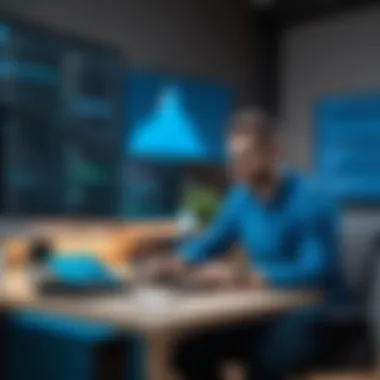
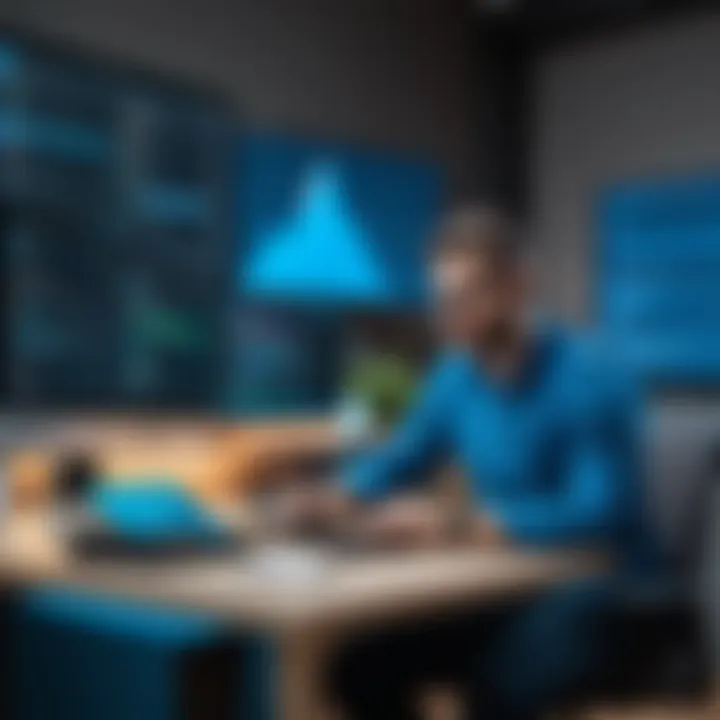
By configuring your environment properly, you're not just setting up tools; you're laying the groundwork for an efficient and enjoyable coding experience.
Navigating the VSCode Interface
Navigating the VSCode interface is akin to learning a new city; at first, it can feel overwhelming, but once you understand the layout and how to get around, it becomes second nature. The benefit of mastering the interface can significantly enhance your efficiency and reduce the time spent on mundane tasks, enabling you to focus on your code rather than searching for tools. Let's delve into the core elements that make up the layout of VSCode, as well as how you can extend its functionality with various extensions.
Understanding the Layout
When you first open VSCode, you'll notice a variety of panels and elements on the screen. The layout is designed not just for functionality but also for providing a user-friendly environment where developers can thrive.
- Activity Bar: Located on the left side, this column houses icons that allow you to switch between different views such as Explorer, Search, Source Control, and Extensions. Clicking these toos opens up panels where you can manage files and repositories.
- Side Bar: This area complements the Activity Bar by showing more details based on what you select. For instance, if you choose the Explorer icon, you'll see your project files and folders. It keeps everything organized visually.
- Editor Area: At the heart of VSCode, the Editor Area is where the action happens. Here is where you’ll write your code. You can work with multiple files at once by opening them in tabs. It's handy for comparing files or revisiting different parts of your project without flipping back and forth.
- Status Bar: This little strip at the bottom of the window provides quick information about your current context. It might show you which branch you are on, if there are unsaved changes, or any active debugging sessions.
- Terminal: Integrated directly into the VSCode interface, the terminal allows you to execute command-line instructions without leaving the editor. This feature is a game-changer for many developers—coding and managing repositories in one place saves time and reduces context switching.
Understanding these core components is the first step to effectively navigating the VSCode environment, turning you from a novice into a skilled user in no time.
Using Extensions to Enhance Functionality
The beauty of VSCode lies in its extensibility. It has a rich ecosystem of extensions that can transform your development experience.
- Code Snippets: Extensions like Prettier or ESLint help you maintain code quality. These tools format your code in real-time, ensuring uniformity and reducing the possibility of errors.
- Language Support: If you're working in a specific programming language, adding support is simple. Extensions are available for Python, JavaScript, Go, and a plethora of others. The more tailored your environment, the better.
- Themes and Icons: Personalizing your workspace with themes and icon packs, like One Dark Pro, can create a more comfortable coding atmosphere. This isn't just about aesthetics; a pleasant UI can improve focus and mood.
- GitHub Integration: Extensions that enhance GitHub functionalities, such as GitHub Pull Requests & Issues, allow you to manage pull requests directly from VSCode. You won't have to jump to a web browser to get things done, which streamlines your workflow.
Utilizing extensions not only boosts your productivity but also tailors VSCode to your own personal development style.
"VSCode is not just an editor; it's a living, breathing environment that grows with you."
By mastering the layout and utilizing extensions, developers can harness the full potential of VSCode. It's not just about writing code; it’s about creating a seamless, productive, and enjoyable development experience.
Connecting to GitHub
Connecting Visual Studio Code with GitHub is like putting the final piece in a jigsaw puzzle, particularly for those who want to streamline their development workflow. This connection not only facilitates the easy management of your code repositories but also paves the way for efficient collaboration with your team or the wider developer community. In this section, we will delve into some essential functionalities: cloning repositories down to your local machine and pushing your changes back to GitHub.
Cloning a Repository
When starting a new project or contributing to existing ones, cloning a repository from GitHub to VSCode is often the first step. Cloning enables you to create a local copy of a repo, allowing you to work on it without interfering directly with the version stored online. This is particularly important when teaming up with others—having your own copy means you can create, edit, and test without creating chaos in the main branch.
The process is straightforward:
- Navigate to the GitHub page of the repository you wish to clone.
- Click on the green Code button, then copy the URL.
- Open VSCode, hit Ctrl + Shift + P to access the command palette, and type .
- Paste the copied URL and specify a local directory for the new repository.
Once cloned, VSCode will automatically open the new project. It's like having a personal workspace to tinker away unbothered.
"Cloning a repo is just the beginning; it’s carving out your space in the vast landscape of code."
This step not only brings the code to your machine but also serves as a crucial first step in version control—understanding what you’re working with before diving deep.
Pushing Changes to GitHub
Making changes locally is essential, but the real magic happens when you share your improvements back to the GitHub repository. Pushing your changes ensures that your work is not only saved but also made available to others who depend on the repository. Furthermore, it helps maintain a history of changes, which is a cornerstone of effective version control.
To push your local changes to GitHub, follow these steps:
- Make your edits in the VSCode editor as per your project requirements.
- Open the integrated terminal in VSCode ( Ctrl + ` or View > Terminal ).
- After saving files, use the command to stage your changes.
- Commit your changes with a meaningful message using .
- Lastly, push the changes with (or replace main with your branch name if different).
By pushing updates regularly, not only can your collaborators see what's changing, but you also ensure that everyone is on the same page. Keeping versions synchronized saves a lot of headache down the line.
These steps bridge the gap between local development work and the shared codebase on GitHub. They encapsulate the essence of modern collaborative coding—making it crucial for developers aiming to maintain an impact in today’s fast-evolving tech landscape.
Version Control Fundamentals
Version control is the backbone of modern software development. It allows developers to track changes, coordinate teamwork, and ensure that nothing vital gets lost through the cracks. Having a system in place is no longer a luxury—it’s a necessity. When coding, it is far too easy to make a mistake, whether that’s writing a small piece of code incorrectly or mistakenly overwriting critical files. This is where version control shines.
"In programming, the right version control can save you from a world of hurt and disappointment."
The main benefit of version control systems, like Git, is the ability to access historical versions of your project. If you accidentally delete a piece of code or need to revert to a previous version, you can easily recover the desired state. This not only provides peace of mind, but it also allows for more experimental coding without the fear of permanent loss.
Understanding Git Concepts
When talking about version control, one cannot overlook Git—a distributed version control system that has taken the development world by storm. Git provides a framework for tracking changes and collaborating on a project with others. Here are some fundamental concepts in Git that every developer should grasp:
- Repository: This is where your project lives. A Git repository can either be local (on your machine) or remote (like on GitHub).
- Commit: Each time you save your changes, you're making a commit. This captures the state of the code at that point in time, complete with metadata about who made the change and a message describing what was changed.
- Branch: This takes snapshots of the codebase. You can work on multiple features or fixes in isolation without disturbing the main code.
- Merge: At some point, you might want to combine changes from different branches. Merging is how you take changes from one branch and integrate them into another.
These concepts are the foundation that will allow you to utilize version control effectively, giving you an edge in your development processes.
Branching and Merging Strategies
Branching and merging are key components of collaborative development. Each feature or bug fix can be tackled on a separate branch, which keeps the main codebase clean and stable. Here's a look at effective strategies for branching and merging:
- Feature Branching: Create a new branch for every feature you develop. This isolates your work until it is fully complete and tested.
- Git Flow: This is a popular branching model that defines specific roles for different branches. For instance, the branch holds the production-ready code, while is for integration and testing.
- Merging: When merging, choose between a fast-forward merge (which keeps a linear history) and a three-way merge (which combines branches more comprehensively). Each method has its pros and cons, depending on the project’s needs.
It's crucial to handle merges with care, especially in larger teams. Conflict resolution—a common occurrence during merges—requires understanding how changes overlap between branches. If two developers work on overlapping areas, a conflict arises, requiring a careful review of changes before finalizing the merge.
By mastering these version control fundamentals and strategies, you are not just coding but also laying the groundwork for collaborative success in any software development project. The confidence that comes from knowing you can revert, branch, and merge is invaluable.
Collaborative Development with GitHub
Collaborative development is a cornerstone of modern software engineering, especially in dynamic environments where projects evolve continuously. GitHub, being a prominent platform for version control, plays a crucial role in facilitating teamwork among developers. It allows multiple individuals to contribute to a single project without stepping on each other's toes, making it invaluable for both individual developers and teams alike.
One key aspect of collaborative development with GitHub is the ability to work simultaneously on different features or fixes. Developers can create branches off the main project line, make their changes, and merge them back only when they’re ready. This feature enhances workflow efficiency and encourages creativity, as team members are not restricted to working in isolation or worrying about overriding someone else’s changes.
Creating and Managing Pull Requests
Pull requests are at the heart of collaborative efforts on GitHub. They represent a proposition to merge changes from one branch into another, usually from a feature branch into the main branch. The beauty of pull requests lies in their capacity to encourage rich discussions around code changes. Here’s how to create a pull request:
- Push your feature branch to GitHub. Once local changes are ready, you push them to your GitHub repository.
- Open a pull request on the GitHub interface. Select your branch and the target branch you want to merge into.
- Add a clear title and description. This helps others understand what changes you are proposing.
- Invite team members to review. You can request feedback from specific users, fostering a collaborative approach.
Pull requests empower teams to review, discuss, and ensure quality before changes reach the main codebase.
Managing pull requests effectively involves looking out for some best practices. Keeping the changes in a pull request focused—meaning, limit it to a single feature or fix—makes it easier for reviewers to provide constructive feedback. Furthermore, regular updates and communications with team members can help resolve questions or conflicts early in the process.
Reviewing Code and Providing Feedback
A fundamental part of collaborative development is code review. This not only improves the quality of the software being developed but also serves as a learning opportunity for all involved. When reviewing code, developers should focus on principles such as:


- Readability: Is the code easy to follow? Does it adhere to stylistic guidelines?
- Functionality: Does the code perform as intended without introducing bugs?
- Efficiency: Are there better or simpler ways to achieve the same functionality?
Providing constructive feedback is imperative. Avoid vague comments that don’t help the author improve. Instead, opt for specific suggestions or praise when it's deserved. Using comments directly in the pull request enhances clarity and fosters a respectful dialogue. Here’s a typical structure for effective feedback:
- Start with positive notes on what works well.
- Move on to any issues or suggestions. Be clear about why something might be problematic.
- Offer alternatives if possible.
Adopting this structured approach not only helps create a more positive atmosphere but also boosts the overall team morale and promotes a culture of learning. Engaging deeply with one another's work is crucial; it’s how skills are sharpened, and bonds are formed within teams.
In summary, collaborative development using GitHub is about more than just code. It’s about creating an ecosystem where ideas flow freely, and contributions are valued. Through thoughtful pull requests and thorough code reviews, developers collectively push the bar higher, leading to more robust and effective outcomes.
Best Practices for Using VSCode and GitHub
Using Visual Studio Code and GitHub together can accelerate the development process, boost productivity, and enhance collaboration among developers. The heart of a well-oiled machine lies in the careful attention to best practices. In this section, we’ll examine essential strategies for effectively integrating VSCode and GitHub in your development workflow.
Organizing Your Projects Effectively
Proper organization is crucial. When you start a new project, setting up your directories and files efficiently pays off big time.
- Create a Clear Structure: Having a clean and understandable folder hierarchy makes it easy for both you and other developers to navigate your project. For instance, separating your source code from documentation, tests, and assets can eliminate confusion.
- Use Descriptive Names: File and folder names should tell you something at a glance. Avoid cryptic names like "code1" or "final_version". Instead, go for something more meaningful like "user_authentication.js" or "README.md" for documentation.
- Keep Dependencies in Check: Maintain a dedicated folder for libraries, and remember to update them regularly. A lean environment helps avoid unnecessary clutter.
By staying organized, developers can minimize stress and increase overall effectiveness, ensuring that the focus stays on innovation rather than navigation.
Writing Clear Commit Messages
Writing commit messages may seem trivial, but it's akin to the glue that holds a project together. Clear, concise commit messages provide context that can be a lifeline for collaborators or future you.
- Be Descriptive Yet Concise: Aim for a balance; your message should provide sufficient detail without winding up too lengthy. For example, instead of "fix stuff," opt for "fix bug causing app crash on login."
- Use the Imperative Mood: This is a widely accepted best practice. Instead of writing "I added feature X," simply write "Add feature X." It conveys a sense of action and clarity.
- Reference Issues When Possible: If your commit resolves an issue or relates to a feature request, mention it. For example, "Fixes #123" makes it easy for everyone to follow along on what’s been done regarding that specific issue.
Following these practices when drafting commit messages facilitates smoother collaboration and leads to better project management overall.
Important Note: Uploading poorly structured projects or unclear commit messages can lead to significant issues later. Clear organization and communication will save countless hours in development.
In summary, embracing these best practices when using VSCode and GitHub not only streamlines your workflow but also sets a foundation for better collaboration and project management.
Debugging and Testing in VSCode
Debugging and testing are vital components of the software development lifecycle, especially when working within the Visual Studio Code (VSCode) environment. Effective debugging allows you to identify issues before they become serious problems, while solid testing practices ensure your code behaves as expected. When integrated with GitHub, these processes become even more potent, promoting not only clean code but also the minimization of errors, making this a crucial aspect of the development toolkit.
When you're knee-deep in the code, things can quickly go haywire. Knowing how to troubleshoot efficiently can save you time and headaches down the line. Not only does VSCode provide powerful tools for debugging and testing, but leveraging them effectively can lead to smoother collaboration across teams using GitHub.
Setting Up a Testing Environment
Creating a suitable testing environment in VSCode is like laying the groundwork for a solid house: if the foundation isn’t right, everything else will crumble. There are a few things you need to consider:
- Decide on a Testing Framework: Options vary depending on the language and project specifics. For instance, Jest for JavaScript, Pytest for Python, or JUnit for Java.
- Install Necessary Extensions: VSCode has a variety of extensions designed to enhance testing, like the Testing Tools extension. This can help in running tests right within the editor.
- Configure Your Environment: Set up any environment variables or configurations required for your tests. This setup enables your code to run smoothly without any hiccups.
Once your environment is up and running, running tests becomes seamless. You'll be able to execute test suites with simple commands, aiding in a proactive rather than reactive development approach.
Using Debugger Tools
To tackle pesky bugs and diagnose problems, VSCode's built-in debugging tools prove indispensable. With features like breakpoints, step-through debugging, and variable inspection, it allows you to catch issues in real-time. Here’s how you can make the most of these tools:
- Setting Breakpoints: Click on the gutter next to the line number in your code. This action will pause execution at that line, allowing for thorough inspection of application state at crucial moments.
- Watch Variables: By adding variables to the watch list, you can monitor their values in real-time, helping you understand how they change through execution.
- Call Stack Navigation: The ability to navigate through function calls in the stack gives a clear picture of the execution flow, helping to identify where things might be going wrong.
"Debugging is like being the detective in a crime movie where you are also the murderer."
— Unknown Author
Utilizing these debugging features in conjunction with GitHub’s version control capabilities allows teams to collaborate effortlessly while ensuring high-quality code. By methodically tracking down bugs and regularly testing your code, you create a better experience for both developers and end-users alike.
In a world where technology is moving at lightning speed, mastering debugging and testing in VSCode can set you apart as a capable and efficient developer. The synergy between these practices not only promotes individual excellence but also enhances collaborative coding efforts.
Exploring Advanced Features
In the landscape of modern software development, harnessing the full capabilities of tools can greatly impact productivity and project outcomes. This section dives into the advanced features that both Visual Studio Code (VSCode) and GitHub offer. Understanding these aspects not only enhances the development process but also empowers developers to streamline their workflows.
Customizing Your VSCode Workspace
Customizing your VSCode workspace is much more than just aesthetic appeal. It’s about creating an environment that suits your particular coding style and preferences. A well-tailored workspace can significantly improve comfort and efficiency, essentially helping one to avoid distractions during the coding journey.
- Themes and Layout: Choosing the right theme can help reduce eye strain, especially during long coding marathons. VSCode offers a plethora of themes from light to dark. You can also rearrange panels and toolbars based on your workflow, ensuring vital features are always within easy reach.
- Keybindings: Everyone has their rhythm when typing or coding. Custom keybindings can tailor VSCode to how you work best. Setting shortcuts for frequently used commands can cut down on time spent navigating the software’s menus. For example, many developers prefer remapping the save command to a more convenient key combination.
- Extensions: Extensions are your best friends in VSCode. You can integrate tools for linting, formatting, or even connecting to databases right within the code editor. Notable ones include Prettier for code formatting and ESLint for maintaining code quality. Each extension adds a layer of functionality, allowing you to mold VSCode to match your development process.
Customizing your workspace is worth the effort. When you craft an environment tailored to your needs, you’re laying down the groundwork for productivity. It’s akin to arranging your desk ergonomicly to minimize the backache during hours of work.
Utilizing GitHub Projects for Task Management
GitHub Projects introduces functionality that helps keep your work organized. It acts as a bridge connecting your day-to-day tasks with your collaborative coding endeavors. Using it effectively can lead to a more structured workflow and alignment among team members.
- Kanban Boards: At its core, GitHub Projects operates on a Kanban-like system, where tasks can be moved across columns to signify progress. This visual representation can help teams quickly gauge what’s being done, what’s stuck, and what’s coming next. Each card on the board can be linked to issues or pull requests, consolidating project management efforts.
- Integrating Milestones: Integrating milestones with GitHub Projects ensures that developer efforts align with project timelines. You can set specific goals and monitor their progress through the project board. This becomes particularly handy in large teams where coordination is key. It’s a way to keep everyone singing from the same hymn sheet.
- Automation Features: The automation options provided by GitHub allow you to set triggers for repetitive tasks. For instance, when an issue is closed, you might want a card on your project board to move automatically. Automating such interactions cuts down the manual overhead, allowing developers to concentrate on coding rather than managing tasks.
By utilizing GitHub Projects, you create a roadmap for project execution, crucial for smooth collaboration and transparent progress tracking. It’s not just about getting things done; it’s about getting things done smarter.
Utilizing GitHub Actions
In the realm of software development, time is often the most precious resource. Utilizing GitHub Actions can significantly streamline the development process, enabling developers to automate various tasks seamlessly. At its core, GitHub Actions provides a powerful workflow automation tool that integrates directly into your GitHub repositories. This functionality can optimize continuous integration, deployment, and even testing processes, making it a significant asset for any developer's toolkit.
Setting Up Continuous Integration
To harness the full potential of GitHub Actions, setting up continuous integration (CI) is a crucial first step. Continuous integration helps ensure that changes made to codebases are automatically tested and deployed. Here's how you can get your CI rolling:
- Create a Workflow File: In your repository, start by creating a directory named and add a file within it. This file defines your workflow.
- Define Triggers: Decide what events will trigger your workflow. For example, you might set it to run on every push to the main branch or for pull requests.
- Add Jobs and Steps: Each workflow consists of jobs that can run concurrently or sequentially. Define these jobs and outline the steps required.
Here’s a simple example of a workflow file:
This setup will run your tests every time changes are pushed or when a pull request is opened. It lays the groundwork for ensuring that the code being integrated is functional and reliable, which is essential in a collaborative environment.
Automating Workflows with Actions
In addition to CI, automating workflows with GitHub Actions allows developers to save time and reduce errors across repetitive tasks. Some effective ways to automate workflows include:
- Building and Deploying Applications: Automatically deploy your application to platforms such as Heroku or AWS every time a new version is confirmed.
- Scheduled Tasks: If you need to run scripts at specific times (like daily backups), GitHub Actions can set these schedules based on cron jobs.
- Notifying Teams: Integrate notifications through Slack or email upon successful builds or failed tests to keep your team in the loop.
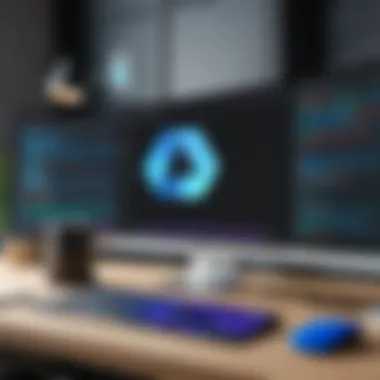

By utilizing GitHub Actions, you can design your workflows to improve efficiency. Customize actions as per project requirements and tap into pre-built actions from the GitHub Marketplace to boost productivity further. As you develop these automation processes, consider the balance between automated tasks and manual oversight to ensure quality control.
Remember: The more you automate, the less you compromise on quality, but always monitor to balance efficiency with thoroughness.
Security Considerations
In today’s rapidly evolving tech landscape, security often wades quietly into the background, overshadowed by shiny new features and functionalities. However, when we talk about integrating VSCode and GitHub, overlooking security measures can lead to severe consequences. The importance of security considerations in this context cannot be overstated. Not only is it crucial to protect your codebase, but managing who has access to your repositories is equally vital in fostering a safe and collaborative coding environment.
By prioritizing security, developers can safeguard sensitive information, maintain the integrity of their code, and cultivate trust within their teams and the wider community.
Managing Access and Permissions
Proper management of access and permissions serves as the backbone of your project's security. In GitHub, you have fine-tuned control over who can view, edit, or contribute to your repository. This control should not be taken lightly. Often, assigning broader permissions than necessary can lead to unintentional errors or even malicious changes. Establishing clear guidelines ensures that every collaborator has the right level of access, facilitating a balance between productivity and security.
Here are some strategies to effectively manage access and permissions:
- Role-Based Access Control: Assign roles based on the individual’s function. Whether it’s a full contributor or a read-only observer, tailoring access helps minimize risks.
- Repository Visibility Settings: Choose the correct visibility for each repository. Public repositories allow anyone to contribute, which could be risky if not monitored closely.
- Two-Factor Authentication: Encourage your team to enable this feature on their accounts. It adds a layer of security when accessing repositories, making it harder for unauthorized users to gain entry.
"The best offense is a good defense. By managing who can access your repository, you prevent potential issues before they start.”
Keeping Code Secure in Repositories
The matter of keeping code secure within repositories goes beyond just controlling access; it encompasses securing the code itself. Code vulnerabilities can arise from various sources, including outdated dependencies, unlocked secrets, and poor coding practices. Addressing these issues can be the difference between a safe codebase and an exposed one.
Here’s how to keep your code secure:
- Regular Audits: Conduct periodic reviews of your code and dependencies to catch vulnerabilities early. Tools like GitHub’s Dependabot can automate this process.
- Avoid Storing Secrets in Repositories: Never hard-code sensitive information like API keys or passwords in your code. Use environment variables or GitHub Secrets to keep this information secure and private.
- Commit History Management: Be mindful of the information stored in your commit history. If you accidentally commit sensitive information, it can be tough to remove completely. Tools like can help scrub old commits, but it’s best to avoid the situation in the first place.
By being vigilant when it comes to security, and adapting your practices as necessary, you fortify your development environment against potential threats.
Community Resources and Support
In the realm of software development, community resources and support play a pivotal role. Finding your way through the often intricate landscape of tools and platforms can be a daunting task. However, harnessing the power of community not only accelerates learning but also enriches the development experience. This section delves into the various elements that make community resources invaluable for both budding developers and seasoned professionals alike.
Finding Tutorials and Documentation
Tutorials and documentation serve as the bread and butter of any developer's journey. They provide essential guidance on how to navigate through Visual Studio Code and GitHub's vast array of features. The quality of these resources can vary, but a few key avenues consistently produce robust material:
- Official Documentation: The best starting point is usually the official documentation provided by Microsoft and GitHub. These resources are comprehensive, regularly updated, and cover everything from basic setups to advanced features. You can find them here:
- Video Tutorials: Platforms like YouTube have countless channels dedicated to programming. Channels such as Traversy Media and Academind often create hands-on video tutorials that provide a visual walkthrough of processes. This is especially helpful for visual learners.
- Online Course Platforms: Websites like Udemy and Coursera offer structured courses on both VSCode and GitHub. These platforms often have expert instructors and peer interaction, making them an excellent choice for those who thrive in a guided environment.
Leveraging these tutorials not only decreases the learning curve but also empowers users to tackle problems independently.
Engaging with Developer Communities
Engaging with developer communities can be a game changer. These spaces provide opportunities for networking, collaboration, and problem-solving collectively. Here are some notable communities worth considering:
- Stack Overflow: A classic platform where developers can ask questions and share knowledge. It's an invaluable resource for troubleshooting specific issues.
- GitHub Community Forum: GitHub’s very own forum allows users to connect with others who are using the platform. Engaging here can lead to insightful discussions and ideas that might not be found in formal documentation.
- Reddit: Subreddits like r/programming and r/git give a space for developers to share tips, tricks, and experiences. It’s a great way to tap into what others in the community are doing and to seek advice in a less formal environment.
- Discord and Slack Groups: Many developers congregate in real-time chat spaces for immediate support and engagement. These platforms offer a sense of community with more casual interaction compared to forums.
The benefits of participating in these communities are manifold, extending beyond mere technical issues to include emotional support that comes from connecting with like-minded individuals.
"Collaboration often leads to unexpected insights — don’t underestimate the value of community!"
By making use of available tutorials and actively participating in developer communities, individuals can create a rich support network that enhances their skills and keeps them updated with industry trends. This continuous learning process is crucial for anyone looking to thrive in the fast-evolving tech landscape.
Future Development Trends
In the realm of software development, the landscape is constantly evolving. Recognizing future development trends is crucial for developers aiming to stay ahead of the curve and maximize their potential. The following discussion dives into two key areas: emerging tools and technologies that are reshaping how coding is approached, and the role of AI in development, which is swiftly becoming a game changer.
Emerging Tools and Technologies
The proliferation of new technologies can be as exhilarating as it is daunting. For developers, staying informed about emerging tools can mean the difference between thriving and merely surviving in a competitive environment.
Some of these tools include:
- Containerization: Platforms like Docker allow developers to package their applications with all dependencies. This means one can run an app in any environment, limiting the age-old issue of "it works on my machine".
- Low-Code Platforms: Tools like OutSystems are seeing a rise, enabling users with minimal coding knowledge to build applications. This democratizes app development, allowing ideas to materialize without significant programming expertise.
- Code Automation Tools: Platforms such as GitHub Copilot offer real-time code suggestions, streamlining development by reducing the need for extensive manual coding efforts.
- Metaverse Development Tools: Technologies geared towards building immersive experiences are scaling in importance. Tools for virtual and augmented reality coding are opening up new avenues for interactive applications.
Understanding these tools not only enriches a developer's toolkit but also prepares one for upcoming trends that can significantly alter work dynamics.
The Role of AI in Development
Artificial Intelligence is not just a buzzword; it’s reshaping how we approach problem-solving. For developers, integrating AI can greatly enhance productivity and efficiency.
Here's how AI is playing a pivotal role:
- Intelligent Code Review: AI tools can analyze code in a matter of seconds, flagging potential bugs and providing optimization suggestions. This allows human developers to focus on creative aspects rather than getting bogged down in minutiae.
- Predictive Analytics: With AI, developers can analyze large datasets to predict future trends, which can inform feature development. This foresight can guide companies in tailoring solutions to user needs before they’re even articulated.
- Natural Language Processing: AI tools that utilize NLP can aid in managing documentation and automating responses in collaboration platforms, allowing for smoother communication among team members.
- Enhanced Testing Automation: AI-driven testing can adapt to changes in codebases, ensuring that applications maintain high levels of performance and functionality as they evolve.
In summary, as technology progresses, keeping an eye on emerging tools and the increasing integration of AI into development systems is essential. These elements not only drive efficiency but also create opportunities for innovation that can pave the way for the next generation of software solutions.
"The future belongs to those who prepare for it today."
By staying proactive and informed about these trends, developers not only ensure their relevance in an ever-changing field but also open doors to larger-scale collaborations and advancements in their projects.
Culmination
In this discourse on integrating Visual Studio Code and GitHub, it’s paramount to underscore the significance of merging these two stalwarts in the development landscape. The intersection of VSCode’s versatile coding space with GitHub’s robust repository management not only enhances productivity but also cultivates a richer collaborative environment.
Effective integration leads to several key benefits:
- Streamlined Workflows: With the capabilities of both platforms working in tandem, developers can switch between writing code and version control seamlessly. This minimizes context switching, which is often a productivity killer.
- Enhanced Collaboration: Developers can easily collaborate on projects through GitHub while leveraging VSCode's editing features. This accessibility fosters a community of peer review, code sharing, and immediate feedback, essential for robust software development.
- Version Control Mastery: Navigating version control can often feel like walking through a labyrinth. By understanding Git’s core concepts and employing them within VSCode, developers prevent costly mistakes and can track the evolution of their codebase with clarity.
The closing piece of advice for anyone leveraging these tools is to consistently practice and refine their skills. The more adept one becomes at utilizing the features, the more natural the integration will feel, fostering a sense of ease when facing complex coding challenges. All considered, the learned behaviors and practices drawn from this integration not only mark the immediate benefit of current projects but also pave the way for long-term professional growth.
Summarizing Key Takeaways
To summarize, the essential points of integrating VSCode and GitHub include:
- Mastering key features of both tools enhances overall productivity.
- Continuous integration and automation can save time and reduce human error.
- Engaging with developer communities gives avenues for support and learning resources.
It’s an enriching endeavor for both newcomers and seasoned developers alike. The synergy gained can propel one’s programming journey into uncharted territories, reaping benefits that extend well beyond initial implementation.
Encouraging Ongoing Learning
The tech world is in constant flux, with new updates, features, and best practices emerging at a regularly blistering speed. Encouraging ongoing learning becomes not just a recommendation but a cornerstone of being a successful developer. Here’s how you can keep your skills sharp:
- Explore Online Courses: Numerous platforms offer advanced courses on both VSCode and GitHub. Websites like Coursera or Udemy have specialized tracks to elevate your skills.
- Join Forums and Communities: Engaging with platforms such as Reddit or StackOverflow exposes you to real-world problems and solutions, enhancing your understanding and problem-solving abilities.
- Contribute to Open Source: Nothing beats hands-on experience. Contributing to open-source projects on GitHub not only improves your coding prowess but also familiarizes you with collaborative workflows.
Remember, learning is a journey, not a destination. Instead of seeing it as an arduous task, approach it with curiosity and eagerness. Each small step you take builds a stronger foundation for your future development endeavors.



