Boost Your Productivity with Voice Recording in Word
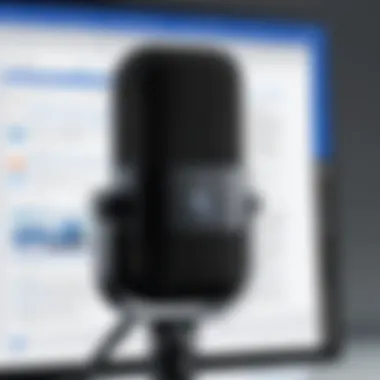

Intro
In today’s fast-paced world, the quest for efficiency holds ever greater importance. Many people are constantly looking for ways to boost productivity in their daily tasks, especially when it comes to writing. Voice recording within Microsoft Word offers an interesting solution. By integrating this feature into your workflow, it transforms the mundane task of writing into an engaging verbal exchange with your own thoughts.
No longer confined to a keyboard, you can capture inspiration as it flows. This can be particularly helpful for those who find that speaking comes more naturally than typing. This functionality not only streamlines the documentation process but also taps into the nuances of human communication that text-based writing often loses.
Key Features
Utilizing voice recording within Microsoft Word plays host to a plethora of features. Here are the standout aspects that every user should know:
- Voice-to-Text Conversion: This allows you to dictate your ideas and have them automatically transcribed into text. An accurate transcription can save hours of rewriting or rephrasing.
- Audio Playback: After recording, you can play back your voice notes. This aids in ensuring nothing is missed during the writing process. Listening to your thoughts can trigger additional ideas.
- User-Friendly Interface: The integration into Microsoft Word is designed with the user in mind. It’s intuitive enough for individuals who may be less tech-savvy, streamlining the overall experience.
"Utilizing voice recording capabilities can truly change the way we approach writing — bring the focus back to ideas rather than the limitations of typing."
However, it’s worth noting that while this device offers powerful tools, it’s not devoid of challenges. The accuracy of voice recognition technology can sometimes falter, particularly in noisy environments or with accents that the software struggles to understand. Thus, understanding the balance between innovation and practicality becomes vital.
Practical Applications
Voice recording isn’t just a novelty; it has practical implications across various user demographics. Here’s how different groups can harness this technology:
- Students: Voice notes can enhance comprehension and retention of material. Instead of trying to jot down every point during lectures, students can record their notes and later refer back to them for study purposes.
- Professionals: In business settings, documenting meeting minutes or capturing brainstorm sessions can be significant time savers. This helps to steer clear of the tiresome process of typing up extensive documents.
- Researchers: For those in academia, recording interviews and field notes on-the-go makes the data collection process more fluid. It allows for spontaneous thoughts to be captured without the hindrance of a typing delay.
The versatility of this technology highlights its potential reach and relevance in modern documentation practices.
Challenges and Considerations
Despite its numerous advantages, relying solely on voice recording technology does come with its own set of challenges:
- Accuracy Issues: Misinterpretation can lead to incorrect transcriptions.
- Dependence on Technology: A reliance could hinder traditional writing skills over time.
- Privacy Concerns: There may be concerns about keeping sensitive information secure in audio format.
Navigating these challenges requires a balanced approach. Knowing when to voice record, versus when to write by hand or type, is crucial for fully leveraging these capabilities.
Prelims to Voice Recording in Word
In today’s fast-paced world, where everyone seems to be juggling time like it’s a hot potato, the importance of efficiency has reached new heights. This is especially true in the realm of documentation. With Microsoft Word's voice recording feature, users stand to gain significantly, not only in terms of productivity but also in accessibility. It’s a game changer for those who find that typing can sometimes feel like trying to run a marathon in flip-flops.
Overview of Microsoft Word's Features
Microsoft Word is a powerhouse of features. Think of it as the Swiss Army knife for writers, students, and professionals alike. From basic word processing to advanced formatting tools, Word has transformed the way we create documents.
- User-Friendly Interface: The layout is intuitive, making it easy to navigate through options. Even those who are not particularly tech-savvy can find their way around.
- Collaboration Capabilities: Whether shareing documents for group assignments or professional projects, multiple people can work on the same file without stepping on each other’s toes.
- Formatting Tools: From styles and headings to image insertions, the options available make it straightforward to craft visually appealing documents.
- Integration with OneDrive: Save your work from anywhere and access it seamlessly across devices.
Now, with the addition of voice recording, this tool allows users to dictate text and capture audio directly into their documents. The feature not only facilitates quicker note-taking but also caters to those who might struggle with traditional typing. In our rapidly evolving digital landscape, having this feature at one’s fingertips is nothing short of essential.
Importance of Voice Recording in Documentation
Voice recording in Word is more than a novelty; it represents a significant shift in how we approach documentation. There’s a saying that goes, "Time is money," and when it comes to documentation, time saved translates directly into greater productivity.
- Efficiency in Note-Taking: For students grappling with lecture notes, speaking is often faster than typing. Capturing every thought and nuance becomes possible without the stress of missing out on key points.
- Accessibility for Diverse Users: People with disabilities may face challenges in typing. Voice recording levels the playing field, allowing everyone to express their thoughts freely and clearly.
- Enhanced Creativity: Sometimes, articulating ideas verbally can lead to creativity that typing may stifle. A quiet room where you can speak aloud is conducive to brainstorming, allowing ideas to flow more naturally.
"The best ideas often come when least expected. Having the ability to record those moments allows for capturing inspiration on the fly."

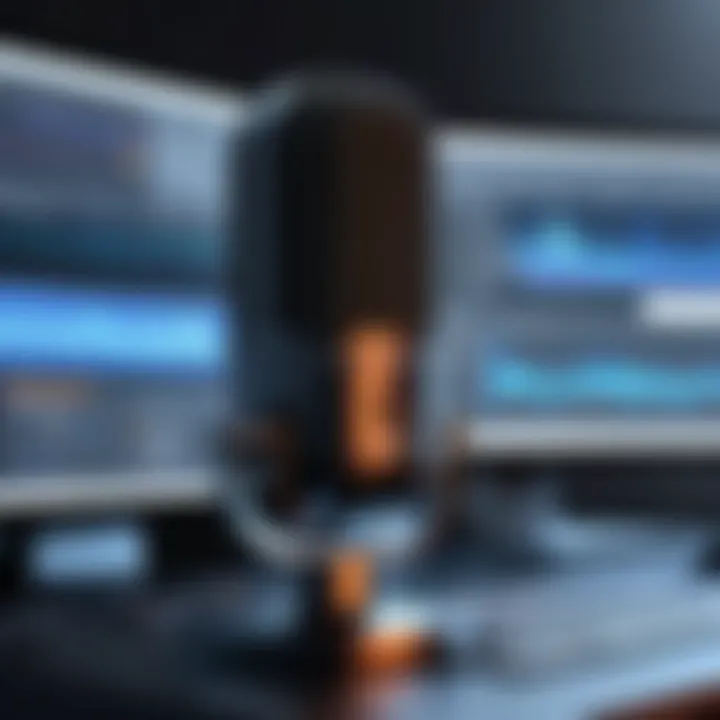
Ultimately, the inclusion of voice recording in Microsoft Word not only enhances the user experience but also primes it for the demands of modern work and education. With so much potential, it’s worth diving into how to set up and utilize this feature effectively.
Setting Up Voice Recording in Word
Setting up voice recording in Microsoft Word is a crucial step that can lay the foundation for a much more efficient workflow. If you think about it, the ease of recording your thoughts, meeting notes, or even lectures can save you a considerable amount of time compared to traditional typing. It transforms the way you document information and presents a set of functionalities that cater to a diverse range of users, be it students, professionals, or researchers. To harness the full potential of voice recording in Word, it’s imperative to ensure that everything is set up correctly from the get-go.
By paying attention to setup, you not only enable smooth operation but also maximize the quality of your recordings. After all, no one enjoys the frustration of poor sound quality or technical glitches when trying to capture important information.
Checking System Requirements
Before diving into the features Microsoft Word offers for voice recording, it’s essential to ensure your system meets the necessary requirements. Whether you’re on a PC or a Mac, Microsoft provides specific guidelines that help ensure optimal performance.
Here are some key system requirements to check:
- Operating System: Ensure you have a compatible version of Windows or macOS that supports the latest updates of Office software. If you’re running an outdated version, it might not support voice recording.
- Processor: A decent processor, such as Intel Core i3 or higher, is advisable for smooth audio recording without lag.
- RAM: At least 4GB is required, but 8GB is recommended for better multitasking capabilities.
- Microphone: A good quality external microphone can significantly improve the clarity of your recordings, compared to built-in laptop ones.
Make sure to check Wikipedia for detailed specifications about the system requirements.
Taking the time to verify these components ensures that users won't face unexpected hitches while they try to utilize voice features in Word.
Installing Necessary Updates
Once system requirements are verified, the next step involves installing updates. Microsoft regularly rolls out updates to facilitate new features, enhance user experience, and patch existing bugs. Without the latest updates, you may find that voice recording functionalities are either completely unavailable or very limited.
Here's what to do:
- Open Microsoft Word: Launch the application and navigate to the 'File' menu.
- Access Account Settings: Find the option labeled 'Account', typically located towards the bottom left.
- Check for Updates: Click on the ‘Update Options’ button and select 'Update Now'. This will prompt Word to search for any available updates.
- Restart the Application: After installing updates, it’s good practice torestart Word to ensure all new features are properly integrated.
Updating regularly ensures that you can utilize the latest voice recording tools and functionalities that Microsoft introduces. Not doing this can be akin to trying to drive a car without checking whether there's gas in the tank.
Enabling Microphone Permissions
Finally, enabling microphone permissions is a critical step that should not be overlooked. Even if you have the highest-quality microphone, it won't make a difference if Word can't access it due to permission issues. Here’s how you can do it:
- Windows Settings: Open settings by clicking on the gear icon in the Start Menu. Go to 'Privacy' and then select 'Microphone' from the left sidebar.
- Allow Access: Make sure that 'Allow apps to access your microphone' is toggled on. This setting needs to be enabled for Word to receive audio input.
- Check App Permissions: Below, you’ll see a list of apps that can access microphone features. Ensure that Microsoft Word is in this list with permissions granted.
- Mac Permissions: On a Mac, go to 'System Preferences,' click 'Security & Privacy,' and select the 'Microphone' tab. Ensure Word is checked.
Failing to grant these permissions can lead to moments of confusion where users might wonder why nothing is recording.
Using Voice Recording in Word
Voice recording in Microsoft Word is like having a dependable assistant at your fingertips. It not only shifts the traditional writing landscape but does so by infusing a new level of efficiency for users. Imagine being able to quickly capture ideas and thoughts as they come to you, instead of losing them in the heap of daily distractions. This technology champion integrates seamlessly into your documentation efforts, facilitating quicker drafting processes, enhanced note-taking, and purposeful communication.
When we harness the capabilities of voice recording, we open the door to various benefits. First and foremost, it can significantly reduce typing time. Instead of painstakingly pecking at the keyboard, speaking allows for a more natural expression of ideas. This can be especially advantageous for individuals who struggle with writing, allowing them to articulate thoughts verbally which are later transcribed automatically.
Moreover, the enhancement in productivity is paramount in situations like meetings or lectures. Using voice recording enables participants to focus on the discussion rather than furiously jotting down notes, providing an opportunity to engage more fully with the content at hand.
Step-by-Step Guide to Start Recording
To start with voice recording in Word, follow this step-by-step guide:
- Open Microsoft Word: Begin by launching Microsoft Word on your device or cloud application.
- Select the 'Dictate' Button: Look for the 'Dictate' icon, usually found in the toolbar under the Home tab. This will set up for your voice input.
- Check Microphone Settings: It’s essential to ensure that your microphone is correctly configured and that Word has permission to access it. This step is vital to gather clear audio.
- Press 'Dictate': Once the microphone is ready, simply click on the dictate button and start speaking. The words are converted into text in real-time; capture your thoughts without delay.
As you get comfortable with the initial setup, notice how it transforms your approach to documentation.


Editing and Saving Recorded Audio
After you've recorded your audio, the next question is, how do you effectively manage it? Editing and saving your recorded audio is crucial to maintain clarity and relevance. Here’s how you can manage this:
- Access Recorded File: Navigate to the document where the audio is saved.
- Editing Tools: Use Word's in-built editing tools to cut or trim parts of the audio clip that may be unnecessary. This will help refine your recordings, focusing only on salient points.
- Saving the File: Once you’ve finished your edits, always save your document to avoid losing your work. You can save in various formats, depending on how you plan to use the audio files in the future.
Saving these files efficiently ensures continued accessibility and organization, critical for future reference or usage.
Transcription Capabilities and Benefits
One of the standout features of voice recording within Word is its transcription capability. Today’s advancing technology allows words to be translated from spoken language into written text with remarkable accuracy. Here’s why this is noteworthy:
- Time Efficiency: Transcription reduces the manual effort of converting spoken notes into text, allowing you to focus on more pressing tasks.
- Improved Accessibility: With the text available, documents become accessible to those who may have difficulty comprehending audio, thereby fostering inclusivity.
- Enhanced Collaboration: Transcription fosters collaboration in team environments by making information readily available to all parties involved, aiding shared understanding.
"Voice recording can act as a bridge between communication styles, making information transmittal smoother and more knowledgable."
Practical Applications of Voice Recording
Voice recording in Microsoft Word isn't just a nifty feature; it has practical applications that can significantly enhance productivity for various user groups. From students juggling lectures to professionals managing meetings, understanding how to effectively integrate voice recording into daily tasks makes a world of difference. It simplifies communication, enhances organization, and ultimately supports a more efficient workflow. Let's delve into specific ways voice recording is applied across different domains.
For Students: Enhancing Note-Taking Practices
For students, capturing lectures and discussions can be a game changer. Traditional methods like scribbling notes may miss crucial points or details, making the review process tedious. By utilizing voice recording, students can focus on understanding concepts rather than frantically writing everything down.
Here’s how voice recording can enhance note-taking:
- Immediate Access: Students can record lectures in real-time, ensuring that they capture every word without stress. This lets them concentrate on the material being presented rather than worrying about missing something important.
- Replay for Clarity: After class, students can play back recordings, allowing them to revisit complex topics at their own pace. They can pause, rewind, and even replay specific segments to clarify doubts as needed.
- Organized Study Resources: These recordings can be organized according to subjects or topics, making it easier when it's time for exams. A well-structured audio library simplifies studying and boosts information retention.
"Voice recordings turn chaotic note-taking into a streamlined study tool."
For Professionals: Streamlining Meeting Documentation
In the professional realm, meetings hold immense value. Yet, capturing the essence of a meeting can often be overwhelming. Voice recording in Word streamlines this documentation process significantly:
- Comprehensive Hearing: Professionals can focus on engagement during meetings rather than jotting down every detail. This ensures that they participate more actively, fostering better discussions and ideas.
- Accurate Records: After the meeting, the recorded audio provides a reliable reference to confirm understanding and clarify agreements made. This often helps in avoiding miscommunications and ensures that all points discussed are documented accurately.
- Actionable Notes: Post-meeting, teams can listen to recordings to extract key action items. This can be particularly useful for team members who were unable to attend, ensuring no one is left out of essential discussions.
For Researchers: Recording Interviews and Field Notes
Research often involves interviews and extensive fieldwork, where voice recording can serve as an immensely useful tool. The applications are profound:
- Unobtrusive Recordings: Interviewers can record sessions without constantly stopping to take notes. This creates a natural environment for the interviewee, often leading to richer, more candid responses.
- Rich Contextual Data: Researchers can capture nuances in tone and emotion during interviews, augmenting the richness of their data. This contextual information can be vital when analyzing responses later.
- Efficient Analysis: Once the fieldwork is done, researchers can easily transcribe and analyze recorded material without the hassle of deciphering their own handwriting or missed information.
Challenges and Limitations of Voice Recording in Word
Using voice recording in Microsoft Word offers various advantages, yet it does not come without complexities. Understanding these challenges is essential for users wanting to fully harness this feature. Identifying and addressing these limitations creates a smoother experience and encourages effective implementation across different user demographics.
Technical Issues with Audio Quality
The effectiveness of voice recording heavily hinges on the quality of the audio captured. Various technical issues can arise that may tarnish this quality. For instance, background noise can muddle recordings, making them practically useless. Users may find themselves shouting over the sound of a bustling café or the creaking of old office chairs. Moreover, hardware inadequacies, like subpar microphones, play a role in audio fidelity. Investing in a decent microphone can make a world of difference, bringing recordings to life with clarity.
Some other common problems include poor Internet connection, especially for those who rely on cloud processing. If the connection is unstable, the audio might lag or get cut off entirely. Users should consider testing their audio setup before diving into lengthy sessions.
Understanding Privacy Considerations
Privacy is an area that demands attention and understanding when recording voice in Microsoft Word. The ability to capture ideas and notes is enticing, but it raises questions about the security of sensitive information. Users must consider where their data ends up. Does it remain within the confines of their device, or could it be accessible through cloud systems?
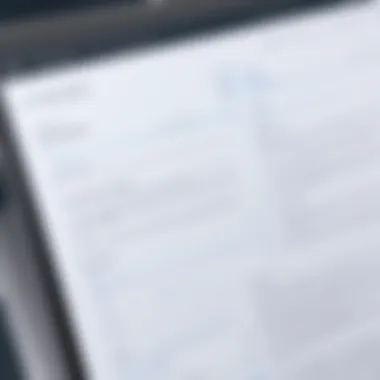
Additionally, users must be cautious about recording in public spaces or during discussions involving confidential information. The risks of unintentional data exposure can be a pressing concern. It might be prudent to always ask for consent from others if their voices will be part of the recording. This can prevent misunderstandings and build trust.
Limitations in Transcription Accuracy
Transcription capabilities in Microsoft Word are one of the appealing features of voice recording, creating a bridge between spoken word and written documentation. However, users may encounter imperfections in transcription accuracy. Speech recognition systems, while impressive, can misinterpret words, particularly if the speaker has a strong accent or speaks too quickly.
There are also vocabulary limitations; industry-specific jargon or niche terminology might not translate well. To enhance accuracy, users might need to edit documents post-transcription, which can consume time. Keeping this in mind is crucial—anticipating some need for manual intervention can save users from frustration during urgent deadlines.
As advancements continue, improvements in these areas are likely, yet recognizing these current challenges aids users in effectively navigating their limitations today.
"Awareness of challenges is the first step toward mastery."
Understanding these hurdles allows tech-savvy individuals, gadget lovers, and early technology adopters to approach voice recording in Microsoft Word with informed caution and strategic planning.
Future of Voice Recording Technologies in Word
The evolution of voice recording technology within Microsoft Word signifies a remarkable metamorphosis in the way we interact with documents. Emphasizing not just the convenience but the potential for transformational change, the future of this technology lays the groundwork for enhanced productivity across various sectors. As users lean more towards voice solutions, understanding what lies ahead becomes crucial. The integration of sophisticated tools and features can potentially redefine work habits, making documentation more fluid and accessible.
Advancements in AI and Speech Recognition
Artificial Intelligence (AI) plays a pivotal role in shaping the landscape of voice recording technologies. Current advancements show a promising trajectory wherein AI algorithms are becoming adept at deciphering natural speech patterns, leading to improved accuracy and responsiveness. Instead of stumbling over different accents or dialects, the latest AI systems can adapt and learn from user inputs. This means more accurate transcriptions and less time spent correcting errors.
- Enhanced Context Understanding: The better AI systems become at contextual comprehension, the more effectively they can capture nuances in conversations. This capability is crucial for professionals who require precise documentation.
- Real-Time Corrections: Users can expect live suggestions during voice input, leading to an interactive writing process that’s almost like having an editing assistant.
- Increased Vocabulary Recognition: With machine learning models continuously updated, a broader range of terminologies—especially industry-specific jargon—will be recognized and recorded accurately.
Integration with Other Microsoft Services
The synergy between voice recording in Word and other Microsoft services is an area ripe for exploration. Word is not an isolated island; it thrives within a vast ecosystem of tools offering complementary functionalities. This interconnectedness can facilitate smoother workflows:
- Outlook: Imagine seamlessly recording a meeting in Word, with notes directly linked to an Outlook calendar event. Users could create an automatic transcribed record of the discussion, which can be handy for later reference.
- OneNote: Collaborating between Word and OneNote allows for comprehensive data capture, whether that's audio, text, or images. A recorded voice note in Word can be easily sent to OneNote for further elaboration.
- SharePoint and Teams: The integration expands beyond the personal realm into collaborative spaces, enabling groups to access recorded meetings or brainstorming sessions through shared Word documents within Teams or SharePoint.
Potential for Cross-Platform Functionality
As digital platforms become more integrated, the expectation for cross-functionality grows. Users increasingly demand solutions that offer flexibility across diverse devices and operating systems. The realm of voice recording is no exception.
- Device Versatility: Whether you're using a Windows laptop or an iPad, voice recording should function seamlessly across all platforms without sacrificing quality or features.
- Syncing Across Devices: Users expect their recordings to sync across devices effortlessly. This capability ensures that whether they're on-the-go with a smartphone or deep into work on a desktop, they can access their recordings anytime.
- Online Collaboration and Cloud Storage: Through cloud integration, users can store their recordings safely and access them at any time. This advancement supports collaborative environments where multiple users can engage with shared documents, highlighting the emphasis on teamwork in modern work scenarios.
“The future of voice recording is not merely about capturing sound but about creating an ecosystem of productivity tools that evolve with user needs.”
As we look to the horizon, it’s clear that the drive towards improved voice recording capabilities in Microsoft Word is intertwined with broader technological trends. AI, integration, and cross-platform functionality combined present a compelling case for the enhancement and longevity of voice technology, positioning it as an indispensable asset for modern document creation and management.
The End
As we wrap up our exploration of voice recording within Microsoft Word, it becomes clear how significant this functionality can be for a variety of users. The ability to turn spoken words into written text creates an environment where productivity can be measurably enhanced. With technology rapidly evolving, the integration of voice recording is not merely a gimmick; it’s a powerful tool that redefines efficiency in documentation.
Recap of Key Points
To sum it up, the article introduced several crucial aspects:
- Seamless Integration: Microsoft Word’s voice recording features work hand in hand with existing functionalities. Users can smoothly transition from audio to text, streamlining their workflow.
- Accessibility Across Demographics: Whether you’re a student striving for better note-taking, a professional managing meeting minutes, or a researcher conducting interviews, these tools cater to diverse needs.
- Overcoming Challenges: While there are hurdles, such as ensuring audio quality and understanding privacy implications, awareness of these issues can help users navigate them effectively.
- Future Potentials: Advancements in artificial intelligence and improved speech recognition algorithms hint at even more capabilities for future users.
Final Thoughts on Voice Recording in Word
The integration of voice recording in Microsoft Word is not just about modern tech; it’s about transforming the way we approach documentation. Imagine the impact of being able to dictate ideas without the need to pause and type. Creativity flows more freely when you can share your thoughts verbally and have them translated into text in real-time. In today’s fast-paced world, every second counts. With voice recording, users can save time, reduce manual effort, and ultimately enhance the quality of their work.
In this digital age, it’s no longer just about typing away at a keyboard. As we move forward, adapting to new technologies will be essential for maintaining productivity and efficiency. Embracing tools like voice recording in Microsoft Word may very well set the stage for the next wave of documentation strategies, allowing individuals to leverage their voices for enhanced communication and creativity.
"In the realm of productivity, the spoken word might just be the next big thing."
With everything considered, the voice recording feature in Microsoft Word is more than a simple convenience; it's a leap toward a more sophisticated and approachable form of written communication. Embrace the change and witness your productivity soar.



