Mastering Video Recording on Laptops: Tools and Tips


Intro
In today’s age of digital communication, where content reigns supreme, recording high-quality video on laptops has become an essential skill. Whether you are a vlogger, educator, or simply wish to capture treasured moments, understanding the nuances of effective video recording on a laptop can make all the difference. This guide aims to unravel various options and techniques available to elevate your video production game.
Not every laptop is created equal when it comes to video recording, and many factors can influence the final product. From the hardware specifications to the software tools you choose, each decision plays a pivotal role. Let's dive into the key features that empower laptops to deliver stunning video outputs.
Key Features
When considering a laptop for video recording, it’s imperative to pay attention to its key features. A blend of design, build quality, display, and overall performance can directly impact the recording experience and the final output.
Design and Build Quality
A sturdy design can be your best ally when recording videos, making your laptop more durable during a recording session. Look for lightweight options with a robust exterior. Materials like aluminum not only provide a premium feel but also enhance longevity.
The ergonomics of a laptop also matter. A comfortable keyboard and trackpad can ease the recording process, especially during lengthy sessions when you may need to make on-the-fly adjustments.
Display and Performance
The display quality is vital for video recording tasks. High resolution and color accuracy can help you gauge the quality of your shots as you record them. Ideally, aim for a laptop with at least Full HD resolution to ensure clarity.
In terms of performance, the processing power of the laptop is arguably one of the most important factors. A solid processor, such as an Intel Core i5 or AMD Ryzen 5, paired with sufficient RAM—8GB or more—will help you handle demanding video recording software. High-performance graphics cards can also enhance playback experiences, ensuring a smooth editing workflow.
Product Specifications
To choose a laptop that meets your needs for high-quality video recording, you must delve into its product specifications. It’s essential to assess both its technical aspects and compatibility with various devices.
Technical Specifications
Look for laptops equipped with components that meet video recording demands. Key specifications often include:
- Processor: Intel Core i5/i7 or AMD Ryzen 5/7
- RAM: At least 8GB; preferably 16GB for smoother multitasking
- Storage: Solid State Drive (SSD) for faster data access and reliability
- Graphics Card: Dedicated graphics can provide better performance for video processing
Compatibility and Connectivity
An effective video recording setup often requires multiple devices. Thus, ensuring your laptop has good connectivity options is crucial. USB-C and HDMI ports can facilitate connections with cameras and external drives. Additionally, check for compatibility with various video recording software, such as OBS Studio or Camtasia, to ensure you can effectively manage your projects.
Successful video recording hinges not just on quality hardware but also on a well-thought-out selection of software and a clear understanding of technique.
Understanding Video Recording Needs
In the digital age, recording videos on a laptop has become a common practice for many. Whether you're an educator creating online courses, a corporate professional delivering presentations, or a content creator sharing your passion on platforms like YouTube, understanding your video recording needs is foundational to achieving quality results. Knowing what you require informs your choice of hardware and software, ensuring you set up correctly the first time around. Making both essential and sophisticated decisions in this stage can markedly influence the final product’s appeal and effectiveness.
Identifying Purpose and Requirements
Before embarking on any recording journey, one must pinpoint the core purpose behind the video. The requirements stem directly from this purpose.
For instance, are you looking to record a simple tutorial? If that's the case, you might not need much in terms of fancy equipment other than a decent webcam and sound setup. Conversely, if you are creating professional-grade marketing material or cinematic content, your needs will ramp up significantly. Your objectives will define expectations around
- Video clarity and resolution
- Audio quality
- Editing capabilities
- Lighting considerations
The more clarity there is about what you aim to achieve, the easier it becomes to choose appropriate tools and settings. Always keep in mind that defining purpose isn’t a mundane step – it’s the compass guiding the entire project, shaping every subsequent decision.
Basic vs Professional Recording Needs
When you dive deeper into the world of video recording, you quickly realize that there’s a gulf between basic and professional recording needs. This distinction can influence everything from the initial setup to post-production and distribution.
Basic Recording Needs
- Hardware: Most laptops come with built-in cameras that are adequate for casual videos. Think simple tutorials or video calls.
- Software: Free tools like OBS Studio or built-in applications will usually serve the purpose well without any frills.
- Setup: Just a decent light source, maybe from a window, can elevate the quality.
Professional Recording Needs
For a more polished output, on the other hand, the stakes are naturally higher.
- Hardware: An external webcam like the Logitech C922 or a DSLR camera might be necessary, alongside a quality microphone such as the Blue Yeti.
- Software: Investing in software like Adobe Premiere Pro or Final Cut Pro ensures that you have access to advanced editing features, allowing greater creative freedom.
- Setup: This may involve using controlled lighting sources like softboxes or ring lights and perhaps considering the backdrop for a clean aesthetic.
In essence, it all boils down to your goals. Embracing the right balance between essentials for basic recording needs and the premium tools for professional outputs can greatly affect your video quality, audience engagement, and overall satisfaction with your work.
"Understanding what you need is crucial; it shapes your approach and streamlines the entire recording process."
Ultimately, carving out a clear vision for what your video aims to accomplish allows you to make informed decisions later on.
By facilitating the alignment of aspirations with necessary resources, you'll navigate your video recording journey with increased confidence.
Essential Hardware for Laptop Video Recording
When it comes to video recording, especially on laptops, the hardware you use isn't just some nice-to-have; it’s pivotal. Good hardware can significantly enhance the quality of your recordings, making the end result not only watchable but enjoyable. So, let’s dive into the hardware essentials that can transform your laptop from a simple device into a powerful video recording tool.
Built-in Laptop Cameras
Most laptops come with built-in cameras, and while they may seem adequate at first, they have limitations that can affect your video quality. Generally, the resolution and low-light performance of these integrated cameras fall short of what’s available on the external market. If you're recording tutorials, reviews, or live streams, investing in a good camera can make a world of difference. Most integrated cameras max out at 720p, which often leads to grainy or pixelated images, particularly in less-than-brilliant lighting conditions.


Consider using your laptop’s built-in camera for casual chatting or simple video meetings, but if your goal is to create professional-grade content, looking into alternatives becomes vital.
External Webcams
External webcams are the unsung heroes of high-quality video recording on laptops. They provide far superior image quality alongside features that built-in cameras lack. For instance, many are capable of 1080p or even 4K recording, which significantly elevates the overall output. Here’s why an external webcam might just be the right tool for your recording needs:
- Higher Resolution: You get clarity and sharpness, especially if you plan to showcase details.
- Better Low-Light Performance: Many external webcams are equipped with better sensors that handle dim lighting far more effectively than built-in options.
- Adjustable Settings: Some come with manual controls for exposure and focus, making it easier to achieve a polished look.
Investing in a quality external webcam, like the Logitech C920 or Razer Kiyo, often pays off—as these devices are designed for streamers and content creators who are serious about their video production.
Microphone Options for Enhanced Audio
Audio quality is often where many video projects fall flat. While good video visuals draw viewers in, poor sound can send them packing for the exit. Relying solely on your laptop’s built-in microphone is akin to painting a masterpiece while only using a brush made for finger painting. External microphones significantly improve audio clarity and depth.
- USB Microphones: These are straightforward to set up and often come with excellent pickup quality. Options like the Blue Yeti or Audio-Technica ATR2100x are popular among streamers and podcasters alike.
- Lavalier Microphones: Ideal for interviews or presentations, they clip onto clothing and capture sound from the speaker's direction, minimizing background noise.
- Shotgun Microphones: For focused audio capture in more complex setups, these can be mounted on cameras or tripods for directional sound pick-up.
Choosing the right microphone might seem daunting, but testing a few options and finding what works best for your voice or recording situation can yield better results than just guessing.
Lighting Equipment Considerations
Lighting is often overlooked but plays a massive role in how your video is perceived. No matter how good the camera or microphone, poor lighting can wash out colors or cast harsh shadows, detracting from the viewing experience. Proper lighting leads to professional-looking videos that appear more polished and engaging. Here are a few key points to ponder:
- Natural Light: Utilize windows whenever possible. Filming during the day can provide soft light that can enhance your video quality free of charge.
- Key Lights: Softbox lights or ring lights can create even lighting across your face and reduce shadows.
- Backlighting: Consider adding backlights to provide depth and separation from your background. It adds a visually appealing layer to your setup.
Investing in a decent lighting setup is crucial. Even an affordable ring light can elevate the quality of your recordings exponentially.
Remember, well-lit, crisp videos draw viewers in, holding their attention much longer than poorly lit ones.
By focusing on essential hardware such as cameras, microphones, and lighting equipment, you’re setting the stage for high-quality recordings that speak volumes about your content's professionalism. As you venture into the realm of video recording on laptops, keep these hardware recommendations in mind to craft engaging, quality content.
Comparative Analysis of Video Recording Software
When diving into the realm of video recording on laptops, the software choice stands as a pivotal factor that defines both the quality of output and the ease of use throughout the recording process. With myriad options available, making an informed decision is essential to avoid frustration and ensure that the final product meets the desired standards. Let's explore the distinctive types of software solutions, focusing on their core characteristics and potential benefits.
Free Video Recording Tools
Free software options often attract casual users or those just dipping their toes into video creation. Tools such as OBS Studio and ShareX offer a solid entry point without the burden of financial commitment.
Benefits of Free Tools:
- Cost-effective: They don't pinch your pocket. You can explore and experiment without needing to invest.
- Basic features: While limited compared to premium software, these tools come equipped with essential recording capabilities. They allow users to capture screen activity, apply basic video settings, and output in various formats.
Considerations:
- The user interface and functionality tend to be simpler, which may lack advanced features for extensive editing or high-end production. Some may find certain features hard to navigate without a steep learning curve during initial usage.
Paid Software Solutions
On the other end of the spectrum, paid software solutions bring powerful recording and editing capabilities. Applications like Camtasia and Movavi Video Editor deliver a comprehensive suite of features designed to meet the needs of both amateur and professional videographers.
Benefits of Paid Software:
- Advanced Features: These tools often include robust editing options, effects, and templates, making it easier to produce polished outputs.
- Technical Support: With the purchase of software, users can typically expect customer support and updates that enhance usability and fix any bugs.
Considerations:
- The initial monetary investment may be a concern for budget-conscious users. Moreover, understanding the full capability of the software may require a time commitment for training through tutorials or help resources.
Open Source Alternatives
For those who value transparency and flexibility, open-source software solutions present an appealing alternative. Programs like Shotcut and Lightworks Free are not only powerful but also allow users to scrutinize and modify the software's code to fit their individual needs.
Benefits of Open Source Software:
- Customization: Users can tailor the software to their needs, which is particularly beneficial for tech-savvy individuals.
- Community Support: A passionate community often surrounds these platforms, fostering diverse insights, plugins, and improvements.
Considerations:
- Some open-source programs may have a more complex interface, potentially making them less user-friendly for those unfamiliar with video editing concepts. Additionally, the lack of formal support can lead to challenges for users who encounter issues.
Thoroughly researching and assessing your software choices can immensely impact your recording experience, ultimately shaping the quality of your video's final cut.
In essence, whether you opt for free tools, invest in paid software, or dive into open-source alternatives, each option carries its distinct set of advantages and considerations. Understanding these will empower you to select the best video recording software tailored to your individual needs.
Key Features to Look for in Recording Software
When opting to record video on a laptop, it's essential to assess the software choices critically. The recording software you choose can significantly impact the overall video quality and the efficiency of your workflow. Different users may have various expectations based on their experiences and projects, so it's vital to focus on a few key features that distinguish effective software from the mediocre.
Ease of Use and Accessibility
One of the foremost aspects of recording software is its user-friendliness. For tech-savvy individuals, complex interfaces can hinder productivity. After all, even the most experienced users prefer smooth navigation over a convoluted setup. A piece of software should present a clear, intuitive layout that allows users to find the tools they need without venturing deep into menus.
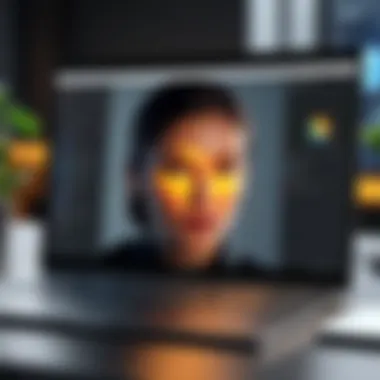

Additionally, accessibility matters. Software designers need to consider a variety of users, from total beginners to seasoned pros. Features such as tutorials, customer support, and user forums can bridge the gap between experience levels. Furthermore, when updates roll out, ensuring they don't disrupt the workflow is critical. Keeping functions simple doesn’t mean skimping on features; instead, it means making complex editing accessible for all users. In cases where the software is inconvenient, users may find themselves looking for alternatives, which can be a real hassle.
Editing Capabilities Within Software
Video recording doesn't stop with just capturing footage. The editing features integrated into recording software can elevate the final product. The essence of an engaging video lies not only in its content but in how it’s presented. Tools for trimming, merging clips, and adjusting audio levels should be part and parcel of the package.
Editing capabilities need to extend beyond the basics, too. A good software suite might offer:
- Color correction and grading options
- Adding text overlays
- Smooth transitions between clips
- Audio enhancement features such as noise reduction
When evaluating these tools, consider the scope of your project. For instance, if you're creating a vlog that requires quick edits and a punchy presentation, look for cost-effective software that enables such edits without extensive training. Conversely, a professional project may beckon for more comprehensive tools, requiring users to dive deeper into advanced functionalities.
File Format Options and Quality Settings
Lastly, let’s not overlook the significance of file format flexibility and quality settings in software. In the world of digital media, compatibility is key. Users often work across different platforms and require specific file formats to meet the needs of various sharing platforms. Ensure the software supports popular formats like MP4, AVI, and MOV, which are staples across social media and business environments.
Aside from formats, adjustable quality settings are equally important. The ability to adjust resolution, frame rate, and bitrate is fundamental. Users appreciate having the option to choose high-definition settings for professional-looking outputs. Always remember, higher quality files often come with larger sizes. So, you need to find a balance, especially when storage is a concern.
Effective video recording software strikes the perfect balance: being simple yet feature-rich. Understanding these key elements can guide you towards making an informed choice that aligns both with your immediate needs and future aspirations in video production.
Proper Setup for High-Quality Video
Getting the setup right is the backbone of producing high-quality videos that stand out. A robust setup doesn’t just involve the right equipment; it's about creating an environment conducive to capturing that perfect shot. The specifics, from resolution adjustments to background configurations, can greatly influence the overall output. The goal is to avoid pitfalls that may turn an appealing idea into a regrettable recording; a well-planned setup can save time and enhance the viewing experience.
Resolution and Frame Rate Adjustments
When diving into video quality, resolution is where you want to start. The ability to record in higher resolutions like 1080p or even 4K is crucial if you aim for a professional edge. When you adjust the resolution, you are dealing with the pixel dimensions of your video footage—more pixels typically mean not just a sharper image, but also richer colors and better details. Still, higher resolution demands more computer processing power, so ensure your laptop can handle the strain.
Moreover, frame rates, typically expressed as frames per second (fps), are just as significant. Capture your content at a standard of 30 fps for most applications, while fast-moving scenes often benefit from higher rates like 60 fps. It creates a smoother visual, especially when dealing with action-packed material. Therefore, adjust these settings according to your need and laptop capabilities, potentially trying a few different setups before settling on the final one.
Optimizing Audio Settings
While video quality often steals the spotlight, audio shouldn't be neglected. Bad sound can ruin an otherwise stunning visual. To get started, adjust the microphone settings on your recording software. Ensure you're using the right microphone input (external or internal) depending on your needs, as external microphones often provide clearer, more dynamic sound.
Take time to monitor audio levels while recording; aim for peaks just below the clipping point to avoid distortion. Consider using pop filters to mitigate plosive sounds coming from consonants like 'p' and 'b.' This adjustment can often mean the difference between clear dialog and muddled speech. Finally, test various audio environments; consider factors like background noise and room acoustics, making choices that favor clearer sound capture.
Configuring Lighting and Background
Never underestimate the impact of lighting and background when creating video content. Natural light can present a great option—just don’t set up in direct sunlight. Ideally, start by facing a light source, like a window, to keep your face well-lit. If you’re recording in less favorable conditions, investing in softbox lights can offer a game-changing advantage; they diffuse harsh light, creating a soft, welcoming atmosphere.
The background demands attention, too. A cluttered or distracting background detracts from the subject and may confuse viewers. Aim for a tidy, relevant backdrop that enhances your content without overshadowing it.
For a cleaner base, consider tools like green screens that allow for background alteration in post-production. They can add a professional flair and flexibility to your videos, but remember, you'll need ample lighting to avoid shadows. Thus, plan your setup for not just achieving technical quality but also enhancing the visual storytelling in a seamless way.
To achieve a high-quality recording, focus on getting your resolution and frame rates right while paying equal attention to audio quality and a suitable background.
Ultimately, a proper setup combines various elements, which include resolution settings, audio optimization, and meticulous lighting considerations, to sculpt a video that resonates with viewers—for lack of a better term, a true crowd-pleaser.
Common Challenges and Solutions
Understanding the common challenges involved in video recording on laptops is critical for both amateurs and seasoned professionals. Video recording is not just about hitting the record button; various factors contribute to a seamless experience. Identifying these hurdles helps you prepare better, ensuring that your content delivers its intended message without technical interruptions.
Technical Issues During Recording
Recording videos can be a bit like juggling eggs; it’s a delicate dance where one misstep can lead to a mess. Technical issues often surface unexpectedly. This can include problems like poor connectivity, software crashes, or hardware malfunctions. For instance, if you're using external hardware like a webcam or microphone, ensure every connection is secure. Often overlooked, loose cables or poor ports can disrupt your recording.
Here are some common technical issues to consider:
- Software Glitches: Sometimes, the software you’re using might freeze or crash. Keep it updated.
- USB Bandwidth: Using multiple USB devices can overburden your laptop’s bandwidth, which can affect video quality or cause hardware lag.
- Battery Life: Consider recording while plugged into a power source; battery drains can lead to abrupt cuts in your footage.
Video Quality Troubleshooting
Video quality is paramount. You want your audience to appreciate the content, not squint at pixels. A common complaint involves blurriness or pixelation. This can often be traced back to improper settings. Before recording, check the resolution settings on your recording software. For instance, if you aim to upload your videos on platforms like YouTube, recording in 1080p might be a must.
Here are tips for troubleshooting video quality:
- Lighting: Ensure adequate lighting is present. Natural light is your best friend, but if that's not an option, invest in softbox lights.
- Camera Resolution: Always use the highest resolution your camera can provide. Even built-in laptop cameras can deliver decent quality if set correctly.
- Test Recordings: Perform short test runs to check video quality, adjusting settings as required.
Audio Sync Issues and Remedies
Audio sync issues can turn a compelling video into an unbearable experience. There’s nothing worse than watching a speaker’s lips move out of sync with the words you hear. This is often due to high quality video recordings pushing the limits of your laptop's processing power.
To tackle audio sync issues:
- Check Frame Rate and Sample Rate: Ensure both audio and video use the same settings. A mismatch can create sync problems.
- Editing Software: Utilize reputable editing software that allows you to manually sync audio post-recording. This can save you a lot of headaches.
- Use External Audio Devices: A quality external microphone can not only enhance audio but often provides a clearer signal, reducing the risk for sync issues.
"Preparing for the potential challenges ahead can make your videomaking experience smoother and ultimately more rewarding."
Post-Production Techniques for Recorded Videos
Post-production is a crucial phase in video recording, often overshadowed by the actual recording process. However, it can make or break the quality and engagement of your final product. This stage encompasses a variety of techniques aimed at enhancing your video, ensuring that it resonates well with the target audience, and clearly communicates the intended message. Here, we delve into key elements that constitute effective post-production, the benefits of doing it right, and various considerations that creators should keep in mind.


Basic Editing Tools and Techniques
Editing is the backbone of post-production. Without it, your raw footage might feel disorganized or lack fluency. Basic editing tools can range from simple software such as iMovie for Mac users to more sophisticated options like Adobe Premiere Pro. Here are some principal tools and techniques to consider:
- Trimming and Cutting: Remove unwanted portions of your video to streamline the narrative. Cutting non-essential content can help keep viewers engaged and enhance flow.
- Color Correction: This technique allows you to adjust the brightness, contrast, and saturation of your clips. Color grading can also lend a professional touch, significantly enhancing over-all visual aesthetic.
- Text Overlays: Adding titles and captions can guide viewers through the content or highlight key points. However, it’s vital not to overcrowd the screen, as it can dilute the message.
Having a plan is half the battle. Making a checklist before diving into editing can streamline the process and ensure that you do not overlook any significant adjustments.
Adding Effects and Transitions
Transitions and effects can bridge the gaps between scenes, creating a smoother viewing experience. They should, however, be used judiciously; too many flashy effects can distract rather than enhance. Here are some effective strategies to incorporate:
- Fade In/Out: This classic transition is effective in gently moving from one scene into another, creating a seamless flow. It's particularly useful for establishing a mood or tone at the beginning and end of a video.
- Cut-on-Action: This style allows you to cut to another clip at the peak of an action, making the transition feel natural and engaging. It’s a subtle yet powerful way to keep the narrative lively.
- Special Effects: These can add pizzazz to your video, but they should align with your overall content tone. For instance, a quirky social media video might benefit from animated graphics, while a corporate video might use subtle video overlays.
A thoughtful approach to effects and transitions not only keeps your audience entertained but can also reinforce the message of the video.
Exporting and Sharing Your Final Product
Once you have put your heart and soul into your post-production, exporting is the last step. This is where you convert your edited masterpiece into a format suitable for your audience. Here are several points to keep in mind during this phase:
- Choose the Right Format: Depending on where you intend to share your video (YouTube, Facebook, or a private website), choose an appropriate file format. MP4 is a widely accepted format due to its balance of quality and compression.
- Resolution Matters: Aim for a resolution that matches the intended platform’s requirements. 1080p is commonly recommended for high quality, while some platforms even support 4K.
- File Size Considerations: Larger files take longer to upload and might lead to buffering problems when shared. Compress your file appropriately to maintain quality while reducing size.
Sharing your video can be just as crucial as its production. Make sure to promote it across all the right channels, enabling it to reach your target audience effectively.
Best Practices for Effective Video Recording
When it comes to video recording on laptops, understanding best practices is invaluable. The nuances of recording high-quality video can make all the difference between a professional-looking product and a lackluster one. In this digital age, the demand for quality content is at an all-time high. Whether it’s for corporate promos, online courses, or personal vlogs, knowledge of effective video recording techniques is not just helpful—it's essential.
The Importance of Planning and Execution
Planning your video content is a must. It’s not enough to just hit the record button and hope for the best. A solid plan allows for cohesive storytelling. You need to know your audience, define your message, and outline your video structure. Are you aiming for a tutorial? A promotional video? Perhaps a product review? Each type has its own requirements. By determining this beforehand, you’ll save yourself a headache during the recording phase and make it easier to engage your viewers.
The Value of Test Runs
Conducting test runs is another crucial practice. Ignoring this step could lead to issues such as poor audio quality or lighting problems. Do some practice runs to fine-tune the place you’re filming, experiment with camera angles, and test sound levels. These small preparations can help unearth quirks about your equipment or deal with backdrops that might not suit your shoot. During these rehearsals, note what works well and what comes across less effectively, allowing you to refine your approach.
"A stitch in time saves nine," as the saying goes. Getting it right during practice can prevent problems down the line.
Planning Your Video Content
When sitting down to plan your video, start by thinking about the core message you want to convey. This helps to streamline your content. Establish clear objectives. For example, if you're making an educational video, would a step-by-step guide serve better than an overview? Audience considerations are also paramount. Think about issues like age demographics, locations, and technological savviness. Not everyone will engage with content in the same way; customizing to your audience can lead to better engagement rates.
Creating a script or at least bullet points can help maintain flow. This doesn’t mean you have to stick rigidly to it but having that guide can keep you focused. Consider breaking the video into sections to tackle each point logically without leaving any gaps.
Conducting Test Runs
Test runs are often overlooked, yet they are extremely beneficial. Just like an athlete wouldn’t go into a game without warm-ups, you shouldn't embark on a recording without a rehearsal. Start by setting up your equipment multiple times so that you’re proficient in doing it on the day of the actual recording. Run through a full version of your script, even if you’ll be improvising during the real thing. This allows you to get comfortable with the pacing.
Pay attention to several key elements:
- Sound Quality: Does the microphone pick up background noise? Are your words clear? Adjust the sensitivity settings if necessary.
- Lighting: Verify how the lighting changes at different times of day to find the best match. Natural light can be fickle, after all.
- Camera Angles: Check what angles flatter your video best. You might find a different position gives a much better view.
Incorporating these steps ensures that by the time you go live, you’ll feel more confident and prepared. Stick to these best practices, and you’ll elevate your video recording endeavors considerably.
Case Studies of Effective Video Use
Understanding how video recording techniques are applied in real-world scenarios can significantly enhance our approach to creating quality video content. This section delves into case studies that showcase effective video use, highlighting specific elements, benefits, and key considerations.
Educational Resources and Tutorials
In the educational realm, video recording has transformed the way knowledge is disseminated. Educators utilize video tutorials to cater to various learning styles. For instance, a high school teacher might record lessons in a screencast format, combining verbal explanation with visual aids on a digital whiteboard. This method not only helps clarify complex subjects but also enables students to revisit the material at their own pace.
"Personalized learning through video can bridge the gap for students struggling with traditional methods."
Take the example of platforms like Khan Academy, which leverages this strategy effectively. The benefits include:
- Engagement: Students remain engaged through interactive visuals.
- Accessibility: Videos are available worldwide, reaching diverse audiences.
- Flexibility: Learners can watch lessons at convenient times.
However, careful consideration is needed regarding video length and complexity. Research indicates that shorter videos (around 10 minutes) tend to maintain better audience attention compared to longer formats.
Corporate Presentations and Webinars
In the business world, video recording is instrumental during corporate presentations and webinars. Companies can effectively communicate their messages to employees and clients worldwide. For example, a technology firm may present a new software product via a webinar, integrating live demonstrations alongside pre-recorded segments to showcase features smoothly.
Benefits of this approach include:
- Broader Reach: Participants from different geographical locations can join easily.
- Cost-Effective: Reduces the need for travel and physical setups.
- Recording Availability: Those who miss the live event can view recordings later, ensuring everyone has access to vital information.
While there can be challenges such as ensuring strong internet connectivity, a well-planned video strategy can significantly enhance corporate communication.
Creative Projects and Vlogs
For creators, vlogs and video projects present an opportunity to engage audiences in a more authentic form. A notable example is a travel vlogger using a laptop to edit footage from different locations. By incorporating personal anecdotes and cultural insights, they provide viewers with a richer experience.
When considering effective video use in creative fields, certain aspects stand out:
- Authenticity: Showcasing real experiences fosters trust and loyalty from viewers.
- Personal Branding: Video content enhances a creator's brand identity.
- Community Building: Engaging with the audience through comments or live streams boosts community feel.
Considerations include:
- Consistency: Regular uploads enhance viewer retention.
- Quality: Investing in good video and audio equipment elevates overall production.
- SEO Optimization: Utilizing keywords and engaging titles can improve discoverability on platforms like YouTube and social media.
In summary, the application of video recording across educational, corporate, and creative environments emphasizes its versatility and the potential it holds. By studying these case studies, individuals can glean practical insights that will refine their approach to video content creation, ultimately leading to effective communication and engagement.



