Maximizing Free Communication with Skype


Intro
In today's rapidly evolving digital communication landscape, Skype emerges as a compelling option for users seeking to connect without incurring costs. It offers an array of features that facilitate clear communication across the globe. Understanding how to utilize Skype effectively can enhance personal and professional interactions and eliminate the barriers posed by long distances. This guide delves into the core elements of Skype, illustrating how to optimize its functionalities, while also addressing significant factors such as security and alternatives that users should consider.
Key Features
Skype is equipped with various features that stand out compared to other communication platforms. Utilizing these effectively can enhance user experience considerably. Here are the prominent characteristics:
- Free Voice and Video Calls: Users can connect with anyone globally via voice or video without charges.
- Instant Messaging: Text-based communication is seamless, allowing users to send messages, images, and files.
- Group Calls: Users can host group conversations, making it ideal for family gatherings or team meetings.
- Screen Sharing: This feature enhances collaboration, permitting users to share their screens for presentations or assistance.
- Cross-Platform Availability: Skype can be accessed on multiple devices, including smartphones, tablets, and computers, ensuring flexibility for users.
Setting Up Skype
Getting started with Skype is relatively straightforward. Here are the steps:
- Download and Install: Visit the official Skype website or your device's app store to download. Follow the prompts for installation.
- Create an Account: Launch the app and select the option to create a new account. You can do this with your email address or phone number.
- Verification: After entering your details, complete any necessary verification steps, which may include confirming your email address or phone number.
- Profile Setup: Customize your profile by adding a display name and uploading a profile picture if desired.
- Adding Contacts: Use the search feature to find friends and colleagues on Skype. Add them to your contact list for easy communication.
Features to Explore
For a comprehensive understanding, users should explore these additional functionalities:
- Voicemail: Users can set up voicemail for incoming calls when unavailable.
- Call Recording: This can be useful for business meetings or capturing important discussions.
- Skype for Business: There is a version tailored for corporate usage, offering advanced features for team collaboration and management.
Skype's popularity stems from its robust functionalities that cater to diverse communication needs, from casual chit-chat to formal meetings.
Security Considerations
While Skype provides valuable services, security should never be overlooked. Here are some important considerations:
- Strong Passwords: Users should select complex passwords to protect their accounts.
- Two-Factor Authentication: Activating this feature adds an extra security layer.
- Be Cautious with Links: Avoid clicking on suspicious links that could lead to phishing attempts.
Alternatives to Consider
Even though Skype is a powerful communication tool, some users might prefer alternatives. Here are a few popular options:
- Zoom: More focused on video conferencing with extensive features for meetings.
- WhatsApp: A mobile-focused app known for its ease of use and end-to-end encryption.
- Google Meet: Part of Google's suite, offering seamless integration with other Google services.
Prologue to Skype
Skype has transformed the landscape of communication, offering users a platform to connect seamlessly, regardless of geographical boundaries. Understanding Skype is essential for anyone looking to leverage its capabilities for free communication. As various digital communication tools evolve, Skype stands as a significant player, highlighted by its ease of use and robust functionality.
Embracing Skype provides a unique opportunity to enjoy extensive capabilities without financial implications. This section explores key elements of Skype, including its core functionalities, importance in today’s digital sphere, and benefits relevant to tech-savvy individuals. Moreover, considering the array of features it presents, users can enhance their communication experiences significantly.
Overview of Skype
Skype is a telecommunications application that enables users to conduct voice and video calls, send instant messages, and share files. It has become a staple in both personal and professional spheres. The platform's interface is straightforward, making it accessible to a wide audience.
A major advantage of Skype is that it facilitates free communication between users. With Skype, individuals can connect with friends, family, or colleagues regardless of their location, making it an invaluable tool for long-distance communication.
Another notable feature is its flexibility. Users access Skype through various devices, including smartphones, tablets, and computers, allowing for adaptability and convenience in different contexts.
History and Development
Skype was initially launched in August 2003 and has seen several transformations since its inception. The application began as a peer-to-peer VoIP service, allowing users to call other Skype users for free. This model attracted millions of users quickly, establishing Skype as a go-to platform for digital communication.
In 2011, Microsoft acquired Skype for $8.5 billion, a strategic move that integrated Skype’s capabilities into Microsoft's product ecosystem. This acquisition allowed for further development and enhancement of features, such as integration with Outlook and Microsoft Teams.
As technology advanced, Skype began to incorporate additional functionalities, such as group calls and video conferencing. Now, it serves businesses and educational institutions, among other sectors, reflecting its ongoing relevance in the digital age.
The evolution of Skype is a testament to its adaptability and commitment to staying at the forefront of communication technology. Today, it boasts a user base in the hundreds of millions, emphasizing its importance in global communication.
Setting Up Skype
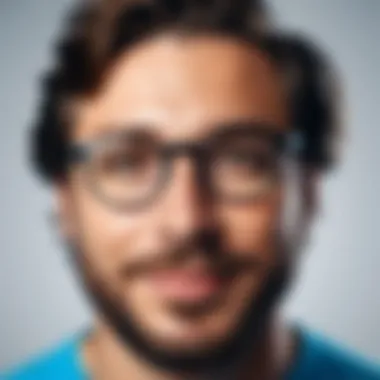
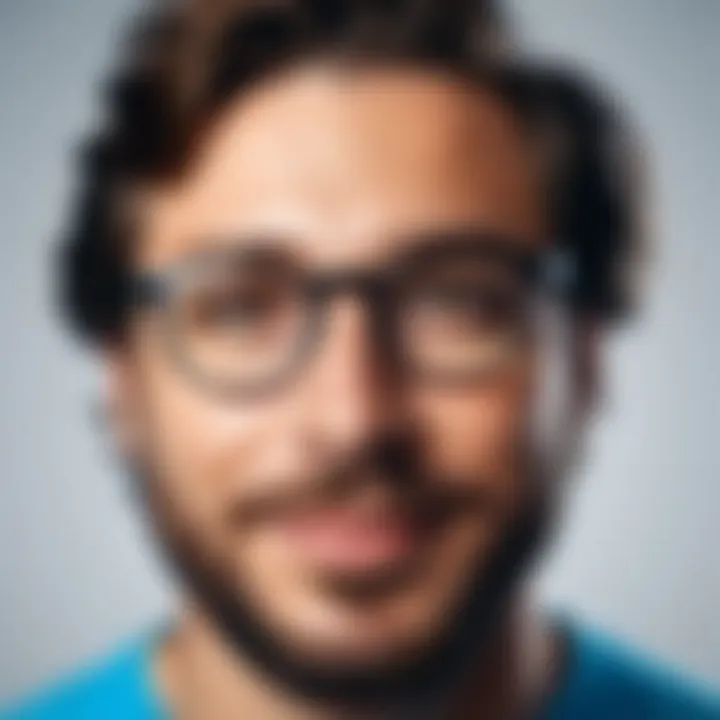
Setting up Skype is a critical step in ensuring that you make the most out of this free communication tool. While it may initially seem simple, understanding the setup process is important for optimizing performance and getting familiar with the application’s features. Proper configuration can enhance user experience, facilitate seamless communication, and reduce the risk of technical issues.
Creating an Account
To use Skype, the first step is creating an account. This takes only a few minutes. You need to provide either an email address or a phone number. After entering the required information, Skype sends you a verification code. Enter this code to confirm your account. It's essential to choose a strong password to protect your account privacy. In addition, consider enabling two-factor authentication to add an extra layer of security. This can prevent unauthorized access to your account, keeping your conversations safe.
System Requirements
Before installing Skype, it’s vital to check the system requirements. These ensure that the application runs smoothly on your device. Generally, Skype functions on various platforms, including Windows, macOS, Linux, iOS, and Android. Each platform has its own specifications:
- Windows: Windows 10 or higher. Recommended RAM is at least 4GB.
- macOS: macOS 10.13 or later. Minimum of 4GB of RAM is advisable.
- Linux: Certain distributions like Ubuntu require specific libraries.
- Mobile: iOS 12.0 or later and Android 5.0 or later are needed.
Meeting these requirements helps avoid performance issues and ensures a better experience while using Skype.
Installing the Application
Once the account is ready and system requirements are met, it's time to install the application. You can download Skype directly from the official Skype website or through app stores for mobile devices. Follow these simple steps:
- Download the Installer: For desktops, visit the official site. For smartphones, use the appropriate app store.
- Run the Installer: Open the downloaded file and follow the on-screen instructions.
- Log In to Your Account: After installation, open Skype and log in using the account credentials you created.
- Set Up Your Profile: Customize your account settings, including profile picture and notification preferences.
"A well-prepared setup creates a foundation for smooth communication."
After completing these steps, you’re ready to make free voice and video calls, send messages, and more. Make sure to keep the application updated to benefit from the latest features and security enhancements.
Using Skype for Free
Utilizing Skype for free is a critical aspect of modern communication, particularly for individuals who seek cost-effective solutions. This article emphasizes the convenience and flexibility of Skype, a platform that offers a range of features without a financial burden. Engaging with friends, family, or colleagues via voice and video calls, as well as messaging, can enhance connections across long distances. Recognizing how to access these functionalities without costs is essential for maximizing user experience.
Free Voice and Video Calls
Skype allows users to make free voice and video calls to one another as long as they have an internet connection. This feature stands out particularly for those who need to connect with others internationally. By using Skype, individuals can avoid toll charges typically associated with traditional phone calls.
Quality of calls is generally good, depending on the internet connection. An important consideration is that users are advised to have a stable Wi-Fi connection to prevent interruptions during calls. Furthermore, voice and video calls on Skype can facilitate personal interactions, making conversations feel more immediate and interactive.
In addition, Skype offers features like call recording. This functionality can be valuable for personal or educational purposes, allowing users to review discussions later. Overall, the ability to communicate freely reinforces Skype’s value as a key tool for both personal and professional use.
Messaging Features and Limitations
The messaging feature in Skype allows for instant text communication, enabling users to send messages quickly. Group chats can also be created, which facilitates engagement among multiple individuals simultaneously. This is particularly useful for team discussions or family updates. However, it is important to consider the limitations associated with messaging on this platform.
For instance, while users can send multimedia messages—such as images, videos, or documents—there may be size restrictions imposed. Additionally, the application lacks some advanced messaging features seen in other platforms. This includes more sophisticated emoji options or an extensive sticker library, which may deter some users.
One should keep in mind that while Skype's messaging is functional, it may not fully cater to those looking for an intricate messaging experience like that offered by applications such as WhatsApp or Telegram.
Group Calls and Meetings
Group calls are another valuable feature of Skype, allowing multiple participants to join a single conversation. This functionality is particularly beneficial for businesses or groups holding remote meetings. Users can have up to 50 participants in a single call, fostering collaboration and dialogue, regardless of location.
In the context of remote work and online learning, Skype's ability to facilitate group discussions uplifts its importance. The screen sharing option also supports this by allowing users to present visual content efficiently during conversations.
Despite its advantages, there are practical considerations to note. Users with slower internet speeds might face difficulties, leading to lagging or dropped calls during important discussions. Thus, ensuring each participant has adequate bandwidth is paramount to achieve an effective group calling experience.
In summary, the ability to use Skype for free encompasses essential features like voice and video calls, messaging, and group functionalities. Understanding and navigating these aspects can significantly enhance communication experiences in both personal and professional spheres.
Additional Features of Skype
The additional features of Skype play a significant role in enhancing the user experience. They allow users to transition from basic communication modes to more productive interactions. Understanding these features can help individuals maximize their use of the platform, especially when operating under the constraints of a free service.
Screen Sharing
Screen sharing enables users to show their computer screen to others during calls. This functionality is essential for collaborative tasks like presentations, training sessions, or even troubleshooting. The process is straightforward: while in a call, simply click on the screen share button and select the screen or window you wish to share.
Here are some points to notice about screen sharing:
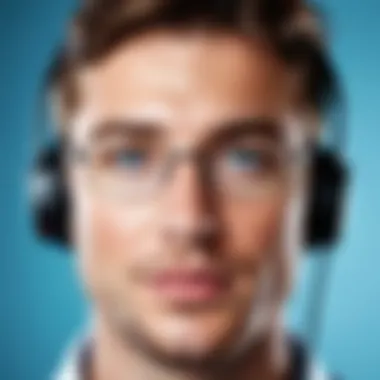

- Easy Collaboration: It simplifies teamwork, allowing colleagues to view documents or applications in real-time.
- Remote Assistance: Users can assist family or friends by walking them through processes while they see the screen.
- Quality Control: Businesses can display designs or project updates to clients, ensuring everyone is on the same page.
However, one must be aware of privacy concerns. Always check what is being shared to prevent unintentionally exposing sensitive information.
File Transfer Capabilities
Skype's file transfer capabilities allow users to send documents, images, and other files directly through the chat interface. This feature is valuable for quick sharing without needing to rely on email or other services.
Consider the following aspects of file transfer:
- Convenience: Users can share files instantly in conversations.
- File Type Flexibility: Skype supports various file types, making it versatile for different needs.
- Size Limitations: Be aware of the maximum file size, which can restrict larger documents. For instance, files over 300 MB may need alternative methods.
Given these points, people should use file transfer for efficiency but also maintain organization to keep chats clear and manageable.
Integration with Other Applications
Integration with other applications enhances Skype's functionality, allowing users to streamline their communication within their existing workflows. Skype can connect with various tools, including Outlook, Microsoft Teams, and OneDrive.
The advantages of these integrations include:
- Calendar Synchronization: Users can schedule calls directly from their Outlook calendar.
- Seamless File Access: Files saved in OneDrive can be easily shared during Skype calls, improving accessibility.
- Enhanced Collaboration: Using Skype together with Microsoft Teams can bolster teamwork, facilitating chats and calls without switching platforms.
"Utilizing various additional features effectively can lead to more fruitful communication experiences across diverse contexts."
Embracing these capabilities can transform the way one uses Skype, making it not just a communication tool but a robust platform for collaboration.
Navigating Potential Pitfalls
Understanding the potential pitfalls of using Skype is crucial for users who wish to make the most out of their experience. Despite being a robust communication tool, it is not without its flaws. Users must be aware of common issues and security considerations to navigate their interactions efficiently. This section provides insights into frequent problems and offers strategies to resolve them. Additionally, it emphasizes the importance of security in maintaining a safe chatting environment.
Common Issues and Troubleshooting
While Skype is largely reliable, users may encounter several common issues. Poor call quality, for example, can stem from various factors such as an unstable internet connection or outdated software. Users should check their bandwidth to ensure a smooth experience. Make sure to close other bandwidth-heavy applications ahead of making calls.
Another frequent issue is difficulty in logging in. This often happens due to forgotten passwords or account lockouts. Regularly updating passwords and using the password recovery features can mitigate this problem. If users face persistent issues, reinstalling the application may resolve conflicts or glitches.
Specific ways to troubleshoot issues include:
- Check Connectivity: Always confirm your internet is stable and strong.
- Update Software: Ensure Skype is up to date to access the latest enhancements and fixes.
- Audio/Video Settings: Verify microphone and camera settings for optimal functioning.
"Keeping software updated is key to a secure and efficient communication environment."
Security Considerations
Security is another paramount concern for Skype users. As a platform facilitating personal and professional communication, it is essential to maintain privacy and protect sensitive information. Encryption is one feature that helps secure conversations on Skype, including voice calls. Users should ensure that they are using the latest version of Skype to benefit from updated security measures.
Another aspect is managing contact lists. Be cautious when accepting requests from unknown users. Use block and report features on suspicious contacts to maintain a safe environment. Furthermore, regularly reviewing privacy settings within the application can help tailor how much information is shared with others.
Here are some basic security practices:
- Use Strong Passwords: Avoid simple passwords and update them regularly.
- Enable Two-Factor Authentication: This adds an extra layer of security.
- Be Wary of Public Wi-Fi: Avoid using Skype on unsecured networks to mitigate risks of interception.
By understanding and addressing potential pitfalls, users can enhance their experience and ensure safe communication on Skype.
Alternatives to Skype
In today's digital landscape, there are numerous communication tools available beyond Skype. Understanding the alternatives is essential for a few reasons. First, it allows users to evaluate other options that may better suit their specific needs, whether that be for personal or professional communication. Each tool comes with unique features, pricing structures, and usability, which can significantly enrich or hinder user experience.
When considering alternatives to Skype, one must reflect on the communication preferences and needs of the audience. Some users may prioritize video quality, while others may seek seamless integration with other applications. Navigating through different options helps users to find the platform that aligns perfectly with their requirements.
To assist in a comprehensive evaluation, we will break down several popular communication tools available for free along with their distinguishing features, pros, and cons.
Comparative Analysis of Free Communication Tools

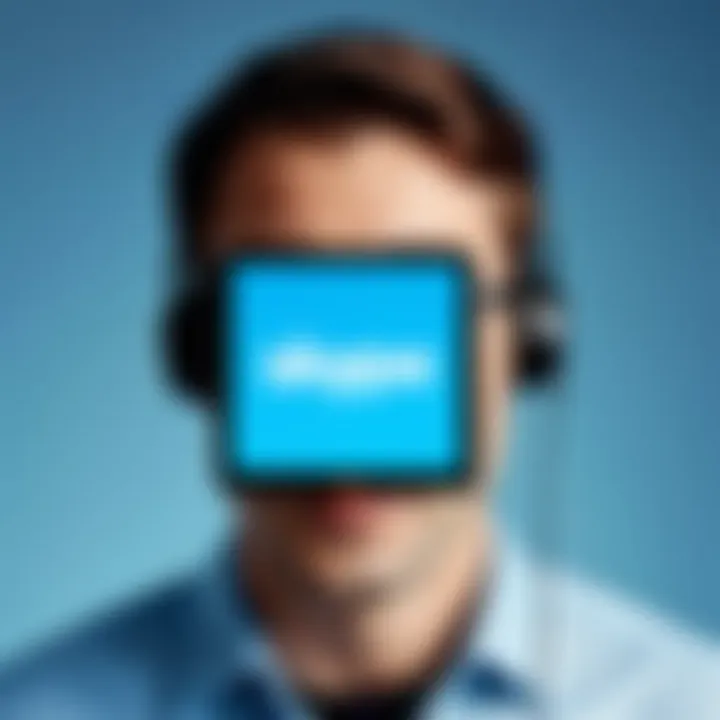
When assessing free communication platforms, it's important to consider various tools that have emerged as solid substitutes to Skype. Here are some notable ones:
- Zoom: Originally used primarily for business meetings, Zoom is excellent for group calls. It allows up to 100 participants in its free version, with features like screen sharing and virtual backgrounds.
- Google Meet: Integrated within Google Workspace, Google Meet permits video conferencing with strong security features. It supports up to 100 participants in its free edition and is ideal for users who rely on Google products.
- Microsoft Teams: This platform is more than just a communication tool. It's designed for collaboration, combining chat, file sharing, and video conferencing. Its integration with Office 365 makes it appealing for businesses already using Microsoft products.
- FaceTime: Limited to Apple users, FaceTime offers high-quality video calls and integrates smoothly with iOS and macOS devices, making it a favorite for those within the Apple ecosystem.
Each of these tools brings a unique set of offerings to the table. Depending on your circumstances and communication habits, you may find that one tool fits better than another.
Pros and Cons of Other Platforms
Every platform has its strengths and weaknesses. Acknowledging these can influence your choice of communication tool:
Zoom
Pros:
- Easy to use with a simple interface.
- Offers features like breakout rooms for enhanced collaboration.
Cons:
- Limited meeting duration for groups in the free version (40 minutes).
- Previously faced security issues that raised concerns.
Google Meet
Pros:
- Strong integration with Google services.
- Enhanced security features, protecting user data.
Cons:
- May require a Google account to access full functionalities.
- Lacks some features seen in dedicated conferencing platforms.
Microsoft Teams
Pros:
- Robust collaborative tools beyond just communication.
- Allows for excellent integration with existing Microsoft products.
Cons:
- May be overwhelming for users new to Microsoft environments.
- The interface can be complex for non-technical users.
FaceTime
Pros:
- High-quality video and audio calls.
- Simple setup for Apple device users.
Cons:
- Limited to Apple devices, excluding a significant user base.
- Lacks advanced features such as screen sharing outside of calls.
Evaluating these pros and cons can guide users toward a solution that aligns with their needs effectively. Consider all factors before making a decision, as the right platform will efficiently facilitate communication while meeting the unique demands of each user.
Finale
In the realm of digital communication, utilizing Skype for free offers significant advantages. The conclusion serves as a reflection on the essential elements discussed in this article. This final overview emphasizes how Skype can bridge geographical distances, facilitating effective communication without financial constraints.
First, we have explored the setup process, ensuring that new users can easily create an account and install the application. The benefits of free voice and video calls cannot be overstated, especially for personal and professional usage. With these features, individuals and businesses are empowered to maintain connections globally.
Second, we addressed the numerous features Skype provides. From screen sharing to file transfer capabilities, these tools enhance collaboration among users in a seamless manner. The integration with other applications further enhances functionality, allowing for a more cohesive experience.
Moreover, understanding potential pitfalls is crucial. Security considerations cannot be ignored, as they inform best practices for maintaining privacy and data security. This awareness can assist users in navigating the communication landscape effectively and safely.
Finally, we compared Skype to alternative platforms. Each communication tool has unique pros and cons. Evaluating these provides a clearer picture of which platform best suits specific needs.
In summary, mastering Skype can dramatically improve how we communicate. It encourages connections and collaboration in a cost-effective manner, ensuring users can maximize their experience without constraints.
Summary of Key Points
- Setup process: Easy account creation and installation of the Skype application.
- Free communication features: Voice, video calls, and instant messaging at no cost.
- Additional functionalities: Screen sharing and file transfer enable effective collaboration.
- Security considerations: Awareness of privacy issues promotes safer use.
- Alternative platforms: Understanding different tools and their unique offerings for informed choices.
Final Thoughts on Free Communication
Embracing free communication tools like Skype reflects the ongoing evolution in how we interact. The importance of staying connected cannot be overstated, whether for personal relationships or professional networks. By utilizing free services effectively, we create opportunities for deeper engagement and collaboration.
Moreover, free communication supports innovation. It levels the playing field for users across various economic backgrounds, allowing everyone to participate in digital dialogues. In a world increasingly reliant on online interactions, understanding these tools enhances our skills in communication.
In closing, mastering Skype and other free communication tools is not just a convenience; it is a necessity in today’s interconnected world. By recognizing their capabilities and limitations, users can navigate this landscape effectively, fostering greater communication and collaboration—without the burden of costs.



