Unzipping Files Without WinZip: Methods & Tools


Intro
In the world of digital file management, compressed files play a vital role in optimizing storage and streamlining sharing. While WinZip has long been a go-to application for extracting these compressed files, many users find themselves seeking alternatives. Understanding how to unzip files without relying on WinZip can enhance one’s flexibility and efficiency in handling data. This article presents various methods, ranging from built-in operating systems features to alternative software and command-line tools, to help readers navigate compressed files effortlessly.
Exploring these practical methods caters to both casual users and technology enthusiasts. By examining different platforms and tools, readers can broaden their knowledge in managing compressed formats effectively. Whether you are working on a Windows, macOS, or Linux environment, this guide helps demystify the process of unzipping files without the need for WinZip, thus preparing you for a variety of file management scenarios.
Key Features
Understanding the essential features of tools available for unzipping files is crucial in choosing the right method. Below are the key aspects to consider when opting for alternative solutions:
- User-Friendliness: For casual users, simplicity in interface and straightforward instructions are significant.
- File Format Support: Ensure that the tool can handle various compressed file formats, including .zip, .rar, .7z, and others.
- Speed and Efficiency: Look for a tool that not only extracts files quickly but also maintains the integrity of the files.
- Integration: Some tools offer better integration with existing systems, making the unzipping process seamless.
Popular Methods to Unzip Files
There are multiple methods at one’s disposal when unzipping files. Here are several widely used approaches:
- Built-in Operating System Tools: Most operating systems include native support for common file formats.
- Third-Party Applications: Numerous applications fill the void left by WinZip, providing diverse features and formats.
- Command-Line Utilities: For those comfortable with command line, utilities can offer powerful options for file extraction.
Built-in Tools for Unzipping Files
Windows
Windows provides a straightforward method for handling .zip files using its built-in feature. Simply right-click the zip file, select "Extract All", and follow the prompts.
macOS
Similarly, macOS users can double-click a .zip file to have it automatically extracted in the same directory. This method serves well for most casual uses.
Linux
Linux distributions often come equipped with Archive Manager or similar tools for unzipping files. Command-line users can easily use the command to extract files efficiently.
Alternative Software Solutions
When built-in options fall short in functionality or support for specific formats, alternative software may be needed. Consider these popular tools:
- 7-Zip: An open-source tool that supports a variety of file formats. It is known for its high compression ratio and speed.
- PeaZip: This software offers a user-friendly interface and extensive features for managing archived files efficiently.
- WinRAR: Although named similarly, it provides a trial version and supports formats beyond just .rar files, making it versatile in handling different compressed files.
Command-Line Tools
Command-line tools provide a powerful method for unzipping files, especially suitable for users who prefer this interface:
- unzip: A common utility in Linux for extracting .zip and .jar archives using terminal commands.
- tar: For advanced users, the tar command typically combines functionality for creating and extracting compressed files in .tar.gz formats. Users can issue commands like to extract the contents.
Finale
Unzipping files without relying on WinZip is not only feasible but also beneficial for enhancing file management practices. By using built-in features, alternative software, and powerful command-line tools, users can easily navigate through compressed file formats across different operating systems. With the insights shared in this article, the ability to manage extracted files efficiently will certainly expand, providing a convenient approach to handling digital data.
Foreword to File Compression
In a world where data continues to expand exponentially, the necessity of compressing files becomes increasingly crucial. The ability to manage file sizes without sacrificing quality or accessibility ensures efficient storage and faster transmission. This article intends to delve into the variety of methods available for unzipping files without depending on commercial software like WinZip. Understanding file compression is fundamental for effective file management, whether for casual users or those deeply entwined in technology.
Understanding Compressed Files
Compressed files are essentially a collection of data that has been reduced in size using specific algorithms, allowing users to save storage space and facilitating faster file transfers. These files often incorporate one or more files packed together, making it easier for users to download and share multiple items simultaneously. Knowing how these files work, and the tools available for unzipping them, is advantageous for anyone handling large data sets.
Common File Formats for Compression
When it comes to file compression, various formats are prevalent. Each format carries unique features and caters to different user needs:
ZIP
ZIP files stand out with their widespread use and compatibility with numerous operating systems. This format compresses files into a single archive, reducing the overall file size while preserving the integrity of the original files. One of the critical characteristics of ZIP files is that they can employ different compression methods. This flexibility often makes ZIP a favored choice among users for sharing documents or photos.
Advantages of ZIP include its easy accessibility; most operations systems have built-in capabilities for handling these files. However, it does have some limitations in terms of compression efficiency, especially with larger files compared to some other formats.
TAR
The TAR format is often associated with Unix-based systems and serves to bundle multiple files into a single archive, though it does not compress them by default. TAR, short for Tape Archive, is particularly useful for organizing large directories into one file. Its primary feature is simplicity in archiving, particularly for backups and distributing multiple files as a single unit.
The main disadvantage of TAR is that it does not compress files on its own. Users typically rely on additional utilities like Gzip to achieve compression, which may add an extra step in the workflow.
RAR
RAR files offer more effective compression rates compared to ZIP, making them particularly suitable for larger files and extensive archives. A key characteristic of RAR is its error recovery feature, which is not commonly found in other formats. This feature contributes significantly to data integrity, especially when handling critical files.

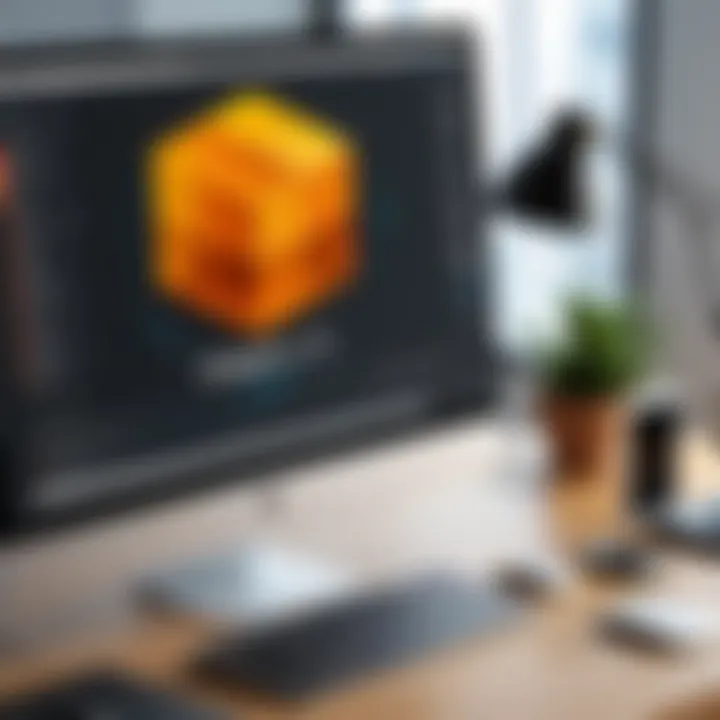
While RAR files are highly efficient, they do require specific tools, such as WinRAR, for extraction. This reliance on proprietary software can limit usability for some users.
7Z
7Z is an open-source format that provides excellent compression ratios, often superior to both ZIP and RAR. The 7-Zip software utilizes advanced compression algorithms that can deal with larger files efficiently, making it a popular choice for tech-savvy users. An essential aspect of 7Z is its support for numerous compression methods, which allows users to choose the best method for their needs.
However, like RAR, it may also necessitate special software for extraction, which could deter users seeking straightforward solutions.
This concludes the review of common file compression formats. By familiarizing oneself with the essential characteristics and usability of ZIP, TAR, RAR, and 7Z, one can effectively select the right tool for managing compressed files.
Limitations of WinZip
When we discuss file management and compression, WinZip often comes to mind as a prominent player. However, it is crucial to recognize its limitations that may lead users to seek alternatives. These constraints highlight the importance of exploring other tools and methods for unzipping files, ensuring versatility for varying needs and preferences.
Cost and Licensing Issues
One major disadvantage of WinZip is its cost structure. While there is a trial version, continued use requires a paid license. This scenario can be a barrier for casual users or those with minimal need for file compression. The repeated expense may seem unjustified when free alternatives exist, granting the same functionalities without financial commitment. This cost consideration is especially significant in today's economy, where users might look to minimize unnecessary outlays.
Additionally, users have to ponder the licensing implications. WinZip's terms may not align with the expectations of all users. Some individuals may prefer open-source solutions that allow more freedom in usage and modification. Choosing software with restrictive licensing can limit flexibility in personal or professional environments.
System Compatibility
Compatibility issues also pose a challenge for WinZip users. It primarily runs on Windows operating systems, which can alienate those using macOS or Linux. Users in mixed environments may find it inconvenient to rely on software that does not support their systems. WinZip's limited cross-platform functionality can result in wasted time and effort, especially during file sharing between different systems.
Moreover, as technology evolves, some users may find that WinZip does not support the latest compression formats. This limitation could hinder the ability to work with various file types or render files inaccessible. Individuals requiring adaptability will benefit greatly from tools that function across diverse platforms and formats, making reliance on WinZip insufficient.
In summary, as beneficial as WinZip might be in specific scenarios, its limitations in cost and compatibility illuminate a need for alternative methods and tools for unzipping files. Understanding these factors allows users to make informed decisions, ensuring they select the most suitable solution for their unique circumstances.
Using Built-in Tools for File Unzipping
The section on using built-in tools for file unzipping is essential for readers seeking quick and accessible methods without the need for additional software. Many operating systems, like Windows and macOS, come with integrated tools that simplify the process of extracting files from compressed formats. Leveraging these tools offers several advantages, including efficiency, reliability, and often a user-friendly experience.
Windows Operating System
Accessing File Explorer
Accessing File Explorer on a Windows system is a straightforward task. It serves as the primary file management interface. Users can navigate to the location of compressed files easily. The primary characteristic of Accessing File Explorer is its intuitive interface. This makes finding and coping with files less daunting for those who may not be tech-savvy.
One unique feature of File Explorer is the built-in support for ZIP formats. This means users can directly interact with compressed files without needing third-party applications. By right-clicking on a ZIP file, options such as "Extract All" appear. This approach is beneficial, as it minimizes the steps required for unzipping files and eliminates the need for extra installations.
However, some disadvantages exist. File Explorer is limited primarily to ZIP files. Users might face issues when dealing with other formats like RAR or 7Z unless they use additional software. Still, the convenience for basic ZIP extraction cannot be overstated.
Extracting Files Directly
Extracting files directly in Windows is another significant aspect of the unzipping process. This function allows users to pull content from compressed files quickly. The primary characteristic of extracting files directly is its seamless integration within the operating system.
The process can be executed by a simple right-click on the compressed file and selecting "Extract Here" or "Extract All." This straightforward mechanism is essential for users who frequently handle compressed files, as it saves time and effort. This built-in option also minimizes the risk of malware that might accompany downloads from unknown software.
Nevertheless, one limitation remains. If the compressed file contains a non-standard format, users will have to look towards alternative tools. Thus, while direct extraction is efficient for common compressions, it is not universally applicable.
macOS Capabilities
Using Finder for Extraction
Using Finder on macOS to extract files is an intuitive choice for many Apple users. Finder is the default file management tool and provides a visual interface that many users find engaging. A key characteristic of Finder is its ability to automatically recognize ZIP formats, which streamlines the unzipping process.
The unique feature of Finder is its one-click extraction process. Users can simply double-click the ZIP file, and it automatically extracts the content to the same directory. This method is beneficial since it requires minimal user interaction and provides instant access to the files.
On the downside, Finder's capabilities are limited to certain expansions like ZIP. Handling formats like RAR can create inconvenience for users who encounter diverse compression types.
Handling Multiple Formats
Handling multiple formats on macOS can be a challenge, yet it's a crucial aspect of managing compressed files. While Finder covers many standard formats, additional resources may be needed to handle rarer types effectively. A key characteristic lies in the fact that macOS users can access additional software through third-party applications if needed, although this step involves more effort.
A unique and beneficial aspect of the macOS environment is the Terminal command-line tool, which comes with pre-installed functions to manage various compressed formats. Users can utilize commands to unzip files, which is particularly appealing to those familiar with coding or seeking fine control over file extraction.
However, the trade-off may be complexity. Users may find themselves needing to consult guides to execute commands properly, which detracts from the convenience of a graphical interface. Despite this, the ability to handle multiple compression types is advantageous in ensuring flexibility, especially for users with diverse file needs.
Exploring Alternative Software Solutions
As users seek efficient methods of unzipping files, the exploration of alternative software solutions becomes paramount. While WinZip is a well-known option, it comes with limitations that may not suit all users. Many alternatives offer unique features that enhance functionality, simplify the user experience, and often come at no cost. Understanding these alternatives is essential for anyone looking to manage compressed files effectively.
Various software tools present their advantages and disadvantages. The ability to handle different compressed formats, ease of use, and system resource consumption are crucial factors to consider. Furthermore, some alternatives offer enhanced security measures or additional tools, making them more suitable for specific needs.
Free Software Options
When opting for free software options, users can access powerful tools without incurring costs. These programs can efficiently handle a variety of file formats and provide essential features for effective file management.


7-Zip
7-Zip is widely recognized for its high performance and flexibility in handling compressed files. This open-source software is particularly notable for its ability to extract and compress files in numerous formats, including ZIP and RAR. A key characteristic that sets 7-Zip apart is its high compression ratio, which allows for smaller file sizes without significant quality loss.
One of the unique features of 7-Zip is its use of the 7z format, which provides one of the highest compression ratios available. However, while 7-Zip excels in compression efficiency, some users might find its interface less intuitive compared to other options.
PeaZip
PeaZip is another popular free alternative that stands out with its user-friendly interface. It's designed to support a broad range of file formats for compression and extraction. The key characteristic of PeaZip is its multi-platform compatibility, allowing users on Windows and Linux to use the same tool seamlessly.
A unique feature of PeaZip is its ability to create self-extracting archives, making it easier for users to share files even if the receiving party lacks extraction tools. On the downside, PeaZip may lack some advanced features that tech-savvy users seek, which limits its use in certain scenarios.
ExtractMe
ExtractMe is a simple online utility aimed at ease of use. This tool offers a straightforward approach for users looking to unzip files without downloading software. The key characteristic of ExtractMe lies in its web-based nature, allowing anyone with an internet connection to decompress files effortlessly.
One significant advantage of ExtractMe is that there is no installation required, making it ideal for quick access. However, relying on a web service introduces concerns about file security and privacy, which can be a drawback for users handling sensitive information.
Commercial Software Recommendations
For those willing to invest, commercial software solutions can provide enhanced functionalities and customer support.
WinRAR
WinRAR, a popular option within the realm of file compression, offers a blend of user-friendliness and advanced functionality. Its significant contribution to the overall topic of file management lies in its robustness and extensive format support. The key characteristic of WinRAR is its versatility, as it can handle a multitude of compression formats, not just its native RAR format.
A unique feature of WinRAR is its ability to create split archives, which allows users to store large files across multiple smaller files. However, the limitation lies in the licensing system; while it offers a free trial, continued use requires purchase, which can deter some users.
Bandizip
Bandizip is another commercial solution that has gained traction among users. Its strong emphasis on speed during extraction and compression is its primary selling point. Bandizip supports drag-and-drop functionality and comes with a simple interface that is appealing to new users.
A unique feature of Bandizip is its customizable interface, allowing users to select themes and layouts to improve their experience. While it is packed with features, including support for numerous formats, some users may find that it lacks in-depth tutorials or documentation, which can hinder its initial use.
Command-Line Tools for Advanced Users
Command-line tools for file unzipping represent a powerful alternative for advanced users who seek flexibility and efficiency. These tools allow users to bypass graphic interfaces, which can sometimes restrict capabilities or introduce unnecessary complexity. Mastering command-line utilities opens up a world of possibilities. Users can script repetitive tasks, automate unzipping processes, and handle a variety of file formats swiftly. This is especially advantageous for those who regularly work with large datasets or automated systems.
Integrating command-line tools into your workflow ensures that users maintain control over their processes, reducing reliance on software with licensing restrictions or compatibility issues.
Using Terminal on macOS
Basic Command Structure
The fundamental command structure in macOS Terminal involves using the command followed by the file name. This straightforward syntax makes it easy to extract files from ZIP archives. The simplicity stems from its minimalist design. Users can open Terminal, type , then hit enter to execute the command.
This command efficiently extracts files and places them in the current working directory. Its advantage is notable in its speed and lack of crashes compared to GUI-based applications.
Handling Different Compression Formats
When dealing with multiple compression formats, users must recognize that Terminal supports various commands for various file types. For example, and serve specialized purposes. This versatility makes the command-line approach a desirable choice.
The key characteristic here is flexibility. Users can manipulate and extract files from diverse formats with minimal learning curve. However, the downside might be the initial complexity for beginners unfamiliar with CLI commands.
Windows Command Prompt
Extracting ZIP Files
Extracting ZIP files via Windows Command Prompt employs the command or the built-in PowerShell. The syntax with PowerShell, , illustrates a direct approach to unzipping files. This method is especially important for those who prefer not to navigate through graphical interfaces.
The primary advantage is automation, as scripts can be created to unzip multiple files. However, not all users might be aware of PowerShell's capabilities, which can limit effectiveness.
Using Third-Party Command Line Tools
Utilizing tools like 7-Zip or PeaZip via the command line can unlock additional functionalities beyond built-in options. These tools offer commands like , giving users intricate control over the unzipping process.
A notable characteristic is the support for numerous formats, such as RAR and TAR, expanding usability further.
However, these tools can introduce a learning curve regarding installation and command syntax, which might deter some users from utilizing their full potential.
"Command-line tools give users speed, flexibility, and a direct approach to file manipulation"
In exploring these command-line options, both macOS and Windows users can find efficient methods for unzipping files that suit their experience level. Leveraging these tools not only enhances productivity but promotes an understanding of their underlying systems.
Web-Based Unzipping Services
Web-based unzipping services are becoming essential tools for users who want quick and effective ways to handle compressed files. These online utilities offer several advantages, making them convenient for individuals who may not want to install additional software. They can be particularly useful, especially for those who work on various devices or need to access files without administrative rights.
Advantages of Online Tools
There are numerous benefits to using online unzipping tools:
- Accessibility: Users can access these services from any browser without the need for specialized software. This is important for those who may be using shared or public computers.
- No Installation Required: Since these services run in the cloud, there is no need to clutter your local storage with additional software installations.
- Ease of Use: Most online tools have simple interfaces, making them user-friendly. Even those with minimal technical knowledge can operate these tools easily.
- Quick Solutions: Often, these services provide a fast way to extract files, saving time—especially for urgent tasks.
While there are clear advantages, users should also consider potential downsides, such as privacy concerns when uploading sensitive files to a third-party server.
Recommended Online Services

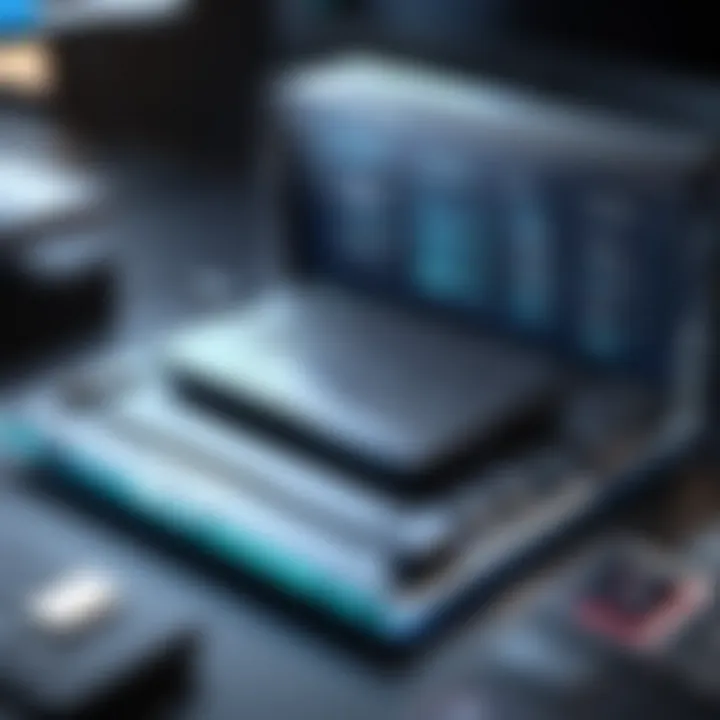
Two notable online unzipping services stand out for their effectiveness and features: Unzip-Online and Extract.me.
Unzip-Online
Unzip-Online is a straightforward yet effective online tool for decompressing files. Its primary characteristic is its ability to support various file formats, which makes it a versatile choice for users of different backgrounds. The ease of uploading files and extracting them directly from a web browser contributes to its popularity.
One unique feature of Unzip-Online is that users can unzip files directly from cloud storage services like Google Drive and Dropbox. This integration is a significant advantage for those who often store their documents online rather than on local drives. However, the service relies on an internet connection and might not support particularly large files, which can be a limitation for some users.
Extract.me
Extract.me is another commendable service that offers comprehensive unzipping capabilities. This platform supports various compression formats and makes the extraction process seamless with a very intuitive interface. Its key selling point is its ability to allow users to extract files without needing to register or create an account.
Additionally, Extract.me can handle multiple formats simultaneously, providing an efficient solution for users dealing with many files at once. However, like Unzip-Online, privacy is a key consideration since files uploaded to the site may be temporarily stored on their servers. Overall, Extract.me provides a beneficial tool for those seeking a quick and hassle-free unzipping experience while keeping the options for diverse formats in mind.
Remember that while these online services offer convenience, caution is needed when handling sensitive or personal data.
Best Practices for Handling Compressed Files
Handling compressed files effectively is crucial for maintaining data organization and integrity. Following best practices ensures that users can efficiently manage their files while minimizing risks of corruption or data loss. By implementing organized methods and integrity checks, any experience with compressed files becomes smoother.
Organizing Download Locations
One essential practice is the organization of download locations. When unzipping files, knowing where to locate them is vital. Many users download files to their default directories without considering a better system. Setting up dedicated folders for specific projects or file types can substantially improve workflow.
Consider creating a structure like this:
- Project Name Folder: Contains all relevant files for a given project.
- Category Subfolders: Further classification like Documents, Images, and Archived.
By using this method, you can easily find your files later and prevent clutter in your main download directory. Moreover, choosing a naming convention for files that is easy to understand can save time during searches.
Ensuring File Integrity
Ensuring file integrity is another necessary part of handling compressed files. When downloading and unzipping files, the risk of corruption exists. Following best practices helps mitigate this risk and guarantees the files you work with are exact copies of their original format.
Checking Hash Values
Checking hash values is a common practice that verifies file integrity. A hash value is a unique string generated by a mathematical algorithm when a file is created. By comparing the checksum you receive from the source with the one generated after download, you can confirm whether the file remained intact. This method is not just beneficial; it is one of the most reliable ways to ensure file integrity.
The MD5, SHA-1, or SHA-256 algorithms are commonly used for this purpose. While MD5 is fast, it is less secure compared to SHA algorithms. The benefit of using hash values lies in their effectiveness; if the checksums match, the file is safe from tampering or corruption. However, the downside is that users must familiarize themselves with command-line tools or dedicated software to check these values.
Verifying Download Sources
Verifying download sources is another vital aspect of avoiding corrupted files. By ensuring the authenticity of the source, users can significantly reduce the risk of downloading compromised files.
Always prefer reputable websites or known platforms such as GitHub or official software pages for your downloads. The key characteristic of this practice is its preventive nature. It reflects common sense as a user should always pay close attention to sources, reducing potential risks. A unique feature of this practice is that it not only promotes file integrity but enhances overall cyber hygiene.
That said, this can sometimes lead to limiting options, especially when trying to find specific files on lesser-known websites. In these cases, engaging with communities on platforms such as Reddit can help identify trustworthy sources.
"The right approach can efficiently manage files, ensuring data security and accessibility."
By adhering to these best practices, users can manage their compressed files with greater confidence. Such diligence results in an organized file structure and protects against data loss or corruption.
End and Recommendations
The conclusion serves as a synthesis of the information provided in this article and offers practical recommendations for readers looking to unzip files without relying on WinZip. This is essential, as understanding the various methods and tools available empowers users to handle compressed files efficiently, especially in an age where digital file exchanges are commonplace.
When considering the right approach to unzipping files, individual needs and the specific context of use play a significant role. For casual users, built-in operating system features in Windows and macOS may suffice. These tools are straightforward and require no additional setup, making them ideal for those who prefer simplicity.
For more advanced users or those who frequently work with different compressed file formats, exploring alternative software solutions such as 7-Zip or WinRAR may offer more features and flexibility. The command-line tools can also provide powerful alternatives for tech-savvy individuals comfortable with more advanced operations. Here are a few elements to consider when choosing the most suitable method:
- Frequency of Use: If you frequently unzip files, investing time in learning advanced tools or installing robust software can enhance your productivity.
- File Types: Different tools support different compression formats. Ensure the method you choose can adequately handle the file types you most often encounter.
- Cost Consideration: While some options are free, others may require a purchase or subscription. Weigh these costs against the features offered to make an informed decision.
Staying informed about the technologies surrounding file compression and unzipping is also crucial. Given the rapid evolution of digital tools, continuous learning allows you to leverage the latest features and improvements without falling behind. This includes understanding how software updates can impact file handling capabilities, as well as being aware of any vulnerabilities that may arise over time.
In summary, selecting the right method for unzipping files depends on individual needs and preferences. By considering both personal requirements and technological advancements, readers can enjoy a more seamless experience with compressed files.
Choosing the Right Method for You
Choosing the right method to unzip files starts by understanding your specific needs. Each user brings different requirements to the table, and therefore, not every solution will work for everyone. Here are some questions to ask yourself that can help clarify the best choice:
- How often do you work with compressed files? If it's a rare occurrence, built-in tools may be sufficient.
- What file formats do you encounter most? If you primarily deal with ZIP files, built-in options are fully suitable. However, if RAR or other formats are common, a dedicated tool like 7-Zip would be more beneficial.
- Do you prefer a simple interface or advanced features? Casual users might appreciate the straightforward approach of in-built systems, while tech enthusiasts might benefit from extensive options offered by software like WinRAR.
Testing a few different methods can provide clarity on what best suits your workflow. Trying out a couple of software options may reveal which interface feels more intuitive or which process aligns better with your file management style.
Staying Informed about Compression Technologies
Keeping updated on compression technologies is vital in today's fast-paced digital environment. Compression methods evolve; staying informed will enable you to utilize improved techniques, ensuring optimal file management.
Following tech news, subscribing to relevant journals, or joining online communities such as Reddit can help you track the latest advancements in file compression. Many users share hands-on experiences with new tools or updates that can significantly enhance file handling practices.
Utilizing resources like Wikipedia or encyclopedic platforms can provide foundational knowledge about how compression algorithms work, which is often useful if you are considering switching tools or need specific functionalities.
Ultimately, a proactive approach to staying informed will allow you to adapt quickly to shifts in technology, further enhancing your ability to manage compressed files effectively.



