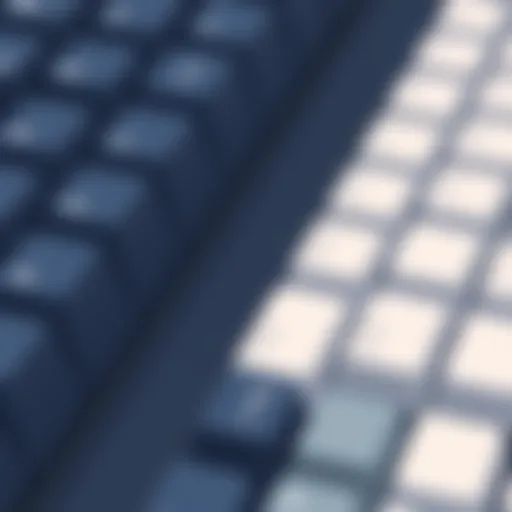Unlocking Your iPad: Connecting to iTunes Guide


Intro
Unlocking your iPad can seem like a daunting task, especially if you are not familiar with the technical processes involved. This guide is aimed at demystifying the procedure by focusing on how to connect your iPad to iTunes for unlocking.
Understanding the importance of this connection is crucial. When your iPad is locked, connecting to iTunes can help you regain access to your device or remove certain restrictions. The process varies slightly based on the situation you find yourself in, like if you forgot your password or if your iPad is disabled.
In this comprehensive guide, we will outline the key steps you need to take, discuss necessary preparations, provide troubleshooting tips, and address common concerns. By the end, you should feel confident navigating the iTunes unlocking process with ease.
Understanding the Need to Unlock an iPad
Unlocking an iPad is an essential aspect to consider for many users. In this guide, we will explore why unlocking is necessary and beneficial. It can enhance the user experience and provide better access to features that may otherwise be restricted.
Reasons for Unlocking
Unlocking an iPad is often driven by several practical needs, primarily focusing on user flexibility and functionality.
Changing Apple
Changing the Apple ID associated with an iPad is a common reason for unlocking. Many users find themselves needing to switch accounts due to various reasons such as forgetting the password or wanting to use a different account. This process allows them to regain full control over their device.
The key characteristic of changing the Apple ID is the ability to detach the existing account from the device, thus enabling the association with a new one. This is a popular choice since users often take advantage of different Apple services. However, a disadvantage is that the process requires the removal of the previous account, which may result in loss of associated data if not backed up properly.
Resolving Activation Lock
Activation Lock is a feature that protects iPads from being used by unauthorized individuals. However, it can also cause frustration for legitimate users who forget their login information. An essential aspect of unlocking is that it helps remove this lock, allowing users to access their device once again.
The primary benefit of resolving Activation Lock is restoring access to the iPad. This is particularly beneficial for users who purchase second-hand devices that have not been reset. The drawback here can be the complication of verifying ownership, making the unlocking process more challenging in some cases.
Accessing Restricted Features
An important reason for unlocking is to access features that may be limited by the settings or configuration of the iPad. Certain apps or services might require specific Apple ID details or settings that are not accessible without unlocking.
The key characteristic of accessing restricted features is the enhancement of the iPad’s functionality. Users often want to take full advantage of the latest apps and services. This could include anything from cloud storage options to advanced app functionalities. Although unlocking opens up these features, it can also lead to potential security risks if the device is compromised during the unlocking process.
Common Scenarios
Understanding specific scenarios in which unlocking becomes necessary can help clarify the importance of the process. This section will address some frequently encountered situations.
Forgotten Passcodes
One significant challenge users face is forgetting their passcodes. When this occurs, they become unable to access their iPad, leading to frustration. Unlocking is the primary method to regain access in such cases.
The compelling characteristic of forgotten passcodes is that it affects a wide range of users—everyone can forget a password at some time. This is especially beneficial because the unlocking process is fairly straightforward if prepared correctly. However, there is a downside; performing an unlock may lead to data loss if not backed up beforehand.
Device Malfunction
Devices malfunction unexpectedly, often leading to the ability to access essential functions. Unlocking the iPad can often resolve issues where software glitches have rendered the device unusable.
The core attribute of device malfunction is that it highlights the importance of having simple unlocking steps available. Users benefit from having these options, as they may save time and frustration. Yet, the disadvantage is that persistent malfunctions may suggest deeper issues that unlocking alone cannot solve.
Second-Hand iPad Acquisition
Acquiring a second-hand iPad is increasingly common. Often, these devices are sold without proper resets, leaving new users locked out. In this situation, unlocking becomes crucial to allow new users to access their devices.
The critical aspect of purchasing second-hand devices is the potential hesitation buyers may have due to activation locks. Choosing to unlock leads to confidence in the purchase, allowing users to ensure they can properly use the iPad. Yet, this comes with risks if the device has not been legitimately passed on, as complications can surface regarding ownership verification.
By understanding the need to unlock an iPad, users can navigate the process more effectively. This guide aims to clarify why unlocking is important and under what common circumstances these scenarios arise, which is essential for effective device management.
Setting the Stage: Prerequisites for Unlocking
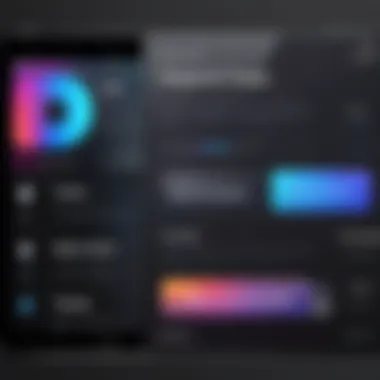

Understanding the necessary prerequisites for unlocking an iPad is crucial. This stage ensures that the process goes smoothly. Preparation eliminates delays and unnecessary complications. For proper execution of unlocking, specific software and hardware requirements must be met. Failing to satisfy these conditions may lead to potential failure in the unlocking process. This section addresses these essential elements and highlights their significance in achieving a successful unlock.
Necessary Software
Installing iTunes
Installing iTunes is the first step in the unlocking process. This software allows synchronization between your iPad and computer. iTunes serves as a gateway for various operations such as backups and restores. It is widely recognized as a user-friendly application provided by Apple. Users can download it directly from Apple's official website.
A key characteristic of iTunes is its ability to facilitate software updates and sync content efficiently. The installation process is straightforward, making it a popular choice for users of all tech levels. However, complications may arise if users do not follow the installation instructions precisely.
Updating to the Latest Version
Maintaining the latest version of iTunes is essential. An updated version improves compatibility with newer devices and operating systems. This aspect enhances performance and provides a smoother experience while unlocking your iPad. Additionally, the latest updates often contain security patches that protect your data.
An important feature of updating iTunes is its automatic update settings. When enabled, this feature ensures that the software stays current without user intervention. However, users should keep in mind that sometimes, new updates may introduce features that could require a brief adjustment period.
Hardware Requirements
USB Cable Specifications
The USB cable used to connect your iPad to the computer is another critical component. It must be an Apple-certified Lightning or USB-C cable, depending on your iPad model. The specification of the cable directly impacts data transfer speeds, which can expedite the unlocking process. A non-certified cable may cause connection issues or slower transfers.
The crucial aspect of using quality cables cannot be overstated. They ensure stable connections and minimize the risk of malfunction during the unlocking process. Although they may come at a higher cost, investing in certified cables can save time and frustration.
Compatible Computer Systems
The computer system plays a significant role in this process. A compatible computer ensures easy installation and interaction with iTunes. Typically, the most recent Windows or macOS versions support the latest iTunes updates. Users should check their system specifications before starting the unlocking procedure.
A notable characteristic of using compatible systems is improved performance and fewer errors. This can be a determining factor for success during the unlocking process. If the computer does not meet these requirements, it may lead to complications that hinder software communication with the iPad.
Installing the correct software and hardware prerequisites significantly increases the chances of a successful unlocking experience. This preparation is not just about making things work; it also ensures the safety of your data and device.
Connecting the iPad to iTunes: A Step-by-Step Guide
Connecting an iPad to iTunes is an essential step in the unlocking process. This guide aims to provide clarity on how to connect effectively and the benefits this entails. The process requires both readiness and understanding of the steps involved. By following this systematic approach, users can significantly increase their chances of successful unlocking.
Preparing Your iPad
Charging Your Device
Charging your iPad before attempting any connection is crucial. The process can take a while, and it is advisable to ensure your device has sufficient power. A fully charged iPad can operate optimally during the unlock process, which often demands more resources than usual. If your device runs out of power mid-operation, it may lead to errors or corruption.
A key characteristic of charging is the longevity it provides to your device's battery life during the unlocking. While some may overlook this, having an adequately charged iPad serves as a preventive measure against unexpected shutdowns. Additionally, it ensures that all necessary software components run smoothly.
Disabling Find My iPad
Disabling Find My iPad can be an essential step in the unlocking process. This feature is designed to protect users' data and privacy. However, it can hinder the unlocking process if not addressed. Notably, if Find My iPad is enabled, Apple ID verification may be required after the unlocking process is completed.
The main aspect of this action involves accessing your device settings to turn off the feature. Making this adjustment can help ensure a smoother unlocking experience. Nonetheless, it’s important to keep in mind that disabling Find My iPad also reduces the security functionality that it provides.
Establishing a Connection
Connecting via USB
Connecting your iPad to a computer via USB is the most direct method for establishing a communication link with iTunes. This aspect is critical as it allows iTunes to recognize your device. The USB connection is favored for its reliability. Unlike wireless connections, USB minimizes interruptions and potential data loss during the unlocking process.
The unique feature of USB connectivity is speed. Many users prefer this method as it ensures quick communication between the iPad and iTunes. However, note that the quality of the USB cable can affect performance. An inferior cable may lead to connection failures, stretching the unlocking process unnecessarily.
Launching iTunes Successfully
Launching iTunes is another vital step in the procedure. Once your iPad is connected via USB, opening the application allows your computer to recognize your device instantly. This step is fundamental because without launching iTunes, your iPad will not be able to communicate the necessary data for unlocking.


iTunes serves as a central hub for managing your iPad, and its seamless launch is a marker of the hardware's readiness. Users should ensure that they have the latest version installed. This can prevent compatibility issues that might arise during the unlock process, which can be frustrating.
Initiating the Unlock Process
Identifying Your iPad in iTunes
Accurately identifying your iPad in iTunes is a necessary step that follows the connection setup. If recognized, iTunes should display your iPad on the main screen. This acknowledgment is a sign that both the hardware and software are functioning correctly. Ensuring that your iPad appears on this list is essential before proceeding.
The key characteristic of effective identification includes confirmation of the device model, software version, and potential alerts from the iTunes interface. This facilitates a smooth transition to the next steps, decreasing chances of errors.
Choosing the Right Unlock Option
Choosing the appropriate unlock option within iTunes is a decisive moment in the process. There are typically several unlock options available, depending on the issue at hand. Selecting the right one is critical in achieving the intended result without further complications.
Each option carries its implications. Some may lead to data loss while others may retain information. Users must weigh their choices carefully and consider backing up their data beforehand to avoid unintended loss. This careful approach is vital in ensuring a successful unlocking experience.
Troubleshooting Common Issues
Troubleshooting issues when connecting an iPad to iTunes is an essential part of the unlocking process. While it is not uncommon to face challenges, knowing how to resolve these problems can save time and frustration. This section will address prevalent issues that users may encounter. By understanding these problems and their solutions, you will approach the unlocking process with more confidence. This knowledge empowers you to handle unexpected setbacks effectively.
Connection Problems
iTunes Not Recognizing iPad
One common issue is when iTunes does not recognize your iPad. This problem can stem from several factors, including outdated software, USB cable issues, or hardware malfunctions. The inability of iTunes to detect your device is counterproductive to unlocking it. This situation can cause delays that may lead to further frustrations.
A key characteristic of this issue is that it can happen unexpectedly, even if everything seemed prepared. iTunes not recognizing an iPad is a notable concern for the user. It cuts off the connection needed to manage the unlock process.
The unique feature of this problem is that it does not always indicate a serious malfunction. Often, a simple restart of the iPad or the computer can resolve the matter. However, persistent issues may require further inspection of the hardware or software. Ensuring you have the latest version of iTunes is also critical. This could be a straightforward fix that many overlook.
USB Connection Errors
Another concern is USB connection errors. These can occur when the cable is not functioning or when there are issues with the USB ports on your computer. The best way to avoid encountering such errors is to consistently check the cable. Using a certified Apple USB cable is generally advisable.
The key characteristic of USB connection errors relates to the physical aspects of connecting the device. Unlike software-based issues, these errors can sometimes be easily resolved by changing ports or trying a different USB cable.
A unique feature of USB connection challenges is that they can often be misleading. Users may believe the issue is with the iPad when it might just be the cable or computer port. Troubleshooting this effectively requires a methodical approach to isolate the problem.
Unlock Process Failures
Incorrect Passcode Entry
Another common issue is incorrect passcode entry. If a user repeatedly inputs the wrong passcode, the device may become disabled. A notable aspect of this scenario is that it can be highly frustrating, particularly for those who rely on the iPad for daily tasks. When this occurs, the need to troubleshoot becomes paramount.
The key characteristic of this error is its simplicity. Users might be under stress or simply forget the passcode. Ensuring that you know your passcode or using hints can prevent this challenge.
The unique feature of this problem is that it can swiftly escalate into more complicated issues if not addressed immediately. After several incorrect attempts, the iPad may lead to a 'disabled' status requiring specific steps to regain access.
Activation Failure
Activation failure is another aspect of the unlocking process that can halt progress. Issues related to network connections, server response, or device configurations may lead to this failure. Recognizing how to troubleshoot activation failures is crucial to the overall unlocking goal.
The key characteristic of activation failure ties back to connectivity concerns. If the device cannot connect to Apple’s servers, it will not process the unlock request. This issue is especially prevalent in areas with poor internet connectivity.
A unique feature of activation failure is that it can sometimes be resolved digitally. Ensuring a stable network connection and trying again later can resolve these concerns. However, if the problem persists, consulting with tech support may be necessary to explore deeper issues.
Remember, each troubleshooting step can guide you closer to unlocking your iPad without unnecessary complications.
Post-Unlock Considerations


After successfully unlocking your iPad, it is important to take certain steps to restore functionality and to ensure the security of your device. These considerations are vital in maintaining the integrity of your iPad following the unlocking process. By addressing data restoration and security, you can minimize risks and enhance your user experience.
Restoring Data
Accessing Backups
Accessing backups is a fundamental consideration post-unlocking. Backups enable users to recover previous data, applications, and settings on their iPad. This process becomes crucial when unlocking has altered or wiped existing data. iTunes or iCloud backups can be used to restore the device to its previous state.
The key characteristic of accessing backups is the versatility it offers, allowing for restoration options from different points in time. This feature makes it a preferred choice for users who may have lost important information during the unlock process. However, one must be aware that restoring a backup will overwrite current data on the device, so users should ensure that they don’t lose new information inadvertently. This advantage allows users to keep their iPads functional and personalized after an unlock.
Syncing Content from iCloud
Syncing content from iCloud is another important step after unlocking an iPad. Users can easily retrieve their most recent files, apps, and settings stored in iCloud. This method is particularly valuable for those who rely heavily on Apple's ecosystem and store most of their data on cloud services. The key characteristic here is the automatic synchronization that iCloud provides, keeping devices updated with the latest information without needing manual intervention.
The unique feature of syncing from iCloud is its seamless integration with all Apple devices. This characteristic makes it a popular choice among users. On the other hand, users should understand that iCloud may not always retain every piece of data if not backed up properly prior to unlocking. Therefore, it is always wise to verify what has been synced to avoid surprises later.
Securing Your iPad
After completing the unlocking and restoring processes, it is crucial to secure your iPad. This involves setting up new security measures to protect the device from unauthorized access.
Setting Up a New Passcode
Setting up a new passcode is perhaps the most straightforward yet vital way to secure your iPad. A strong passcode prevents others from accessing sensitive information. The key characteristic of establishing a new passcode lies in its ability to provide customized security based on user preferences. It also serves as the first line of defense against unauthorized use of the device.
This action is considered a beneficial choice because it offers peace of mind, knowing that the device is safe. On the downside, users need to remember their passcode; otherwise, they might have to go through another unlocking process to gain access.
Re-enabling Find My iPad
Re-enabling Find My iPad is another significant step in protecting your device. This feature helps locate your iPad in case it is lost or stolen. The key characteristic that makes this an essential choice is its tracking capability, which can assist in recovering the device.
The unique feature of Find My iPad is its integration with Apple's broader security measures. This service not only helps locate a missing device but also allows users to remotely erase it, ensuring that sensitive information remains private. However, users should be aware that re-enabling this feature requires an internet connection and may consume battery life while active.
After unlocking and restoring an iPad, securing it should be the utmost priority to protect personal data and prevent unauthorized access.
When to Seek Professional Help
Unlocking an iPad can be straightforward for many users. However, there are occasions when seeking help from professionals becomes necessary. Knowing when to hand off the device to an expert is critical in avoiding further complications. Professionals possess specialized skills and tools that can effectively resolve complex situations, which may arise during the unlocking process.
Identifying Complex Issues
Hardware Damage Assessment
Hardware damage can significantly impede the unlocking process. If your iPad has physical impairments, external symptoms may signal extensive internal issues. Cracks on the screen or signs of liquid damage can suggest the need for a thorough evaluation. Assessing hardware damage is vital because it affects not only the unlocking chances but also the device’s overall functionality.
Engaging a professional for hardware assessment ensures that irreversible damage does not occur during self-repair attempts. A key characteristic of this assessment is its thoroughness. Professionals have the experience to determine whether a repair is feasible or if the device needs replacement. This complexity is why hardware damage assessment is critical in unlocking discussions.
Data Recovery Challenges
Data recovery can pose substantial challenges when trying to unlock an iPad. If you accidentally erase important information or reach a point where the data is at risk, professional services may be necessary. Data recovery is complex due to the possibility of corrupted files and difficult retrieval processes. This can be especially alarming for users who are not familiar with technical recovery procedures.
A beneficial aspect of involving professionals in data recovery is their access to advanced tools and techniques. They can often retrieve data that regular users cannot. Still, this also comes with disadvantages; not every recovery attempt is successful, and costs may escalate quickly. It is important to weigh these factors before making a decision.
Finding Reliable Services
Finding trustworthy services for unlocking an iPad is necessary when facing these complex issues. Researching options ensures you engage with individuals or companies that have reputable backgrounds and successful case histories.
Researching Local Technicians
When considering local technicians, their accessibility can be a huge benefit. Local options allow for face-to-face consultations, which can build trust and provide a clearer understanding of the issue. A significant characteristic of local technicians is variability in skill levels. Not all local technicians may offer the same reliability or quality of work.
This choice is beneficial but also comes with possible disadvantages, such as the lack of certifications in some cases. Users should perform due diligence, checking reviews and testimonials before proceeding. Using local resources may also limit you to a technician who may not be fully experienced in dealing with complex unlocking scenarios.
Utilizing Authorized Service Providers
Authorized service providers provide an assurance of professionalism and expertise. These locations are sanctioned by Apple, and their staff is trained specifically in repairing and unlocking Apple devices. The key characteristic of these providers is adherence to Apple’s standards, ensuring quality and reliability.
Using authorized providers is often advantageous when it comes to warranty considerations or future repairs. The major downside, however, can be the higher costs associated with these services. Users might find themselves paying a premium for peace of mind. However, the reliability and credibility gained through authorized providers often outweighs the additional expense, especially in critical situations.