How to Unfreeze My iPhone: A Comprehensive Guide


Intro
Dealing with a frozen iPhone can be frustrating. An unresponsive device disrupts communication and access to important applications. This guide aims to equip users with a comprehensive understanding of how to effectively unfreeze an iPhone. By exploring common freezing issues, the various troubleshooting techniques, and preventative measures, readers can enhance their knowledge of iPhone functionality and maintenance.
Understanding the intricacies of an iPhone's functionality is crucial for tech-savvy individuals. This article will offer insights into key features that may contribute to freezing, the technical specifications that define performance, and successful troubleshooting strategies.
Common Causes of Freezing
An iPhone can freeze for several reasons. Identifying the cause is the first step in resolving the issue. Some common causes include:
- Outdated software
- Insufficient storage
- Overheating
- Hardware malfunctions
- Faulty or incompatible apps
Step-by-Step Troubleshooting Techniques
When faced with a frozen iPhone, users need clear steps to diagnose and remedy the situation. The following methods are appropriate for different scenarios.
Force Restart
For many, the simplest solution is to force restart the device. Here’s how to do it based on your iPhone model:
- iPhone 8 and later: Quickly press and release the Volume Up button, then the Volume Down button. Lastly, press and hold the Side button until you see the Apple logo.
- iPhone 7 and 7 Plus: Press and hold both the Volume Down and the Side buttons together until the Apple logo appears.
- iPhone 6s and earlier: Hold down the Home button and the Top (or Side) button until the Apple logo shows.
Update Software
Outdated software can cause freezing issues. To check for updates, go to Settings > General > Software Update. If an update is available, download and install it.
Free Up Storage
An iPhone running low on storage can become sluggish or unresponsive. To manage storage, navigate to Settings > General > iPhone Storage. Here users can evaluate apps and delete unnecessary files.
App Management
If freezing occurs when using a specific app, delete and reinstall the app. To do this, press and hold the app icon, select Remove App, then confirm the deletion. Re-download the app from the App Store after deletion.
Preventive Measures
To maintain smooth functionality and prevent future freezing, consider these preventative tips:
- Regularly update iOS and apps.
- Monitor storage usage and delete old files.
- Avoid downloading apps from untrusted sources.
- Ensure your device is not overheating.
Closure
Addressing a frozen iPhone requires a mix of understanding and action. Whether through simple steps like a force restart or proactive measures such as regular updates, knowledge is key. This guide serves as a framework for navigating these technical challenges. Not only does it aim to solve the immediate problem, but it also empowers users to prevent issues in the future.
A well-maintained iPhone enhances overall user experience and reduces frustration when technical issues arise.
Understanding iPhone Freezing Issues
Dealing with an unresponsive iPhone can be frustrating. Understanding why devices freeze is crucial. This section examines the underlying issues that often lead to freezing. Recognizing these problems empowers users to take the right steps towards resolution.
Common Causes of iPhone Freezing
There are various reasons that may cause an iPhone to freeze. Common culprits include:
- Overloaded Memory: When your device runs out of storage, it can slow down or freeze. Background processes may struggle to function properly due to insufficient space.
- App Crashes: Sometimes, a particular app can hang or malfunction, which may affect the overall device performance.
- Unwanted Background Processes: Background apps consume resources, possibly leading to freezing.
- Too Many Updates Pending: Numerous pending updates can overwhelm the device, creating performance issues.
Being aware of these factors can help users monitor their device's performance closely, allowing for timely intervention when issues arise.


Impact of Software Updates
Software updates can be a double-edged sword. On one hand, they bring essential security improvements and new features. On the other hand, an incomplete update or a bug in the new version might lead to freezing. The update process can take several minutes, and if interrupted, it may result in device malfunctions. Moreover, incompatibilities between apps and the new system version can cause operational hitches. Keeping the iPhone updated is important, but users should also ensure they have enough storage and a stable connection to avoid issues during updates.
Hardware Malfunctions
Hardware problems can also induce freezing. Manufacturing defects or physical damage may hinder proper device function. Common hardware-related issues include:
- Faulty Battery: An aging or malfunctioning battery can disrupt power delivery, causing the phone to freeze unexpectedly.
- Screen Damage: A cracked or damaged screen may not register touches correctly, giving the impression that the phone has frozen.
- Water Damage: Exposure to moisture can affect internal components, leading to performance issues.
Each of these hardware issues requires a different approach for diagnosis and repair. Users should regularly inspect their devices for signs of wear and address problems promptly to maintain functionality.
Initial Troubleshooting Steps
Understanding the initial troubleshooting steps is crucial when your iPhone becomes unresponsive. These steps help you quickly diagnose and potentially resolve issues without resorting to more drastic measures. By methodically addressing common problems, users can save time and reduce frustration. Here, we will explore three essential troubleshooting steps in detail: force restarting the device, checking device storage, and assessing background applications. Each step provides unique insights into the health and functionality of your iPhone.
Force Restarting Your iPhone
Force restarting is often the first action users should take when encountering freezing issues. This method works by cutting off power to the device, allowing it to reset without going through traditional shutdown processes that might fail if the screen is unresponsive. The process is simple:
- For iPhone 8 and later: Quickly press and release the Volume Up button, then the Volume Down button, and then press and hold the Side button until the Apple logo appears.
- For iPhone 7 and 7 Plus: Simultaneously press and hold the Volume Down and Side buttons until the Apple logo appears.
- For iPhone 6s and earlier: Simultaneously press and hold the Home and Sleep/Wake buttons until the Apple logo appears.
This simple technique can resolve temporary glitches and restore the device's functionality in many cases.
Checking Device Storage
Checking the iPhone's storage space is essential in troubleshooting freezing issues. A device that is low on storage space may struggle to function properly. Users should navigate to the Settings app, select General, then tap on iPhone Storage. Here, several important observations can be made. Users can see how much storage is available and which apps consume the most space.
If available storage is less than 10%, it is recommended to free up some space. Deleting unused apps and clearing large files such as videos and photos can improve performance. Even a small increase in storage space may alleviate freezing problems.
Assessing Background Applications
Background applications can also contribute to an iPhone freezing. These apps run in the background and can consume significant system resources. Users should double-check which apps are actively running by swiping up from the bottom of the screen (or double-clicking the Home button for older models). This action brings up the app switcher.
Close unnecessary apps, as this can free up processing power and memory. Users may notice an instant improvement in responsiveness after terminating these applications. Monitoring app usage in this way can help maintain device performance, preventing freezing issues in the future.
> Remember: Regular maintenance of your device's storage and app management can significantly enhance your iPhone's overall performance.
Advanced Methods for Unfreezing
When faced with an unresponsive iPhone, the situation can quickly escalate into frustration. Understanding advanced methods for unfreezing is crucial. These techniques often go beyond basic troubleshooting, offering solutions that can effectively revive your device. They encompass a range of strategies from iTunes restoration to factory resets. Knowing how and when to implement these methods can save time and prevent potential data loss.
Restoring Your iPhone via iTunes
Restoring your iPhone through iTunes is a method often recommended for serious freezing issues. This process can resolve software-related problems by completely reinstalling the operating system. Before you start, ensure that you have the latest version of iTunes installed on your computer.
- Connect your iPhone to the computer using a USB cable.
- Open iTunes. If iTunes recognizes your device, select it.
- Choose the "Restore iPhone" option. This will erase your device and install the latest iOS version.
Important: Make sure to back up your data beforehand. Restoring will delete all content from your iPhone.
The restoration process can be lengthy, but it often fixes persistent freezing issues. Users should view this as a last resort, primarily if other solutions have failed.
Using Recovery Mode
Entering Recovery Mode can be a lifesaver when standard methods do not work. This technique allows you to perform a restore without iPhone’s existing software interfering. To do this:
- Disconnect the device from the computer.
- Put your iPhone in Recovery Mode:
- Reconnect to iTunes, which will prompt you to either update or restore the device.
- Choose Restore.
- For iPhone 8 and later: Quickly press and release the Volume Up button, then the Volume Down button. Next, press and hold the Side button until you see the recovery mode screen.
- For iPhone 7, 7 Plus: Press and hold the Volume Down and the Sleep/Wake buttons together until you see the recovery mode screen.
- For iPhone 6s and earlier: Press and hold both the Home and the Sleep/Wake button until the recovery mode screen appears.


The device will undergo a complete reset, potentially eliminating issues leading to freezing. Again, be sure to back up important data first.
Performing a Factory Reset
Factory resetting your iPhone is a powerful approach, especially when all else fails. This method will clear all data and settings from the device, returning it to its original state. This often resolves severe freezing problems, but it is critical to approach this step cautiously. Steps include:
- Backup your iPhone to avoid data loss.
- Go to Settings > General > Reset.
- Choose Erase All Content and Settings. Confirm your action when prompted.
After this step, your iPhone will restart and begin the setup process as if it were new.
By implementing these advanced methods, users can regain full control over their devices. Whether restoring via iTunes, utilizing recovery mode, or performing a factory reset, each approach serves a distinct purpose in the quest to resolve significant freezing issues.
Dealing with Software Issues
Software issues are significant when it comes to iPhone freezing. When the device becomes unresponsive, it is often due to software glitches rather than hardware malfunctions. Understanding and addressing these issues can save time and enhance device performance. This section focuses on how software can be the root cause of the problem and what you can do about it.
Updating iOS Software
Keeping your iOS software updated is crucial for optimal performance. Updates often contain bug fixes and new features that can improve the overall functionality of your iPhone. If your device is freezing, it might be due to an obsolete iOS version.
- Check for updates by going to Settings > General > Software Update.
- If an update is available, download and install it.
- Regular updates can also prevent compatibility issues with apps.
Failing to update could lead to performance dips, particularly after a new application is installed. So, ensure your system is current to minimize freezing incidents.
Reinstalling Apps
Applications can sometimes become corrupted or misconfigured, leading to iPhone freeze. Reinstalling these apps can rectify the problem. If you suspect a particular app is causing the freezing:
- Delete the app by holding its icon and selecting Remove App.
- Visit the App Store and download the app again.
- Check the app’s reviews and updates to ensure it runs smoothly.
Be cautious about reinstalling apps that demand high resources, as they might contribute to future freezing if not optimized correctly after reinstallation.
Using Third-party Repair Tools
Third-party repair tools can be quite helpful when dealing with stubborn software issues. There are numerous programs available that claim to fix system problems without data loss. When considering them, note the following:
- Research the tool's reputation in tech communities, like subreddit discussions.
- Always back up your data before using these tools; there's always some risk involved.
- Popular options include Tenorshare ReiBoot and Dr.Fone by Wondershare.
While these tools can be useful, they should be used with caution. Understanding the potential impact on your system is essential before proceeding.
"When software issues arise, quick and informed decisions can often mean the difference between a smooth recover and prolonged frustration."
By taking the time to deal with these software issues, you can create a more stable and reliable iPhone experience.
Hardware Considerations
Understanding the significance of hardware considerations can greatly impact the resolution of iPhone freezing issues. When a device becomes unresponsive, it is crucial to assess whether the cause lies within the software or the hardware. If hardware problems exist, they can lead to repeated freezing and other issues that impede overall functionality. Addressing hardware concerns not only facilitates smoother operation but also extends device lifespan.
Identifying Hardware Problems
Recognizing hardware issues in an iPhone demands a systematic approach. Begin by observing any physical symptoms like unusual noises, overheating, or visible damage. Common hardware problems may include:
- Battery malfunctions: An aging battery may not support the necessary power demands from the system, causing freezing.
- Display issues: A faulty screen may not respond effectively to touch inputs, leading to frustration.
- Internal component failures: Components such as the logic board could be the root cause of persistent issues.
Performing a diagnostic can aid in identifying problems. You can check battery health by navigating to Settings > Battery > Battery Health. Here, any significant degradation should prompt further investigation.
Seeking Professional Repair Services
If hardware problems are suspected or confirmed, seeking professional repair services is often necessary. This is especially true for complex issues that a standard user cannot fix. Professionals possess the expertise required to accurately diagnose and repair hardware malfunctions, often using specialized tools and techniques that ensure quality work.
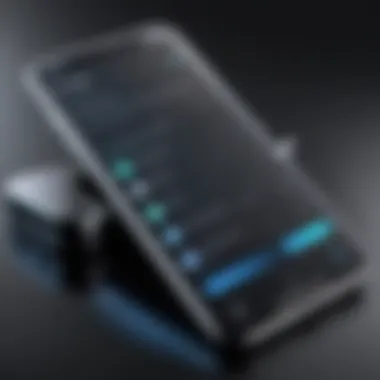

- Apple Authorized Service Providers can offer reliable repairs with original parts, preserving the integrity of your device.
- Third-party repair services may provide a more cost-effective solution but be cautious of potential compromise on quality or warranty status.
Additionally, obtaining a repair from a recognized service center often guarantees a certain level of reliability and customer satisfaction.
Understanding Warranty Options
Familiarizing yourself with warranty options is critical when addressing hardware issues. Most new iPhones come with a one-year limited warranty that covers manufacturing defects. Understanding your warranty can be beneficial because:
- You may save costs: If the freezing problem stems from a manufacturing defect, repairs or replacements can be covered without additional expenses.
- AppleCare+ provides extended coverage: This option can be considered for users with higher risks of damage or malfunction due to usage patterns.
To check your warranty status, visit Apple's website and input your device's serial number. This will clarify your repair options and any potential costs associated with service activities.
Preventive Measures for iPhone Maintenance
Maintaining an iPhone's performance is critical to prevent freezing issues in the future. This section discusses essential preventive measures that can help users sustain their device's functionality and extend its lifespan. By adopting these practices, users can minimize the chances of encountering unresponsive behavior in their device.
Regular Software Updates
Keeping the iPhone software up to date is vital. Each update not only brings new features but also includes important security patches and bug fixes. Apple regularly identifies issues that may cause freezing and incorporates solutions in software updates. Ignoring updates may lead to using older versions of iOS that might exhibit compatibility problems with new applications.
- Ensures security: Updates often fix vulnerabilities that could be exploited by malicious software.
- Improved stability: New releases may resolve known issues affecting device performance.
- Compatibility upgrades: Ensures all apps work properly, reducing the risk of crashing.
To check for updates, go to Settings > General > Software Update. This simple action ensures that you have the latest version installed.
Optimizing Device Storage
A common cause of freezing is insufficient storage space. When an iPhone's storage is nearly full, it struggles to function properly. Regularly managing storage can help maintain responsiveness.
- Delete unused apps: Go through your apps and remove the ones that are no longer needed.
- Clear cache: Most applications store temporary files. Clearing these can free up space.
- Consider cloud storage: Utilizing services like iCloud, Google Drive, or Dropbox can help manage local storage and keep files accessible without using phone memory.
To check storage, navigate to Settings > General > iPhone Storage. This shows a breakdown of what's using your space, allowing for better management decisions.
Managing App Usage
Certain apps can cause performance issues due to high resource consumption. Monitoring app usage helps identify which applications may be problematic.
- Limit background app refresh: Go to Settings > General > Background App Refresh and turn it off for non-essential apps.
- Update apps regularly: Developers often update their apps to fix bugs and improve performance. Keeping them up to date can prevent freezing.
- Uninstall or disable unused apps: This not only helps with storage but also eliminates potential sources of conflicts and crashes.
Keeping an eye on how applications interact with the device’s system is wise.
Regular preventive measures can save users from the frustration of frequent freezing, ensuring a smoother iPhone experience and enhancing overall longevity.
Adopting these strategies promotes a well-functioning iPhone, ultimately leading to fewer disruptions and improved efficiency.
Final Thoughts
When it comes to managing an unresponsive iPhone, understanding the final considerations is critical. This section emphasizes the significance of knowing when to take specific actions to resolve issues effectively. The experience of a frozen iPhone can be frustrating, particularly in a world where we rely heavily on our devices for daily tasks.
When to Seek Expert Help
Sometimes, the solutions one can apply at home just do not work. If a user's iPhone continues to freeze repeatedly after applying various troubleshooting methods, it might be time to consult a professional. Specialized technicians can identify underlying issues that may not be apparent to the average user. These problems could range from subtle hardware malfunctions to intricate software conflicts.
Here are signs that indicate you should seek expert assistance:
- Persistent freezing even after forced restarts.
- Unfamiliar error messages appearing on the screen.
- Significant battery drain accompanied by frequent freezes.
- Touchscreen responsiveness exhibiting irregular behavior.
- Physical damage such as cracked screens or water exposure.
Considering these factors can save time and perhaps even prevent further damage to the device.
Emerging Solutions and Innovations
The tech landscape regularly evolves, providing users with new opportunities to enhance their devices' functionality. Various emerging tools and techniques aim to tackle iPhone freezing issues, offering innovative ways to maintain device performance. This can include updates to existing software or hardware solutions that target common problems.
For instance, advancements in artificial intelligence integration can lead to smarter applications that manage resources more efficiently, reducing the chances of freezing.
To stay ahead, consider subscribing to tech news sources or forums like Reddit for user experiences and discussions about these innovations. Staying informed can mean being among the first to utilize practical solutions, ensuring that your iPhone performs optimally.



