Understanding Windows 10 Pro and Microsoft Keys
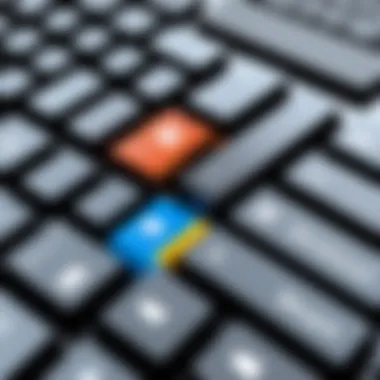
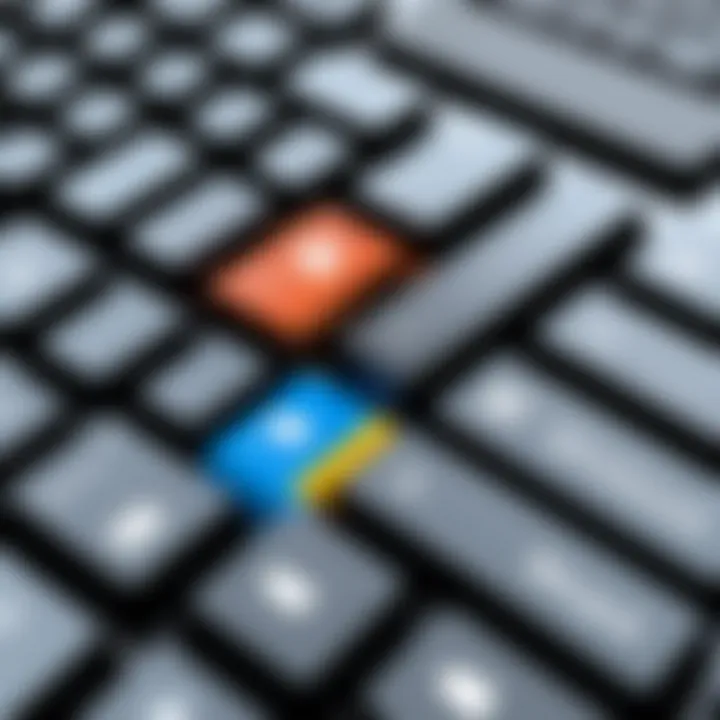
Intro
Microsoft Windows 10 Pro stands as a notable operating system within the Windows family, offering advanced features that cater to a diverse audience, ranging from professionals to casual users. This article takes a closer look at Windows 10 Pro, examining its essential characteristics and the underlying importance of Microsoft keys in activation and licensing. Understanding these elements is crucial for users who seek to harness the full potential of their operating system while maintaining integrity in their software usage.
In this piece, we will delve into the key features of Windows 10 Pro, including its design, build quality, performance metrics, and specifications. Moreover, we will clarify the operational aspects of Microsoft keys—their role in ensuring a legitimate user experience.
It's crucial for readers to grasp the impact of using authentic keys versus unofficial sources to enhance their computing experience and ensure security. With a focus on technology enthusiasts and gadget lovers, this guide aims to provide not only information but also the reasoning behind best practices in the realm of Windows 10 Pro.
Overview of Microsoft Windows Pro
Understanding Microsoft Windows 10 Pro is essential for anyone looking to grasp the functionalities and applications of this operating system. This section aims to lay the groundwork for the reader, presenting the core attributes and salient features that distinguish Windows 10 Pro from its variants.
Windows 10 Pro possesses several advantages that cater to diverse user needs. With its advanced functionalities, it provides users the ability to manage complex networks and resources effectively. Furthermore, it delivers enhanced security features that are crucial in today's digital landscape. Users must recognize that Windows 10 Pro is not just an incremental upgrade; it represents a more robust tool for both personal and professional use.
Definition of Windows Pro
Windows 10 Pro is a version of the Windows operating system developed by Microsoft. It is specifically designed for professionals and organizations needing additional security and management capabilities compared to the standard version, Windows 10 Home. This version includes several advanced features suitable for both business environments and individual power users.
Core Features
BitLocker Encryption
BitLocker Encryption is one of the standout features of Windows 10 Pro. It encrypts the entire disk drive, ensuring that unauthorized users cannot access the data. This capability is especially valuable for businesses dealing with sensitive information. BitLocker also allows users to safeguard their data against theft or loss effectively, making it a popular choice for ensuring data integrity and confidentiality. However, setting up BitLocker requires some knowledge of encryption processes, which may pose a barrier to some users.
Remote Desktop Access
Remote Desktop Access is another key characteristic of Windows 10 Pro. It allows users to connect to their work computers from remote locations. This feature enhances flexibility and productivity, particularly for professionals working in hybrid or remote settings. Remote Desktop facilitates seamless workflow, making it easier to access necessary applications and files without being physically present at the workstation. While this feature can be incredibly useful, users must ensure they are mindful of security precautions when accessing systems remotely.
Group Policy Management
Group Policy Management is a critical capability for IT professionals using Windows 10 Pro. It enables centralized management of computers and user accounts within an organization. This feature simplifies the process of applying policies, updates, and settings across multiple devices. As a result, it can significantly reduce the effort needed to maintain compliance and security in corporate environments. One downside is that it may require a deeper understanding of administrative tasks to utilize effectively.
Target Audience
Business Users
Business users represent a significant segment of the target audience for Windows 10 Pro. They require a system that supports productivity and collaboration among teams. The features offered in Windows 10 Pro, like BitLocker and Group Policy Management, cater to these needs by enhancing data security and facilitating group operations. Business users benefit from the additional tools that streamline functions necessary for enterprise tasks. However, the cost of the operating system may deter smaller businesses on a tight budget.
IT Professionals
IT professionals are another primary audience for Windows 10 Pro. They often require advanced tools for managing systems, automating tasks, and securing networks. The flexibility and control provided by Windows 10 Pro allows IT staff to configure systems to meet specific organizational requirements. That said, this version may also entail additional training and expertise, which can be resource-intensive.
Gadget Enthusiasts
Gadget enthusiasts form an audience that often seeks out the latest technology innovations. Windows 10 Pro equips them with tools to explore advanced functionalities, such as enhanced security measures and the ability to run powerful applications. This user group appreciates customization and optimization, finding value in the operating system's capabilities. However, some enthusiasts may find that not all the features are necessary for casual use, leading to considerations about whether the Pro version is worth the investment.
System Requirements for Windows Pro
Understanding the system requirements for Windows 10 Pro is crucial for optimizing the user experience and ensuring compatibility with the software. These specifications determine the kind of hardware necessary to run the operating system effectively. The right equipment can significantly enhance performance and reduce frustration for users. If the system does not meet the minimum specifications, functionalities may be limited.
Minimum Hardware Specifications
The minimum hardware specifications for Windows 10 Pro are essential baseline criteria set by Microsoft. For a successful installation and functionality, the following are required:
- Processor: 1 GHz or faster processor or SoC (System on Chip).
- RAM: At least 1 GB for 32-bit or 2 GB for 64-bit.
- Storage: Minimum 16 GB for 32-bit OS or 20 GB for 64-bit OS.
- Graphics card: DirectX 9 or later with WDDM 1.0 driver.
- Display: At least 800 x 600 resolution.
These specifications ensure that the operating system can run basic tasks. However, using a device with only these specifications may result in a less-than-optimal experience.
Recommended Specifications for Optimal Performance
To truly benefit from Windows 10 Pro, users should consider hardware that goes beyond the minimum requirements. Recommended specifications often lead to a smoother and faster experience. Below are the suggested specifications:
- Processor: Multi-core processor with a speed of 2.0 GHz or higher.
- RAM: 4 GB or more.
- Storage: 64 GB or more of available disk space.
- Graphics card: DirectX 12 compatible with WDDM 2.0 driver.
- Display: 1920 x 1080 or higher resolution.
Investing in these recommended specifications will help users to take full advantage of Windows 10 Pro’s features, such as virtualization and advanced security options.
Impact of Hardware on User Experience
The choice of hardware significantly influences the overall experience with Windows 10 Pro. Higher specifications tend to yield better performance, especially during multitasking and running resource-intensive applications. Here are some key impacts:
- Performance: Adequate RAM and a powerful processor facilitate faster data processing and smoother performance.
- User Interface: Higher resolution displays enhance clarity, making it easier to engage with applications and the overall user interface.
- Longevity: Selecting robust hardware can prolong the lifespan of a system, as software demands tend to increase over time.
In summary, understanding system requirements is fundamental for making informed decisions about hardware purchases and configurations when installing Windows 10 Pro.
"A well-equipped system not only meets requirements but also elevates productivity and overall satisfaction."
Installation Process
The installation process of Microsoft Windows 10 Pro is a critical step for users wanting to leverage the full capabilities of this operating system. Proper installation ensures that the software runs smoothly and efficiently, allowing users to experience all features and security options that the platform offers. Understanding this process helps to avoid common pitfalls, ensuring a successful setup and long-term performance. Through careful preparation and execution of the installation steps, users can mitigate issues that may occur later.
Preparing for Installation
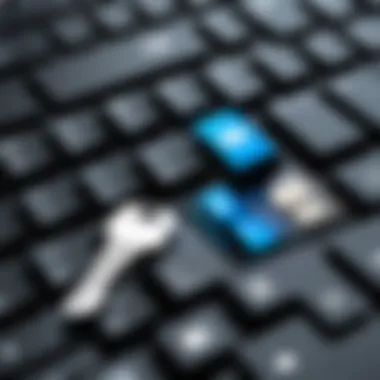
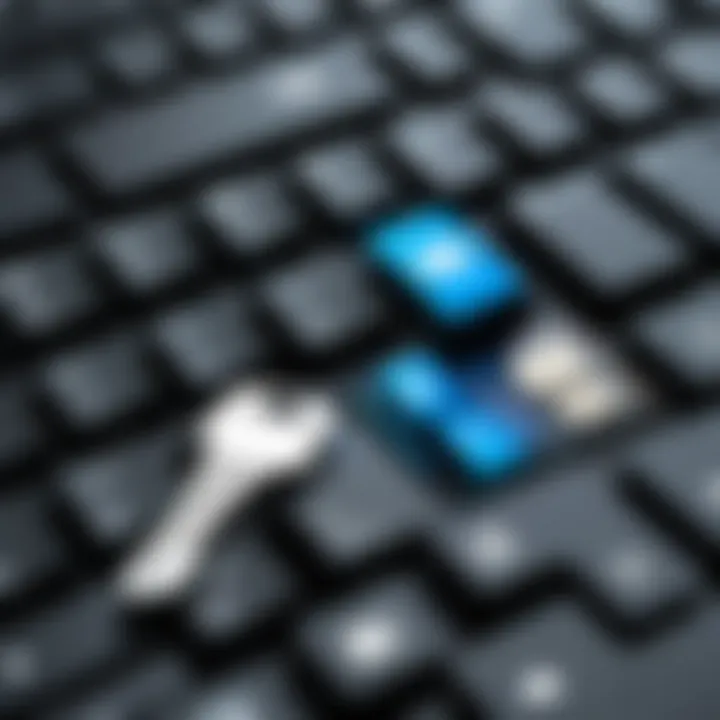
Creating Backup of Existing Data
Creating a backup of existing data is an essential first step before installing Windows 10 Pro. This process allows users to safeguard important information against potential loss during the installation. A key characteristic of this backup is that it can be performed using various methods such as external drives, cloud storage, or specialized software. This flexibility makes it a beneficial choice for protecting essential files.
Having a backup ensures that users can restore their data easily if something goes wrong. It is also crucial to note that not creating a backup could lead to irreversible data loss or complications during installation. Therefore, this unique feature of creating a backup has significant advantages in this article, particularly for those transitioning from older versions of Windows or different operating systems.
Choosing Installation Method
Choosing the method of installation is a crucial step in the process of installing Windows 10 Pro. Users have multiple options, including using installation media, such as USB drives or DVDs, or opting for an upgrade from a previous version. This flexibility allows users to select the method best suited for their situation.
The key characteristic of selecting an installation method is the level of control it offers. For instance, using installation media can often lead to a cleaner and more customizable installation. However, upgrading from a previous version may seem more convenient for those who wish to keep their settings and files intact. This preference highlights the pros and cons of each approach, making it an important topic within this article.
Step-by-Step Installation Guide
Using Installation Media
Using installation media is a widely recognized method for installing Windows 10 Pro. This process involves creating a bootable USB drive or DVD that contains the OS files. The significance of this method lies in its reliability and ability to provide a fresh start, free from any remnants of previous installations.
One key advantage of using installation media is that it allows for a clean install. This means users can avoid potential issues related to older files or programs. However, the downside might be that users would need to reinstall applications and restore data from backup afterward. It’s crucial for users to weigh these considerations before proceeding.
Upgrading from Previous Versions
Upgrading from previous versions of Windows to Windows 10 Pro is another effective method for installation. This option is especially appealing for users looking to maintain their existing applications and settings. The upgrade process is usually straightforward, as Windows provides prompts and guidance throughout.
One notable advantage of this approach is that it minimizes disruption for the user. They can continue their work without significant interruptions. However, older software compatibility issues can arise from this method, which users must consider. Understanding the potential drawbacks can help users make informed decisions during this phase.
Post-Installation Configuration
Setting Up User Accounts
Setting up user accounts is a vital part of the post-installation configuration. This step allows users to define access levels and customization for each account on the system. A key characteristic of this process is that it provides security and ease of use for multi-user environments. Choosing the right accounts can enhance both productivity and protection.
The unique feature of configuring user accounts is the ability to set up different permissions based on user roles. For example, an administrator account can control the entire system, whereas standard users may have limited access. This balance of control and accessibility is crucial for maintaining system integrity and is particularly relevant for business users.
Configuring Privacy Settings
Configuring privacy settings is an important aspect after installing Windows 10 Pro. Users need to review and adjust settings that control data collection, advertising, and location services. This topic is especially relevant in today's tech landscape where concerns about data privacy and security are at an all-time high.
One key advantage of customizing privacy settings is that it empowers users to have greater control over their personal information. However, opting for stricter settings may limit the functionality of certain features, such as personalized ads. Balancing functionality with privacy preferences is a critical decision for users, emphasizing the need for thoughtful configuration after installation.
Proper preparation, execution, and configuration of the installation process are essential for optimizing your experience with Windows 10 Pro.
Understanding Microsoft Keys
Microsoft Keys play a crucial role in the activation and legitimacy of software products in the Microsoft ecosystem. Having a valid key is often a prerequisite for utilizing the features these software products offer. Understanding the various types of Microsoft Keys—along with their characteristics and implications—can significantly enhance the user's experience and ensure secure usage of Microsoft products.
A Microsoft Key is essentially a digital code that authorizes the installation and activation of Microsoft software. This key not only serves as proof of purchase but also ensures that the software is from a legitimate source, which is essential for maintaining security and integrity. In a marketplace where counterfeit software exists, awareness of Microsoft Keys is more important than ever.
What is a Microsoft Key?
A Microsoft Key is a unique string of letters and numbers that allows a user to activate their Microsoft software, such as Windows 10 Pro. Each key is intended for a specific version of the software and can be used only for the intended purpose. This mechanism prevents unauthorized access and usage of the product, thereby protecting the user's investment.
Without a valid Microsoft Key, users may experience limitations, including reduced functionality or lack of access to critical updates. Thus, the proper understanding and usage of a Microsoft Key are essential for unlocking the full potential of Windows 10 Pro and other Microsoft applications.
Types of Microsoft Keys
Retail Keys
Retail Keys, also known as standalone keys, are purchased directly by consumers from authorized retailers. They are versatile and can be used on multiple installations, provided they are removed from the previous device. The key characteristic of Retail Keys is their transferability; users can buy a Retail Key for Windows 10 Pro and transfer it to a new device when upgrading hardware.
One unique feature of Retail Keys is that they come with customer support and a straightforward return policy. However, they are generally more expensive than other types of licensing options, which could be a disadvantage for budget-sensitive users.
OEM Keys
OEM Keys, or Original Equipment Manufacturer Keys, are pre-installed on devices sold by manufacturers. Unlike Retail Keys, OEM Keys are tied to the original hardware of the computer. This means that if you change your computer, you typically cannot transfer this key to a new machine.
A significant advantage of OEM Keys is their lower cost, making them attractive for buyers looking for budget-friendly options. However, the trade-off is often limited or no customer support from Microsoft, as the responsibility typically lies with the manufacturer. This can pose challenges for users who may encounter issues.
Volume License Keys
Volume License Keys are designed for organizations that need multiple activations of Microsoft software. These keys enable a company to install and activate the software on various machines without having to purchase a key for each individual license.
The primary characteristic of Volume License Keys is their scalability; they cater to businesses of all sizes and allow for easier management of software licenses. While they offer significant savings for bulk deployments, they also require specific management protocols that smaller organizations or individual users may find cumbersome.
Importance of Legitimate Keys
Software Legitimacy
Software Legitimacy encompasses ensuring the authenticity of the software being used. Using legitimate Microsoft Keys is essential for maintaining the software's integrity and performance. Legitimate software is regularly updated with the latest security patches and features, which is crucial for a stable operating environment.
One of the primary benefits of ensuring software legitimacy is enhanced security. Software from unauthorized sources may contain malware or other forms of malicious content that can compromise personal data and system performance. Therefore, obtaining a legitimate Microsoft Key is directly linked to maintaining a secure operational framework.
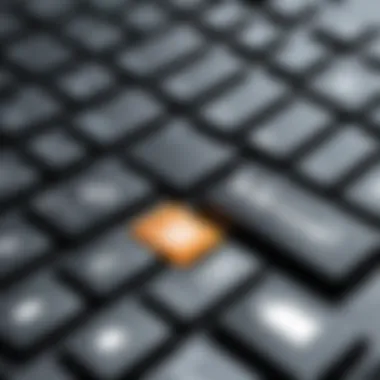
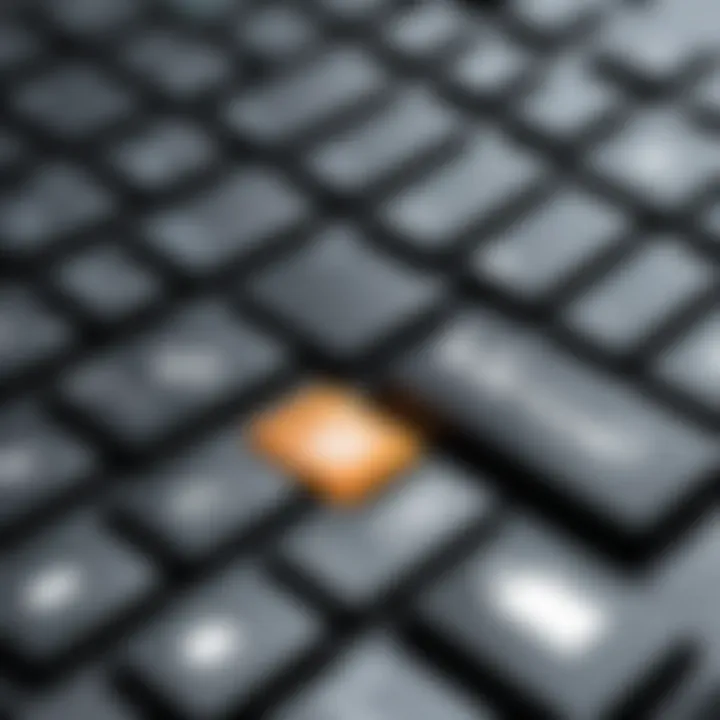
Security Considerations
Using legitimate Microsoft Keys significantly lowers the risks associated with software use. Counterfeit software can lead to various security concerns, such as data breaches and unsupported operations. When software is activated with genuine keys, users can benefit from regular updates and support, which help mitigate vulnerabilities.
Legitimate keys guarantee access to customer service from Microsoft, further protecting users from security threats that can stem from illegal or counterfeit copies. The importance of using a legitimate key cannot be overstated; it not only safeguards the user's investment but also ensures that their system runs efficiently and securely.
Activation Process
Activation of Windows 10 Pro is a critical step in ensuring the operating system runs smoothly and legal. This process validates that the copy of Windows is genuine, providing users access to full features. Proper activation not only enhances system security but also provides updates and support from Microsoft. Therefore, performing this action correctly should be a priority for anyone using Windows 10 Pro.
Steps to Activate Windows Pro
Activating Windows 10 Pro can be achieved through several simple steps. Below is a clear guide to help users navigate through the activation process:
- Access Settings: Navigate to Settings by clicking on the Start menu and choosing the gear icon.
- Update & Security: Once in Settings, select "Update & Security" from the options.
- Activation: On the left sidebar, find and click on "Activation."
- Input Product Key: If a product key is required, click on "Change product key," then input the 25-character key properly. A legitimate key can be obtained through a retail purchase or an authorized vendor.
- Activate: Click on the "Next" button and follow prompts to finish the activation.
This straightforward sequence ensures your system is fully operational under license compliance. If the process succeeds, a message confirming activation will appear.
Troubleshooting Activation Issues
Sometimes users encounter difficulties during the activation of Windows 10 Pro. Here are common issues and practical solutions to troubleshoot:
- Invalid Product Key: Ensure that the key entered is correct. Double-check for any typing mistakes—transposing letters is common. If the key is valid, consider that it may have been previously used or blacklisted.
- Connection Problems: Activation requires a stable internet connection. If there are connectivity issues, rectify them before retrying the activation process.
- Hardware Changes: Significant hardware upgrades can lead to activation issues. In such cases, you may need to contact Microsoft Support to resolve the issue.
- Windows Update: Sometimes, pending updates can block activation. Make sure that all updates are installed, as they may include fixes that resolve activation errors.
If these solutions do not resolve the problems, detailed assistance can be sought through Microsoft’s support channels. Being proactive in understanding these activation issues will enhance your experience and ensure compliance with licensing requirements.
Comparative Analysis: Windows Home vs. Pro
The analysis of Windows 10 Home versus Windows 10 Pro is crucial for users considering which version to implement. Each version has its own unique features, optimizations, and target audience. Making the right choice often hinges on specific use cases and requirements, whether they are for personal use or more professional settings. By understanding the differences, users can better align their needs with the capabilities of each operating system.
Key Differences
The differences between Windows 10 Home and Pro are significant. Here are some notable comparisons:
- Features: Windows 10 Pro includes advanced features that are not available in the Home version. For instance, Pro has BitLocker, which allows for full disk encryption, enhancing security for sensitive data.
- Remote Desktop: Windows 10 Pro supports Remote Desktop, enabling users to access their computer remotely. This is a valuable feature for IT professionals or individuals needing to work on their system from different locations.
- Group Policy Management: Pro users can manage group policies, which is essential for businesses where multiple users require different permissions and access levels.
These differences determine which version fits better depending on the user's needs. Home is generally suitable for casual users, while Pro is more adept for professional and enterprise environments.
Use Cases for Each Version
Understanding how each version of Windows 10 can be used helps in deciding which to choose. Here are typical scenarios for each:
- Windows 10 Home:
- Windows 10 Pro:
- Ideal for general users who primarily use their computers for browsing, entertainment, and basic tasks.
- Suitable for families and home users who do not require advanced features.
- Recommended for gamers who prioritize performance over management features.
- Designed for business users who need enhanced security and administration options.
- Essential for IT professionals managing multiple devices across a network.
- A good choice for industries handling sensitive data, requiring heightened security measures.
"Choosing the right version can significantly impact productivity and user experience across different tasks."
Selecting the appropriate version of Windows 10 hinges on understanding these differences and use cases to ensure it meets the user's specific demands.
Security Features in Windows Pro
The realm of cybersecurity demands a robust defense mechanism, especially for operating systems used in professional environments. Microsoft Windows 10 Pro comes equipped with advanced security features that protect sensitive data and mitigate risks associated with online threats. These elements are crucial not only for ensuring data integrity but also for maintaining user trust. By integrating these security measures, businesses and individuals can navigate the digital landscape with greater confidence.
Windows Defender and Antivirus Integration
Windows Defender serves as the built-in antivirus solution in Windows 10 Pro. Its primary role is to safeguard users against malware, ransomware, and other malicious software. With real-time protection, Windows Defender constantly monitors the system, scanning files and applications to detect potential threats before they can cause harm.
Key highlights of Windows Defender include:
- Real-time protection: This feature allows for constant scanning of files and systems in the background, blocking harmful activities on-the-fly.
- Cloud-based protection: Leveraging Microsoft's cloud infrastructure enhances threat detection rates. This cloud connection enables users to receive the latest threat intelligence swiftly.
- Controlled folder access: This function protects sensitive folders from unauthorized access, mitigating the risk posed by ransomware attacks.
Integrating Windows Defender with the system leads to streamlined security management. Users do not need to rely on third-party tools, which could introduce their own issues of compatibility and trust. The automatic updates ensure that the security measures remain effective against the evolving cyber threat landscape.
"Windows Defender is not just an optional tool but an essential part of the Windows 10 Pro security architecture."
Windows Firewall Configuration
The Windows Firewall plays a vital role in protecting the system by filtering incoming and outgoing network traffic. It acts as a barrier between a trusted internal network and untrusted external networks, such as the internet. Proper configuration of the firewall is essential to enhance security measures further.
Important aspects of the Windows Firewall include:
- Inbound and outbound rules: Users can set specific rules that govern the flow of traffic, allowing only legitimate applications to communicate over the network.
- Network profile settings: Windows 10 Pro categorizes networks into public, private, and domain. Users can tailor the firewall settings for each category, ensuring maximum protection based on the network type.
- Notifications for blocked apps: When an app attempts to communicate and is blocked, users receive a notification. This allows for quick responses to potential security breaches.
Configuring the Windows Firewall correctly reduces the risk of unauthorized access and malware attacks. Users can customize their security settings according to their needs, which aids in establishing a more secure working environment.
Updates and Support
Updates and support for Microsoft Windows 10 Pro represent critical aspects that directly impact system performance, security, and user experience. Regular updates ensure the operating system stays current with the latest features, security patches, and bug fixes. Neglecting updates can expose the system to vulnerabilities and hinder performance. Support ensures users can resolve issues that arise, allowing for smooth operation of the system and its applications.
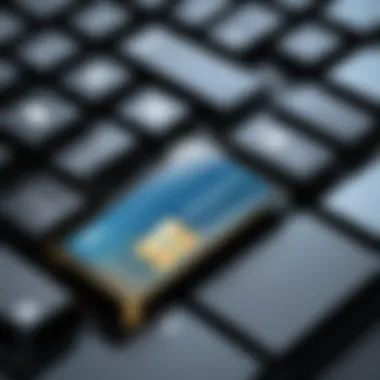
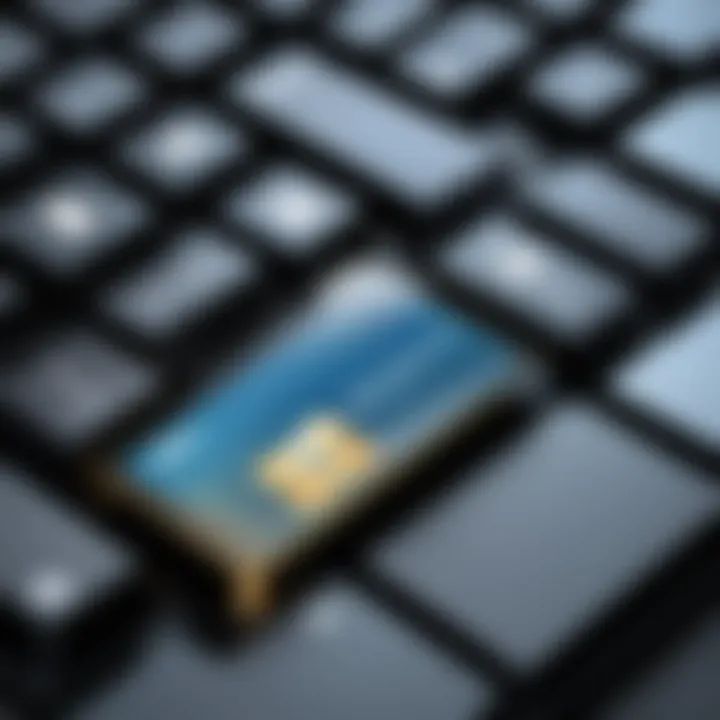
Managing Windows Updates
Managing Windows updates is essential to maintain the optimal functionality of Windows 10 Pro. The update process is generally automatic but can be customized according to user preferences. Users can choose to delay updates, which might be useful for avoiding disruptions during critical tasks, yet this practice can delay access to important security patches.
To manage updates, users should regularly check the update settings:
- Automatic Updates: Ensures that the system downloads and installs updates as they become available. Users can set active hours to limit restarts during productive periods.
- Manual Updates: Offers control by allowing users to check for and install updates on their schedule. This option can be more suitable for environments where stability is paramount.
- Feature Upgrades: Major upgrades happen every six months and may introduce significant enhancements or changes. Users should assess the potential impact of these before proceeding.
It is also advisable to periodically review installed updates, helping to troubleshoot any recent changes that might have caused system issues. Keeping the system updated not only enhances security but also integrates new features that can improve user productivity.
Windows Support Lifecycle
Understanding the Windows support lifecycle is crucial for users and organizations relying on Microsoft Windows 10 Pro. Microsoft follows a defined lifecycle for its operating systems, which includes phases like mainstream support and extended support.
- Mainstream Support: This period lasts for five years after the release of a version. During this phase, Microsoft provides security updates, bug fixes, and new features. For Windows 10, mainstream support is actively extended, ensuring users benefit from consistent enhancements.
- Extended Support: Following mainstream support, this phase lasts for an additional five years. Users continue to receive essential security updates but no new features or non-security updates. Businesses should plan for migration before this period ends, as using unsupported software can expose them to serious security risks.
These support phases emphasize the necessity of timely upgrades to new versions. By remaining within supported frameworks, users can minimize exposure to potential vulnerabilities while enjoying continuous access to technical support.
"An unupdated Windows can become an open door for cyber threats."
By aligning update management and support lifecycle understanding with organizational or personal technology strategies, users can ensure comprehensive ongoing security and performance.
Customizing Windows Pro
Customizing Windows 10 Pro is essential for users seeking to optimize their computing experience. Personalization enhances usability and efficiency, making the interface not only more visually appealing but also more aligned with individual workflow needs. This section will delve into various personalization options available, as well as the system settings that can be adjusted to improve overall performance.
Personalization Options
Personalization in Windows 10 Pro encompasses a variety of features that allow users to tailor the operating system to their liking. Key elements include changing themes, adjusting color schemes, and modifying background images. Customizing these aspects helps create a familiar environment that improves comfort during prolonged usage.
Users can access the personalization settings by right-clicking on the desktop and selecting the Personalize option. Here, one can change the following:
- Themes: Choose from pre-installed themes or create a unique one.
- Backgrounds: Select images or slideshows that inspire or motivate.
- Colors: Customize the color palette of windows and taskbars.
- Lock Screen: Set a personalized image or a slideshow that appears when the computer is locked.
In addition to these options, Windows 10 Pro offers the ability to modify fonts and icon sizes. Each customization not only enhances aesthetics but also facilitates ease of access for frequent actions.
Adjusting System Settings for Performance
Adjusting system settings for performance is equally important in Windows 10 Pro. Users can optimize the operating system to ensure faster boot times, efficient resource use, and smooth multitasking. The following adjustments can be made:
- Startup Programs: Limit the number of applications that run at startup to improve boot time. Go to Task Manager > Startup tab to manage these settings.
- Performance Options: Access this by right-clicking on This PC, choosing Properties, and then Advanced system settings. Under the Performance section, adjust for best performance by minimizing visual effects.
- Storage Sense: Enable this feature to automatically free up space by removing unnecessary files and temporary content, which can improve performance over time.
- Power Settings: For laptop users, adjusting power plans can significantly influence performance. Opting for a high-performance plan may provide additional speed.
Tip: Regularly updating drivers and the operating system will also have a noticeable impact on performance and stability.
Potential Issues and Solutions
The topic of potential issues and solutions is crucial when discussing Microsoft Windows 10 Pro. A solid understanding of the common problems users face helps in reducing downtime and frustration. Windows 10 Pro, while a powerful operating system, is not immune to quirks and occasional failures. Addressing these issues not only improves user experience but also ensures that users can maximize the advantages of the OS. Here, we will cover common issues reported by users, along with solutions and where to find help.
Common Issues with Windows Pro
Users may encounter several problems with Windows 10 Pro. Here are some of the most frequent issues:
- Update Problems: Sometimes, Windows updates can fail to install or may cause system instability.
- Performance Slowdowns: Over time, users may experience sluggish performance, often due to unnecessary background applications.
- Driver Conflicts: New updates can lead to driver incompatibility, causing peripherals to malfunction.
- Activation Errors: Users may face difficulties during the activation process, often due to incorrect keys or server issues.
To resolve these issues:
- Windows Update Troubleshooter: This built-in tool can identify and fix update problems.
- Performance Enhancements: Users can disable unnecessary startup applications through the Task Manager, improving overall speed.
- Device Manager: For driver conflicts, users can reinstall drivers or roll back to prior versions through the Device Manager.
- Retrieving Microsoft Keys: If activation errors occur, ensure that the entered key is correct. Users can verify their keys through their Microsoft account.
Resources for Technical Support
When issues arise, having access to reliable resources is essential. Below are useful channels for technical support related to Windows 10 Pro:
- Microsoft Support Website: Offers a comprehensive support database for troubleshooting. This includes FAQs, guides, and contact options.
- Windows Community Forums: A helpful space for users to ask questions and find answers from peers and experts. The interaction often leads to quick solutions.
- Technical Support via Phone: Microsoft provides direct support through phone calls where users can get instant help from certified agents.
- Online Communities: Platforms like Reddit and Facebook have dedicated groups focused on Windows 10 troubleshooting. They allow users to collaborate on issues and share experiences.
By being proactive and knowing where to find solutions, users can ensure a smoother experience with Windows 10 Pro. The combination of understanding common issues and utilizing available resources can enhance the overall functionality and enjoyment of the operating system.
Closure and Takeaways
The conclusion of this article emphasizes the essential understanding of Microsoft Windows 10 Pro and the critical role of Microsoft keys. Recognizing these elements is not just beneficial but necessary for anyone who wants to navigate through the intricacies of Windows 10 Pro effectively.
Summarizing Key Points
To summarize, Windows 10 Pro stands as a powerful operating system tailored for a diverse audience, from business professionals to tech enthusiasts. Key points to note include:
- Core Features: Windows 10 Pro integrates tools like BitLocker for enhanced security, Remote Desktop for access from afar, and Group Policy Management for enterprise control.
- System Requirements: Adequate hardware is fundamental for optimum performance, ensuring smooth operation without unnecessary interruptions.
- Activation Process: Using legitimate Microsoft keys is crucial for validation. This process protects against potential legal issues and security risks associated with unauthorized software.
Understanding these aspects allows users to make informed decisions about software installation, configuration, and updates. It underscores the significance of securing genuine Microsoft keys alongside utilizing Windows 10 Pro to its fullest potential.
Future of Windows Operating Systems
The future landscape of Windows operating systems appears promising yet complex. As technology continues to evolve, so do user needs and expectations. The potential developments might include:
- Increased Security Features: With cyber threats on the rise, future editions may focus more on security enhancements, integrating advanced encryption and user authentication methods.
- Enhanced Integration with Cloud Services: As remote work becomes commonplace, deeper integration with cloud technologies can be envisioned, ensuring seamless access to data and applications across devices.
- User Experience Improvements: Streamlined interfaces and customizable options could cater to diverse users, making the system more accessible without compromising functionality.
The ongoing refinement and development of Windows operating systems are essential to meet the demands of an ever-changing digital landscape. Keeping abreast of these advancements ensures that users leverage new features and maintain a secure and responsive computing environment.
"The key to a successful technology experience lies not only in using the right tools but also in using them properly and securely."



