Understanding and Fixing Missing DLL Errors in Windows


Intro
Dynamic Link Library (DLL) files are an essential component of the Windows operating system, acting as a bridge that allows various software applications to share resources and functionality. The integrity of these files is vital for ensuring smooth operation of programs. When a DLL file goes missing, users may encounter significant errors impacting the functionality of their applications. This issue is not just a minor inconvenience; it can halt productivity and can be perplexing for users unfamiliar with the underlying technology.
In this article, we will explore the nature of DLL missing errors, diving into the reasons behind their occurrence and the effects they can have on software performance. We will outline the common symptoms that may indicate a DLL file is missing, such as application crashes and error messages. Additionally, we will provide practical methods to diagnose and resolve these errors, along with preventive measures to reduce chances of future DLL-related issues.
This comprehensive guide aims to empower both casual users and tech enthusiasts with the knowledge required to address and understand DLL file concerns.
Intro to Files
Dynamic Link Library (DLL) files are integral components within the Windows operating system. Understanding DLL files is crucial for both everyday users and tech enthusiasts alike. They enable a modular approach to software functionality, allowing multiple programs to share the same code without redundancy. This not only conserves disk space but also ensures that applications can be updated and maintained efficiently.
The implications of missing or corrupted DLL files can be severe, potentially leading to software malfunction or crashing. Hence, addressing DLL-related issues promptly is vital for maintaining system stability. This section establishes a foundation with which to navigate the complex topic of missing DLL errors.
Definition and Functionality
DLL files are collections of small programs, or libraries, that contain important code and data. They allow various programs to communicate with each other and share the resources, minimizing the need for duplication. For instance, common functionalities such as a file manager or media player can be encapsulated within a DLL, enabling multiple applications to utilize the same code.
This configuration supports efficient memory usage and enhances the overall performance of the operating system. Without these files, many applications would become bloated or encounter errors, as they would need to rely solely on their internal resources.
Key Role in Windows Architecture
DLLs play a key role in the architecture of Microsoft Windows. They serve as shared libraries that load when required by applications. This on-demand loading capability optimizes resource usage and enhances responsiveness. When applications are started, the system locates the necessary DLL files, loads them into memory, and allows the applications to call upon these libraries as needed.
The modular nature of DLLs also facilitates code maintenance and versioning. When developers release updates or patches for their applications, they can often update just the DLL file rather than rewriting the entire application. This aspect can significantly reduce downtime and improve the user experience.
Moreover, DLL files contain essential run-time code, which can result in error messages when they are not found or are corrupted. Recognizing their complementing role in the Windows ecosystem is key to understanding the subsequent sections about missing DLL errors and their resolutions.
Common Reasons for Missing Files
Understanding the common reasons for missing DLL files is crucial for managing and maintaining a stable Windows environment. DLL files, or Dynamic Link Libraries, play an integral role in software applications by providing necessary functions and resources. When these files are missing, it can lead to significant software malfunctions, errors, or crashes. Identifying the root causes of such issues can save users time and prevent potential disruptions. By exploring these reasons, users can develop a clearer understanding of how to tackle DLL-related problems effectively.
Software Installation Issues
Software installation can often lead to missing DLL files, particularly if the process is not executed properly. During installation, if there is any interruption, such as a power failure or a system crash, the installation may not complete successfully. Incomplete installations can leave critical files missing. Additionally, when users attempt to install programs that require specific versions of DLL files that are not present on their system, errors may arise.
To prevent these issues, it is important to ensure a stable environment during installation. Always download software from legitimate sources, and close any unnecessary applications that might interfere with the process. If an installation fails, consider reinstalling the software after checking for the required dependencies.
Corrupted Files
Corrupted files can cause DLL files to become unreadable or damaged. This can occur for various reasons, including abrupt system shutdowns, hardware failures, or conflicts with other software. Corruption can sometimes be undetectable until the system calls for the DLL, at which point errors will manifest.
Regular system checks can be beneficial in identifying corrupted files early. Tools like Windows File Checker can be used to scan and repair corrupted system files. By maintaining a healthy system integrity, one can mitigate the risks associated with these types of file corruptions.
Malware Infections
Malware infections are another major factor behind missing DLL files. Certain types of malware may purposely target DLL files to disable software functionality. In some cases, malware may even delete DLL files entirely to cause chaos in a system. Beyond simply missing files, the presence of malware can result in broader system instability and a loss of data.


Using robust antivirus software can help detect and eliminate malware threats. Regularly updating the antivirus applications and keeping a continuous eye on the system can enhance security and reduce the likelihood of infections causing DLL file issues.
Windows Updates
Windows updates, while essential for improving system performance and security, can sometimes lead to missing DLL files. In rare scenarios, an update may fail, or it might not install correctly, resulting in missing files that were previously part of the system’s configuration. Inconsistent updates can also lead to version mismatches of DLL files among installed software.
It is wise to create a system restore point before initiating large updates, so users can revert back to a stable version if necessary. Moreover, keeping track of update logs can help identify which updates might have caused the problem, enabling more focused solutions.
Identifying Missing Errors
Identifying missing DLL errors is crucial for maintaining the efficiency and functionality of a Windows operating system. When a DLL file is absent, users may experience system instability, software crashes, or unexpected behavior from applications. Understanding how to pinpoint these problems not only helps in troubleshooting but also empowers users to take proactive steps in maintaining their systems.
Symptoms of Missing Files
The symptoms of missing DLL files can vary, but they typically exhibit distinct characteristics that signal a problem. Users may notice:
- Application Crashes: Programs fail to launch or suddenly close.
- System Slowdown: Inexplicable delays when performing tasks, indicating underlying issues.
- Error Prompts: Specific messages appearing that indicate a DLL file is missing. This could manifest during the startup of an application or during regular use.
Recognizing these symptoms is often the first step toward a solution. Being aware of these signs allows users to act swiftly, addressing any potential issues before they escalate.
Common Error Messages
Several error messages commonly signal the presence of a missing DLL file. Familiarity with these messages can make it easier for users to diagnose problems. Some frequent examples include:
- "FileName.dll is missing": This straightforward message often appears when a specific application cannot find the necessary DLL.
- "Error loading FileName.dll": This indicates that while the file is present, it is either corrupted or incompatible with the application trying to use it.
- "The program can’t start because FileName.dll is missing from your computer": A clear message that indicates the absence of a required DLL file.
Understanding these messages helps users take the right steps toward resolution.
Being aware of these symptoms and error messages equips users with knowledge needed to address the problems effectively.
Methods for Resolving Missing Issues
Addressing DLL missing errors is crucial for maintaining the smooth operation of Windows systems. When a program encounters a missing DLL file, it may not function as intended, leading to user frustration and potential data loss. Understanding the various methods to resolve these issues can empower users and assist them in restoring functionality effectively. Each method has its benefits and considerations, which are important to understand to select the most appropriate option for individual scenarios.
Reinstalling Software
When a specific application fails due to a missing DLL file, reinstalling that software is often an effective first step. This method can replace corrupted or deleted DLL files that the software relies on. Here are some points to consider:
- Efficiency: It often resolves the problem quickly by restoring missing components.
- Complete Installation: Reinstalling can also ensure that all necessary files and updates are installed properly, especially after major OS updates.
- Backup Considerations: Always make sure to back up files related to the software before executing a reinstallation, as this process may inadvertently erase user data.
Running System File Checker (SFC)
The System File Checker tool is a utility within Windows designed to scan for and repair corrupted system files, including DLLs. Utilizing this tool is relatively simple:
- Command Prompt Access: Users can run the command prompt as an administrator and enter the command .
- Automatic Repairs: If SFC identifies any corrupt files, it will replace them automatically, making this method powerful for restoring missing DLLs.
- Time Consumption: This process may take some time, depending on system performance, but it provides a thorough check.
Using DISM Tool
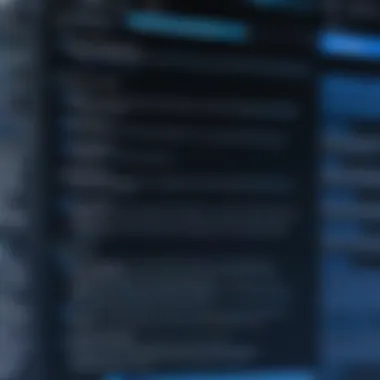
Deployment Image Servicing and Management (DISM) is another Windows tool that aids in troubleshooting issues stemming from Windows updates, including DLL missing errors. To use it effectively:
- Command Execution: Run from an elevated command prompt.
- Comprehensive Fix: DISM not only repairs system images but also may fix underlying issues that SFC cannot address.
- Complexity: While it is straightforward, this tool requires a valid internet connection to download replacement files from Windows Update.
Restoring from Recycle Bin
In some cases, users may accidentally delete DLL files that are essential for software functioning. Before proceeding with complex fixes, checking the Recycle Bin should be a priority:
- Quick Recovery: If the DLL is still in the Recycle Bin, restoring it is often as simple as right-clicking and selecting "Restore".
- Minimal Effort: This method requires the least effort and can save time compared to other solutions.
Downloading Files from Trusted Sources
Should the aforementioned methods fail, users may resort to downloading missing DLL files manually. However, this approach carries risks:
- Selecting Sources Carefully: It’s crucial to download DLLs only from trusted websites, as malicious software can often masquerade as legitimate files. Websites like Wikipedia and Britannica do not distribute DLLs but are credible for guidance if needed.
- Potential Compatibility Issues: A downloaded DLL file must be compatible with the specific version of the program and the operating system to avoid further errors.
- Backup Before Replacement: Always consider backing up the existing DLL files to avoid complications in case of incorrect replacements.
These methods delineate various pathways to resolve missing DLL file issues. Understanding those options equips users with the knowledge necessary to maintain their systems efficiently.
Preventive Measures for Issues
Preventive measures play a crucial role in managing DLL file integrity within Windows operating systems. Being proactive about DLL issues can save time, reduce frustration, and avoid the need for extensive troubleshooting later on. Understanding these measures equips users with the knowledge necessary to maintain a stable and functional computing environment.
Regular System Maintenance
Regular system maintenance is essential for ensuring that your computer operates effectively. This includes routine actions such as disk cleanups, defragmentation, and running system diagnostics. Keeping your system clutter-free helps in preventing potential errors that may arise from overloaded storage. Moreover, recurring checks on disk health can signal early warnings about failing hardware, which might lead to corrupted DLL files.
Routine maintenance tasks include:
- Cleaning temporary files
- Checking for disk errors
- Updating device drivers
- Reviewing system logs for abnormalities
By incorporating a schedule for system maintenance, users can minimize the likelihood of missing DLL files and other related problems.
Utilizing Antivirus Software
The presence of malware is a significant factor in the corruption or deletion of DLL files. Thus, utilizing antivirus software is a fundamental preventive measure. A reliable antivirus program provides real-time protection, scanning for threats before they can compromise system files.
When selecting antivirus software, consider the following features:
- Real-time scanning: Monitors for threats continuously.
- Automatic updates: Ensures the virus definitions are always current.
- Scheduled scanning: Automatically checks the system at defined intervals.
Regularly performing full system scans will detect any malicious software that could damage DLL files. This step not only protects critical system components but also enhances overall system security.
Monitoring Software Updates
Keeping software up-to-date is critical for maintaining the overall health of a Windows system. Software vendors release updates for various reasons: enhancing features, fixing bugs, and, importantly, addressing security vulnerabilities. Failing to monitor these updates can leave your system open to risks that might result in missing DLL files.
Considerations for software updates include:


- Automatic updates: Enable this setting to receive timely updates without manual effort.
- Changelog awareness: Check update notes to understand what changes or fixes are implemented.
- Backup before updates: Always back up critical data before significant updates, as they may inadvertently affect existing DLL files.
"Most software issues can be resolved by ensuring that the software is up-to-date, reducing the chances of encountering missing DLL errors."
By monitoring software updates and applying them as they become available, users can maintain system stability and improve protection against issues related to DLL files.
Backup Solutions for Files
In the world of computing, safeguarding vital components like Dynamic Link Library (DLL) files is of utmost importance. Once these files go missing, restoring them becomes a priority. Therefore, backup solutions for DLL files become essential for maintaining system integrity and operational continuity. This section discusses effective strategies and tools to help ensure that DLL files remain accessible and recoverable should they become corrupted or deleted.
Creating System Restore Points
Creating system restore points is a fundamental feature of Windows that allows users to revert their system to a previous state. This function plays a key role in protecting not just DLL files but the entire operating system. When a restore point is established, it captures the current system settings and configurations, making it a reliable backup option.
Benefits of Creating System Restore Points:
- Easy Recovery: If a DLL file is lost due to software installation or corruption, restoring the system to a point before the issue occurred can effectively resolve the problem.
- No Extra Software Required: The built-in nature of this feature means users do not have to download additional applications to manage backups.
- Regular Interval Updates: Users can set restore points at regular intervals or before significant system changes, enhancing protection.
Considerations:
- Ensure that there is enough disk space available for creating restore points, as limited space can lead to failures in generating new ones.
- Regularly check and manage existing restore points to prevent unnecessary consumption of storage.
Using File History
File History is another reliable backup feature, aimed primarily at protecting user files, including those associated with DLLs. Although it mainly focuses on personal documents and images, it is also instrumental in backing up system files under certain configurations.
Setting Up File History:
- Connect a storage device or use a network location where backups can be saved.
- Go to > > .
- Click on to enable the feature.
Benefits of Using File History:
- Versioning: Users can easily access older versions of files, which can be vital when dealing with DLL files that are updated frequently.
- Automatic Backups: Once configured, File History works in the background, automatically backing up files at specified intervals, freeing users from manual work.
- Selective Restore: Users can easily restore specific files or folders without affecting the entire system.
Considerations:
- File History mainly backs up user files. Ensuring that system directory paths containing DLLs are included may require additional configuration.
- Regular monitoring of backup storage space is crucial to avoid surpassing limits and overwriting older backups.
By implementing these backup solutions, users can mitigate the risks associated with missing DLL files and enhance overall system reliability.
End
The discussion surrounding missing Dynamic Link Library (DLL) files is crucial for understanding both the functionality and reliability of the Windows operating system. DLL files serve as essential components that support various software applications. When these files are missing, it can lead to a significant disruption in software performance and user experience. In this article, we explored the causes of DLL errors and offered methods for resolution, which are vital for maintaining system integrity.
Summary of Key Points
- Definition and Role: DLL files are fundamental in the design of Windows, allowing for efficient use of resources by enabling multiple programs to share the same functionality.
- Common Causes: Various factors contribute to DLL file errors. This includes issues during software installation, file corruption, malware infections, and even Windows updates.
- Diagnosis and Resolution: We covered ways to identify DLL missing errors and provided detailed solutions, such as reinstalling software, using system tools like SFC and DISM, and restoring files from backups.
- Preventive Strategies: Regular maintenance, including antivirus checks and monitoring updates, can greatly reduce the likelihood of encountering DLL errors in the future.
Future Outlook on Management
As technology continues to evolve, the management of DLL files will likely undergo changes. The emergence of more secure and efficient software architectures may reduce dependency on traditional DLLs, but for now, they remain a key element in Windows systems. Developers and users alike should stay informed about the best practices for managing these files.
Overall, a proactive approach to understanding and resolving DLL missing errors will not only enhance individual computing experiences but also ensure a smoother operation of software environments. Keeping abreast of advancements in DLL management will remain important as operating systems evolve.



