Maximize Your Efficiency with Chrome Autofill Features
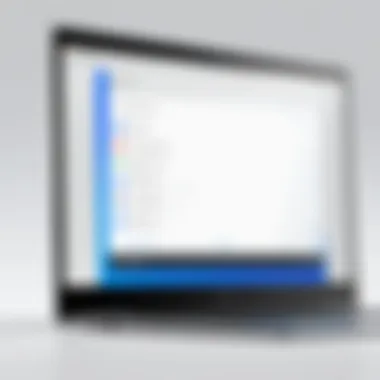

Intro
In the digital age, the process of filling out online forms is a commonplace task. Whether it is signing up for a new service, purchasing items, or simply logging into an account, the amount of data required can often feel overwhelming. This is where Chrome Autofill steps in. It streamlines the data entry experience, significantly reducing the time and effort needed. As such, understanding how to leverage this feature effectively can enhance your online interactions.
Chrome Autofill is more than just a convenience; it is a tool designed to improve user efficiency. From remembering and automatically filling personal details to securely managing sensitive information, its functionality touches numerous aspects of user interaction. Many people, however, overlook the settings and options available within this feature. This article aims to unfold the complexities of Chrome Autofill, guiding you through its key features, benefits, and management strategies.
Key Features
Chrome Autofill comes with several distinctive features that contribute to its effectiveness in simplifying data entry processes:
- Personal Information Autofill: It saves and inputs data such as names, addresses, phone numbers, and email addresses into forms, allowing users to bypass repetitive typing.
- Payment Autofill: It securely stores credit card information, enabling users to complete transactions quickly without having to search for their card every time.
- Password Manager: Chrome Autofill can remember and input login credentials, making it easier to access accounts without the hassle of remembering each password.
"Autofill is a critical feature in enhancing user experience on the web, making tasks seamless and efficient."
The settings for each feature can be customized according to personal preferences. This is ideal for managing what information gets saved and how it's utilized. Understanding these options is vital for a tailored experience.
Benefits
The advantages of using Chrome Autofill extend beyond mere convenience. Here are some key benefits:
- Time-Saving: Users spend less time entering repetitive information. This can substantially improve workflow, especially for frequent online shoppers or professionals who need to fill out forms regularly.
- Reduced Errors: By automating the input process, Chrome Autofill minimizes the chance of human error. Incorrect data entry can lead to frustrations and complications, which are easily alleviated with this tool.
- Security Features: Chrome implements various security measures to protect stored information. Autofill data is encrypted, which adds a layer of security when dealing with sensitive data.
- User-Friendly: The intuitive nature of Autofill means that it is accessible even to users who may not be tech-savvy. This democratizes the benefits of automation.
Understanding these benefits allows users to appreciate the potential of Chrome Autofill, thus motivating its utilization to its fullest extent.
Management Strategies
For those looking to harness the power of Chrome Autofill effectively, proper management is crucial. Here are recommended strategies for overseeing Autofill settings:
- Customizing Settings: Regularly review and update your Autofill settings to ensure only the most relevant information is stored. You can manage this through the Chrome settings menu under the Autofill section.
- Clearing Data: If sensitive information has changed or is no longer needed, clear it from Autofill settings to maintain privacy. This can be done easily in the same settings menu.
- Monitoring for Accuracy: Periodically check the accuracy of saved information to avoid outdated entries appearing in forms.
Prelims to Chrome Autofill
Google Chrome's Autofill feature plays a critical role in enhancing the browsing experience for users. In an age where digital transactions and online form submissions are ubiquitous, the convenience offered by Autofill cannot be understated. This functionality reduces friction in the data entry process, allowing individuals to move seamlessly through websites that require personal, payment, or address information. As browsers evolve, understanding Autofill's components, benefits, and technologies becomes essential for tech-savvy users.
Definition and Purpose
Chrome Autofill is a feature designed to automatically populate online forms with saved data. This data can include personal information, payment details, and addresses. The primary purpose of Autofill is to streamline the interaction with digital platforms, making the completion of forms faster and less cumbersome. By utilizing this feature, users often experience a reduction in the time spent filling out repetitive information, which can enhance productivity during online activities.
Historical Context
The history of Autofill technology can be traced back to the early advancements in web browsers. As the internet became more complex, the need for more efficient data entry mechanisms grew. Initially, Autofill was a rudimentary feature, primarily addressing basic username and password inputs. Over time, as e-commerce and online services expanded, Chrome's Autofill evolved to support a wider range of data types. Google consistently updated and improved this feature, recognizing its importance in user engagement and satisfaction. Today, it stands as a sophisticated tool that integrates with various web technologies, reflecting the demand for efficiency in an increasingly digital world.
How Chrome Autofill Works
Understanding how Chrome Autofill operates is vital to appreciate its impact on digital interactions. This feature streamlines data entry by automatically filling in forms, thereby reducing the effort required from users. Users engage with numerous online platforms daily, often needing to input similar personal information repeatedly. Chrome Autofill facilitates this process, making life more convenient and efficient. Its underlying mechanisms play a crucial role in ensuring that the right data populates the relevant fields, enhancing both workflow and user experience.
Data Collection Mechanism
The data collection mechanism of Chrome Autofill involves several steps. Initially, users input their information into various web forms. Once the data is entered, Chrome securely saves this information. This is typically done through a synchronization process linked to the user's Google account, allowing availability across devices. The types of data collected include personal information such as names, email addresses, phone numbers, and payment details.
Chrome uses this stored data to recognize patterns. It remembers what information was submitted for specific fields in different forms. When a user starts typing or clicks on a field, Chrome suggests entries from the collected data. This dynamic means users can quickly fill forms without remembering every detail. However, it is essential for users to review which data is being saved, as security is a paramount concern.
Form Recognition Process
The form recognition process is crucial for the functionality of Chrome Autofill. When a user visits a webpage with a form, Chrome analyzes the structure of the form to determine its fields. It looks for identifiers like the field names and types to understand what data is needed. This identification process hinges on algorithms designed to match common field characteristics associated with personal and payment information.
For instance, if a form contains an entry field labeled "Email," Chrome knows to offer email addresses previously submitted. This process enhances user efficiency while filling out forms. However, it may occasionally struggle with non-standard forms or fields without clear identifiers. In such cases, users may have to input data manually, highlighting the importance of web standards in the development of forms for optimal Autofill performance.
The efficiency of Chrome Autofill is fundamentally tied to how effectively it recognizes and retrieves stored data, showcasing the intricate relationship between user convenience and backend functionalities.
In summary, understanding how Chrome Autofill works provides insight into its significance in modern web navigation. The data collection mechanism ensures efficient information retrieval, while the form recognition process streamlines user interactions with web forms.
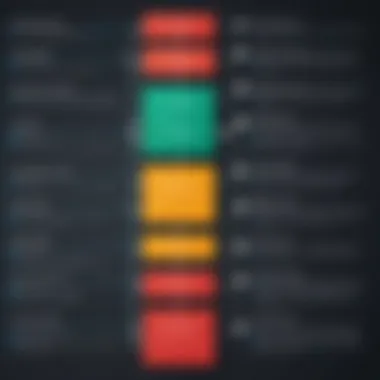
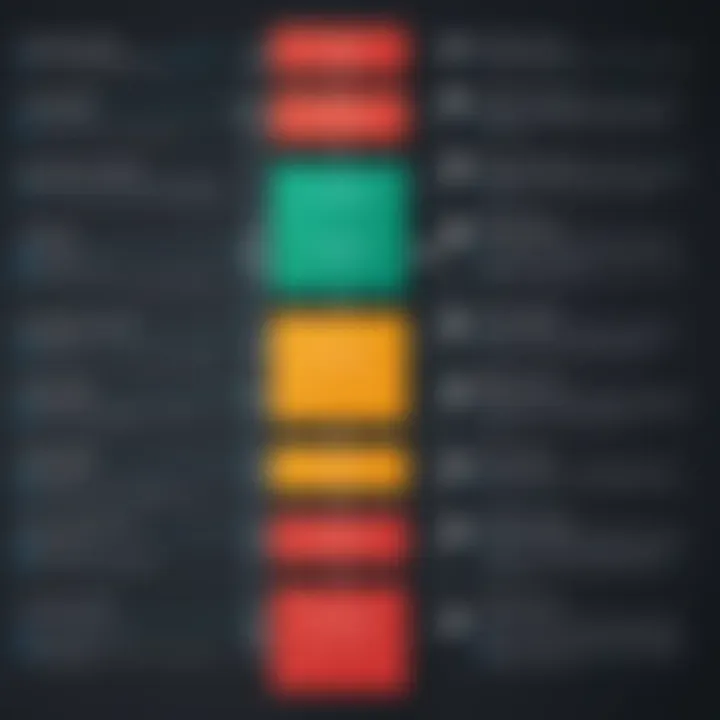
Types of Autofill Data
The structure of Autofill data in Chrome is designed to make online interactions smoother and more efficient. Understanding the different types of data that Autofill can manage is crucial for both optimizing user experience and ensuring data security. Autofill helps in recalling various information forms that users often enter on web pages. Key categories of data include personal information, payment information, and address details. Each category plays a vital role in expediting data entry, but it also comes with specific considerations and challenges.
Personal Information
Personal information encompasses details such as names, email addresses, and phone numbers. This data is frequently required in account registrations, online bookings, and subscription sign-ups. By utilizing Autofill, users can significantly reduce the time required to fill out these forms.
Moreover, mistakes that often arise from manual entry can be minimized. For instance, misspelled email addresses or incorrect phone numbers can lead to failed account validations or missed communications. Hence, Autofill ensures accuracy here, creating a more seamless process. However, users should remain vigilant regarding which sites store this data to mitigate any potential risks to personal privacy.
Payment Information
Payment information is one of the most sensitive data sets managed by Chrome Autofill. It typically includes credit card numbers, expiration dates, and security codes. Autofill helps users by automatically populating this information when making online purchases. This capability provides not only convenience but also enhances the likelihood of completing purchases swiftly.
Utilizing Autofill for payment details can decrease the chances of abandoning online carts due to tedious form-filling processes. Nonetheless, it comes with significant responsibility. Users need to ensure that their browsers are up to date and that they are inputting their information on secure, trustworthy websites to guard against fraud and identity theft.
Address Autofill
Address autofill functionality serves the purpose of streamlining the entry of residential or business addresses into online forms. An address can include various components—street name, city, state, and postal code—making manual entry error-prone and frustrating. Autofill fills these parts automatically based on previously stored data, saving time during tasks like online shopping, service requests, and bookings.
It is essential to verify that the stored address details are current and accurate. Organizations often rely on address information for delivery purposes or account verification. Therefore, outdated data can lead to significant inconveniences, such as delayed deliveries or lost orders. Proper management of address autofill settings further enhances the user experience by ensuring that services reach the intended location without confusion.
"The efficiency and ease of Autofill are undeniable; however, the right balance of convenience and security should always be a priority."
By analyzing these types of Autofill data, users can make the most of this feature while being mindful of their privacy and security.
Benefits of Using Chrome Autofill
Utilizing Chrome Autofill offers several advantages that enhance both efficiency and usability in navigating online forms. For users, particularly those who engage frequently in online transactions or data submissions, the benefits can be significant. Understanding these aspects is crucial for maximizing the advantages of this feature.
Time-Saving Attributes
Chrome Autofill substantially reduces the time required to complete forms. Instead of manually entering the same information repeatedly, users can rely on the browser to populate fields automatically. This feature is particularly useful during checkout processes, where entering payment details or shipping information can become tedious.
"Time is a precious resource; Chrome Autofill helps users spend it wisely by minimizing repetitive tasks."
For example, when purchasing items from an e-commerce website, Autofill can instantly fill in the user’s name, address, payment method, and other relevant information with just a couple of clicks. This not only speeds up the transaction process but also decreases the likelihood of abandoned carts.
Reducing Input Errors
Another significant benefit of using Chrome Autofill is its capacity to minimize input errors. Manual data entry is inherently prone to mistakes, especially when users rush or are distracted. Autofill mitigates this problem by pulling stored data, ensuring consistency and accuracy in the information provided.
With accurate autofilled information, the chances of entering a wrong credit card number or misspelling an email address diminish. This is particularly important when dealing with sensitive information where errors could lead to failed transactions or unwanted issues.
Enhancing User Experience
The overall user experience is greatly enhanced through the implementation of Chrome Autofill. By streamlining the process of filling out forms, the feature contributes to a more seamless and enjoyable interaction with websites. Users no longer have to navigate cumbersome forms, which can often lead to frustration.
Moreover, the accessibility of stored data means that users can interact with new platforms more comfortably. This leads to a higher satisfaction rate and encourages repeated use of services that leverage Autofill.
Customizing Chrome Autofill Settings
Customizing your Chrome Autofill settings is crucial for maximizing functionality while ensuring convenience. With an increasingly digital landscape, having control over your data entry processes leads to enhanced efficiency. This section delves into how you can set up and modify your Autofill settings effectively. Customizing this feature not only streamlines your experience but also allows for safety measures in managing personal information.
Accessing Autofill Settings
To begin customizing your Autofill settings, you first need to locate them within the Google Chrome browser. Here is a straightforward process:
- Open Google Chrome on your device.
- Click on the three vertical dots in the upper right corner to access the menu.
- Navigate to "Settings."
- In the Settings menu, find and click on "Autofill" on the left panel. This will display all the options available for management.
By following these steps, you can access, review, and make adjustments to your Autofill features swiftly.
Adding Autofill Data
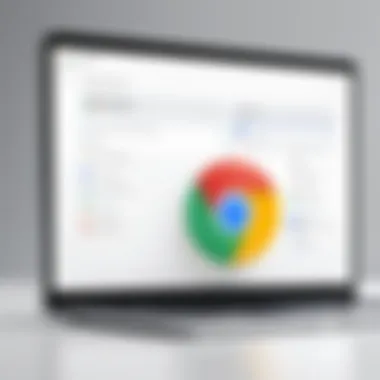
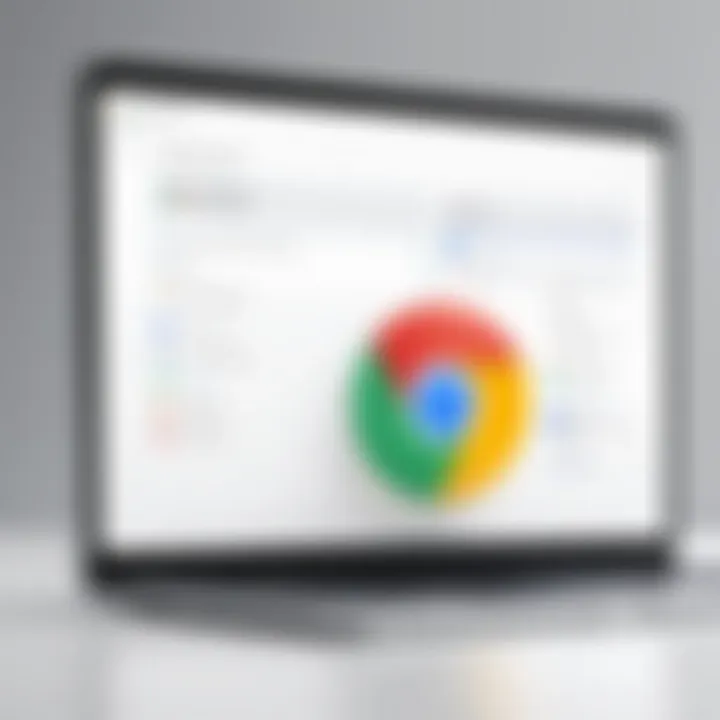
Once you are in the Autofill settings, adding new data is a simple process. Autofill allows you to input personal information, which it will save for future use. To add data:
- Look for the specific category you wish to modify, such as "Addresses" or "Payment Methods."
- Click "Add" in the respective section.
- Fill out the required fields—like your name, address, or card information—and save the changes.
The functionality of adding Autofill data serves as a significant time-saver. It reduces the need for repetitive entry, which can sometimes be tedious. However, accuracy during this initial data entry is key to long-term ease of use.
Editing Existing Autofill Entries
Editing existing Autofill entries is equally important to maintain accurate and up-to-date information. Any inaccuracies can lead to confusion or errors during online transactions or form filling. Here’s how to edit your entries:
- Go back to the Autofill settings as explained earlier.
- Choose the section that has the entry you wish to change.
- Locate the specific entry and click on the three dots next to it.
- Select "Edit," make necessary changes, and save your edits.
This practice ensures that your Autofill information remains relevant. Regular audits of your Autofill data can help prevent outdated or incorrect information from being utilized.
Maintaining your Autofill settings is essential for ensuring seamless interactions with online platforms.
Troubleshooting Autofill Issues
Troubleshooting Autofill issues is a crucial component of effectively utilizing Chrome’s Autofill feature. As users grow accustomed to the convenience of automatic data entry, encountering problems can lead to frustration. Understanding how to identify and solve these issues enhances the overall user experience. This section will delve into common issues users may face and present clear solutions. Through effective troubleshooting, users can ensure that the Autofill function remains a reliable tool, minimizing interruptions in their online activities.
Common Problems and Solutions
When using Chrome Autofill, users may experience a variety of problems. Here are some of the most common issues and their corresponding solutions:
- Incomplete Autofill: Sometimes, Autofill may not complete fields as expected. This can happen if the stored data is not comprehensive or if the website's structure is complex.
Solution: Manually check and update the stored Autofill data to ensure it matches the required fields. Go to the Autofill settings, review your entries, and add any missing information. - Outdated Information: Oftentimes, users forget to update their information in Autofill, leading to delays or inaccuracies.
Solution: Regularly review Autofill entries and make necessary updates to reflect recent changes in personal or payment information. - Autofill Not Responding: At times, the Autofill function may stop working completely.
Solution: This can be resolved by restarting the browser or checking for updates. An outdated browser can affect functionality. Ensure Chrome is updated to the latest version.
"Identifying and solving Autofill issues can significantly improve efficiency during online interactions."
Overall, being aware of these common problems helps users take proactive measures to maintain the integrity of Autofill functionality.
When Autofill Fails to Work
There are instances when Chrome’s Autofill feature simply does not function as intended. This can be due to various reasons, such as browser settings, conflicting extensions, or technical glitches.
- Browser Settings Issues: Sometimes, users may inadvertently disable Autofill options within Chrome's settings.
- Conflicting Extensions: Certain browser extensions might interfere with Autofill’s capabilities.
- Website Specific Behaviors: Some websites are designed in a way that prevents Autofill from working, either by using unusual input fields or scripts that block it.
- Solution: Go to Chrome Settings > Autofill and ensure that options for passwords, payment methods, and addresses are enabled.
- Solution: Disable extensions one by one to identify if any of them are causing the malfunction. If found, consider using alternate extensions or reaching out to their support for compatibility issues.
- Solution: If certain websites do not allow Autofill, consider contacting their customer support or using manual entry while reporting the issue so developers can make necessary adjustments.
By addressing these concerns systematically, users can ensure a smoother, more effective experience with Chrome Autofill.
Data Security and Privacy Concerns
In an era where personal information is both a valuable commodity and a target for cyber threats, understanding data security and privacy concerns related to Chrome Autofill is crucial. The convenience of having forms filled automatically is appealing, but it is essential to consider the implications this feature has on personal data safety. Mismanagement or vulnerabilities in autofill systems can lead to unauthorized access to sensitive information such as names, addresses, and payment details. Without appropriate measures, data stored in Chrome Autofill can be exposed to malicious entities.
Understanding Risks
Chrome Autofill can streamline online experiences, yet it carries inherent risks that users must recognize:
- Data Breaches: Autofill data, if not adequately protected, could be compromised by hackers through various means, such as phishing attacks or malware.
- Inadvertent Sharing: Users may unintentionally share autofill data when using shared or public devices, risking exposure to personal details.
- Persistent Storage: The data remains on devices unless explicitly deleted. A lost device or outdated software could lead to unauthorized access.
"Users have to be vigilant. What saves time can also expose them to significant risks if not managed properly."
Each of these risks signifies the need for awareness and care when utilizing Chrome Autofill. Effective management of autofill settings is essential to ensure personal information remains secure.
Best Practices for Securing Autofill Data
To mitigate risks associated with Chrome Autofill, implementing best practices is vital:
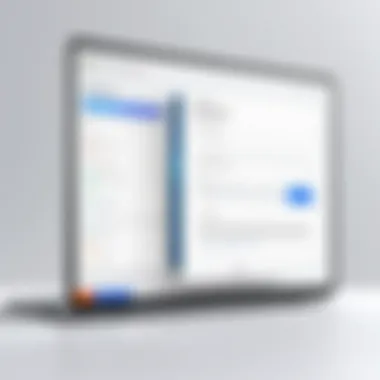
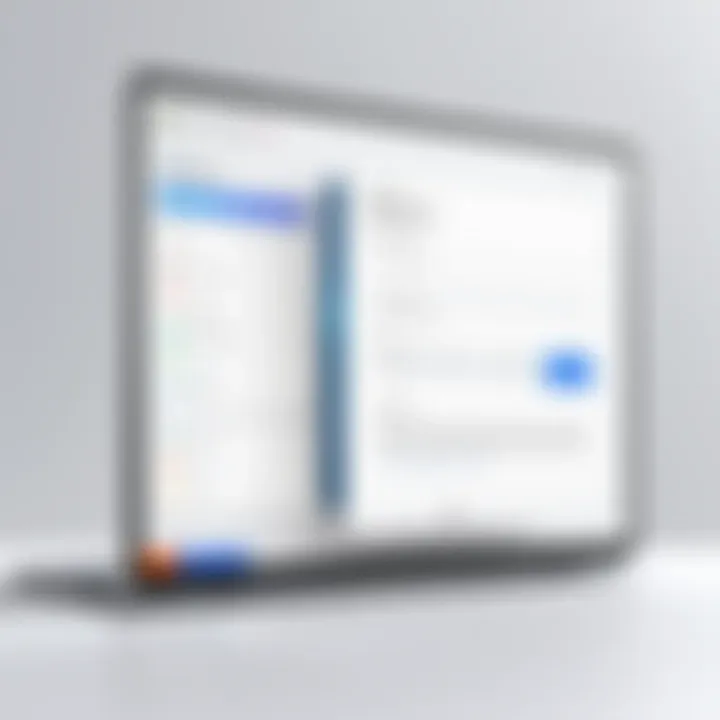
- Use Strong Passwords: Ensure that your Google account associated with Chrome is protected with a strong password and, if possible, enable two-factor authentication.
- Regular Updates: Keep your Chrome browser updated. Updates often include security patches that protect against vulnerabilities.
- Review Autofill Settings: Regularly check and manage the data saved in autofill settings. Remove any outdated or unnecessary information.
- Limit Autofill Use on Public Devices: Avoid using autofill features on shared or public computers. Opt for manual entry if necessary to prevent data compromise.
- Educating Yourself: Familiarize yourself with the different types of phishing tactics. This knowledge aids in identifying potential attacks before they can compromise personal data.
By following these guidelines, users can enjoy the convenience of Chrome Autofill while significantly reducing the risks to their data security and privacy.
Comparison with Other Browsers' Autofill Features
Comparing Chrome’s Autofill features with those from other browsers is vital for users. This section delves into how different browsers approach the autofill functionality. Understanding these variations helps users make informed choices based on their needs and preferences. Key elements in this discussion include usability, security measures, and the overall efficiency of each browser's autofill capabilities.
Chrome vs. Firefox
Google Chrome and Mozilla Firefox both provide robust autofill options, but their methodologies differ. Chrome’s integration with Google services allows it to pull user data efficiently, delivering a seamless experience. Users often benefit from a broader database of information. Firefox, on the other hand, focuses on user privacy. Its features are designed to minimize data tracking, which could appeal to privacy-conscious individuals.
- User Experience: Chrome tends to have smoother interactions, while Firefox may feel slightly slower due to its privacy features.
- Customization: Both browsers offer options to edit autofill data, but Firefox provides more granularity for privacy settings.
Chrome vs. Safari
Safari’s autofill system operates differently from Chrome’s. While Chrome pulls data from its Google ecosystem, Safari's autofill relies heavily on iCloud. It offers a more integrated experience for those deeply embedded in Apple's ecosystem. Autofill on Safari is designed to be straightforward but lacks some of the advanced features found in Chrome.
- Compatibility: Safari’s autofill works best on Apple devices, making it less versatile on non-Apple platforms.
- Security Features: Safari emphasizes data encryption and privacy, aligning with Apple’s philosophy of user data protection, but it may not offer as many options for data management as Chrome does.
Chrome vs. Edge
Microsoft Edge has made significant strides in autofill capabilities. Similar to Chrome, it offers a streamlined experience for filling out forms online. However, Edge has enhanced its features by integrating with Microsoft accounts for data synchronization. This integration appeals to users heavily invested in Microsoft products.
- Efficiency: Both Chrome and Edge exhibit quick and accurate autofill capabilities. Users can expect fast responses when filling forms.
- Data Handling: Edge promotes user privacy as well, though Chrome offers a more extensive library of autofill data through Google integration.
As users navigate their online experiences, recognizing the strengths and weaknesses of each browser's autofill can enhance overall efficiency and security.
Future of Autofill Technology
As technology evolves, so does the potential and capabilities of tools like Chrome Autofill. The importance of exploring the future of Autofill technology in this article lies in understanding how data entry will continue to transform. It is essential for users to remain informed about the developments that could enhance their online experiences. This awareness enables them to adapt their habits and make informed choices regarding data management.
Emerging Trends in Automation
Automated data entry systems have seen significant strides in recent years. One major trend is the push towards greater personalization. Companies are focusing on user-specific data, making autofill features more tailored. This allows users to save time by having the content most relevant to them automatically filled in forms. For example, a user’s preference in food delivery could mean their address and payment methods auto-suggest in multiple platforms.
Another aspect of emerging trends is the rise of cross-platform compatibility. Users access their favorite websites from various devices, such as smartphones, tablets, and desktops. Ensuring autofill works seamlessly across these devices is vital. This synchronization allows for a consistent user experience, irrespective of the device being used.
Moreover, enhanced data verification processes are also on the horizon. Future autofill systems may involve advanced checks to automatically validate the information entered. This will significantly reduce errors during form submission, streamlining interactions with e-commerce and service-oriented websites.
Potential for AI Integration
Artificial intelligence is poised to revolutionize the way autofill technology functions. The potential for AI integration invites a new era of smarter and more efficient autofill systems. With machine learning algorithms, systems can learn and adapt to user behavior over time. This means autofill functions may become more anticipative, predicting what users will input based on their habits.
For instance, if a user frequently orders coffee at a certain shop, the system could prioritize this information when the user starts filling out a related form. Furthermore, AI can enhance security features by identifying anomalies in data entry patterns. This capability would address privacy concerns, as suspicious activities could be flagged before submission.
AI integration also opens doors for multilingual support. Global users often face language barriers. Future autofill systems could leverage AI to provide language-specific suggestions, making online forms more accessible and user-friendly for diverse populations.
User Testimonials and Experiences
User testimonials and experiences provide valuable insights into the practical implications of Chrome Autofill. These accounts highlight the varied responses users have to the feature, showcasing its strengths and weaknesses in real-world applications. Understanding these perspectives can enrich the overall analysis of the tool, adding an essential layer of depth to the discussion. Moreover, testimonials can inform improvements and adjustments in user experience, catering to individual needs.
Positive Experiences
Many users report a significantly enhanced browsing experience due to Chrome Autofill. Testimonials typically center on the convenience offered by the feature. By auto-filling information like names, addresses, and payment details, users find they spend less time fumbling with forms. This ease of use can be particularly beneficial for those engaged in regular online shopping or frequently accessing subscription services.
For instance, a user noted that they saved several minutes per transaction by utilizing Autofill when making purchases. This efficiency allows them to focus on selecting products rather than inputting lengthy personal information. Moreover, those who handle multiple accounts across various websites appreciate the simplified entry process, where logging in becomes a few clicks rather than several minutes of typing.
Some users express that Autofill has significantly reduced input errors. Hasty or sloppy typing can lead to mistakes, especially when working with complex information like credit card numbers. Autofill mitigates this issue by providing accurate data straight from the saved profiles. The reduction in such errors not only enhances the speed of transactions but also fosters user confidence when shopping online.
Challenges Faced
While the benefits of Chrome Autofill are widely acknowledged, user experiences with its challenges cannot be overlooked. Some testimonies highlight frustrations with Autofill misinterpreting information or filling incorrect details into forms. For example, one user shared how Chrome Autofill often suggested outdated addresses, leading to significant delays in transactions. Such issues can prompt users to go back and edit every time, undermining Autofill's purpose of efficiency.
Additionally, users have raised concerns regarding the lack of customization in certain situations. Although users can edit saved data, at times Autofill fails to understand context, incorrectly applying general data sets rather than specific preferences. This can be especially frustrating when dealing with multi-address scenarios, such as switching between home and business addresses.
Beyond inaccuracies, privacy concerns also come into play. Users express reluctance to fully trust the Autofill feature, worried about personal information being exposed or mismanaged. While Google invests in security, user accounts can be compromised if sensitive data is not handled carefully. Therefore, it is crucial for users to remain vigilant and manage their settings appropriately.
In summary, user testimonials and experiences offer a multi-faceted view of Chrome Autofill. They reveal both the practical advantages and underlying concerns that accompany its use. By learning from these accounts, users can better understand how to leverage Autofill effectively and responsibly.



