Methods to Power Off Insignia TVs Without Remote


Intro
You've settled in for a cozy evening on your couch, but when it's time to turn off your Insignia TV, you realize your remote is nowhere to be found. Sound familiar? It can be quite a hassle, especially when the day has been long and the last thing you want to do is scramble around looking for that elusive little device. Fear not, for turning off your Insignia TV without a remote is not only possible, but it can also be quite straightforward. In the paragraphs that follow, this guide will explore a variety of methods to help you power down your TV without a remote control. From manual button tricks to utilizing smartphone apps, we will cover the bases so you can enjoy your viewing experience without unnecessary stress.
Key Features
Design and Build Quality
Insignia TVs are known for their user-centric design and solid build quality. The physical layout of these TVs typically includes buttons on the side or bottom of the screen. This design choice makes it easier for users to control basic functions without needing a remote. Depending on the model, you might encounter various buttons, such as the power button, volume controls, or input selection buttons.
Display and Performance
When it comes to display performance, Insignia TVs often deliver vibrant images and good sound quality that many viewers appreciate. The focus on usability is apparent here, as many models provide settings that can be adjusted through the TV itself, making it easier for viewers to change settings even without the remote. Understanding the available features can enhance your viewing experience, so knowing how to turn off the TV using the built-in controls becomes increasingly relevant.
Alternative Methods to Power Off Your Insignia TV
Turning off an Insignia TV without a remote can be achieved through various methods. Here are some notable options:
- Using the Physical Buttons: Located usually on the side or bottom of the TV, these buttons allow you to perform basic functions directly on the device.
- Mobile Apps: Many people may not realize that their smartphones can double as remote controls. Depending on your smartphone, you might be able to download an app that can communicate with your TV using Wi-Fi.
- Universal Remote: If you have a universal remote lying around, it can be programmed to control your Insignia TV, eliminating the need for the original.
- SmartHome Integration: If your Insignia TV is a smart model, consider integrating it into a smart home ecosystem. Using voice commands through Amazon Alexa or Google Assistant may offer a convenient solution.
"In the age of smart devices, sometimes it's the simplest solutions that are forgotten about. Don't underestimate capabilities of your family of gadgets!"
By knowing these methods, you can ensure a seamless experience without the frustration of searching for a remote. Now, let’s dive deeper into the technical specifications of your Insignia TV to further expand your knowledge on its functionalities.
Understanding Insignia TVs
Understanding Insignia TVs is crucial for anyone aiming to manage their viewing experience without the usual remote control. With technology becoming a staple in our daily lives, grasping how to efficiently operate our devices is key. It helps us troubleshoot situations where the remote is unavailable, ensuring minimal disruption to our leisure time or daily routines.
Those who own Insignia TVs or are considering purchasing one should familiarize themselves with the brand’s distinctive traits and common functionalities. Recognizing these elements can enhance user satisfaction and allow owners to make the most of their viewing potential.
Overview of Insignia Brand
The Insignia brand is well-regarded in the electronics space, particularly for its televisions. Launched as a private label by Best Buy, Insignia provides affordable options without skimping on quality. The brand has garnered a loyal following, as it delivers a wide range of models that cater to varying budgets and preferences. Their products often receive positive reviews for offering good performance and solid features at a price point that’s hard to beat.
With features like smart TV capabilities and a variety of screen sizes, Insignia caters to both casual viewers and tech enthusiasts alike. It�’s worth noting how their approach aims to balance functionality with affordability, making them appealing for those who don't want to break the bank.
Common Features of Insignia TVs
Insignia TVs stand out for several reasons. Here are some common features:
- Smart Functionality: Most models come with built-in streaming apps, allowing for an easy connection to platforms like Netflix and Hulu. Users can access a world of entertainment with just a few clicks.
- Picture Quality: Insignia TVs often boast impressive image clarity and vibrant colors, contributing to an enhanced viewing experience. Even their entry-level models perform admirably in this regard.
- User-Friendly Interface: The menus and settings are generally straightforward, making it easier for those who may not be tech-savvy to navigate.
- Variety of Input Options: With multiple HDMI and USB ports, Insignia TVs ensure compatibility with most external devices, from game consoles to sound systems.
In essence, understanding these features arms potential buyers and current users with the knowledge needed to troubleshoot and maximize their TV’s potential. Possessing this background might also inspire confidence in making adjustments when faced with challenges like losing a remote.
Why Turn Off a TV Without a Remote?
In today’s fast-paced world, it’s easy to find yourself caught in a situation where your remote control has vanished into thin air, or perhaps it’s seen better days. Understanding how to turn off your Insignia TV without a remote becomes not just a matter of convenience but a vital skill in certain scenarios. Knowing these methods can save you from the irritation of not being able to navigate your television, especially when you have little ones running around, or when you need to shut things down quickly for any reason.


Emergencies and Quick Solutions
Imagine you’re in the middle of an intense moment in a game, or perhaps winding down after a long day. Suddenly, the remote goes AWOL. The TV blares on, and you realize you need a quick solution to regain control. Emergency situations can arise unexpectedly: a power outage, a surprise visitor, or even a pet accidentally sitting on your remote can propel you into urgency.
Ability to power off your TV directly through its physical buttons or alternative methods becomes essential. This empowers you, as you won’t be dependent solely on the remote, often resulting in wasted time and increased frustration. Having the knowledge of these quick alternatives means you can swiftly press that button and return back to your normal routine without any added hassle.
Lost or Damaged Remote
A common theme among tech-savvy households is the unexpected disappearance of remotes. They end up wedged between couch cushions, under furniture, or occasionally, in a child’s treasure trove of toys. Not to mention, damage can happen; spill a drink or drop it once too often, and the remote may not function properly anymore.
In instances like these, many may write off the situation, thinking they have to purchase a new remote. But there’s a silver lining—understanding alternate methods of powering off your Insignia TV allows you to circumvent this minor inconvenience. Whether it’s identifying the right buttons on the device itself, utilizing a smartphone app, or piggybacking on smart home devices, the options are there. This knowledge not only saves you a trip to the store but also enhances your overall interaction with technology, encouraging more exploration and less dependency on single-use tools.
Remember, taking the time to learn these methods could spare you a fair amount of time and frustration in the future.
Using the TV's Physical Buttons
In this digital age, where remotes make life easier, it might feel like hitting a dead end when that little gadget goes missing. Yet, knowing how to operate your Insignia TV using its physical buttons can be a game changer. This section will explore the various advantages of using the built-in controls on the TV, emphasizing the practicality of turning it off without the reliance on a remote.
Understanding the physical buttons can serve you better than you might think. For instance, it can help in emergencies where quick shut-offs are necessary. Whether it's a power surge, a sudden need to reduce distractions, or simply a moment of chaos in your living space, being able to access the TV directly ensures that you're not left fumbling in search of a remote. Plus, even if your controller isn’t lost for good, familiarizing yourself with these buttons means you can save time in those moments of desperate search.
Moreover, using the physical buttons eliminates any issues relating to battery life or connectivity problems with a remote. Those kinds of glitches can throw a wrench in your viewing experience, particularly when you just want to unwind.
In short, knowing how to power off your Insignia TV using its buttons enhances your viewing convenience and broadens your skill set as a gadget user.
Locating the Control Buttons
To get started, one must locate those elusive control buttons. If you've never had to lay eyes on them, this might feel like searching for a needle in a haystack. Typically, Insignia TVs place them in one of two main areas:
- Front Panel: Often, the primary buttons are located on the front edge at the bottom. Look for small, almost discreet buttons that usually include "Power," "Volume," and navigation keys.
- Side Panel: Some models feature buttons on the right or left side of the TV. A closer inspection can reveal a more intimate control layout that includes power and menu options.
When you find these buttons, it's beneficial to familiarize yourself with their functions by gently pressing each one. This way, you won't be left scratching your head mid-crisis. Having the layout in memory is a comfort and a must for those who enjoy a seamless viewing experience.
Step-by-Step Guide to Power Off
Now that you know where to find the buttons, let’s lay out a step-by-step guide to powering off your TV using the physical controls. This straightforward process can ensure you’ll get your Insignia to shut down without a hitch.
- Approach the TV: Stand in front of your Insignia TV so you can see the control panel clearly.
- Press the Power Button: Locate the power button—if it's not immediately visible, it could be among the other buttons as previously discussed. A single press should be enough.
- Hold if Needed: If the TV doesn't turn off immediately, try holding the power button for a moment. This can help if the TV is unresponsive to a light touch.
- Verify Shutdown: Make sure the screen goes black and the backlight dims. If it doesn't, you may need to repeat the previous steps or explore additional troubleshooting options.
Remember, it's always good to have a backup method in your toolkit!
Alternative Methods for Powering Off
Understanding how to turn off an Insignia TV without a remote is crucial, especially when the remote goes MIA or simply stops working. Alternative methods offer not just a backup solution but also the ability to explore other tech functionalities. Being able to power off your TV using your smartphone or smart home devices can be a game-changer. This section dives into various methods that cater to tech-savvy individuals and those who thrive on convenience.
Using a Smartphone App
In the age of smartphones, missing a remote is less of a headache, thanks to various applications designed for Insignia TVs. These apps come with the promise of making your viewing experience smoother without needing the physical remote. They essentially replicate remote functionality, allowing users to have more control of their devices.


Available Apps for Insignia TVs
Many apps are available that support Insignia TVs. The most popular ones include the Insignia Remote App, which allows users to access all standard functions like power, volume control, and channel navigation. Its intuitive design makes it easy to connect to your TV over Wi-Fi. One significant advantage is that you can customize shortcuts to your favorite features, making it a time-saver. On the other hand, some users find the initial setup a bit finicky due to network issues.
How to Set Up the App
Setting up the app might appear daunting at first, but it’s relatively straightforward. After downloading the app from your smartphone's app store, ensure your TV and phone are connected to the same Wi-Fi network. After this, open the app, and it should automatically search for your TV. The vital part here is ensuring your TV is powered on and connected to the Internet, as this makes everything smoother. A common hiccup occurs when users forget this step, causing unnecessary frustration.
Steps to Power Off the TV Using the App
Turning off the TV via the app only requires a few taps. Once connected, find the power button on the app’s interface and simply press it. This feature not only saves your fingers' energy but also eliminates the need to get up from the couch. Though some users may initially find navigating the app a bit complicated, the ease of powering off becomes a noticeable perk once they get the hang of it.
Connecting through Smart Home Devices
Smart home technology can also provide solutions for powering off an Insignia TV without a remote. Not only does this method embody a blend of convenience and modern tech, but it also integrates your TV into a broader home automation system.
Compatible Smart Home Devices
Devices like Amazon Echo or Google Nest can control your Insignia TV, assuming you have integrated these devices properly. The ability for your voice assistant to manage your TV adds not just a hint of luxury but also a pinch of efficiency—especially during hectic moments or when your hands are full. However, getting the right compatibility can sometimes feel like piecing together a jigsaw puzzle, making it less straightforward initially.
Configuring Smart Device Control
Configuring your smart device for control usually involves simple steps: linking the TV to your home network, adjusting settings within your smart assistant app, and teaching your assistant which commands to recognize. This process can be enlightening but may also come with its share of trial and error. Users might face some hurdles configuring the connection, leading to vital lessons in device setups.
Commanding Power Off through Voice Control
Once everything is set up correctly, commanding your TV to power off can be done through voice commands, such as "Alexa, turn off the living room TV." The immediacy of voice control is indeed a perk, yet, it is essential to ensure your TV's microphone is active. Some users may face challenges with voice recognition accuracy, which can be a bit frustrating when you're simply trying to wind down after a long day.
Incorporating alternative methods for powering off an Insignia TV without a remote reflects not just modern convenience but also integrates significant technology trends into everyday life.
Troubleshooting Common Issues
When it comes to enjoying your Insignia TV, having the ability to turn it off is pretty fundamental. Yet, there can be a handful of hurdles when attempting to power down your TV without a remote. Here, we dive into common problems you might encounter and why understanding these issues is crucial for a seamless viewing experience.
Not only does troubleshooting equip you with solutions, but it also builds your confidence. You’ll find that technology is full of quirks, and maintaining the ability to manage them is a small victory in an ever-evolving digital landscape. By preparing for potential hiccups, you enhance your appreciation for the device and your overall viewing experience.
When Physical Buttons Don’t Work
Sometimes, the physical buttons on your Insignia TV just refuse to cooperate. Whether due to dust buildup, internal issues, or wear and tear, this can be downright frustrating. Here’s what you might consider in such scenarios:
- Inspect the Buttons: Ensure that the buttons aren’t stuck, and carefully clear any debris around them.
- Check the Power Source: If your TV isn’t turning off, the power cable or socket may not be secure. Unplug it and replug.
- Unplugging as a Solution: As a last resort, simply unplugging the TV can force it to shut off. While this isn’t ideal, it sure works in a pinch.
Understanding how to diagnose a malfunctioning button can save you some serious headaches and time. Remember that, in tech, not every solution needs to be intricate or involve advanced knowledge.
App Connectivity Problems
In this age of smart devices, relying on an app to control your Insignia TV is quite common. But let’s face it, apps can be a bit finicky sometimes. If you run into connectivity problems, follow these guidelines:
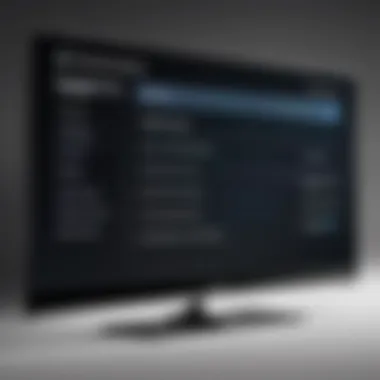

- Check Wi-Fi Connection: Ensure that your smartphone and the TV are connected to the same network. If they’re not, you’re chasing your tail.
- App Updates: Make sure that the app is up to date. Developers constantly release new features and bug fixes.
- Reinstall the App: If all else fails, uninstalling and reinstalling the app can refresh the operation.
"Technology is a lot like a two-headed coin; one side can be your best friend, while the other might just flip you off."
If app connectivity issues tell us anything, it’s to remain adaptable and patient with our ever-evolving digital companions. Troubles often come unannounced but knowing how to address them enhances your tech-savvy status and makes home entertainment more enjoyable.
Long-term Considerations
When it comes to owning an Insignia TV, it's vital to think beyond immediate problems like turning it off without a remote. Long-term considerations play a crucial role in enhancing your overall viewing experience while also ensuring the durability and usability of your device for years to come. Many TV owners fail to realize that having practical solutions at hand can save them a lot of time and energy in the future. Here are some specific areas to delve into when considering long-term strategies for managing Insignia TVs without a remote.
Investing in a Replacement Remote
One of the most pragmatic approaches for the long-term is investing in a replacement remote. Life comes at you fast, and remotes have a habit of disappearing when you need them the most. Having a spare remote on hand can eradicate the hassle of scrambling around the house, wondering if it fell between the cushions or ended up in the laundry basket. Realistically, purchasing a direct replacement from Insignia ensures it's compatible and functional right out of the box.
- Benefits of a Replacement Remote:
- Simplicity and Convenience: It eliminates the need for alternative methods, allowing you to quickly control your TV without any hassle.
- Familiarity: Using a replacement remote feels second nature, making navigation easy.
- Better Control: Functions like volume adjustment, channel flipping, and input selection are a lot smoother.
Furthermore, most electronics retailers and online platforms offer a solid range of options. Even if the original unit is out of stock, don’t overlook the secondary market; a gently used remote can often be found at a fraction of the cost.
Exploring Universal Remote Options
Alternatively, if you're looking to consolidate your gadgetry, exploring universal remote options presents an alluring solution. Rather than cluttering your coffee table with multiple remotes for various devices, a universal remote can be an all-in-one controller for your TV, cable box, and other devices. But before you leap into any purchase, it’s prudent to understand the benefits and the considerations that come along with them.
- Benefits of Universal Remotes:
- Versatility: They can control multiple devices, reducing the need for several remotes.
- Customization: Many models allow you to program them according to your preferences, which is a handy feature.
- Compatibility: Most universal remotes support a broad range of brands, including Insignia.
Key Considerations:
- Setup Time: It might require an initial investment of time to program it to work with all your devices.
- Learning Curve: Some users may find it a bit tricky to adapt to a new remote at first.
Both options come with their unique advantages and drawbacks. Ultimately, the choice between a replacement remote and a universal option may come down to personal preference and your specific viewing habits.
"An ounce of prevention is worth a pound of cure."
In sum, not only should you consider the immediate methods for powering off your Insignia TV, but also how you want to interface with it moving forward. Planning for the long-term is a savvy decision that can offer convenience, enhance your experience, and even save you dollars down the road!
Epilogue
Turning off an Insignia TV without a remote can sound like a daunting task at first. Yet, this article breaks down various strategies that empower users to navigate their television's functionalities seamlessly. Understanding these techniques not only mitigates the frustration of dealing with a lost or broken remote but also arms viewers with essential skills that enhance their overall viewing experience.
Summarizing Your Options
In summary, there are several methods available to power off an Insignia TV without the use of a remote control. Each approach comes with its unique advantages:
- Physical Buttons: Locating the control buttons on the TV itself is arguably the most straightforward method. Simply press the power button, usually situated near the front or side, and you’re good to go.
- Smartphone Apps: If you have a smartphone handy, downloading a compatible application transforms your mobile device into a virtual remote. This is a nifty workaround when you can’t locate the physical remote.
- Smart Home Devices: Voice-controlled smart home devices, like Amazon Echo or Google Nest, can offer a hands-free solution. Assuming your TV is configured correctly with these devices, controlling the power feature becomes a breeze.
Each option presents a viable route, tailoring the approach to the specific circumstances you find yourself in.
Encouragement for Future Use
As technology continues to advance, it's beneficial to stay one step ahead. Knowing how to turn off your Insignia TV without a remote opens new avenues for interaction and control over your home entertainment system. Perhaps invest in a universal remote or explore different smartphone apps. If you happen to find your remote again, great! But if not, these knowledge nuggets will still stand you in good stead.
By embracing these methods, you won't find yourself left in the dark again. Instead, consider this an opportunity to learn and adapt. The world of tech in your living room is yours to command.



