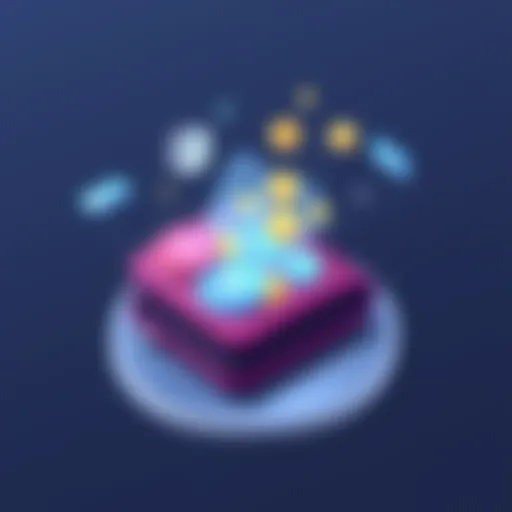Troubleshooting Google Maps Offline Issues Effectively
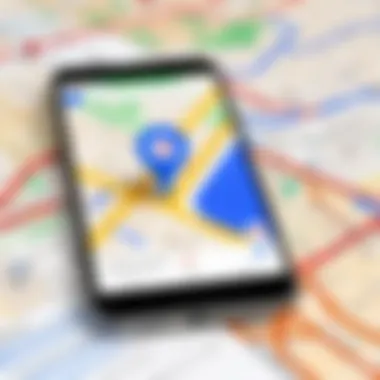

Intro
Navigating the complexities of modern mapping applications can be a daunting task, particularly when users encounter an unexpected 'offline' message on Google Maps. In an age where connectivity is almost ubiquitous, the reliance on precise navigation tools has intensified. This article aims to dissect the various challenges that arise when access to Google Maps is impeded due to offline status. By understanding the reasons behind these issues, users can take proactive steps to avoid disruptions, ensuring they have an effective means of navigation at their disposal.
The discussion will delve into common causes for offline issues, offer effective troubleshooting methods, and present best practices to enhance usability in scenarios where connectivity is limited or absent entirely. A thorough familiarity with how Google Maps operates in offline mode will empower users to prepare adequately for their travel needs, ultimately fostering a more seamless and confident travel experience.
Understanding Google Maps Functionality
Understanding the functionality of Google Maps serves as a necessary foundation when troubleshooting offline issues. Google Maps operates as a complex amalgamation of cartographic data, user input, and advanced algorithms that guide users through unfamiliar terrains. Grasping how Google Maps processes this information can illuminate the reasons behind its occasional offline notifications. This knowledge is particularly beneficial for tech-savvy users and early adopters who generally rely on digital maps for navigation.
When using Google Maps, different features require varying degrees of internet access. For example, standard map view, route calculations, and real-time traffic updates rely heavily on data connectivity. However, specific functionalities, such as accessing pre-downloaded maps, can function offline. Thus, understanding the operational dynamics of Google Maps is crucial for optimizing its use under various connectivity scenarios.
In this section, we will explore the essential components of Google Maps, detailing key features and explaining why connectivity is pivotal to its performance. Specifically, we will highlight how effective mapping and navigation are interlinked with the availability of internet access.
Overview of Google Maps
Google Maps is more than just a map; it serves as a comprehensive navigation tool. It offers route suggestions for driving, walking, bicycling, and public transport, that cater to the preferences set by the user. The application integrates multiple data sources to deliver accurate geographical information. From Points of Interest (POIs) to street-level views, Google Maps makes navigation easier and more efficient.
Here are some notable aspects of Google Maps:
- Route Planning: Users can choose between different travel modes.
- Traffic Updates: Real-time data helps avoid congested routes.
- Local Information: Includes business hours, reviews, and photos.
- Street View: Provides a 360-degree view of select locations.
- Timeline Feature: Helps users track their travel history.
Understanding these features allows users to maximize their experience and troubleshoot effectively.
Importance of Connectivity
Connectivity is a core element when utilizing Google Maps. Without Internet access, many functionalities become limited. Google Maps needs real-time data to update routes and traffic conditions. In urban environments, constant data connection enhances the user experience. However, areas with weak internet signals can lead to frustrating offline issues.
Consider these points:
- Real-time Information: Without a connection, updates on traffic, road closures, or other changes are unavailable.
- Search Queries: Users can search for locations, but without data, searches may fail or return outdated information.
- Map Accuracy: Offline maps can go out-of-date quickly, affecting routing accuracy.
The importance of understanding connectivity cannot be overstated. It guides users in making informed decisions about when and where they can rely on offline maps effectively.
Effective navigation requires not just a mobile device but also a reliable internet connection. This understanding is essential for preventing offline inconveniences.
Common Reasons for Offline Messages
Understanding the common reasons why Google Maps shows an "offline" message is crucial for any user who relies on this application for navigation. Addressing these issues is not only about convenience, but also about effectively utilizing the available resources during travel. Knowing the core reasons can save time and prevent frustration.
Problems associated with connectivity, app settings, or software updates could hinder access to vital information. It is essential to be aware of these issues to ensure that navigational aids function as intended. Addressing these matters promptly can lead to a better experience and more accurate travel planning.
Data Connectivity Issues
One common reason for receiving offline messages is data connectivity issues. These may stem from an unreliable cellular signal or weak Wi-Fi connection. The role of connectivity is central to the functionality of Google Maps, which requires a robust network to download map data and provide real-time updates. When a device lacks stable connectivity, it becomes difficult for the app to load the necessary information.
Users should check their connection settings before embarking on a journey. Testing data speed and toggleing Airplane mode can help pinpoint these problems. If using Wi-Fi, verifying that the connection is active and stable is also essential.
App Settings Misconfiguration
In today's tech landscape, having the correct app settings is vital for optimal performance. Sometimes, users encounter offline messages due to misconfigured settings. This can happen if background data usage is disabled or if permissions related to location services are not set correctly. These settings are fundamental for the proper functioning of Google Maps.
To address this, users can navigate to the app settings, and ensure that permissions for location and background data are enabled. Restarting the app or the device can also reset the configurations, giving a fresh start.
Outdated Application Versions
Keeping applications up to date is crucial for ensuring compatibility with server changes and new features. Google frequently updates its Maps application to enhance functionality and fix bugs. An outdated version may lack crucial improvements necessary for effective offline usage or connectivity handling.
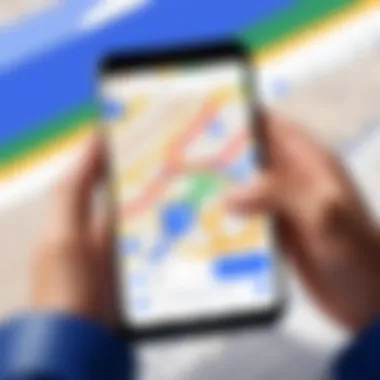
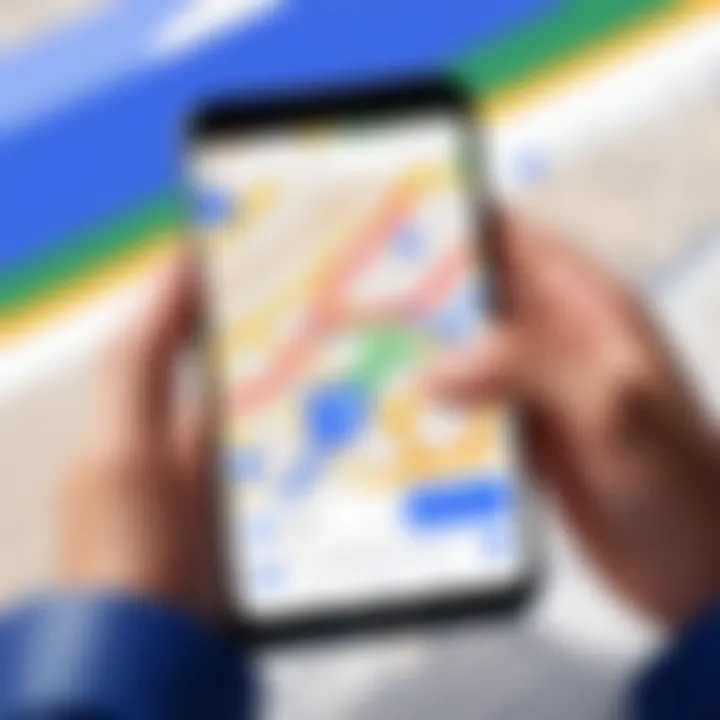
Users should regularly check for updates in their device’s app store. When troubleshooting offline issues, having the latest version of Google Maps can significantly reduce the likelihood of encountering unexpected offline messages.
Troubleshooting Offline Messages
Troubleshooting offline messages in Google Maps is a critical aspect for users who rely heavily on the application for navigation, especially in areas with limited connectivity. Understanding this topic is essential since offline messages can disrupt travel plans. Users often face frustration when the app fails to function properly, and addressing these messages can improve the overall user experience.
The importance of this section lies in identifying solutions that enable seamless navigation even in challenging situations. Users can reduce anxiety during travel by learning how to troubleshoot. Moreover, employing effective strategies can save time and ensure that one's journey is not hampered by recurring connectivity issues.
Verifying Data Connection
Before jumping into more technical troubleshooting, it is prudent to first verify the data connection. Lack of connectivity is often the root cause of Google Maps displaying an offline message. To check this, users should go into the device's settings and confirm that mobile data is enabled. In addition, users should also check whether they are within their service provider's coverage area.
An easy way to verify connectivity is to open a web browser and attempt to load a webpage. If the browser fails to establish a connection, the problem is with the data service, not Google Maps. Restarting the device might help to refresh the connection in some cases. If Wi-Fi is being used, ensuring the device is connected to the intended network is also important.
Resetting App Preferences
Sometimes, the Google Maps app may misbehave due to incorrect settings or corrupted preferences. Resetting app preferences can restore the default settings, which might resolve background issues causing offline messages. This process is relatively straightforward; users can do this through the settings menu of their device. By navigating to the Application Manager, selecting Google Maps, and choosing the option to reset app preferences, users can effectively refresh the app's operational state.
It is worth noting that while resetting preferences will not delete any personal data associated with the app, it will restore permissions and default settings. As a result, users may need to grant permissions again for location access, which is crucial for the proper functioning of Google Maps.
Updating Google Maps
Keeping Google Maps updated is vital for leveraging new features and fixing existing bugs that may cause offline messages. Updates often include improvements in the app's ability to handle offline maps, enhance navigation accuracy, and address system compatibility issues.
To update the app, users should regularly check the Google Play Store or Apple App Store for available updates. It is advisable to enable automatic updates to ensure the app is always running the latest version. Regular updating prevents the occurrence of various glitches and enhances overall user experience. If users notice persistent offline issues, checking for updates should be among their first steps in troubleshooting.
Utilizing Offline Maps
In an increasingly connected world, the ability to navigate without relying on data is essential. Utilizing offline maps can significantly enhance your Google Maps experience, especially when venturing into areas with poor connectivity. By understanding how to effectively use this feature, users can ensure they are prepared for any travel scenario. Offline maps not only allow you to access critical navigation information, but also reduce the data consumption on your mobile device. This proves invaluable for users on limited data plans or traveling in regions where internet access is spotty or costly.
Downloading Maps for Offline Use
Downloading maps for offline use is a straightforward process but requires foresight. It is vital to select areas you plan to navigate before embarking on your journey. Here are steps to download maps:
- Open Google Maps on your mobile device.
- Search for your desired area. Type the city or area name in the search bar.
- Once the map is displayed, tap on the name or address at the bottom of the screen.
- Select Download from the menu options.
- Adjust the desired area by zooming in or out, then tap Download again to confirm.
Ensure that your device is connected to Wi-Fi during the download to avoid data charges. Additionally, maps can take up significant storage, so be judicious in your selection.
Managing Offline Map Storage
Managing offline map storage is crucial for maintaining your device's performance and ensuring you have access to the necessary navigation. Google Maps allows users to store multiple offline maps, but storage can become limited over time.
- Review Your Offline Maps: Regularly check which maps are stored on your device. Open the Google Maps app, tap on Your Profile Picture, select Offline Maps, and view what's available.
- Delete Unused Maps: If you find maps you no longer need, simply tap on the map and select the Delete option to free up space.
- Update Maps: Offline maps have a shelf-life. They need to be updated at least every 30 days to remain usable. Google Maps will often prompt you to update, but you can also do this manually in the Offline Maps section.
By managing your map storage effectively, you not only improve your device's speed but also ensure that your offline navigation is reliable.
"Understanding how to utilize and manage offline maps can greatly enhance your travel efficiency and comfort."
This ongoing engagement with your map storage will help keep you prepared for unexpected circumstances while traveling, providing peace of mind.
Best Practices for Using Google Maps Offline
Using Google Maps offline can greatly enhance your navigation experience in areas with weak or no internet connection. Preparing correctly and being mindful of the app's settings can help solve potential problems. Best practices not only minimize frustration but also ensure reliable access to navigational data when you need it most. Adopting these practices can lead to more efficient travel, reduced data usage, and less reliance on active connectivity during trips.
Preparing Ahead of Travel
Preparation is key for a successful offline mapping experience. This includes ensuring that maps are downloaded prior to your trip. Users should consider the following elements for effective preparation:
- Download Maps in Advance: Ensure that you download the relevant map areas well before your journey. This allows you to access maps without connectivity issues.
- Select the Correct Area: Use the zoom feature to capture the specific region you will be traveling to. This prevents the need for extra downloads later, which could consume time and data when you're already on the move.
- Check Storage Settings: Google Maps needs sufficient storage space on your device to store offline maps. Clear unnecessary files from your device before downloading.
- Test Map Functionality: Open Google Maps after downloading maps offline. This helps to verify that everything works properly, providing peace of mind during travels.
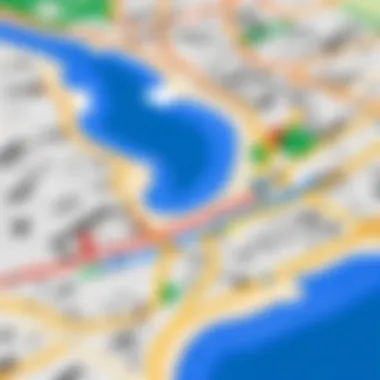
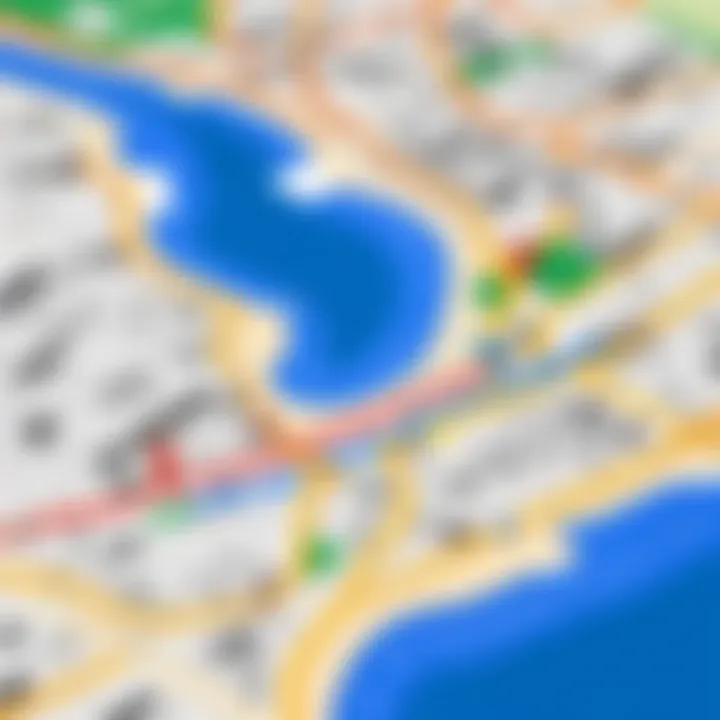
By employing these preparatory measures, users can mitigate confusion when navigating in areas lacking connectivity.
Revisiting Settings Regularly
Reviewing app settings consistently is important for maintaining optimal performance. Minor updates or changes in preferences can impact the app’s functionality. Here are several considerations:
- Adjust Location Settings: Ensure that location services on your device are correctly configured. Sometimes, settings may change due to software updates, altering the app's ability to function.
- Inspect Offline Map Settings: Regularly check if your offline maps are still available. Expiration of downloaded maps can occur, depending on your settings and updates to the app.
- Update Google Maps: Frequent updates bring enhancements and fixes. Keeping the app current ensures access to the latest features and bug resolutions.
- Check Data Usage Preferences: If data is available, make sure the app is set up to download resources efficiently before you switch to offline mode.
Finding time to revisit settings might seem trivial, yet it can greatly impact the usability of Google Maps when connectivity is lost.
Consistency is key when it comes to maintaining an effective mapping experience. Regular checks can prevent unwanted issues from arising.
Accessibility Features in Google Maps
Accessibility in Google Maps is a crucial element to consider since it enhances the user experience for individuals with disabilities. Google Maps offers various features designed to make navigation simpler and more efficient for users who might face challenges during their travels. Understanding these accessibility features can significantly improve navigation capabilities, ensuring that all users have equal access to essential navigation data.
The importance of these features lies in their ability to assist users in moving from one place to another with confidence. They help in planning routes that accommodate different needs, promoting inclusivity. Google has taken steps to refine these elements by collecting user feedback and improving functionalities that cater to various requirements.
Navigation Settings
Navigation settings in Google Maps play a vital role in customizing how users experience the app. As particular routes may present distinct challenges, users can adjust their navigation preferences accordingly. For instance, options are available to select routes that prioritize accessibility, whether that means avoiding stairs, choosing more straightforward paths, or utilizing public transport effectively.
Navigating through crowded places can be overwhelming, particularly for those with mobility issues. Google Maps allows users to view detailed information about the accessibility of specific locations, such as wheelchair ramps and elevators. These settings can enhance how users interact with the map by providing relevant insights tailored to their individual needs.
Furthermore, settings like real-time traffic updates are beneficial. They not only inform about normal congestion but also highlight road construction or closures, allowing users to adapt their route to avoid delays.
Voice Guidance Options
Voice guidance is another essential accessibility feature in Google Maps that enables hands-free navigation. It is particularly beneficial for individuals who might have difficulty reading on-screen instructions or for those driving and needing to focus on the road. With voice guidance, Google Maps provides turn-by-turn directions, allowing users to navigate safely and effectively.
Voice options can be customized according to user preference. For example, users can select different voices, speeds, and accent options, making the navigation experience personal and more relatable. This customization can enhance user comfort while navigating unfamiliar areas.
In addition, users can initiate voice commands to make inquiries about their surroundings, search for nearby services, or adjust the route without manual interaction. This hands-free capability is crucial for maintaining safety while on the move, particularly in busy environments.
"Accessibility features in Google Maps not only make navigation easier; they foster a sense of independence and confidence among users."
Comparative Analysis of Other Mapping Services
Analyzing alternatives to Google Maps provides valuable insights into the strengths and weaknesses of various mapping applications. For users facing difficulties with Google Maps, understanding what competitors offer can be crucial in selecting the right tool for their needs. Furthermore, comparative analysis equips users with knowledge to leverage features that can enhance their overall navigation experience, especially in offline scenarios.
Features of Competing Applications
Different mapping services come with unique features, influencing user choices. Notable applications such as Waze, Apple Maps, and HERE WeGo each have their distinct functionalities:
- Waze: This app excels in real-time data sharing. User-generated updates on traffic, road conditions, and hazards can improve route decisions dramatically. Waze focuses on community input, allowing for faster adjustments to navigation considering current road circumstances.
- Apple Maps: For users entrenched in the Apple ecosystem, Apple Maps offers seamless integration with iOS devices. It provides thorough traffic information and a clean interface that many users find intuitive. It also includes features like Flyover for visual navigation in certain cities.
- HERE WeGo: This service is particularly strong in offline navigation. Users can download maps of entire regions, enabling reliable navigation without data connectivity. Its detailed maps include public transit options, enhancing urban navigation.
Comparing these features highlights the versatility among mapping applications and allows users to align their specific needs with the appropriate service.
Offline Functionality in Alternatives
Most modern mapping applications recognize the need for offline functionality. Here’s how a few alternatives perform when connectivity is uncertain:
- Waze: While primarily designed for real-time traffic updates, Waze offers limited offline capabilities. Users cannot access maps without connectivity, which could be a significant limitation in remote areas.
- Apple Maps: An improvement in offline access has been seen recently. Users can cache certain areas by using the app actively, although complete offline usability is still evolving.
- HERE WeGo: This app’s standout feature includes robust offline functionality. Users can download maps by region, ensuring reliability in poor connectivity. The option to use offline transit maps is particularly beneficial for urban explorers.
In the current digital landscape, considering alternatives to Google Maps is essential. While Google Maps shines in various areas, evaluating how competitors handle offline navigation can help users avoid disruptions.
Choosing the best mapping service depends on each user's specific requirements. The comparative analysis sheds light on not just the features but also essential aspects such as user feedback and ease of access to offline options.
User Experience and Feedback
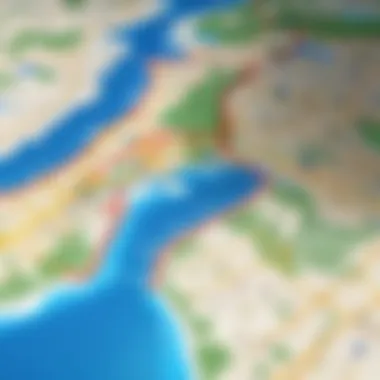
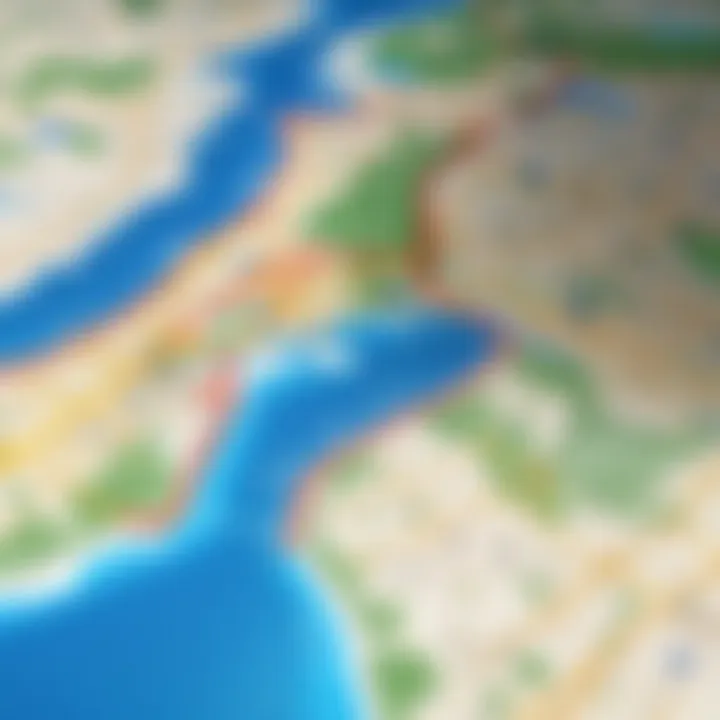
User experience with Google Maps, especially in offline scenarios, is crucial for a smooth navigation process. In today's digital age, users depend heavily on mobile applications to find accurate routes, discover places, and access real-time information. When users face difficulties, such as receiving an "offline" message, it can lead to frustration. Observing user feedback helps developers and organizations understand the expectations and needs of their audience.
The benefits of considering user feedback are multifaceted. First, complaints provide insight into common issues that might not be apparent during testing phases. Second, they help identify areas requiring improvement. Lastly, understanding positive testimonials can reinforce what users appreciate, which can lead to further enhancements in features.
When evaluating user experiences, there are a few key considerations:
- Ease of Use: The interface should be intuitive enough for users of all technical backgrounds.
- Reliability: A good mapping service must consistently function without frequent errors.
- Support: Users need readily available help for troubleshooting issues.
Focusing on these elements enables developers to refine their product continuously. Effective feedback loops can drive innovation and elevate user satisfaction.
Common User Complaints
When it comes to Google Maps' offline functionality, several complaints have surfaced among users. These complaints often highlight the main flaws when trying to operate the app without an internet connection. Some prevalent issues include:
- Unexpected Offline Messages: Users frequently report encountering unexplainable "offline" messages despite having downloaded relevant maps.
- Map Quality: Some users express dissatisfaction with the quality or detail of maps available for offline use.
- Difficulty Navigating Offline: Lack of clear guidance or features when navigating offline can lead to confusion.
- Storage Management Issues: Users can encounter problems in effectively managing downloaded maps, leading to storage overload on their devices.
These complaints underline essential areas that demand attention for improvement in the offline navigation experience.
Positive User Testimonials
Despite the complaints, there are notable positive experiences shared by many users regarding Google Maps. These testimonials can shed light on why the application remains a popular choice among navigation services. Common highlights include:
- User-Friendly Interface: Many users appreciate the simplicity and clarity of the app's design. This makes navigating through features quite straightforward.
- Accuracy of Location Data: Users commend Google Maps for providing accurate and up-to-date information, essential for effective travel.
- Offline Capabilities: Several testimonials highlight satisfying experiences with downloading maps and their usability during travel in remote areas with little to no connectivity.
- Continuous Updates: Users recognize and appreciate the regular updates, which improve the app's reliability and functionality.
In sum, while there are challenges, positive feedback serves as motivation for continual development, highlighting what aspects work well for the user base.
Future Developments in Google Maps
The field of digital mapping is evolving at an accelerated pace, with Google Maps at the forefront. Understanding future developments is critical for users looking to optimize their experience. As technology advances, Google Maps continually adapts, aiming to improve usability and functionality while addressing offline accessibility concerns. This section discusses the potential changes that could enhance the platform, particularly in offline scenarios.
Technology Trends Impacting Mapping Services
Several technology trends exert influence over mapping services, shaping their future. Among these trends, the integration of artificial intelligence stands out prominently. AI can bolster mapping accuracy, offer predictive routing suggestions, and enhance user interfaces. Furthermore, enhanced machine learning algorithms can analyze massive datasets to create more precise maps. This allows Google Maps to anticipate users' needs, whether they are in connected or offline modes.
Another emerging trend is the increasing use of cloud computing, enabling faster data processing and real-time updates. As cloud services advance, they can facilitate better synchronization of offline maps, ensuring that users have access to the latest information, even without an active internet connection. Such improvements may lead to quicker retrieval and updates of map data, enhancing offline usability.
Moreover, the growth of 5G technology presents opportunities for more dynamic mapping solutions. With faster speeds and lower latency, users could experience real-time updates on traffic, construction, and other disruptions, regardless of their connectivity status.
"The evolution of technology is reshaping how we engage with digital applications, including mapping services. Understanding these trends can prepare users for future enhancements."
Potential Updates for Offline Use
Future updates to Google Maps could significantly impact its offline capabilities. One anticipated enhancement is the expansion of offline map data available to users. Currently, Google Maps allows users to download specific areas. However, broader coverage and improved navigational tools for offline maps may soon become available.
Additionally, improvements to the user interface may provide clearer instructions and notifications when downloading maps, ensuring a seamless experience. Users should experience easier access to help guides and FAQs related to offline functionalities.
A focus on user feedback can also lead to the development of new features. Users often express concerns about the storage limitations when saving offline maps. Future updates might introduce smarter storage solutions that optimize space and allow users to prioritize which maps to download based on travel preferences.
Ultimately, maintaining attention to user requirements can lead to a more robust offline experience. As Google Maps evolves, user satisfaction remains crucial, guiding the development of features and updates that resonate with technology-savvy individuals.
End
In this article, we have explored crucial aspects of dealing with Google Maps when it shows an offline message. The importance of effective troubleshooting cannot be overstated. Users must understand that various factors contribute to offline issues, from connectivity problems to app configurations. This understanding enables them to address challenges proactively, thus enhancing their overall navigation experience. Ultimately, recognizing the significance of offline functionality can drastically minimize travel frustrations.
Summarizing Key Points
- Understanding Offline Mode: Google Maps allows users to download specific areas for offline use, making planning essential.
- Common Causes: Issues often stem from data connectivity problems, incorrect app settings, or outdated versions of the application.
- Troubleshooting Steps: Users can resolve these problems by verifying their internet connection, resetting app preferences, or updating Google Maps.
- Using Offline Maps: Effective management of downloaded maps is key to getting the most out of Google Maps in low connectivity situations.
- Best Practices: Preparing ahead by downloading maps and revisiting settings regularly can improve the user’s experience.
Final Recommendations
To maximize your experience with Google Maps during offline scenarios, follow these recommendations:
- Actively Download Maps: Before traveling, ensure essential maps are downloaded. This preemptive measure minimizes surprises in low connectivity areas.
- Check App Settings Periodically: Regularly revisit your app settings to ensure that everything is configured for optimal use. Missing settings can lead to unnecessary frustrations.
- Keep the App Updated: Regularly update the Google Maps app. Updates often include enhancements and bug fixes that improve functionality.
- Seek Help If Needed: Utilize resources like Google’s support pages or community forums to troubleshoot complex issues.
- Explore Alternatives: Occasionally evaluate other mapping services to see if they meet your needs better, especially for offline functionality.
By following these strategies, users can navigate confidently and efficiently, even when connectivity is scarce.