Troubleshooting Fire Stick Remote Issues: Expert Guide


Intro
The Amazon Fire Stick has become a pivotal device for many households looking to access digital media conveniently. With its myriad features and a wide range of compatible applications, it fuels an enjoyable streaming experience. However, the effectiveness of this device can be compromised when the remote control runs into issues, leading to frustration among users. Understanding these challenges and finding effective solutions is essential for maintaining optimal performance.
In this article, we will explore potential problems related to the Fire Stick remote. We will look at practical troubleshooting techniques, essential maintenance tips, and alternative approaches to ensure that users can leverage their Fire Stick capabilities fully. This comprehensive guide serves as a go-to resource for addressing the common control issues that might arise.
Key Features
The Amazon Fire Stick remote is designed with user convenience in mind. Features such as voice search and volume control make it an easy tool for navigating content. Let's examine specific aspects of its design and build quality, as well as performance details, to better understand its significance in the streaming experience.
Design and Build Quality
The Fire Stick remote boasts a sleek design with a comfortable grip. The button layout is intuitive, making it relatively simple for users, even those who are not tech-savvy, to operate. The materials used provide a durable feel, ensuring that the remote can withstand daily usage.
Display and Performance
Performance-wise, the Fire Stick remote is responsive and efficient. Users can expect minimal lag when using the remote to navigate menus or access streaming options. Voice command functionality further enhances performance, allowing users to search for content hands-free, which is particularly useful in a multi-tasking environment.
Common Fire Stick Remote Issues
Even with its effective design, users may encounter issues with the remote. Some common problems include:
- Unresponsiveness: The remote not responding to button presses.
- Delayed response: A noticeable lag between pressing a button and the action on the screen.
- Connection failure: The remote losing sync with the Fire Stick.
Recognizing these issues will aid in troubleshooting and enhance the overall streaming experience.
Troubleshooting Steps
When facing remote control issues, systematic troubleshooting can provide clarity and potential solutions. Here are some actionable steps to consider:
- Check Battery Levels: Ensure that the batteries are functioning. Replace them if there is any doubt.
- Restart the Fire Stick: Unplug the Fire Stick from the power source, wait for about a minute, and then reconnect it.
- Re-pair the Remote: Hold the Home button for approximately 10 seconds to re-establish a connection.
- Clear Obstacles: Ensure there is a clear line of sight between the remote and the Fire Stick to mitigate interference.
These steps can often resolve the majority of remote control problems.
Maintenance Tips
Preventative measures can extend the life of the Fire Stick remote and improve performance. Here are a few maintenance tips:
- Keep it clean: Regularly wipe the remote to remove dust and grime.
- Avoid moisture: Keep the remote away from liquids to prevent internal damage.
- Use responsibly: Avoid dropping the remote as this can lead to internal mechanical issues.
By following these recommendations, users can keep the Fire Stick remote in optimal condition.
Ending
"Troubleshooting is not just about fixing problems; it's about preventing them in the first place."
With the insights provided in this guide, you can navigate and optimize your Fire Stick experience confidently.
Understanding Fire Stick and Its Control
Understanding the Amazon Fire Stick and its control mechanism is fundamental in addressing any issues that may arise with the device. The Fire Stick is a powerful streaming media player, facilitating access to various online content seamlessly. However, the enjoyment of this content can be markedly diminished when control issues occur. Hence, it is crucial to grasp the intricacies of how both the Fire Stick and its remote control operate to implement effective troubleshooting strategies.
Overview of the Amazon Fire Stick
The Amazon Fire Stick serves as an innovative device that transforms ordinary televisions into smart streaming platforms. Small in size, it plugs directly into the HDMI port of a TV, which enables access to streaming services such as Netflix, Prime Video, and Hulu. Its user-friendly interface caters to varying audience tech-savviness levels, making it appealing to a broad audience. Features like voice control and support for high-definition content enhance the user experience.
With its regular firmware updates, the Fire Stick continuously improves in functionality and security, providing stable performance. Its compatibility with smart home technology enables users to control other connected devices, increasing its utility beyond mere content consumption. Given its importance, users must familiarize themselves with its operations, including the remote control, for optimal use.
The Role of the Remote Control
The remote control is a pivotal component of the Fire Stick experience. It serves as the primary interface through which users navigate the available content. Understanding its functionality is essential to troubleshooting issues effectively. The remote typically features buttons for navigation, volume control, and quick access to popular streaming services.
It's important to note how the remote connects to the Fire Stick. It typically uses Bluetooth technology, offering a reliable wireless connection. However, this connection may be interrupted due to distance, obstructions, or interference from other devices.
By recognizing the role and functionality of the remote, users can better address problems when they arise. Importantly, the remote control's responsiveness directly impacts the overall enjoyment and ease of use of the Fire Stick.
Common Symptoms of Control Issues
Identifying the symptoms of Fire Stick remote control issues is essential for effective troubleshooting. This section describes the common problems users may encounter and their significance. Being aware of these symptoms allows users to respond quickly and appropriately, minimizing downtime and restoring functionality to their devices. A timely intervention can significantly enhance the streaming experience and prevent further complications.
Non-Responsive Remote

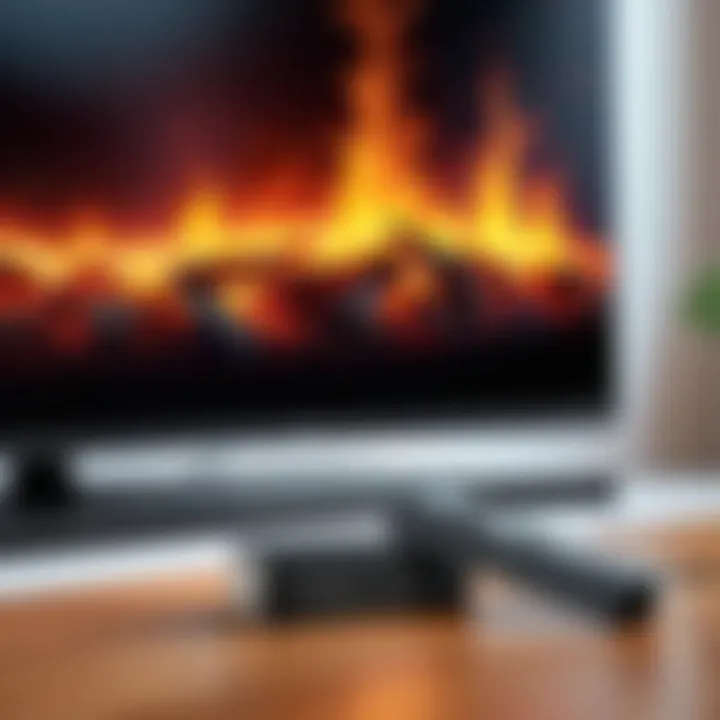
A non-responsive remote is perhaps the most frustrating issue a user can face. When pressing buttons yields no response from the Fire Stick, it can disrupt viewing experience completely. There are several factors that can contribute to this problem:
- Battery depletion: One of the primary reasons for this issue is dead or low batteries. Users should check and replace batteries if necessary.
- Remote control malfunction: Internal failure of the remote can cause it to stop responding.
- Interference: Objects between the remote and the device can obstruct signals.
To assess if the remote is non-responsive, try using a different remote app or another Fire Stick remote if available.
Button Malfunctions
Another common issue is button malfunctions, where specific buttons do not function as expected. This may vary from individual buttons being stuck to complete button failure.
- Stuck buttons: Dirt and debris can accumulate, particularly around frequently used buttons. Cleaning them gently could resolve the issue.
- Unresponsive buttons: A button may depress but not register an action. This can point to hardware defects or internal connection issues.
- General wear: Over time, the remotes can simply wear out, leading to malfunctioning buttons.
It's advisable to clean the remote with appropriate materials and evaluate its performance afterward.
Intermittent Connectivity
Intermittent connectivity between the remote and Fire Stick can create significant frustration. This issue can manifest as odd lags or the remote seemingly losing the connection and requiring multiple presses to register an action. Possible causes include:
- Signal interference: Other devices in the vicinity can sometimes disrupt the signal.
- Distance: If the user is too far from the Fire Stick, connectivity issues may arise.
- Software glitches: Outdated software or bugs can cause temporary interruptions.
To resolve these issues, users can attempt to reset the Fire Stick or reposition their setup to eliminate obstacles.
Power Issues
Power issues can lead to a myriad of problems with the Fire Stick, including difficulties with the remote’s functionality. Users should be mindful of the following:
- Power supply: Ensure that the Fire Stick is receiving adequate power. A weak USB power supply can affect performance.
- Device overheating: Like other electronic devices, Fire Sticks can overheat, which can result in unresponsive behavior, particularly related to the remote.
- Resetting the device: Sometimes, simply rebooting the Fire Stick can restore normal function before considering more profound issues.
Pay attention to the power source and physical environment to mitigate potential power-related difficulties.
Preliminary Checks
Before delving into more complex troubleshooting methods, it is essential to conduct preliminary checks. These initial observations can often reveal the root cause of remote control issues, saving time and effort. By systematically addressing these straightforward aspects, users can either solve smaller problems or rule them out, guiding them toward more complex diagnostics if needed.
Inspecting Batteries
The first step in troubleshooting any remote control, including the Amazon Fire Stick remote, is to inspect the batteries. A simple battery check might seem trivial but is often overlooked. If the remote is not responding, the batteries might be dead or improperly installed. Ensure that you replace old batteries with fresh ones. It is recommended to use high-quality batteries to enhance performance.
While inserting the batteries, verify that they are aligned correctly according to the + and - symbols inside the battery compartment. Even minor misalignment can render the remote useless. Also, check for any corrosion or leakage around the battery contacts, as it indicates the batteries have surpassed their lifespan and may cause further issues.
Checking for Obstructions
In many cases, a common culprit for connectivity problems is physical obstruction. Ensure that there is an unobstructed line of sight between the Fire Stick remote and the Fire Stick device itself. Other objects, such as furniture or decorative items, might interfere with the infrared signal sent from the remote to the device.
Moreover, electromagnetic interference from other electronics could also disrupt signals. Check if nearby devices, like wireless routers or audio systems, are causing interference. Moving these devices, or even a slight adjustment in furniture placement, might solve the issue. It is necessary to confirm the remote operates well without any barriers in its pathway.
Evaluating the HDMI Connection
Another critical element is the HDMI connection. The Amazon Fire Stick plugs into the HDMI port of the TV, and if this connection is loose or damaged, it can greatly affect performance. First, check if the Fire Stick is securely inserted into the HDMI port. A loose connection can lead to intermittent issues, contributing to remote responsiveness problems.
If the Fire Stick is plugged into an HDMI extender or adapter, ensure those connections are also secure. Inspect the HDMI cable for any visible damage. An alternative HDMI port can also be utilized to test if the issue resides with the specific port. Additionally, turning off the TV and unplugging it for a few minutes may help reset the connection, improving the overall functionality of the Fire Stick.
In summary, preliminary checks are vital as they can address simple issues before escalating to more complicated troubleshooting. Conducting these checks systematically saves time and ensures the best performance of your Fire Stick remote control.
Maintaining awareness of these factors is crucial. Proper battery management, assessing for obstructions, and frequently checking the HDMI connection can extend the longevity and effectiveness of the Fire Stick and its remote.
Resetting the Fire Stick Remote
Resetting the Fire Stick remote can be a vital step in resolving various control issues. At times, the remote may become unresponsive or experience connectivity problems. A simple reset can often restore functionality without the need for more complex troubleshooting. This section will discuss effective methods for resetting the remote, how to properly execute it, and the steps to take afterward.
Method for Resetting
Resetting the Fire Stick remote is straightforward. To begin, ensure your Fire Stick is powered on. Here’s a systematic approach:
- Locate the Home button on your remote.
- Press and hold down the Home button along with the Menu button for approximately five seconds.
- Release both buttons and watch for the LED on the remote; it should blink and then turn off, indicating a reset.
After performing this step, the remote will reboot. This process effectively clears any temporary glitches that might have affected its performance. It’s crucial to note that this reset does not remove any personal settings or preferences from your Fire Stick device.
Post-Reset Steps
After resetting the remote, a few steps must be executed to ensure reliable functionality:
- Re-pair the Remote: After a reset, you may need to re-establish the connection between your remote and the Fire Stick. This usually involves holding down the Home button for a prolonged period to resync the devices.
- Check Other Devices: Ensure that other remotes or Bluetooth devices are not interfering with the remote. Such devices can cause connectivity issues.
- Test the Remote: After re-pairing, check each button on the remote for proper responsiveness. This will help diagnose any further issues that may require additional attention.
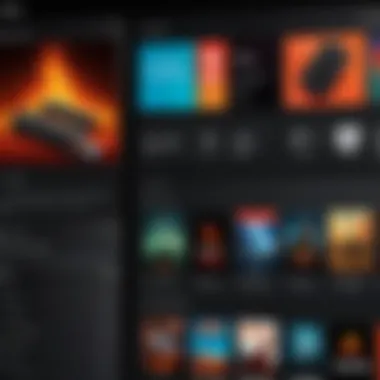
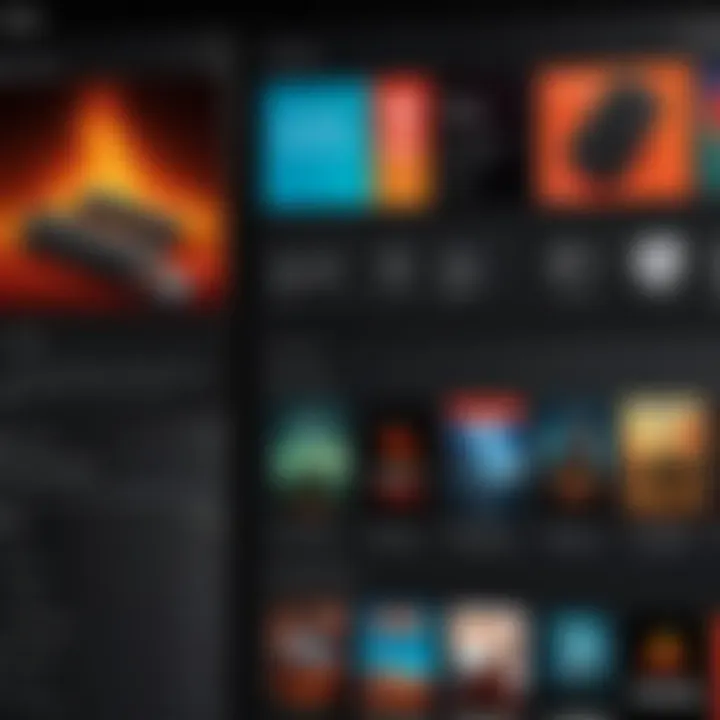
Remember, regularly resetting the remote can prevent control issues from worsening over time.
Reconnecting the Remote
Reconnecting the remote is a critical step when addressing Fire Stick control issues. Often, a disconnection occurs due to various reasons, including battery depletion or minor technical glitches. Understanding how to effectively reconnect the remote can restore its functionality and enhance user experience.
When the remote control loses connection, it limits navigation and overall usage of the Fire Stick. This situation can lead to frustration, particularly if the user is in the middle of enjoying a show or movie. Thus, the ability to reconnect the remote is not only a technical solution but also a method to maintain uninterrupted entertainment.
Pairing Process Explained
To ensure the remote works correctly, you need to pair it with the Fire Stick. Pairing is the process of establishing a communication link between the remote and the device.
- Turn on your Fire Stick if it is not already.
- Hold the Home button on the remote for at least ten seconds. The Home button is the one with the house icon.
- Observe the Fire Stick interface. A message should appear indicating the remote is connecting.
- If successful, you will see a confirmation that the remote is paired. If not, repeat the process.
Make sure there are no obstructions between the remote and the Fire Stick during this process. This straightforward method is most commonly effective for re-establishing a connection.
Troubleshooting Pairing Failures
At times, even after following the pairing process, the remote may fail to connect. Understanding common reasons behind this failure can help in resolving the issue.
- Battery Issues: Always check if the batteries are functioning properly. Weak or dead batteries can prevent pairing.
- Bluetooth Interference: Other devices emitting Bluetooth signals can interfere with the pairing process. Reduce interference by moving such devices away from the Fire Stick and remote.
- Distance: Ensure that you are within the recommended distance for pairing. Too much distance can also hinder connectivity.
- Reset the Remote: If the remote does not pair after trying the above steps, consider resetting it. You can usually do this by removing the batteries, pressing every button on the remote, and then reinserting the batteries.
If all these efforts fail, it may signal a deeper issue with either the remote or the Fire Stick itself. Further investigation or alternate solutions might be necessary.
"Reconnecting the remote is often a simple yet essential step in troubleshooting Fire Stick control issues, allowing users to regain full access to their content."
For further details about the Fire Stick, visit Wikipedia or Reddit.
Software and Firmware Issues
The functionality of the Amazon Fire Stick heavily relies on its software and firmware to provide a seamless streaming experience. When control issues arise, there is a possibility that software glitches or outdated firmware are at the root of the problem. Often, users focus on hardware-related problems, neglecting the crucial role that software and firmware play in the overall performance of the device.
Understanding the importance of these elements is beneficial for troubleshooting. Software updates frequently include fixes for known issues, enhanced performance, and adjustments to compatibility with new apps or features. For those who value a smooth streaming experience, staying current with software and firmware updates is vital.
Regular checks are important not just for resolving existing issues but also for preventing potential problems before they arise. Unattended updates can lead to a poor user experience as new software interactions may not function correctly with outdated firmware.
Checking for Updates
To ensure the Fire Stick operates efficiently, regularly checking for software updates is necessary. Here’s how to perform this check:
- Navigate to the Home Screen: Using the remote, access the main menu.
- Settings Menu: Scroll to the settings icon at the top right corner.
- Device Options: In the settings list, select My Fire TV or Device depending on your version.
- Check for Updates: Choose the About option, then click Check for Updates.
- Install Updates: If an update is available, follow the prompts to download and install the update.
Performing these steps every few weeks can help ensure that the Fire Stick remains up-to-date with the latest fixes and features.
Exploring Known Firmware Bugs
Firmware bugs can hinder the Fire Stick's performance. Some known issues may cause interrupted connectivity, app crashes, or worse, total unresponsiveness of the remote. It’s important to understand that these bugs often vary between different versions of the Fire Stick firmware.
Users can visit online forums or dedicated sites like reddit.com to discover community-shared experiences with similar firmware problems. Identifying if others face the same issues can provide insight into the problem and viable workarounds. Here are a few possible known bugs to be aware of:
- Connectivity Issues: Users may experience Wi-Fi dropouts or slow connection speeds after updates.
- App Crashes: Certain apps may not launch or may crash unexpectedly, necessitating resets.
- Remote Pairing Failures: Occasionally, the firmware may fail to support proper pairing with the remote, requiring users to reset the device.
While not all firmware bugs have immediate fixes, it's essential to regularly check for new updates and patches that may resolve these problems. Keeping an eye on stable firmware versions can help enhance overall performance.
Advanced Troubleshooting Techniques
Advanced troubleshooting techniques play a crucial role in resolving complex issues faced by Amazon Fire Stick users. While many problems can be addressed through basic methods, certain situations require a deeper level of intervention. By understanding these advanced methods, users can ensure optimal performance and prevent future occurrences of control issues. This section outlines two primary strategies: factory resetting the Fire Stick and utilizing a replacement remote. Each approach has distinct advantages and considerations that can greatly impact the user experience.
Factory Resetting the Fire Stick
One of the most effective solutions for persistent issues with the Fire Stick remote is to perform a factory reset. When users encounter severe glitches or the inability to control the device altogether, factory resetting can restore the Fire Stick to its original settings. This action erases all user data, downloaded apps, and configurations, which might be the source of ongoing problems. Therefore, it’s wise to consider this as a last resort after other troubleshooting steps have failed.
Steps to Factory Reset:
- Navigate to Settings from the Fire Stick home screen.
- Select My Fire TV and scroll down to Reset to Factory Defaults.
- Confirm the action when prompted, understanding that all your data will be lost.
Performing a factory reset can enhance device performance and remedy numerous control issues, provided users are prepared to reconfigure the Fire Stick post-reset. Additionally, it can help in eliminating issues related to corrupted software or unresponsive features.
Using a Replacement Remote
If the original remote continues to give problems even after troubleshooting or resetting, considering a replacement is practical. A replacement remote often resolves issues related to hardware malfunctions that basic fixes cannot address.
When selecting a replacement, it is essential to choose a compatible remote designed for Amazon Fire Stick. Users have options ranging from official remotes to third-party alternatives that offer similar functionality.


Benefits of Using a Replacement Remote:
- Immediate Functionality: A new remote can restore full control, enabling seamless navigation of content.
- Enhanced Features: Some replacement remotes have added features that the standard remote may lack, like backlit buttons.
- Budget-Friendly Options: Many affordable choices exist that do not compromise quality.
Exploring Alternative Control Options
The topic of alternative control options holds significant value for users dealing with Fire Stick remote issues. While traditional remotes are effective, they can sometimes fail, rendering them useless. Exploring different ways to control the Fire Stick can provide users with useful alternatives that enhance their experience when a remote malfunctions. In this section, we will cover two primary alternatives: mobile app compatibility and voice control features.
Mobile App Compatibility
Utilizing a mobile app to control your Fire Stick is a practical solution when the remote is not responsive. The official Amazon Fire TV app is available on both Android and iOS devices. This app functions as a full remote control, providing an easy way to navigate your Fire Stick.
Benefits of using the app include:
- User Friendly Interface: The app offers a touchscreen interface that many find easier to navigate than traditional remotes.
- Keyboard Functionality: Inputting text via a mobile app keyboard is more efficient than using the limited interface on a remote. This is particularly beneficial for apps requiring a lot of text input, like searching for titles.
- Advanced Controls: Users have access to additional features such as voice search and shortcuts to favorite apps, making the overall experience smoother.
While using the app, it's important to be on the same Wi-Fi network as the Fire Stick to ensure a seamless connection. Also, consider that relying on a mobile device means one less resource available for personal communication.
Voice Control Features
The Fire Stick also supports voice control through Amazon's Alexa. This integration allows users to operate their device without needing physical controls. By utilizing voice commands, users can search for shows, open applications, or control playback with ease.
Notable features include:
- Hands-Free Operation: Voice commands can replace the need for pressing buttons, which is helpful during moments when your hands are occupied.
- Smart Home Integration: If you have an Alexa device at home, utilizing it to control the Fire Stick further integrates your smart home ecosystem. You can simply say commands like "Alexa, play The Office on Fire TV."
- Enhanced Search Options: Voice searching often yields faster results, as it bypasses the manual input and navigational challenges.
"Voice control makes streaming more accessible, combining convenience and technology seamlessly."
While voice control can be incredibly convenient, users should note possible limitations in understanding accents or regional dialects. Ensuring clear and distinct commands is key to effective operation.
When to Seek Professional Help
When facing persistent issues with your Fire Stick remote, it can be tempting to push through the frustration, attempting quick fixes repeatedly. However, knowing when to seek professional help is essential. This point can save time and minimize prolonged inconvenience. Some problems may stem from intricate hardware or software issues that require expert intervention, which is beyond typical troubleshooting capabilities.
Identifying Major Defects
Recognizing when a defect is major is crucial. If common troubleshooting methods, such as changing batteries or resetting the remote, do not yield results, this indicates a potential underlying defect. Look for anomalies in device behavior. For example, if the remote shows signs of malfunction—like delayed responses, sporadic function, or complete failure to connect—it may suggest a more serious internal problem. Additionally, physical damage like cracks or water exposure can also signal that a professional evaluation is necessary. It's advisable to document symptoms and behaviors over time, as this information can assist technicians in diagnosing the problem efficiently.
Support Options Available
If professional help is required, various support options are available. First and foremost, the official Amazon customer support service is a reliable avenue, offering troubleshooting assistance directly related to Fire Stick products. Users can access support through the Amazon website or through the Amazon app. Furthermore, forums such as Reddit can provide community-driven advice and experiences that may help in similar situations. Technical repair shops that specialize in electronics are also an option, where qualified technicians can offer hands-on help. Remember to protect your device’s warranty by avoiding unauthorized repairs; contacting original manufacturers or authorized service providers guarantees access to legitimate support options.
Seeking help early can prevent escalatory frustrations and allow for a smoother resolution process.
By understanding these aspects, users can make informed decisions regarding whether to address issues independently or to seek professional intervention for their Fire Stick control problems.
Best Practices for Remote Control Maintenance
Maintaining your Amazon Fire Stick remote is essential to guarantee smooth streaming and uninterrupted control over your favorite content. Proper maintenance not only prolongs the remote’s life but also ensures optimal performance, reducing the likelihood of technical issues. Let’s explore the best practices you should embrace for effective remote control upkeep.
Avoiding Physical Damage
Physical damage is one of the most common reasons for remote control malfunctions. The delicate components inside most remotes are designed to withstand typical use, but accidents can happen. To mitigate damage:
- Store it Safely: Always place the remote in a designated spot when not in use. Avoid leaving it in places where it could fall or be subject to pressure.
- Use a Protective Case: Consider utilizing a soft silicone or rubber case. This can help absorb impact if the remote is dropped.
- Be Mindful of Liquid: Avoid using the remote near drinks or other liquids. Spills can render a remote unusable, and cleaning it can be a hassle.
By implementing these practices, you minimize the risk of physical damage that can lead to functionality issues down the line.
Regular Battery Replacement
The Fire Stick remote relies heavily on batteries, and their performance is pivotal for smooth operation. Regular battery changes can prevent unexpected remote failures.
- Check Battery Levels: Make a habit of checking the battery status within the Fire Stick settings. Low batteries can lead to inconsistent performance.
- Use Quality Batteries: Invest in reliable batteries, such as AmazonBasics or Duracell. Cheap batteries may not provide consistent performance and can leak, damaging the remote.
- Keep Spares Handy: Always have a few spare batteries on hand. This ensures that you can quickly replace depleted batteries without delay, maintaining your access to digital content.
> "Regular maintenance not only extends device life but also enhances user experience. Investing time now saves frustration later."
Culmination
In this article, we have explored the nuances of troubleshooting Fire Stick remote control issues. Understanding the common problems faced by users along with the systematic methods to address these is crucial. Control issues can disrupt the enjoyment of streaming content. Therefore, recognizing symptoms such as non-responsiveness or button malfunctions becomes essential for maintenance and seamless operation.
Summarizing Key Takeaways
- Awareness of Issues: Users must be aware of the symptoms associated with Fire Stick control issues. These include non-responsiveness, connectivity problems, and power-related issues.
- Preliminary Checks: Conducting preliminary checks, like inspecting batteries and evaluating HDMI connections, is a first step in diagnosing problems.
- Resetting and Reconnecting: Resetting the remote and reconnecting it via the pairing process can often resolve unresponsive controls.
- Software Updates: Keeping the device updated helps mitigate software-related issues that can affect performance.
- Alternative Controls: Exploring alternative controls, such as the mobile app or voice features, provides flexibility for users experiencing persistent issues.
Final Recommendations
- Regular Maintenance: Preventive maintenance is key. Regularly replacing batteries and avoiding physical damage can extend the life of the remote.
- Stay Informed: Keeping abreast of firmware updates and potential bugs can provide insights into troubleshooting.
- Professional Help: When issues seem insurmountable, do not hesitate to contact support for professional assistance. Detailed documentation of the problem can assist in quicker resolution.
By implementing these recommendations and acknowledging the discussed troubleshooting steps, users can enhance their experience with the Fire Stick, ensuring a more enjoyable and efficient streaming journey.



