Troubleshooting Computer Audio Issues: A Complete Guide


Intro
Audio problems on personal computers can be frustrating and disruptive. Many users encounter these issues, ranging from a sudden silence to distorted sound. Understanding the various causes of audio problems is essential for effective troubleshooting. This article aims to equip users with the knowledge needed to resolve sound issues, ensuring that you can enjoy your media without interruption. It covers hardware and software factors that contribute to audio problems while providing practical solutions to enhance your computing experience.
Understanding Computer Audio
Understanding computer audio is essential for anyone who interacts with technology on a regular basis. Computers have become integral to daily life, whether for work, entertainment, or communication. Sound plays a crucial role in this interaction, providing feedback and enhancing user experience. A clear grasp of how audio functions within a computer context is foundational for troubleshooting and resolving audio-related issues that may arise.
Audio issues can be frustrating. When sound fails, it can impede productivity and enjoyment. Therefore, comprehension of the basic principles of computer audio not only aids in diagnosing problems but also facilitates preventive measures. By understanding how audio signals travel from software applications through the operating system, and then to hardware components, users can more effectively isolate problems.
In this section, we will explore various aspects of computer audio. We’ll look at the core components, the technology behind sound production, and common file formats used in audio playback. These elements are vital to build a structured approach to audio troubleshooting later in the article. Equipping oneself with this knowledge allows for more informed decisions and actions when sound failures occur.
Basic Components of Computer Audio
Computer audio systems consist of several key components that work together to produce sound. These components include:
- Audio Source: This can be any application or service that produces audio output, such as video players, music software, or games.
- Operating System: The OS manages audio processing and handles communication between the audio source and hardware components. Windows and MacOS have specific audio settings that can influence sound output.
- Audio Drivers: These are software programs that allow the operating system to communicate with audio hardware. They play a vital role in ensuring compatibility and functionality.
- Sound Card: This hardware processes audio signals and converts them into sound waves. While some computers have integrated sound cards, others may utilize dedicated audio cards for advanced sound quality.
- Speakers/Headphones: These are the final stage in the audio chain, converting electrical signals into audible sounds.
Understanding these components helps in diagnosing audio issues effectively. If one part of the system fails, it can disrupt the entire audio output.
Common Audio Formats
Audio formats refer to the way sound is recorded and stored in digital files. Different formats offer various qualities and characteristics. Below are a few common formats you might encounter:
- MP3: A widely used format known for its balance between file size and sound quality. It is compatible with almost all devices.
- WAV: This format provides high-quality audio but results in larger file sizes. It is often used for professional audio applications.
- AAC: Comparable to MP3, AAC typically offers better sound quality at similar bit rates. It is commonly used in streaming services.
- FLAC: A lossless format that compresses audio without sacrificing quality. It is preferred by audiophiles but may not be as widely supported.
- OGG: An open-source format that allows for streaming and higher compression rates, although compatibility can vary.
Recognizing these formats is crucial, as they may affect playback issues. For instance, some software may only support specific formats, leading to unexpected error messages or no sound at all. Overall, familiarity with audio formats enhances understanding of how and why certain audio problems may arise.
Identifying the Problem
In the realm of computing, audio issues can stem from various sources, ranging from hardware malfunctions to software misconfigurations. Identifying the problem is a critical step in the troubleshooting process. This phase involves categorizing the type of audio issue you are facing and understanding the implications of each category. Recognizing the specific nature of the audio dilemma helps streamline the resolution process, allowing users to implement corrective actions efficiently and effectively. Without properly identifying the issue, attempts to resolve it may lead to unintended complications or could fail entirely.
Types of Audio Issues
No sound at all
A common issue many users encounter is the complete absence of sound. This problem can arise from several causes, such as a muted audio output or faulty connections. The key characteristic of this issue is its straightforward nature—if sound is completely absent, troubleshooting steps are often simple and direct. This is beneficial because it allows for a systematic approach to isolation and remedying the issue.
The unique feature of the "no sound at all" problem lies in its potential connection to the user settings or hardware. Advantages include a clear starting point for troubleshooting, often requiring just a check of unmuted speakers or correct audio output device selection. However, disadvantages may arise if the issue is deeper, such as a damaged speaker or sound card failure, complicating the necessary steps further.
Distorted audio
Distorted audio represents another prevalent concern, marked by irregular sounds or an unclear output. This issue indicates an underlying problem, possibly with the audio hardware or configurations. Its key characteristic is that the sound produced is not only poor in quality but often distracting or bothersome. This makes the identification of the cause essential.
The uniqueness of distorted audio lies in the fact that it can stem from multiple origins—either software related, such as incorrect audio settings, or hardware related, such as damaged components. The advantage is that most users can quickly notice distorted audio during playback, prompting immediate action. On the other hand, the disadvantage comes from the difficulty in determining whether the issue relates to the output device, drivers, or file corruption, necessitating a more thorough examination.
Intermittent sound
Intermittent sound issues can be frustrating, characterized by sound dropping in and out or being irregular. This inconsistency may be tied to several factors, including poor connections or conflicts with software. Intermittent sound can be particularly challenging to diagnose because the problem is not constant or easily reproducible.


Its key characteristic is this unpredictable nature, which often leads to trial and error for users attempting to identify the underlying cause. One unique feature is that intermittent sound can sometimes signify issues with signal interference or hardware failure. Advantages include a broad range of potential fixes, often found through adjustments in settings or re-cabling devices. However, a disadvantage is the time-consuming process it can entail as users may need to engage in a stepwise approach to isolate the issue.
Initial Checks to Perform
Once the specific audio problem has been identified, the next step involves performing initial checks to diagnose the source of the problem. Here are several checks to consider:
- Check Volume Settings: Ensure that both the system volume and application-specific volumes are appropriately set.
- Inspect Connections: Verify that all cables and connectors are secure and not damaged.
- Test Output Devices: If possible, try using alternative speakers or headphones to rule out issues with the output device.
- Restart the System: Sometimes, a simple restart can resolve temporary glitches affecting audio.
These initial steps can quickly clarify the situation, paving the way for more in-depth troubleshooting if necessary. Therefore, a structured diagnosis leads one closer to resolving audio concerns on the computer.
Hardware Troubleshooting
Hardware troubleshooting is a critical step when dealing with audio issues on a computer. The significance of this process cannot be overstated, as many audio problems stem from physical components failing to function as expected. Addressing hardware issues usually requires a methodical approach to identify the root cause effectively. By systematically inspecting each component, users can pinpoint any faults that may be disrupting sound output. This understanding can lead to quicker resolutions and a more satisfying computing experience overall.
Inspecting Physical Connections
The first step in hardware troubleshooting involves inspecting physical connections. This means checking all cables, ports, and connectors associated with audio output, including speaker cables and headphone jacks. A loose or damaged connection can easily result in audio problems. Make sure to unplug and replug all connections securely. Also, examine the cables for any signs of wear or fraying. If a cable looks damaged, it is wise to replace it, as this simple fix can often resolve sound issues.
Testing External Devices
Next, testing external devices is crucial. This includes speakers, headphones, and any other peripherals connected to the computer for audio output. Begin by trying a different pair of headphones or speakers to determine if the problem lies within the device itself. By isolating external hardware, users can quickly establish whether the issue originates from the computer or the audio device. Keep in mind to test various devices to rule out device-specific failures. If none of the external devices work, the problem may reside within the computer hardware.
Checking Internal Hardware
Evaluating the internal hardware components can uncover deeper concerns that contribute to audio issues. This part of troubleshooting focuses primarily on two main areas: sound card functionality and speaker integrity.
Sound card functionality
Sound card functionality is a vital aspect of audio output. The sound card is responsible for converting digital audio signals into audible sound. Checking this component is essential, as a malfunctioning sound card can lead to complete audio failures. Key characteristics of sound cards include their compatibility with different audio formats and their processing power. A well-functioning sound card enhances sound quality and allows for a greater range of audio outputs. Users should ensure that their sound card drivers are correctly installed and updated. If functionality issues persist, testing the sound card by using another computer can discern whether it needs repair or replacement.
Speaker integrity
Speaker integrity also plays a crucial role in audio output. Speakers must be in good condition to produce clear and accurate sound. Common issues include blown speakers or internal component failures, which lead to poor sound quality or distortion. A key characteristic to look for is how well the speakers handle various frequencies. High-quality speakers typically provide richer audio experiences. Ensuring that speakers are correctly connected and functioning will prevent misunderstandings regarding audio performance. Users should perform a sound test by playing familiar audio and paying attention to clarity and balance.
"Diagnosing hardware issues early can save time and resources, ensuring an uninterrupted audio experience."
The health of both the sound card and speakers is fundamental for optimum audio quality. Properly assessing these hardware components allows users to gain insight into audio performance and necessary corrective actions.
Software Diagnosis
A crucial aspect of troubleshooting audio problems is understanding the role of software diagnosis. This area encompasses the settings and configurations of your operating system and audio drivers. Many users may overlook this when they experience sound issues, instead focusing only on hardware. However, software-related concerns can often be the root cause of the problem.
By systematically analyzing the software side, users can often resolve issues without the need for hardware replacements. This section highlights how important it is to ensure that your operating system settings and audio drivers are configured correctly. Additionally, it emphasizes the benefits of keeping your software up-to-date.
Operating System Settings
In many cases, sound problems stem from incorrect settings in the operating system. These settings can control audio levels and designate output devices. Addressing these settings can lead to immediate improvements in sound performance.
Adjusting volume levels
Adjusting volume levels is a key step in correcting audio problems. Not every sound issue is a hardware problem; sometimes, it’s simply a matter of the volume being muted or set too low. The ability to manipulate volume levels can be essential to achieving optimal audio output.


This adjustment is straightforward and user-friendly. Changes can often resolve issues quickly. Users will appreciate its ease of use, making it a common go-to solution.
However, if users do not regularly check volume levels, they may remain unaware of such simple fixes. Another downside is that volume levels can be reset after software updates, requiring users to revisit these settings frequently.
Checking sound output devices
Checking the sound output devices is vital to ensure sound travels to the correct hardware. Operating systems often detect multiple output devices, such as HDMI-connected displays and Bluetooth speakers. Users must confirm that the selected output device matches their preferred source.
This is beneficial as well; users can seamlessly switch between output options without needing extensive technical knowledge. A unique feature is the ability to quickly test sound on different devices to determine which works best.
If overlooked, users may experience frustrating moments when audio seems absent. Misconfigured settings can lead to confusion, especially for those less familiar with technical adjustments. Therefore, regularly verifying the selected output device can help avoid unnecessary problems.
Audio Driver Inspection
Audio drivers are software components that enable the operating system to communicate with audio hardware. Outdated or corrupted drivers can result in severe sound issues and should be inspected for proper operation.
Identifying driver issues
Identifying driver issues is fundamentally important when feedback regarding audio malfunctions arises. Audio functionality relies heavily on drivers, so ensuring these are updated is critical. When the operating system fails to recognize the sound hardware, it often indicates a driver problem.
The prime consideration here is the importance of keeping drivers up-to-date for compatibility with new applications. Users benefit by gaining new features and improvements in performance through updates.
However, vigilance is necessary since outdated drivers can pose security risks. Thus, timely identification and resolution of driver issues can have significant positive impacts on audio playback and overall system performance.
Reinstalling drivers
Reinstalling drivers can be an effective remedy for persistent audio problems. Sometimes, updates might not install correctly, leaving users with limited sound functionality. Reinstallation forces the system to refresh and recognize the audio hardware anew.
A characteristic that makes this process popular is that it takes minimal time to execute. Users can often perform this task with straightforward steps directly from their operating system. This simplicity allows many to overcome technical difficulties without extensive assistance.
One unique advantage of this approach is that it resolves potential corruption within the driver files. However, the risk here involves potential loss of custom settings, which can affect user experience. Users may need to reconfigure their sound settings after driver reinstallation.
Remember, taking the time to address software-related issues can save you from unnecessary frustration down the line.
Advanced Configuration
Utilizing System Utilities
Windows Troubleshooter
The Windows Troubleshooter is a very practical tool that assists users in identifying and fixing common problems, including audio-related issues. It stands out due to its user-friendly interface and automated processes that reduce complexity. When users encounter no sound or other audio distortions, the troubleshooter can analyze the system settings and suggest necessary corrections.
A key characteristic of the Windows Troubleshooter is its ability to automatically detect and resolve problems without requiring advanced technical knowledge. This makes it a beneficial option for users who may not be familiar with audio configurations. However, its unique feature lies in the step-by-step guidance provided, allowing users to understand what changes are made and why they are necessary.
One advantage is that it saves time and effort, making it accessible for a wide audience. Nevertheless, users might find that the troubleshooter does not cover every possible issue, and in some cases, it may provide generic solutions that don’t direct to a specific problem.
"Auto-diagnosis tools like the Windows Troubleshooter can enhance users' ability to manage their own audio settings."
Mac Audio Setup
On macOS systems, the Audio MIDI Setup tool allows users to manage audio devices and routing options efficiently. This utility is crucial for ensuring proper synchronization between various audio outputs and inputs. Its key characteristic is the detailed control it offers over audio formats and levels, enabling users to configure their sound settings precisely.
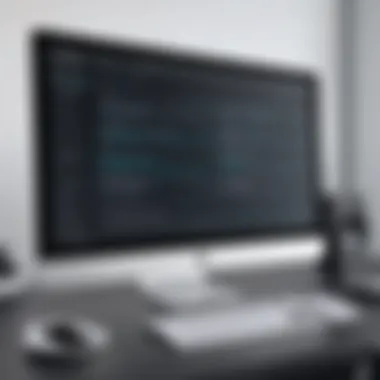

This is particularly important for users dealing with more complex audio setups, such as using multiple devices. The beneficial aspect of Mac Audio MIDI Setup is that it provides a clear visual representation of all connected audio devices, making configuration straightforward. One significant unique feature is the capability to create aggregate devices, allowing users to combine inputs from multiple sources into a single one.
While it greatly enhances functionality, a possible disadvantage might be its complexity for users new to audio configuration. Hence, familiarity with audio concepts can be required to utilize the tool effectively.
Third-party Software Solutions
For further enhancement of audio performance and troubleshooting, third-party software solutions offer a range of options. These tools can address specific audio requirements and often provide features beyond what default system utilities offer.
Some notable third-party solutions include:
- VLC Media Player: Known for its extensive format support and audio settings, it allows fine-tuning of audio playback, such as equalization.
- Voicemeeter: A mixer application for Windows that provides advanced routing options and audio management capabilities.
- AU Lab: Suitable for macOS, this tool allows for the creation of audio setups with various input and output configurations.
While these tools bring additional flexibility, they may include learning curves and configuration challenges. Users must consider the balance between their needs and the solutions at hand, ensuring they select tools conducive to their audio preferences.
Final Considerations
In this article, the section on Final Considerations is critical as it encapsulates the key elements discussed throughout the troubleshooting process for audio issues on computers. A systematic approach to resolving such problems requires understanding both diagnosis and prevention. This section emphasizes two main facets: when to seek professional help and preventive strategies to maintain audio functionality.
When to Seek Professional Help
Determining when to seek professional assistance can be difficult. If simple troubleshooting steps like checking connections and updating drivers do not resolve the issue, it may signify a deeper problem. Complexities in audio setups, such as intricate sound systems or advanced software configurations, often require expert intervention. This is especially true if hardware components are suspected to be malfunctioning.
Signs that indicate the need for professional help include:
- Continual audio distortion even after all adjustments
- The inability to detect audio devices in the operating system
- Unresponsive software despite updates and configurations
Seeking a technician or audio specialist ensures that potential issues with hardware or software are properly assessed. Professionals possess the tools and knowledge necessary to diagnose intricate problems that may not be apparent to the average user.
Preventive Measures for the Future
Preventive measures play a vital role in maintaining audio quality and functionality. By following specific practices, users can minimize the chance of encountering audio issues in the first place.
Regular updates and maintenance
Regular updates and maintenance of computer systems significantly contribute to optimal audio functioning. Software updates often include patches that fix bugs affecting audio performance. Updating drivers, especially for sound cards, ensures compatibility with operating system changes or applications. Regular maintenance, such as cleaning dust from hardware components, prevents overheating and physical degradation.
Key characteristics of regular updates include:
- Enhanced security against vulnerabilities
- Access to improved features and performance enhancements
It is a beneficial approach to invest time in routine maintenance as it can save users from future hassles. The unique feature of regular updates is their proactive nature – addressing potential issues before they manifest as problems.
Best practices for hardware use
Employing best practices for hardware use is essential for sustaining audio equipment longevity and reliability. Proper handling of devices prevents unintentional damage, while usage guidelines help optimize performance. For example, avoiding extreme temperatures and ensuring clean connections can maximize the lifespan of speakers and sound cards.
The key characteristic here is the emphasis on being mindful while using audio equipment, demonstrating an intent to preserve the integrity of hardware. Best practices can vary in importance depending on the type of equipment, but they generally lead to better performance over time.
Unique features of this approach include:
- Tailored use based on specific hardware needs
- Preventing wear and tear by following manufacturer guidelines
The advantages are clear: adherence to proper practices fosters a healthy audio environment, reducing the likelihood of issues arising.
Taking these final considerations to heart can empower users to maintain their audio systems effectively and look ahead to prevent future problems.
In summary, understanding when to involve professionals and adhering to preventive maintenance can ensure a smoother and more enjoyable audio experience on personal computers in the long term.



