Transitioning from MBR to GPT: A Comprehensive Guide
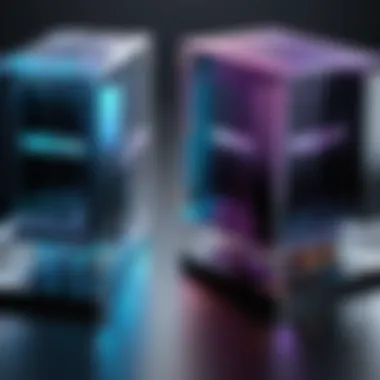

Intro
The transition from Master Boot Record (MBR) to GUID Partition Table (GPT) is crucial for maximizing the capabilities of modern computer systems. With the increasing popularity of larger drives and advanced system features, understanding this transition becomes essential for tech enthusiasts and professionals alike. This process not only enhances disk space management but also improves disk reliability and performance.
The MBR partition scheme, while historically significant, has its limitations; primarily, it supports a mere four primary partitions and is capped at a 2 TB drive size. In comparison, GPT offers better versatility and supports volumes of up to 9.4 ZB (zettabytes). Such advantages reflect the need for individuals to adapt their systems to utilize GPT effectively.
This guide unpacks various components of the transition process, highlighting the necessary tools and steps along the way. It aims to equip readers with a thorough understanding, enabling them to implement GPT in their operations seamlessly.
Key Features
Transitioning to GPT introduces several key features that emphasize enhanced performance and usability. These features not only improve system functionality but redefine how users engage with their computer's storage needs.
Enhanced Partition Limits
One of the standout features of GPT is its ability to handle an expansive number of partitions. Unlike MBR's limitation of four primary partitions, GPT allows for virtually unlimited partitions. Users can create multiple logical drives, thus optimizing their data management systems.
Data Integrity and Redundancy
GPT also provides improved data integrity through the implementation of CRC32 checksums. These checksum mechanisms ensure the integrity of partition tables, effectively protecting against data corruption. Furthermore, GPT stores multiple copies of the partition table across the disk, enabling recovery even if part of the table is damaged.
Compatibility with Modern Systems
GPT is inherently compatible with UEFI (Unified Extensible Firmware Interface) systems. This compatibility facilitates faster boot times and enables advanced features that MBR cannot support. Users investing in newer hardware will find GPT more accommodating for their needs.
Large Disk Support
GPT supports disks larger than 2 TB, making it an ideal choice for those utilizing larger drives. As storage capacity increasingly becomes a necessity, GPT positions itself as a more future-proof solution, particularly in enterprise settings and among power users.
Transitioning to GPT is a forward-thinking approach that meets the growing demands of modern computing.
Tools Required
Before embarking on the transition, it is critical to familiarize oneself with the necessary tools and software.
- Diskpart: A built-in Windows utility that can be used to convert MBR disks to GPT.
- GParted: An open-source partition editor that allows users to manage disk partitions.
- AOMEI Partition Assistant: A user-friendly software that offers a straightforward interface for disk management tasks.
By having these tools on hand, the process of transitioning from MBR to GPT can be executed more efficiently.
Closure
Understanding the process of transitioning from MBR to GPT is essential for those looking to optimize their computing experience. As technology continues to evolve, so too must the systems which support it. With the advantages provided by GPT, users can ensure they are equipped to handle future requirements in disk management and performance.
Understanding Disk Partitioning
Disk partitioning is a critical concept in computer systems, especially for users dealing with multiple operating systems or larger disk drives. Understanding how partitioning works allows individuals to organize their data more effectively, ensuring they can fully utilize their hardware capabilities. This section will delve into the fundamental elements of disk partitioning, highlighting its benefits and implications when transitioning from Master Boot Record (MBR) to GUID Partition Table (GPT).
Benefits of Understanding Disk Partitioning:
- Data Organization: Partitioning allows users to separate different types of data. For example, an operating system can reside on one partition, while personal files can be stored on another.
- Efficiency Improvements: Proper partitioning can lead to faster access times, as the system can quickly locate files on smaller, organized sections of the disk.
- Enhanced Security: Different partitions can be secured with distinct access privileges, providing additional layers of protection against unauthorized access.
- Simplified Backups: Users can back up specific partitions without needing to create copies of the entire disk.
Considerations About Understanding Disk Partitioning:
When transitioning from MBR to GPT, it is essential to grasp how each partition scheme operates. While MBR supports a limited number of partitions and drive sizes, GPT overcomes these limitations, making it more suitable for modern hardware needs. Being aware of these differences ensures a smoother conversion process and maximizes the benefits of the newer GPT format.
Concept of Partitioning
Partitioning a disk involves dividing it into distinct sections or partitions, each of which can be managed independently. This division allows for better data organization and separate management of different file systems. Understanding this concept is fundamental because it forms the basis for efficient data storage and retrieval in any computing system.
Types of Partition Formats
MBR (Master Boot Record)
MBR is the traditional partitioning scheme that has been in use since the early days of personal computing. It supports up to four primary partitions on a disk. One key characteristic of MBR is its simplicity, which makes it popular among older systems and users comfortable with basic disk configuration. However, MBR has limitations that can hinder performance with modern storage needs.
Advantages of MBR include:
- Widespread Compatibility: MBR works with almost all operating systems, ensuring accessibility across devices.
- Simplicity: The ease of setting up and managing MBR partitions is beneficial for users who prefer straightforward solutions.
Disadvantages of MBR are:
- Size Limitations: MBR can only manage drives up to 2 TB in size, which is inadequate for current high-capacity drives.
- Partition Limits: The restriction of four primary partitions can complicate setups needing more organization.


GPT (GUID Partition Table)
GPT is a modern partitioning scheme that aims to address the limitations found in MBR. It is designed to support larger drives and an unlimited number of partitions, making it an advantageous choice for contemporary computing needs. A significant characteristic of GPT is its ability to provide redundancy and integrity through stored partition data across multiple locations.
Advantages of GPT include:
- Large Capacity Support: GPT can handle disk sizes far exceeding 2 TB, accommodating the latest storage technology.
- More Partitions: It allows for virtually unlimited logical partitions, enhancing flexibility in disk management.
Disadvantages of GPT may include:
- Compatibility Issues: Some older systems do not support GPT, which might restrict its use in mixed environments.
- Complexity: The advanced features and management capabilities of GPT may overwhelm users who are unfamiliar with modern technologies.
Understanding the differences between MBR and GPT is vital for anyone considering the transition. By grasping these core concepts, users can make informed decisions about their data management strategies.
Key Differences Between MBR and GPT
Understanding the key differences between MBR and GPT is crucial for those considering a transition to a more modern disk partitioning scheme. The evolution from MBR to GPT brings with it several technical advantages that align with contemporary computing needs. These differences can affect not only the capacity and efficiency of data management but also the reliability and security of stored information.
Architecture Overview
To comprehend the significance of MBR and GPT, one must first examine their underlying architectures. MBR, established in the early 1980s, operates on a design that supports a maximum of four primary partitions on a drive, or three primary partitions and one extended partition. The structure utilizes a 32-bit address which limits the maximum disk size to approximately 2 terabytes. Consequently, systems using MBR become inadequate as storage drive sizes have rapidly expanded in modern technology.
In contrast, GPT employs a 64-bit addressing scheme which surpasses the limitations of MBR. This design allows for disks larger than 2 terabytes and supports up to 128 partitions without the need for any extended partition setups. GPT also stores multiple copies of partitioning and boot data across the disk, fostering a more resilient architecture compared to MBR.
Maximum Volume Size and Number of Partitions
One of the most significant differences between MBR and GPT is related to volume size and partition counts. MBR, with its older technology, limits volumes to a maximum size of 2 TB. In situations where larger storage devices are in use, partitioning is a technical challenge. The necessity to format a large drive into smaller partitions can lead to inefficient use of space.
Conversely, GPT can handle volumes of up to 9.4 zettabytes, a capacity that is not only impressive but also future-proof for large storage trends. This increased scalability is critical as businesses and individual users increasingly depend on vast amounts of data storage. Additionally, GPT allows users to create up to 128 partitions, vastly improving flexibility in managing different types of data and applications.
Data Integrity and Recovery
Data integrity and a reliable recovery process are fundamental considerations in any disk management scenario. MBR offers basic error checking but often falls short when it comes to recovery options. If critical boot information is corrupted, the recovery process can become undeniably complex and may result in data loss.
GPT, on the other hand, brings sophisticated mechanisms to ensure data integrity. It includes a protective MBR, CRC32 checksums for its partition table, and redundancy features that store multiple copies of partition information. This structure improves resilience against data corruption and erroneous modification. In case of an issue, GPT's recovery capabilities are more robust, which can significantly mitigate the risks associated with data loss.
"Switching from MBR to GPT not only enhances data security but also prepares the system for future storage needs."
In summary, recognizing the key differences between MBR and GPT is paramount for informed decision-making when transitioning disk configurations. The architectural advancements, capacity expansions, and enhanced data integrity features of GPT establish it as a preferable choice for modern use cases.
Reasons to Convert from MBR to GPT
Transitioning from Master Boot Record (MBR) to GUID Partition Table (GPT) is not merely a technical endeavor; it carries significant operational advantages. Understanding why one should consider this change is crucial for optimal computer performance and better resource management.
Support for Large Drives
One of the most compelling reasons for converting to GPT is its ability to support large drives. MBR can only handle disks up to 2 terabytes (TB). When users try to format or utilize drives larger than this limit, they encounter challenges where only 2 TB is used, leaving the remaining space wasted. GPT, however, can manage disks as large as 9.4 zettabytes, providing far greater flexibility in terms of storage.
Additionally, GPT facilitates the creation of more than four primary partitions, allowing users to better organize their data. This is crucial for those utilizing advanced storage solutions, such as RAID configurations or needing separate partitions for applications and systems.
- Ease of Expansion: With GPT, if your storage needs increase, you won't be limited. Transformations in technology lead to bigger disks, and GPT accommodates that evolution seamlessly.
- Better Disk Utilization: Drives like Western Digital's My Passport or Seagate's Expansion Portable drive often exceed 2 TB; GPT ensures that all available space can be fully utilized.
Enhanced Data Security
Another reason to transition from MBR to GPT is enhanced data security. GPT utilizes a CRC32 checksum for partition tables, which improves the integrity checks against data corruption. This means that errors can be detected, and systems can take corrective measures before any data is lost.
Moreover, in the event of a power failure or system crash, the chances of recovery are significantly higher with GPT. Each partition in a GPT disk has a duplicate table, which safeguards data more effectively than MBR's single point of failure.
- Redundancy: In case of partition damage, GPT’s design ensures that there is a backup, reducing the risk of data loss.
- UEFI Compatibility: GPT is designed to work effectively with UEFI (Unified Extensible Firmware Interface) systems that provide advanced security features, such as secure boot. This adds layers of protection against boot sector viruses, which are a common threat for MBR disks.
The significance of transitioning from MBR to GPT cannot be overstated. For users dedicated to maximizing data efficiency and ensuring strong security measures, the shift to GPT aligns well with those objectives.
Preparing for Conversion
Preparing for the conversion to GPT involves crucial steps that safeguard your data and ensure a smooth transition. The importance of this phase cannot be overstated. Preparing correctly minimizes risks and maximizes the potential benefits of adopting GPT for disk management. Without adequate preparation, users may face data loss, system instability, or other technical issues during or after the conversion process.
Backup All Important Data
Creating backups is the bedrock of any successful conversion process. The significance of this step is clear: data can be vulnerable during transitions, regardless of the method applied. Therefore, one should always initiate the conversion with a comprehensive backup to external drives or cloud storage.
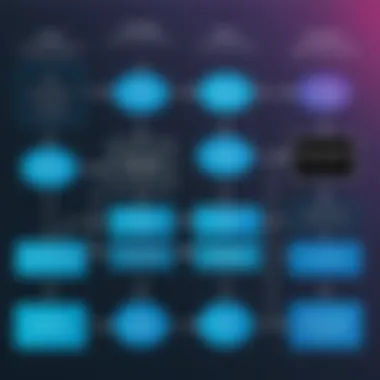
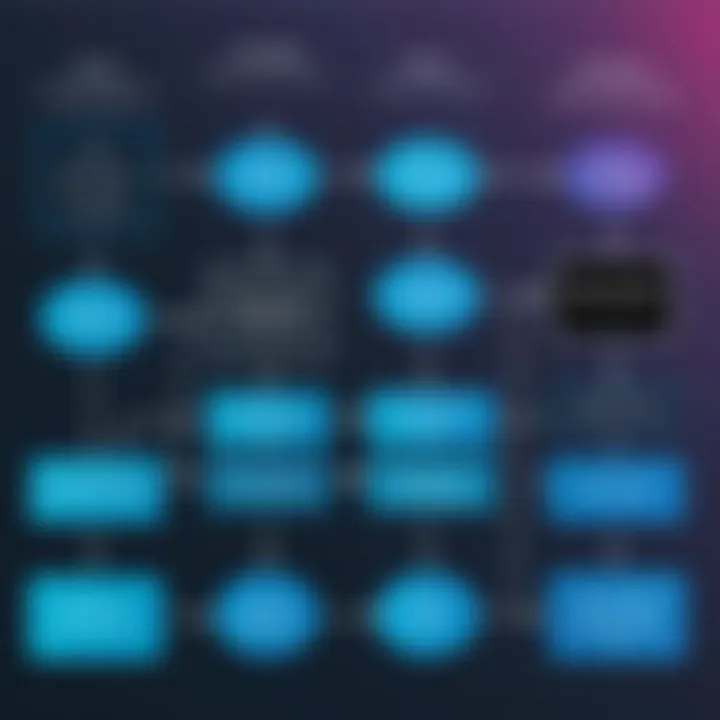
To effectively back up data, consider the following:
- Utilize reliable software designed for backup tasks, such as Acronis True Image or Macrium Reflect.
- Make sure to verify the integrity of the backups before proceeding.
- Store data securely, away from the primary drive, to prevent loss during system changes.
After taking these precautions, you gain peace of mind, knowing that your important files are safe. This step alone can save you from future headaches.
Assessing System Requirements
Understanding the hardware and software requirements is another crucial aspect of preparing for conversion. Not every system supports GPT, so you must verify that your machine is compatible.
Key points to consider when assessing system requirements include:
- Operating System: Ensure that you are running a 64-bit version of Windows Vista or later. GPT is generally not supported on 32-bit systems.
- BIOS Mode: Check if your current system operates in UEFI mode, as most systems should be UEFI-enabled to convert to GPT.
- Storage Size: Know the current partition sizes. GPT is beneficial for disks larger than 2TB, offering better management capabilities.
By thoroughly reviewing these aspects, you can confirm the system readiness for the transition.
Tools Needed for Conversion
Transitioning from MBR to GPT involves a series of steps that can only be efficiently accomplished with the right tools. These tools not only streamline the conversion process but also ensure that data integrity is maintained throughout. It is necessary to understand how these tools function and what each can do for your system. Choosing the correct tool is crucial to avoid mishaps during the conversion process.
Disk Management Utilities
Disk Management utilities like Windows Disk Management provide a graphical interface for managing disks and partitions. They are user-friendly and require no prior experience with command-line tools. The ability to visualize disk layout is incredibly beneficial during conversion. The built-in Disk Management tool allows you to easily see existing partitions and make necessary changes.
- Access Disk Management: To utilize this tool, access it by right-clicking on the Start menu and selecting "Disk Management."
- Delete Existing Partitions: If the disk to be converted is not empty, you will need to delete all existing partitions. Ensure that you have backup copies of all data.
- Convert to GPT: Once all partitions are deleted, you can right-click the disk and choose the option to convert to GPT.
Using Disk Management is straightforward, making it a preferred choice for many users. It is essential, however, to be cautious and ensure that the correct disk is selected to avoid data loss.
Command-Line Tools
Command-line tools offer a more powerful, albeit less user-friendly, method for disk conversion. The Command Prompt can be used for advanced users who are comfortable with text-based commands. This method allows for greater control and flexibility in the conversion process.
The main tool for this purpose is , a command-line utility built into Windows.
Important Note: Before using this method, ensure that you have administrative privileges.
To convert MBR to GPT using Command Prompt:
- Open Command Prompt: Search for "cmd" in the Start menu, right-click, and select "Run as Administrator."
- Launch Diskpart: Type and press Enter. This opens the Diskpart utility.
- List Disks: Type to view all connected disks. Identify the disk you want to convert.
- Select Disk: Type where X is the number of the disk to convert.
- Clean the Disk: Type to delete all partitions. This step is irreversible, so data backup is essential.
- Convert to GPT: Finally, type to execute the conversion.
By using command-line tools, experienced users can efficiently manage the conversion process and quickly resolve any issues. However, this method offers less of a safety net than graphical utilities and should be used by those familiar with command syntax.
Step-by-Step Guide to Convert MBR to GPT
Transitioning from MBR to GPT is a methodical process. It is necessary for professionals managing large data volumes or using modern operating systems. Understanding how to perform this conversion can significantly enhance performance, data safety, and improve usability. The importance of this guide lies in its clarity and practicality, addressing key elements like the tools needed and the sequential steps involved.
Using Windows Disk Management
Windows provides a user-friendly tool for users to initiate the conversion from MBR to GPT. To start, open the Disk Management utility. Right-click on the "Start" button and select "Disk Management". You will see all the disks connected to your computer. Find the disk you want to convert.
Before proceeding, ensure you back up any critical data. The conversion process may lead to data loss if done improperly. You must delete all partitions on the selected disk. Right-click on each partition and choose "Delete Volume". After all partitions are deleted, your disk should show as "Unallocated" space.
To convert the disk, right-click it and select "Convert to GPT Disk". This operation changes the partition scheme. Windows Disk Management will confirm the conversion, and your disk will now be in GPT format. This method is effective for users who are less comfortable with command-line operations.
Using Command Prompt
For those comfortable with command-line interfaces, using Command Prompt provides a more direct way to convert. First, open Command Prompt as an administrator. You can do this by searching for "cmd" in the Start menu, right-clicking it, and selecting "Run as administrator".
In the command prompt, type and press enter. This launches the Disk Partition utility. Then type to see a list of connected disks. Identify the disk number you wish to convert.
Enter the command to choose the correct disk. This indicates to Diskpart which disk you are working with. Now, you need to delete all partitions, which can be done using the command . This removes all partitions and data on the selected disk.
Next, type to change the selected disk from MBR to GPT. Once completed, you will see a message confirming the successful conversion. You can exit the command prompt by typing . This method is efficient and preferred by tech-savvy users, toggling between commands.
Note: Always ensure backups are available before performing potentially destructive actions such as disk partitioning.
Whether through the graphical user interface or command line, converting MBR to GPT is not overly complicated. Quick execution can lead to significant improvements in system capabilities. Each method has its benefits and is, therefore, valuable for different users.
Post-Conversion Tasks
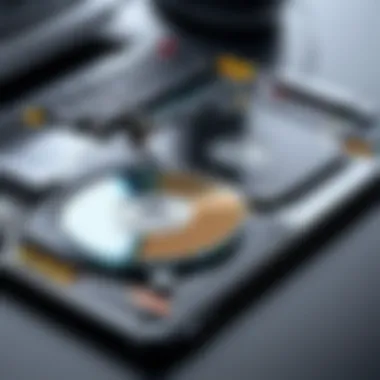

After successfully transitioning a disk from Master Boot Record (MBR) to GUID Partition Table (GPT), completing post-conversion tasks is essential. These tasks ensure that everything functions correctly and data integrity is intact. Neglecting this phase can lead to potential issues, which could undermine the advantages of making the transition in the first place.
Verifying Disk Configuration
Verifying the disk configuration involves checking the disk settings and confirming that the transformation to GPT was effective. This task is crucial as it enables the user to ensure that all partitions are aligned correctly and that the system recognizes the disk as a GPT configuration.
To verify disk configuration:
- Access Disk Management: Users can do this by right-clicking on the Start menu and selecting Disk Management. This utility provides a graphical overview of all disks and partitions.
- Inspect Disk Format: Look for the disk in question. It should display as "GPT" in the partition style column. If it still shows as "MBR," the conversion may have failed, necessitating additional troubleshooting.
- Check Partition Sizes and Labels: Ensure that each partition is present as intended and check the volume sizes to confirm that they match previous observations.
A successful verification process confirms that the system can utilize the benefits of GPT, such as supporting larger drives and improved data protection features.
Restoring Backups
Restoring backups after conversion is another fundamental task. Regardless of the transition's success, there may have been data that was initially backed up for safety. It is vital to restore this data, ensuring that the user's system aligns with their previous configurations and settings.
The process typically involves:
- Locating Backup Data: Identify where you've stored the backups. It could be on an external hard drive, cloud storage, or another medium.
- Using Proper Tools: Depending on how the backups were created, specific software or manual processes may be needed to restore the data.
- Monitoring Restoration: As you restore data, monitor the process for any anomalies or errors. Ensure that programs and files are restored to their correct locations.
By effectively restoring backups, users can regain their standard working environment, which can prevent confusion or problems that might arise after the transition. All of these tasks contribute to a smoother experience post-conversion, allowing users to fully leverage their new GPT setup.
Troubleshooting Common Issues
Transitioning from MBR to GPT can be seamless, but various issues may arise during the process. Addressing these problems is crucial for ensuring a successful conversion. Problems such as conversion failures and concerns about data loss can hinder the transition and discourage users. Understanding how to troubleshoot these common issues not only saves time but also preserves the integrity of data. This section will explore key challenges and offer solutions to enhance the conversion experience.
Conversion Failures
Conversion failures can occur for several reasons while transitioning from MBR to GPT. These failures may lead users to believe that the process is not worth attempting. However, recognizing the underlying causes is essential for successful resolution.
One common reason for conversion failure is the presence of errors on the disk. If a disk has bad sectors or corrupted files, the process may terminate prematurely. To mitigate this, it's advisable to run a disk check using the Windows built-in tool or a third-party utility before starting the conversion. Additionally, ensure that the disk is not in use. Files or applications accessing the disk can trigger errors during conversion.
Another issue may stem from compatibility problems with the operating system. For instance, not all versions of Windows support GPT. Users running older systems might encounter barriers in the conversion process. Upgrading the operating system may resolve these compatibility issues.
If the conversion fails, it’s important to take note of any error messages displayed. These messages can provide insight into what went wrong and how to rectify it. For example, if the error indicates that the disk is not initialized, reinitializing may be necessary before proceeding.
Data Loss Concerns
Data loss is one of the most significant worries when converting from MBR to GPT. The conversion process requires caution, as the risk of losing important information can be high if not managed correctly. Understanding these risks is necessary for effective data preservation.
First, backing up all critical data before starting the conversion is a non-negotiable step. A backup ensures that even if something goes wrong, the user retains access to their data. Utilize reliable backup solutions such as Microsoft OneDrive or external hard drives for this purpose. It’s best to verify that the backup runs correctly, confirming that all necessary files are accounted for.
In some cases, users may inadvertently delete or format partitions during the conversion due to missteps. To prevent this, carefully follow the guides and prompts during the conversion process. Avoid rushing through steps and double-check configurations.
If data loss does occur, recovery software options are available that can retrieve missing files. However, the effectiveness of such software can vary, emphasizing the importance of diligent data management practices. Always ensure backups are updated and stored securely as part of routine data governance.
"Backups are not just copies, they are life savers in the tech world."
In summary, troubleshooting conversion failures and addressing data loss concerns are essential for a successful transition from MBR to GPT. Being proactive in understanding potential challenges can significantly enhance the overall experience.
The End
Transitioning from MBR to GPT is a critical step for anyone aiming to optimize their storage management for modern computing environments. The advantages of GPT over MBR extend beyond just capacity limitations. This conclusion serves to underscore the multidimensional benefits that arise from adopting the GUID Partition Table format.
First, consider the capacity advantages. With MBR, users are restricted to a maximum disk size of 2 TB and only four primary partitions. In contrast, GPT supports extremely large disks, exceeding 9.4 ZB, and allows for virtually unlimited partitions. It’s essential for users dealing with large volumes of data or cutting-edge storage technologies.
Second, the data integrity features present in GPT are vital. GPT includes CRC32 checksums for its partition entries, allowing for detection of corruption. In a world where data is increasingly valuable, these integrity checks offer peace of mind.
Furthermore, firmware compatibility plays a significant role in modern systems. Almost all contemporary systems leverage UEFI firmware, which mandates the use of GPT when booting in UEFI mode. Thus, converting to GPT not only aligns with up-to-date technologies but also enhances system performance and efficiency.
Considering these aspects, it becomes apparent that transitioning to GPT is not merely advantageous; it is essential for future-proofing your data management strategy. As technology continues to evolve, so too should our approaches to managing storage solutions. Users should weigh these benefits against potential challenges, such as ensuring compatibility with older systems and software.
In summary, adopting GPT is a profound step towards embracing the full potential of your computing environment. It is a transition that reflects a growing understanding of the requirements and possibilities of disk management in the current digital landscape.
Final Thoughts on GPT's Significance
In modern computing, the transition from MBR to GPT stands as a pivotal evolution in disk management strategies. The significance of GPT lies primarily in its ability to manage large-scale data storage efficiently and reliably. Organizations and individuals who deal with large files or require numerous partitions can optimize their systems for performance and organization by making this switch.
Moreover, embracing GPT also encourages an inclination toward more secure data handling. The inherent features included within GPT not only improve disk management but also address security concerns in potential data corruption scenarios. As the reliance on digital data continues to grow, such considerations become crucial.
Finally, educate yourself and stay updated with future developments in disk technologies. The conversion process may seem daunting, but the long-term benefits of transitioning to GPT are profound. As modern systems advance, adopting GPT is not just a choice but an imperative for anyone aiming to stay relevant in an ever-evolving tech landscape.
"In an age where data is the new gold, using the right tools for management is imperative. GPT is such a tool."
The path ahead is clear; consider your options thoughtfully and make informed decisions on your disk formatting for a superior computing experience.



