Transform Your Photos to PDF: Complete Guide
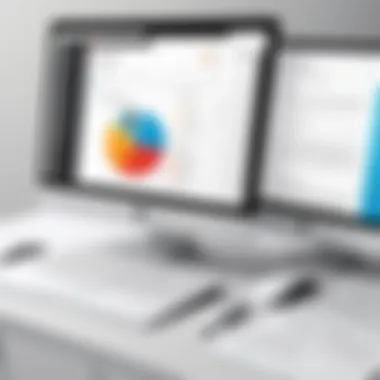
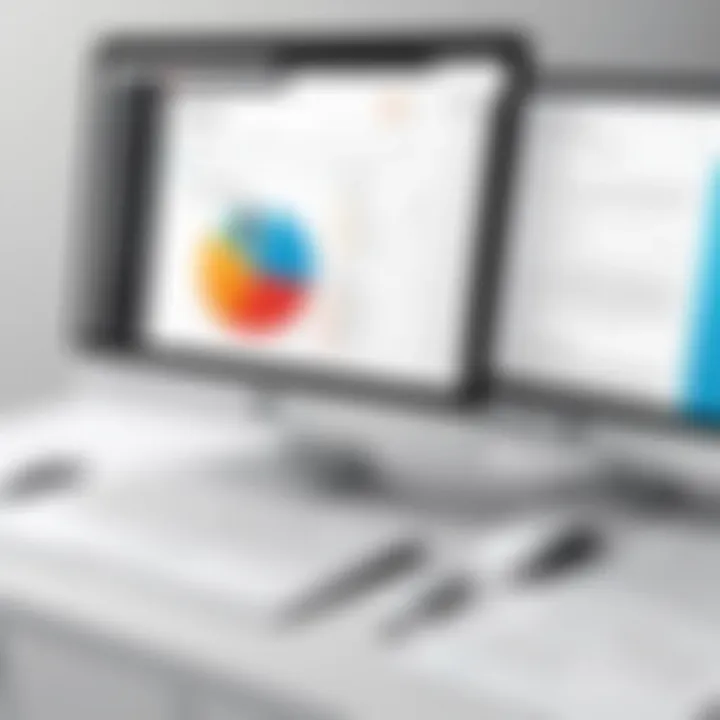
Intro
In today’s visually driven world, the importance of seamlessly sharing and documenting images cannot be overstated. Whether you're an artist looking to present your portfolio or a professional sharing essential project visuals, transforming photos into PDF documents presents a practical solution. This conversion not only preserves the quality of images but also facilitates easier sharing and printing.
Perhaps you’ve taken a stunning photograph that deserves more than just a spot in your phone gallery. Or maybe you have a collection of snapshots from a recent project, and you want to put them together in a neat package. With the right approach, creating a PDF from your images can be a straightforward task.
There’s a wealth of methods for achieving this, ranging from sophisticated software to handy web-based tools. The following sections will break down various features, specifications, and steps to guide you through the process of transforming your images into a polished PDF document. By the end of this guide, you'll be well-equipped to choose the best method that suits your needs and understand the best practices for ensuring high-quality outcomes.
Understanding the Importance of PDFs
In an increasingly digital world, the PDF format has become a cornerstone for document sharing and preservation. Whether you’re sharing family photos, creating a professional portfolio, or organizing important documents, understanding the importance of PDFs can enhance how you manage your visual content.
One of the key reasons to use PDFs for images is their ability to maintain the integrity of the visual information. Unlike image files like JPEG or PNG, which may lose quality when edited or converted, PDFs keep the original resolution and color details intact. This is especially crucial for photographers and designers who strive for high-quality representations of their work.
Why Use PDF for Images
Utilizing PDFs for images offers a multitude of benefits:
- Consistent Formatting: PDFs look the same on any device or operating system. This uniformity ensures that your images will be presented as intended, without distortion or misalignment.
- Universal Accessibility: Virtually all devices support PDF files. This universal compatibility means no one is left out in the cold, no matter what system they use.
- Enhanced Security: PDFs offer options for password protection and encryption, allowing users to safeguard sensitive content from unauthorized access. This can be particularly beneficial when sharing personal or confidential images.
In short, using PDFs for your images is not just a matter of convenience; it’s about preserving quality and ensuring accessibility. As the digital landscape continues to evolve, mastering the PDF format can make your work not only easier but also more professional.
Versatility and Compatibility
The versatility of PDFs is another aspect that makes them stand out in a crowded field of file formats. Whether you are dealing with simple snapshots or complex graphics, PDFs can accommodate it all. They can handle high-resolution images while also compressing smaller ones effectively, striking a balance between quality and file size.
Moreover, the compatibility of PDFs with various software and platforms is a significant advantage. You can easily convert images into PDFs using software like Adobe Acrobat, or simple tools like Microsoft Word and many online platforms. This ability to fit into various workflows allows users to include PDF creation seamlessly into their routine tasks.
- Cross-Platform Integration: PDFs can be opened on Windows, macOS, Linux, or even mobile devices, ensuring that your work reaches an audience without compatibility fuss.
- Editing Flexibility: Once converted, PDFs can be edited using a host of applications, allowing users to tweak settings or add annotations post-conversion.
In essence, the combination of versatility and compatibility makes PDFs an unbeatable choice for transforming images into a format that is ready to share and present with the utmost professionalism.
Preparing Your Photos
Preparing your photos before converting them to PDF is a crucial step that can greatly impact the final outcome. By ensuring the images are properly selected and edited, you not only enhance the visual appeal but also ensure the documents will be of high quality. It’s important to reflect on several factors, such as the purpose of the PDF, the audience it is intended for, and how the images will represent your message or content.
Getting the preparation right can save a lot of hassle further down the line, especially when it comes to viewing or printing the document. When you spend time on this phase, you’re basically setting the stage for the entire PDF creation process.
Selecting the Right Images
Choosing the right images is one of the most critical steps in preparing your photos for conversion to PDF. Not all photos will serve their intended purpose, so it is essential to sift through your collection with a discerning eye. Ask yourself what story you want to tell with these images, or what information needs to be conveyed.
When selecting images:
- Relevance: Ensure the images align with the subject matter of the document.
- Quality: Opt for high-resolution photos to maintain clarity after conversion.
- Emotional Impact: Consider how the images resonate emotionally with the audience.
Always keep in mind the final use of the PDF. For instance, if it’s for a professional presentation, you might want to avoid overly casual or cluttered photos that could detract from your message.
Editing Photos for Optimal Quality
Once you have a shortlist of images, the next step is to edit them for optimal quality. This process includes several important aspects, each contributing to the overall effect of your PDF.
Cropping
Cropping is the first line of offense when it comes to photo editing. This action involves trimming away unnecessary parts of the image to focus on the subject matter. A well-cropped image can communicate more directly, and it helps eliminate distractions that pull the viewer's attention away.
- Key Characteristic: The ability to emphasize the focal point of an image.
- Benefits: A clean and concise composition; the viewer can appreciate the important details better.
However, take care not to over-crop. This could result in losing context which may detract from the image’s storytelling.
Color Correction
Color correction is essential in achieving a polished look for your photos. Different lighting conditions, camera settings, and other factors can distort colors. You want the colors in your final PDF to be true to life, or at least consistent with your branding if it’s for business use.
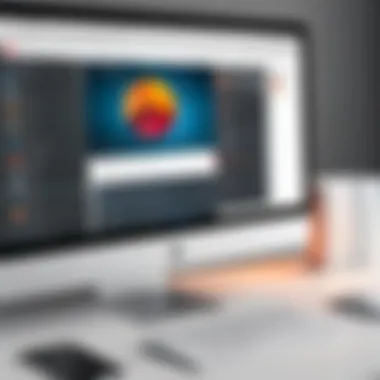

- Key Characteristic: Adjusting colors to align with the desired aesthetic or mood.
- Benefits: Visually appealing images help maintain the viewer's interest.
It’s important to note, however, that excessive manipulation can lead to unrealistic representations. Balance is key.
Resizing
Resizing involves altering the dimensions of your photos. This process is critical if the images are too large for your PDF format, or if you need to ensure uniformity across multiple images.
- Key Characteristic: Tailoring images to fit specific needs without sacrificing quality.
- Benefits: Faster loading times and manageable file sizes.
Just remember that resizing should be done carefully. Shrinking images too much can lead to pixelation, which makes them look unprofessional.
"Quality in a product or service means doing it right when no one is looking." - Henry Ford
Methods for Converting Photos to PDF
When it comes to transforming photos into PDF documents, the methods you choose can greatly affect the final product's quality and usability. Each approach—whether it’s software, online tools, or built-in features—comes with its own set of benefits and considerations. In this section, we’ll unravel various methodologies for converting images, guiding you through the intricate choices you have to make along the way.
These methods not only facilitate the conversion process but also address certain preferences and technical demands depending on the users’ capabilities and devices.
Using Dedicated Software
Dedicated software often provides the most control over the conversion process. These programs tackle a plethora of features, allowing for refined adjustments before finalizing a PDF document. Their robustness makes them fitting for both casual users and professionals looking for specific functionalities.
Popular Options
When considering popular options, programs like Adobe Acrobat Pro and Nitro PDF stand out due to their extensive capabilities. Adobe Acrobat Pro, for instance, has been a staple in document creation and manipulation for ages. What really sets it apart is its integrated editing tools. Users can alter the image formats, rearrange the pages, or even incorporate annotations to make the PDF document more interactive. However, it is important to recognize that subscription costs can be significant, and that might be a deal-breaker for some.
On the flip side, alternatives like GIMP or ImageMagick are popular for their free availability and open-source communities. They often require a bit more technical know-how but provide a high level of customization. These options give you a taste of flexibility with unique features like batch processing, which can save time when dealing with multiple files.
Installation Process
Installing dedicated software usually follows a straightforward route, but attention to detail is crucial. For example, downloading software like Adobe Acrobat Pro requires an account setup, which may deter casual users from jumping in. Windows users often encounter system prompts during installation that may necessitate adjustments in security settings.
It’s worth noting that once appropriately installed, these programs deliver a plethora of tools and options at your fingertips, allowing for a seamless transition from raw image to polished PDF. However, keep in mind that some installations can be resource-heavy, potentially slowing down older systems.
Online Conversion Tools
Online conversion tools represent another viable avenue for those seeking convenience without the burden of installing software. With just a web browser, users can upload images and get a PDF in a matter of clicks. However, there are mixed blessings when relying on online solutions.
Features and Limitations
The critical feature of online conversion tools is the speed at which they operate. Websites like Smallpdf or PDF Candy offer incredibly user-friendly interfaces. Many users appreciate how a simple drag-and-drop can lead to a finished product almost instantly. Yet, this advantage can come with limitations—namely, file size restrictions, potential privacy concerns, and dependency on internet connectivity. Also, some services have limitations on the number of free conversions, which can be frustrating for heavy users.
Step-by-Step Guide
The step-by-step guide typically provided on these online platforms is one of their most appealing characteristics. Users are often met with intuitive interfaces that guide them smoothly through the process. Simply upload your image, select any desired settings—like orientation and quality—and hit convert. Within moments, you'll have a downloadable PDF.
Yet, users may find the lack of fine-tuned controls limiting compared to dedicated software. There may not be options to adjust resolution or image compression adequately, leading to dissatisfaction with the resulting quality.
Using Built-in OS Features
Many operating systems now come equipped with built-in tools that can convert images to PDF without the need for third-party software. These features can often be overlooked but provide excellent alternatives—especially for users looking for fast and easy solutions without additional costs.
Windows Methods
For Windows users, converting images to PDF through the "Print" function is a surprisingly effective method. Users can select an image, right-click it, and choose "Print." From the printer options, selecting "Microsoft Print to PDF" allows users to create a PDF file from their images. This method is not only quick but also retains most of the image properties. However, it may lack the advanced options found in dedicated software, such as detailed customizations.
MacOS Methods
MacOS users benefit similarly from their built-in Preview application. By opening an image in Preview, users can access the "File" menu and select "Export as PDF." This method is straightforward and casual but may not provide the comprehensive tools that professionals may desire for editing. However, it integrates seamlessly into the operating system, providing a hassle-free experience for Apple users.
Best Practices for PDF Creation
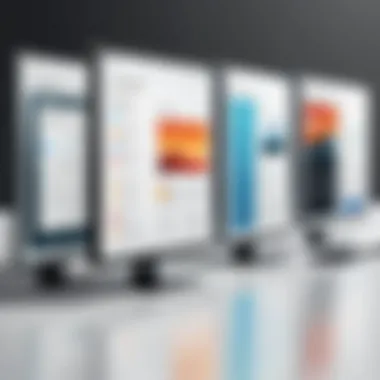
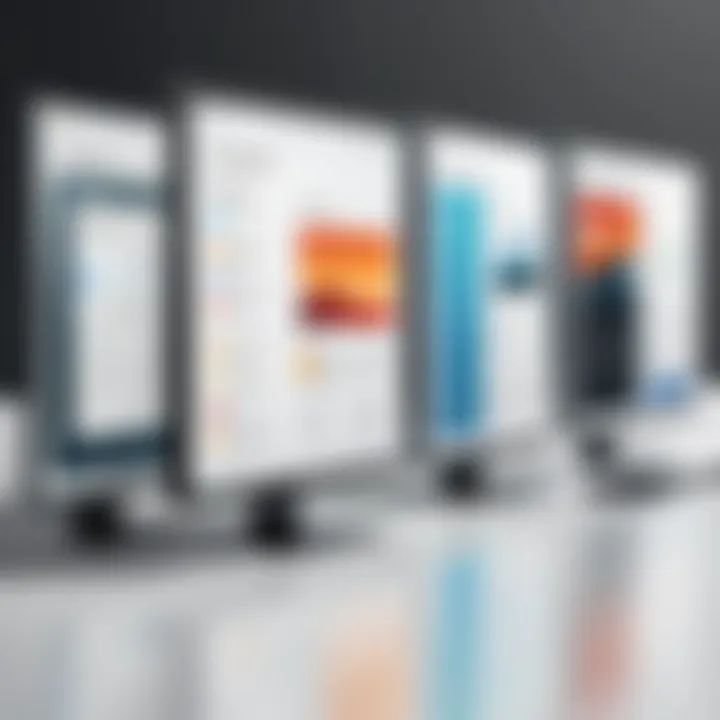
Creating PDFs from photos is an art form, and mastering it requires a firm grasp of best practices. This ensures the final product not only looks good but is also functional. Whether you're looking to keep your scanned memories intact or prepare professional presentations, knowing how to create well-structured PDF documents is crucial.
Maintaining Image Integrity
One of the cornerstone principles in PDF creation is maintaining image integrity. It might seem like a small detail, but the preservation of image quality can significantly impact how your documents are received. When you compress images too much, or use low-quality settings, your photos lose their vibrance and detail. Each pixel tells a story, and if you’re not careful, that story could get blurred.
To maintain integrity, always start with high-resolution images. This means that the photo you’re converting should already have a strong level of detail. Files that begin as blurry or pixelated won’t magically fix themselves during conversion. Consider this: If you like to print your documents later, ensuring high quality means your printed images won't look like they've been through a blender. In addition, using tools that offer lossless compression options helps maintain fidelity while reducing file size minimally.
Choosing the Right Settings
Now that we’ve established the importance of image integrity, it’s time to discuss choosing the right settings for your PDF creation.
Resolution
Resolution refers to the amount of detail an image holds. When creating PDFs, it’s essential to select an appropriate resolution. A common choice is 300 DPI (dots per inch), particularly for print-quality documents. This depth contributes to clarity, giving your photos a professional edge. However, if you’re creating a PDF intended for online viewing only, somewhere between 72 to 150 DPI is usually sufficient.
- Key Characteristic: The higher the DPI, the clearer the image appears. But remember, higher resolution equates to larger file sizes.
- Advantage: Achieving better visual quality without pixelation.
- Disadvantage: Larger files can pose problems for sharing over email or limited bandwidth scenarios.
Compression Settings
Compression settings can make or break your PDF document. The aim is to balance quality and file size effectively. Lossy compression can reduce the file size significantly, but at the risk of losing image quality. On the other hand, lossless compression maintains perfect image integrity but might not reduce file size enough for some uses.
- Key Characteristic: Setting compression options too high can lead to overly pixelated images.
- Advantage: A well-compressed PDF means it's easier to share and store. You want your files to be practical for email and web.
- Disadvantage: Over-compression might mean sacrificing necessary details in your images, leading to a less polished outcome.
In your PDF-making toolkit, these settings play an influential role. Understanding how to tailor them ensures that you can retain the beauty of your images while still enjoying practical file sizes.
As a general rule, always create a backup of your original photos before conversions. That way, if something goes awry, you can start fresh instead of regretting a hasty decision.
Organizing Your PDF Files
Efficient management of your PDF documents can greatly simplify your digital life. When you transform photos into PDFs, maintaining an organized system is critical. Think about it: a cluttered folder with random files can lead to a headache down the line. On the flip side, when you keep everything neat and tidy, it’s like having a well-organized toolbox — you can find what you need without having to sift through a mountain of images and formats.
Naming Conventions and File Management
A solid naming convention is the backbone of effective file management. It helps you quickly identify contents without having to open each file. Use descriptive names that include both the date and a brief idea of what the file is about. For instance, instead of generic titles like "image1.pdf," you might name it "2023-10-11_Family_Vacation_Mountains.pdf."
- Consistency is Key: Stick to a format. Whether you choose underscores or dashes, pick one and go with it. This avoids confusion later.
- Avoid Special Characters: Some systems may misinterpret characters like #, @, or % when syncing or sharing files. It's safer to stick with letters, numbers, and underscores.
- Date Formatting: The ISO format (YYYY-MM-DD) for dates can also be particularly handy, as it places your files in chronological order.
Using folders to categorize your PDFs also plays an essential role. You could have a main directory dedicated to family documents, while subfolders can confuse images based on years, vacations, or events.
Creating Folders for Better Accessibility
Creating a well-structured folder system can be a game changer. Let's say you have multiple photos from different events or occasions. Instead of tossing everything into one folder, consider the advantages of a structured approach:
- Event-based Folders: Create a separate folder for each significant event. This helps you access memories without the hassle of wading through irrelevant files.
- Yearly Subfolders: Within each event folder, you can structure by year. For example, if you have holiday images from multiple years, it's beneficial to have subfolders labeled "2021_Holiday" and "2022_Holiday."
- Shared Drive: If you work with others, using cloud storage can be beneficial. Google Drive, Dropbox, and similar services allow for shared access and further categorization. You can create a folder for everyone involved. This way everyone knows where to find the files they need.
"Proper organization is not just a luxury, it’s an essential skill in the digital age. "
Streamlining PDF management not only keeps things tidy but also enhances productivity. You won’t waste your time searching for files when everything is systematically organized.
Additional Tools and Applications
The realm of converting photos into PDFs doesn't stop at the basic methods you've already learned about. Additional tools and applications play a vital role in fine-tuning the conversion process and enhancing overall user experience. These tools can simplify tasks, improve efficiency, and provide options that cater to individual preferences. When it comes to handling images and PDF files, having the right software or app can make all the difference. It can be the thing that turns a mediocre conversion into a seamless and polished one.
Top Software for PDF Manipulation
The abundance of software available for PDF manipulation ensures that users have choices tailored to their specific needs. It can seem overwhelming, but breaking it down through comparative analysis is paramount to understanding what each tool offers and how those features stack up against each other.
Comparative Analysis
When we talk about comparative analysis, it involves assessing the tools based on several important characteristics. In this case, we're looking at ease of use, functionality, and pricing. For instance, Adobe Acrobat Pro has been a mainstay in this field; it's known for its comprehensive features that include everything from image enhancement to secure file sharing. However, its hefty monthly fee can be a stumbling block for some users.
On the other hand, software like PDF-XChange Editor stands out due to its low cost and vast array of features. Its unique ability to annotate and add comments directly onto the images is something many users find useful. This capacity enhances collaboration, especially in work environments where multiple individuals may need to review the same PDF.
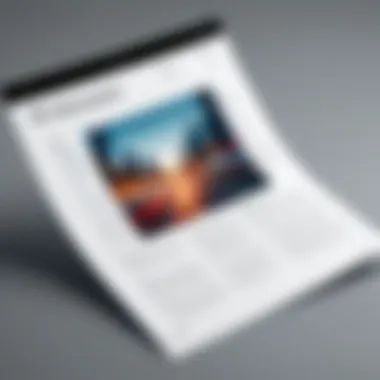

However, it's crucial to keep in mind that while high-quality features abound, some programs can be resource-intensive, leading to slow performance on less powerful devices.
User Recommendations
User recommendations can often shed light on which software stands out in practice. The voice of the customer brings insight into real-world issues that marketing glosses over. Many tech enthusiasts rave about Nitro Pro, which is highly regarded for its user-friendly interface and robust feature set. It's particularly praised for its compatibility with cloud storage services, allowing easy access from multiple devices.
A unique feature of Nitro Pro is its capability to convert scanned documents into editable PDFs. This may appeal to professionals who often deal with paper documents that need to go digital. While it's a strong contender, some users point out that sometimes the editing tools can feel a bit basic compared to others like Adobe.
Mobile Applications for Quick Conversion
In the age of smartphones, mobile applications have emerged as a popular alternative for quickly converting photos to PDFs. These tools often prioritize speed and convenience, making it easier for users to convert on-the-go.
Mobile apps such as CamScanner and Adobe Scan make it possible to snap pictures and convert them into PDF format almost instantaneously. They offer user-friendly interfaces and often come with features like automatic edge detection, which enhances the quality of the scanned image. However, while these apps are efficient, they may not always offer the same depth of editing capabilities that desktop software provides.
To sum it up, whether you're using desktop software or mobile applications, selecting the right tools requires careful consideration of user needs and workflows. The evolution of image to PDF conversion solutions has led to a diversity of options tailored to fit various lifestyles. Paying attention to user experiences, alongside feature sets, will help guide you toward making an informed decision.
Common Challenges and Solutions
Transforming photos into PDF documents often involves navigating a landscape filled with challenges. Understanding these potential hurdles is crucial not only for a smooth experience but also for achieving the quality you desire in your final document. This section delves into two prominent issues: dealing with large files and troubleshooting common problems, both of which can significantly affect the conversion process and the usability of the resulting PDFs.
Dealing with Large Files
When working with high-resolution images, file size can become a sticking point. Large photos may lead to slow processing times or even crashes in certain programs. This isn't just a minor inconvenience; it can completely derail your workflow. To manage these files effectively, consider the following strategies:
- Compress Before Converting: Use photo compression tools like TinyPNG or JPEGmini to reduce file sizes without sacrificing quality.
- Batch Process: If you're dealing with multiple images, many software programs allow batch processing, which can save time and prevent individual files from hogging resources.
- Check Your Specifications: Know the limits of the software or tool you’re using. For instance, many online converters might have a maximum file limit that could lead to failed uploads.
Additionally, it could be useful to break large documents into smaller chunks if necessary. This not only makes the conversion process more manageable but also simplifies file navigation in the long run.
Troubleshooting Common Issues
Not everything goes according to plan when converting images to PDF. You might encounter unexpected problems that leave you scratching your head. Here are some common issues and how to resolve them:
- Image Quality Loss: If your PDFs come out looking pixelated or blurry, you might be saving your images at too low a resolution. Check the settings and opt for a higher dpi (dots per inch), ideally 300 dpi for print quality.
- Conversion Errors: Sometimes, the software just doesn’t work as intended. If you encounter an error while converting, consider switching tools. There are plenty of reliable options available.
- Formatting Issues: Post-conversion, your PDF may not have the desired layout. This could stem from how the images were arranged in the original format. Always preview the PDF to make adjustments prior to finalizing it.
"Understanding common challenges equips you with the tools necessary for a successful conversion experience, allowing you to focus more on the content and less on the process."
By being prepared for these potential disruptions and knowing how to handle them, you'll streamline the conversion process and enhance your efficiency when transforming photos into professional-grade PDF documents.
Future Trends in Image to PDF Conversions
With the ever-evolving landscape of technology, the conversion of images to PDF is not an exception. As we step into a new era of digital documentation, understanding the future trends in this area is critical. The significance lies in how these advancements can streamline processes, enhance visibility, and potentially transform how we manage and share visual content. Not only does it address the growing need for efficient document handling, but it also opens up exciting possibilities for innovation in the realm of PDFs.
Advancements in Technology
As technology leaps forward, several key advancements are shaping the future of turning images into PDF files. One of the most notable changes is the rise of cloud-based solutions. These platforms allow users to convert files without the need for heavy software installation, which is particularly appealing for those who prefer quick, hassle-free processes.
For instance, various online tools can maintain high-quality standards while minimizing file sizes—a perfect marriage of convenience and efficiency. There’s a wealth of features emerging in these tools, from batch processing to secure sharing options that appeal to users handling sensitive materials. Moreover, the integration of mobile technologies lets users convert images from their smartphones or tablets seamlessly. Think about it: you snap a picture, hit a couple of buttons, and voilà, you have a PDF ready to send to your colleagues.
Additionally, optical character recognition (OCR) technology is getting more sophisticated, allowing users to convert not just images but also the text within those images into editable formats. This might seem like a small assist, but it saves a lot of time for professionals who often need to extract information from visual content. Overall, these advancements showcase how technological innovation continues to enhance user experience while addressing practical needs.
Potential for AI Integration
Artificial intelligence is poised to redefine the image-to-PDF conversion scene in ways we might not even fully grasp yet. The potential for AI to enhance these processes is vast, as it can analyze and optimize images for conversion intelligently. For instance, with AI-driven algorithms, images could be automatically adjusted for brightness, contrast, and saturation, ensuring the final PDF representation is impeccable without requiring manual editing.
Moreover, AI can help with categorizing and organizing files post-conversion. Imagine a system that not only converts your photos to PDFs but also tags them by content, date, or even location. This capability could revolutionize document management, especially for industries flooded with visual data, such as marketing and real estate.
In the longer term, AI might also play a crucial role in enhancing security measures, such as securing sensitive files through advanced encryption methods tailored to each user's unique habits. While we're not there just yet, the day where these intelligent enhancements are a norm could be closer than it seems.
The integration of AI in image to PDF conversions could ultimately lead to smarter, more efficient document management systems, aligning with the pace of modern business demands.
It’s clear that as technologies merge and develop, the process of converting images to PDF documents will evolve to become faster, smarter, and more intuitive. Keeping an eye on these trends not only prepares users for what’s next but also positions them to take advantage of a more productive digital workspace.
End
In wrapping up our examination of transforming photos into PDF documents, it's crucial to recognize the various takeaways that enhance the overall understanding of the topic. This function isn't just about converting one format to another; it's about harnessing the full potential of the PDF format to present your images clearly and professionally. The significance of a well-structured PDF cannot be overstated, especially when it comes to sharing information in both personal and professional contexts.
Summarizing the Key Takeaways
- Importance of Quality: Maintaining image integrity is paramount. High-resolution photos ensure that details remain sharp and colors are vibrant. Knowledge of compression settings can help strike a balance between file size and image clarity.
- Variety of Tools: There are various methods available for conversion, whether it be dedicated software like Adobe Acrobat or free online tools such as Smallpdf. Each tool has its unique features, which can cater to different preferences and needs.
- Organization: Proper naming conventions and folder management play a vital role in accessibility. An organized collection of PDFs makes it easier to locate and share essential documents with others.
- Anticipating Future Trends: Staying informed about advancements in technology can position you to take advantage of new features and tools, especially with the possible integration of AI enhancing the conversion process further.
- Addressing Challenges: Understanding common challenges, like handling large files or troubleshooting issues, empowers users to resolve problems quickly.
Overall, this article emphasizes that converting photos to PDFs is more than just a technical task; it’s about enhancement and effective communication. By grasping the essential elements discussed, you can achieve a seamless transition from images to professional PDFs, ultimately serving your personal or business needs more efficiently.



