Transferring Files Between Android Phones: A Guide


Intro
Transferring files between Android phones is a task that many find necessary in this digital age. Whether you’re moving pictures from last weekend’s trip, sharing a song you just discovered, or transferring crucial documents for work, knowing how to effectively perform these transfers can save you time and headaches.
The Android ecosystem offers a variety of options to suit all user types, from the casual smartphone owner to the tech enthusiast. In this guide, we’ll discuss methods that range from traditional USB connections to wireless options like Bluetooth and Wi-Fi Direct. We will also explore popular third-party applications and cloud services that make file sharing seamless.
The flexibility in choosing the method that aligns with your needs is one of the key attractions in using Android phones. This piece aims to break down each method, giving you easy-to-follow steps so you won’t feel lost, regardless of your tech-savviness.
Prologue
When you think about how our lives have changed with technology, it’s hard to overstate the importance of efficiently transferring files between Android devices. In the digital age, where the volume of data is ever-increasing, having a reliable way to move photos, videos, documents, and more from one phone to another isn’t just a convenience—it's almost a necessity.
Importance of Efficient File Transfer
Imagine this: you’ve just taken a stunning set of photos at a family gathering. The memories captured are precious, yet when it comes time to share them with your partner or a relative, fiddling around with complicated transfer methods can be a real drain on your time and energy. An efficient file transfer method not only saves precious minutes but also lessens frustration, keeping the focus where it should be—on the memories rather than the mechanics of sharing.
Furthermore, with the rise of remote work and digital communication, many people find themselves needing to transfer files quickly and easily between devices. Think of the collaboration that occurs among teams over shared documents or important presentations. Having an array of solid options for swapping files can bolster productivity and enhance teamwork.
Overview of Transfer Methods
In this guide, we will explore a variety of methods to transfer files between Android phones. From traditional approaches like using Bluetooth and USB connections to more modern methods that leverage Wi-Fi Direct or cloud services, each method offers its own set of advantages and considerations.
Whether you're a casual user wanting to share a few pictures or a tech-savvy individual needing to transfer extensive data, understanding these methods can empower you. Plus, knowing how to troubleshoot common issues will help you stay one step ahead, ensuring smooth sailing when you need to transfer files quickly.
In short, whether you're a gadget lover or just someone looking to make life a little easier, mastering file transfers can significantly enhance your mobile experience.
Understanding File Transfer Protocols
In the world of digital communication, the backbone supporting the seamless sharing of files lies in the protocols designed for transferring data. When discussing the transfer of files between Android phones, understanding these protocols is essential. Knowing how they function can enhance your file-sharing experiences, ensuring that the processes are not only efficient but also secure.
First off, file transfer protocols act as the guidelines and standards enabling devices to communicate effectively. They encompass both the methods and rules of behavior for file exchange, handling everything from initiation to completion of the transfer. This knowledge can drastically improve user-friendliness and connectivity between devices, making file sharing not only simpler but also less prone to errors.
Movin’ further, these protocols define how files get sent over the air (or through cables), each playing a crucial role in the success of the transfer. A solid grasp of the differences between various protocols can help users make informed choices based on their needs, whether it be speed, distance, or security. The careful selection of a suitable method can save a lot of headaches, which translates to more time enjoying your multimedia content rather than wrestling with technology.
What are File Transfer Protocols?
File transfer protocols are basically sets of rules that determine how files are moved from one device to another. They govern the structures, procedures, and formats for the data being transferred. For instance, protocols such as FTP (File Transfer Protocol) and SFTP (Secure File Transfer Protocol) are tailored for different needs. While FTP is great for standard file sharing across networks, SFTP adds a security layer, encrypting the transfer to protect sensitive information.
In the context of Android devices, protocols like Bluetooth and Wi-Fi Direct form the unofficial backbone for everyday tasks. Bluetooth is especially common, allowing users to exchange files over short distances while Wi-Fi Direct offers a faster alternative by eliminating the need for an intermediary connection, like a router.
Understanding these protocols not only empowers users with knowledge but can also aid in troubleshooting potential issues. If something goes wrong during a transfer, a basic understanding of the underlying protocol can lead to quicker resolutions, minimizing disruption.
Wireless vs. Wired Transfers
When it comes to file transfers, users have the choice between wireless and wired methods, each coming with its own set of pros and cons.
- Wireless Transfers:
- Wired Transfers:
- Flexibility: No physical connection is required, allowing users to transfer files across a range of distances based on the protocol used.
- Convenience: Perfect for on-the-go situations when carrying cables isn’t feasible. Connecting devices is often as simple as turning on Bluetooth or Wi-Fi Direct.
- Limitations: Speed can be a concern. While Bluetooth works for smaller files, larger media can take a long time. File integrity can also be an issue if the connection drops mid-transfer.
- Speed: Typically faster than wireless connections, particularly for larger files. USB connections can handle significant data quickly and reliably.
- Reliability: Wired connections tend to be more stable. Mismatched versions of Bluetooth or Wi-Fi can complicate wireless transfers.
- Drawbacks: The need for specific cables might prove cumbersome at times. Compatibility is another consideration; not all devices use the same USB standards.
In the end, knowing when to use each method can set users on the right path. Understanding these file transfer protocols is a crucial move toward mastering your data-sharing experience.
Transferring Files Wirelessly
When it comes to the day-to-day maneuvering of files between Android devices, wireless transfers have become increasingly crucial. This method isn't just about convenience; it transcends the bounds of a mere necessity. In a world where everything is about speed and efficiency, transferring files wirelessly offers a streamlined approach that caters to diverse user needs. Its relevance stems from the straightforward nature of transferring files on the go, without the hassle of tangled wires or the risk of damaging USB ports.
Wireless transfers also open doors to faster data movement, especially large media files that can bog down older transfer methods. Whether you're sending high-resolution photos from a vacation or sharing an extensive playlist, utilizing wireless methods means less time worrying about cables and more time enjoying the content.
Using Bluetooth
Enabling Bluetooth on Android
Starting off with Bluetooth, it's a familiar choice for many. To enable Bluetooth on an Android device, users typically head over to the settings menu, navigating to the connections section. This method stands out due to its simplicity; it requires just a few taps. Activation can usually be spotted with a clear, indicator icon at the top of the screen once it's turned on. This speediness makes it a popular option for users who need to transfer files quickly without too much setup.
One unique characteristic of Bluetooth is its wide compatibility across various devices. It's like that old reliable friend who shows up ready to help, no matter the situation. However, one must also keep in mind the trade-off: Bluetooth can sometimes be a bit slow for larger files compared to other methods buried deeper in the technology toolbox.


Pairing Devices
Once Bluetooth is enabled, pairing devices is the next step and it serves as the bridge for sharing files. This step requires selecting the device you want to connect to from the Bluetooth settings, which is often straightforward but can be a little tricky if you're in a crowd with multiple devices nearby.
The benefit here is that once paired, the two devices can easily recognize each other for subsequent transfers, meaning less fuss in the future. The ease of reconnecting is one reason Bluetooth stays at the forefront of wireless transfers. Yet, there are occasions when pairing can be problematic, especially if either device has a history of glitches, leading to disconnections.
Transferring Files
Finally, we reach the act of transferring files, which showcases Bluetooth’s primary functionality. Once devices are paired, it’s generally as simple as selecting the desired file, tapping the share icon, and choosing Bluetooth.
This straightforward maneuver highlights Bluetooth's reputation for ease of use, making it a frequent go-to for users. However, users should be mindful that transferring large files can take longer than anticipated. Patience is indeed a virtue when using this method, as interruptions in connection can hinder transfer speeds.
Utilizing Wi-Fi Direct
Setting Up Wi-Fi Direct
Another significant method is Wi-Fi Direct. Setting it up is a bit of a step up from Bluetooth in terms of technical smoothness. Users can find this option under the Wi-Fi settings, where they’ll see an option specifically for Wi-Fi Direct. This method is advantageous because it allows users to create a direct wireless connection that bypasses the need for an access point, making the connection faster and more reliable for file transfers.
The beauty of Wi-Fi Direct is that it can reach much higher transfer speeds compared to traditional Bluetooth, which is particularly useful for large files. However, it requires both devices to actively support this feature, which can sometimes be a limiting factor for older devices.
Initiating File Transfer
Once set up, initiating a file transfer through Wi-Fi Direct showcases efficiency. The sender selects a file, chooses Wi-Fi Direct from the sharing options, and connects to the recipient's device on the spot. This ease of initiating transfers means bustling around can be less of a hassle, allowing users to share multiple files in one go.
Though it’s generally faster, users must ensure they're familiar with the settings on both devices. Without some level of tech savvy, this method can be a bit challenging for beginners who are not accustomed to the nuances of their devices.
Disconnecting Devices
After transferring files, disconnecting devices is also important. Unlike Bluetooth, where you may have to revisit settings, Wi-Fi Direct connections can easily time out or be disconnected once file transfers are complete. This automatic disconnection is beneficial as it helps reduce unnecessary network clutter.
Yet, users should always remember to check in settings to ensure devices aren't still connected if they plan to share later. It's a small detail that can save a lot of headaches, ensuring users return to a clean slate each time.
Leveraging NFC for Quick Transfers
Enabling NFC
The features of NFC, or Near Field Communication, present another way to transfer files efficiently. By enabling NFC, users can engage in quick file sharing. This feature strictly revolves around placing both devices together—tap and share is the mantra here.
NFC's appeal lies in its immediacy. Users can share small files in a matter of seconds, which is great when time is of the essence. However, it’s less effective for transferring larger files, making it more suitable for sharing contact details or snippets of text rather than extensive media.
Transferring using Android Beam
Android Beam is a unique aspect of NFC that allows users to share files just by bumping phones together. The simplicity of this transfer method highlights its charm, especially in casual scenarios like sharing photos at a gathering.
And while it soars in convenience, the downside is that both devices must be physically close, which can be awkward for users standing at a distance. Plus, with Android Beam being phased out gradually in newer models, it might not be viable for everyone going forward.
Conclusion: When it comes to transferring files, wireless options offer a mix of speed and convenience. Methods like Bluetooth, Wi-Fi Direct, and NFC provide a well-rounded toolkit for users, but knowing the strengths and weaknesses of each can arm you with the knowledge to choose the best technique suited for your needs.
Transferring Files Using USB
In the landscape of file transfers, using USB offers a pathway that many often overlook. This method is especially important for those who need to move large amounts of data swiftly and efficiently. The benefits of using USB are hard to beat; it provides a stable connection, high transfer speeds, and requires minimal setup compared to some wireless methods. Furthermore, for people with older devices or varying operating systems, USB remains a universally accepted form of transfer, making it a go-to choice when efficiency is key.
Connecting Devices via USB
Connecting Android devices via USB is straightforward but requires some attention to detail.
Required Cables and Adapters
When talking about transferring files via USB, the cables and adapters you use are pivotal. Generally, you'll need a USB Type-C cable for newer Android phones, while older models might use Micro USB. USB hubs can also be handy for connecting multiple devices.
The key characteristic of these cables is their ability to facilitate fast data transfer, often reaching speeds of up to 480 Mbps or more. This is a significant advantage when transferring large video files or a bulk of high-resolution images. There’s also the convenience factor. Often, most people already have the required cables lying around, ready for action without needing to purchase anything extra. However, it's worth mentioning that if you are using an adapter, compatibility must be verified to avoid any unforeseen issues.
Switching USB Modes
Switching USB modes is another layer of the process that can be easily overlooked. Once connected, your phone will prompt a menu where you can select how you want to utilize the USB connection. The most commonly used options are File Transfer (MTP) and USB Charging.
This ability to switch modes is beneficial because it allows users to tailor the connection to their specific needs. For instance, while you'd want to select file transfer mode for transferring files, you might choose charging mode if you simply need to boost your phone's battery. A unique feature about this is how intuitive it is. Users unfamiliar with these settings only need to tap a few buttons, making it accessible for everyone. Still, user awareness is crucial here; failing to switch modes can lead to frustrating experiences akin to trying to fill a basket that's got holes in it.
Using File Transfer Applications
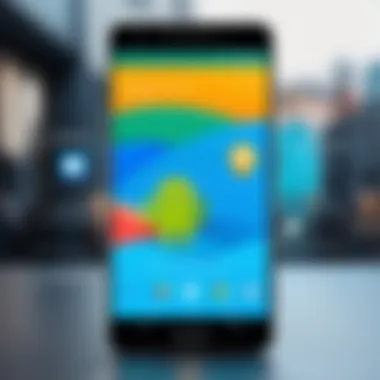

While USB connections are efficient, they are often complemented by software tools that simplify the process. File transfer applications are designed specifically for this purpose, providing an alternative that might be more user-friendly.
Choosing the Right App
Selecting the right file transfer app is critical for a successful experience. Applications like AirDroid or Samsung Smart Switch stand out due to their user-friendly interfaces and robust feature sets. Their capability to handle various file types and manage the transfer process enhances the overall user experience.
The app’s popularity often hinges on its efficiency and the range of options it offers. Whether it’s transferring photos, videos, or documents, these apps can manage it all with ease. However, one drawback could be the requirement for both devices to have the app installed. This might seem like a hassle but in today's app-centric world, it’s a minor trade-off for the benefits they provide.
Installation and Setup
Installing and setting up a file transfer application is relatively simple. Most of these apps are available on the Google Play Store, making them easy to find and install. Once installed, the setup usually involves signing in or creating an account, which can take just a few minutes.
This straightforward process is a significant asset because anyone, regardless of tech-savvy levels, can do it without a hitch. However, one common issue might arise if the application requires system permissions that users are hesitant to enable; ensuring smooth operation relies on allowing access to necessary features.
Transferring Files
Once the app is set up, transferring files can be as easy as pie. Generally, you just need to select the files, choose the destination device, and hit send. Some applications even allow drag-and-drop features, which streamline the process further.
This easy operation is a key characteristic that underscores the convenience these applications offer. They often support a wide variety of file types, ensuring that whether it's music, photos, or any other data, these apps have it covered. But glaring limitations may also appear depending on your choice—some apps may restrict file sizes or limit the number of files transferred at once, which can be a sore point for users trying to get tasks done quickly.
"In the realm of file transfers, having the right tools and methods at your fingertips can make all the difference."
In summary, transferring files using USB presents a host of advantages that can cater to diverse user needs. From ensuring speedy data transfer through reliable cables to utilizing file transfer applications to simplify the process, this method is indispensable in the modern mobile ecosystem.
Third-Party Applications for File Transfer
Third-party applications have gained significant traction in the realm of file transfers between Android phones. They provide a user-friendly interface and often boast features that can outperform traditional transfer methods such as Bluetooth or USB. Utilizing these apps can bring about a more efficient and streamlined experience, especially for those who frequently share files with friends or colleagues. The additional functionalities they offer, like cross-platform compatibility, are a key attraction as well.
When considering third-party apps, it’s crucial to focus on a few elements: speed, ease of use, and the variety of file types supported. Many of these applications can handle large files and multiple formats which can be particularly beneficial for users looking to transfer high-resolution images or sizable documents.
Popular File Transfer Apps
SHAREit
SHAREit stands out as one of the most widely used file transfer apps, known for its impressive transfer speeds and compatibility with multiple platforms, making it a popular choice for users looking to transfer content quickly. Its standout characteristic is its ability to send files without an internet connection, using Wi-Fi Direct technology. This means that users can send files even in areas with poor connectivity. However, it is worth noting that users have reported an excessive number of ads, which could detract from the user experience.
One unique feature of SHAREit is its built-in media player, allowing users to stream videos or music from within the app itself. This dual function can be an advantage, but also means users may need to navigate through ads to access these features efficiently.
Zapya
Zapya offers a notably straightforward interface that appeals to many users. Its strong suit lies in its capability to transfer large files swiftly and reliably across different platforms. Zapya supports a wide range of file formats, which makes it a versatile tool for almost any type of file transfer. Users often appreciate its additional features, such as creating groups for collective file sharing, which can be quite handy in social or work settings.
Notably, Zapya includes a unique feature called "Phone Replication" that allows users to transfer all their data from one device to another in just a few clicks. On the downside, like SHAREit, the app may have more ads than some users would prefer, but its functionality generally makes the trade-off worthwhile.
Xender
Xender has earned its reputation due to its ease of use and high transfer speeds, often cited as one of the fastest file transfer applications available. One of its key characteristics is its ability to share files not just between Android devices but also with iOS and desktops. This cross-platform capability is crucial for people who switch devices frequently or need to send files to friends using different operating systems.
A distinctive feature of Xender is the "Connect to PC" function, allowing users to transfer files between their phone and computer seamlessly, provided they are on the same Wi-Fi network. However, it’s important to note that users occasionally encounter budget limitations with the free version, as it may restrict certain functionalities that become available in the premium version.
Setting Up and Using These Apps
Setting up these apps is usually a straightforward process. Users typically start by downloading the respective app from the Google Play Store. Each app usually guides the user through the installation and setup steps. After installation the basic usher into file transfers usually involves selecting files, specifying the receiving device, and using the app's unique connection protocol—be it QR code, Wi-Fi Direct, or a simple code entry.
Understanding how to navigate each app’s unique interface can enhance the overall transfer experience, allowing users to take full advantage of the available features.
Cloud Services for Seamless Transfers
When dealing with file transfers between Android devices, cloud services emerge as an indispensable ally. These platforms provide users with the flexibility to store, access and manage their files from anywhere with an internet connection. No longer are users bound by the limitations of physical connections or the constraints of Bluetooth range. With the right cloud service, files can be uploaded, shared, and retrieved with remarkable ease, making them a popular choice for both everyday users and tech enthusiasts.
Cloud storage eliminates the hassle of cables and adapters. Imagine being at a coffee shop, and you need to send a quick picture to a friend. Instead of rummaging through your bag for a USB cable, you can simply upload the image to the cloud and share the link. This immediacy underscores how cloud services have streamlined file management and communication.
Using Google Drive
Uploading Files
Using Google Drive to upload files not only simplifies the process but also offers a robust solution for keeping your data organized. The straight-forward process allows users to select files directly from their device, which are then stored in the Google’s secure cloud environment. This characteristic makes Google Drive a widely accepted choice due to its integration with the Android ecosystem. With every Android device, there's usually some level of Google integration, making the transition to using Google Drive seamless.
What's worth noting here is that the unique feature of Google Drive is its advanced search capabilities. Users can quickly locate their files by typing keywords or filtering by the file type. While it’s efficient, users should be mindful of storage limits which can be inconvenient if extensive files are to be stored.
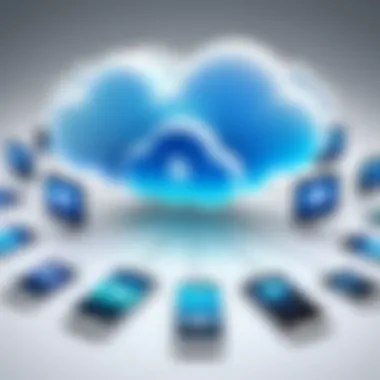

Sharing with Other Devices
The sharing functionality within Google Drive stands out. Users can simply generate a link to a file, enabling anyone with the link to access the document. This collaborative feature enhances productivity, particularly for those frequently working on group projects.
However, while sharing is convenient, security considerations must be taken into account. There's an option to restrict access to certain users, but if forgotten, it could expose sensitive information. Fully understanding these sharing settings can prevent potential mishaps.
Alternatives to Google Drive
As popular as Google Drive is, it's not the only player in the cloud arena. Several other options may better suit specific preferences or requirements.
Dropbox
Dropbox is another solid choice for file transfer among Android devices. It shines in its simplicity—users can drag and drop files into their Dropbox folder, and they'll be synced across all linked devices. One standout characteristic is its ability to restore deleted files for up to 30 days, providing peace of mind for users who may accidentally delete something important.
The downside? Free accounts come with limited storage space, and users often find themselves needing to upgrade to a paid plan sooner rather than later as their storage needs grow.
OneDrive
OneDrive, Microsoft's cloud service, offers seamless integration with Windows devices and apps, making it very appealing for users who are in the Microsoft ecosystem. A key feature is the "Files On-Demand" capability, which allows users to see all their files in OneDrive without having to download them to their device. It’s a clever way to save space on your phone.
However, OneDrive may feel limited for users solely relying on Android, especially if they lack synergy with Microsoft applications. A background in using Microsoft products can enhance the experience.
MEGA
Lastly, MEGA is renowned for its strong emphasis on security. With end-to-end encryption, it’s a prime choice for those who prioritize protecting their sensitive files. The most appealing aspect of MEGA is the generous free storage option, granting users a substantial starting point.
Though its interface can sometimes feel less intuitive than rivals like Google Drive or Dropbox, once users get the hang of it, they often appreciate its robust capabilities and privacy features.
Troubleshooting Common Transfer Issues
In the realm of transferring files between Android devices, various hiccups may arise, potentially turning a smooth process into a frustrating experience. Understanding the common issues—alongside their solutions—enables users to navigate the convoluted waters of technology with ease. Not to mention, having an idea of how to troubleshoot can save precious time and stress.
While methods such as Bluetooth, USB cable connections, or third-party applications aim for seamless transfers, the reality is often more complicated. Whether it’s an unresponsive connection, files that refuse to cooperate, or the ever-dreaded compatibility problems, knowing how to address these hurdles can make the difference between a successful transfer and a wasted afternoon.
- Importance of Troubleshooting
- Efficiency: Quickly resolving issues ensures that users don't waste time and effort.
- User Confidence: Understanding troubleshooting empowers users to tackle technical problems with assurance.
- Enhanced Experience: Solving common issues contributes to a smoother file transfer experience, making tech interaction more pleasant.
In this section, we will delve into two specific issues: connection problems and file compatibility challenges, each of which can significantly disrupt file transfer processes.
Connection Problems
Connection problems are, perhaps, one of the most frequent issues a user may encounter while transferring files. These problems might stem from various sources, and identifying and fixing them can feel daunting. Here’s a deep look into the key factors to keep in mind:
- Bluetooth Connectivity: Sometimes, Bluetooth may act like it's on a coffee break. Make sure both devices have Bluetooth enabled and are within range. If the devices fail to connect, resetting Bluetooth on both phones might do the trick.
- USB Connection Issues: Have you tried switching USB ports or cables? A faulty cable can throw a wrench in the works. It's also essential to ensure that the phone is set to the correct USB mode, such as "File Transfer," instead of "Charging Only."
- Wi-Fi Direct Setup: When using Wi-Fi Direct, ensure both devices are connected to the same network. Make sure that the apps facilitating the transfer are updated.
"Frustration often lies just a few clicks away, but knowing how to handle connection problems turns these challenges into mere stepping stones."
File Compatibility Issues
File compatibility issues can be as pesky as fly in the ointment. Even when the file transfer is framed perfectly, if the recipient device can't handle the file type, frustration is bound to ensue. Here are some elements to consider:
- Supported Formats: Each application or method has its own set of supported formats. For instance, some apps may not permit clipboard transfers of particular file types. Always check the compatibility of the files you wish to transfer!
- File Size: Large files can trigger problems, especially when using apps with size restrictions. Knowing the maximum file size for different methods, like email or specific apps, can save a lot of trouble.
- App-Specific Restrictions: For users who depend on third-party applications, staying up-to-date with the latest versions ensures support for newer file types.
Closure
In the ever-evolving landscape of technology, the methods used for transferring files between Android phones have become a central focus for many users. This article has navigated through the various avenues available, from traditional file transfer protocols to modern solutions employing cloud services. It’s essential to recognize that each method not only serves its purpose but also caters to unique user needs.
Recap of File Transfer Methods
To consolidate the knowledge imparted throughout this guide, let’s revisit the different methods for transferring files:
- Wireless Methods: Note-worthy options like Bluetooth, Wi-Fi Direct, and NFC are instrumental in allowing users to share files without the hassle of cords.
- Wired Methods: Connecting via USB remains a sturdy and reliable option, especially when dealing with large files or when speed is paramount.
- Third-Party Applications: Apps such as SHAREit, Zapya, and Xender have emerged as powerful tools for file sharing, often providing additional features and connectivity options.
- Cloud Services: Platforms like Google Drive and Dropbox facilitate seamless transfers across devices while offering backup solutions and additional space for storage.
Each of these methods has its strengths and weaknesses, making it vital for the user to choose based on their specific circumstance.
Future Trends in File Transfers
Looking forward, we see several exciting trends shaping the future of file transfers:
- Increased Use of AI: Artificial intelligence could streamline file transfer, predicting the user’s needs and optimizing bandwidth.
- Enhanced Security Features: As privacy concerns grow, encryption and secure access protocols are likely to be prioritized, ensuring that file transfers are safe from prying eyes.
- Integration with IoT Devices: The interconnectivity of devices will likely facilitate even smoother file-sharing experiences, integrating various smart devices into a single ecosystem.
- 5G Technology: With the advent of 5G networks, users can expect lightning-fast transfer speeds, which would redefine how files are shared and stored across devices.
The file transfer landscape is continuously shifting, and staying informed about these trends will aid users in choosing methods that enhance their tech experience.
Emphasizing efficient file transfer practices not only fosters productivity but also enriches the way we use our devices in a fast-paced digital world.



