Transferring Phone Numbers Between Android Devices

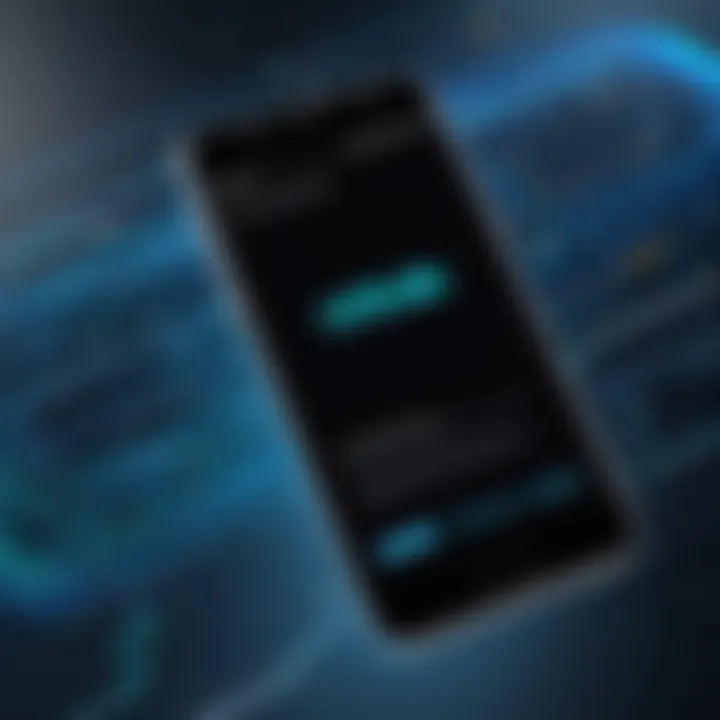
Intro
In an age where communication is predominantly digital, transferring information between devices is a common need. For Android users, switching to a new phone should not come with the hassle of losing important phone numbers. This need for a seamless transition makes it essential to know how to move contacts effectively. Various methods exist, from using native features within Android to utilizing third-party applications and cloud services. This guide aims to inform users about the best practices and techniques for transferring phone numbers between Android devices.
Key Features
When transferring phone numbers, several key aspects can facilitate the process:
- Ease of Use: Choosing tools and methods that are user-friendly and straightforward.
- Efficiency: The ability to quickly transfer numbers without extensive delays or confusion.
- Reliability: Ensuring that all contacts are adequately transferred without data loss.
Understanding these features can enhance the user experience during the transfer process.
Methods for Transferring Phone Numbers
There are three main methods that users can employ when moving contacts:
- Native Features: Most Android devices offer built-in options for transferring contacts which are generally the simplest and most effective ways.
- Third-Party Apps: Tools like Google Contacts or Samsung Smart Switch provide more advanced features and may be preferred by some users.
- Cloud Services: Platforms like Google Drive offer seamless synchronization, helping users maintain an up-to-date contact list across devices.
Native Features
Most Android devices come with features that allow you to transfer contacts with ease. This method utilizes the device’s existing capabilities:
- Export/Import Contacts: Users can export contacts to a SIM card or a .vcf file, which can then be imported into the new device.
- Sync with Google Account: If both devices are linked to the same Google account, simply enabling sync can transfer contacts automatically.
Third-Party Applications
For users who prefer more control or additional features, third-party applications can prove helpful:
- Google Contacts: This app provides an organized interface for managing contacts and allows users to easily share and transfer numbers.
- Samsung Smart Switch: Ideal for Samsung users, this app facilitates not just contact transfer but also moves data such as messages, photos, and more.
Cloud Services
Utilizing cloud services ensures contacts are backed up and easily accessible. With a simple setup, users can ensure their numbers remain intact:
- Google Drive: Offers automatic syncing of contacts when linked to a Google account, ensuring data is saved and can be reinstated on a new device.
Challenges and Considerations
While transferring phone numbers is generally straightforward, some challenges might occur:
- Data Loss: Users may risk losing contacts if not all settings are properly configured.
- Compatibility: Certain features may not function the same across different device brands or models, causing frustration.
- Cloud Service Issues: Users should ensure a stable internet connection when using cloud services for transfers.
Remember: Always back up your contacts before starting any transfer process to prevent data loss.
End
Transferring phone numbers between Android devices can be accomplished through various methods that cater to individual needs. Understanding the features of each method, potential challenges, and considerations ensures that users can confidently move their contacts without losing important information. This guide serves as an essential resource for anyone looking to switch devices while keeping their contact list intact.
Understanding the Importance of Phone Number Transfer
Transferring phone numbers between Android devices is a vital task for many users. This process is not just about moving contacts from one device to another; it encompasses a myriad of considerations that are essential for seamless communication. Losing contact information can lead to significant disruptions. Effective transfer methods safeguard against such losses, ensuring that important connections remain intact.
When switching devices, users benefit from understanding the full scope of phone number transfer. It promotes continuity in both personal and professional communications. A well-executed transfer minimizes downtime, allowing users to get back to connecting with friends, family, and colleagues promptly after acquiring a new device.
Moreover, understanding how to transfer numbers effectively allows users to choose the best method that fits their needs. This can involve leveraging cloud services, utilizing built-in Android functionalities, or even employing third-party applications. Each approach comes with its unique advantages and challenges, warranting an informed choice based on individual preferences and technical comfort.
"A seamless transition is crucial; it empowers users to maintain their networks without interruption."
In addition to ensuring the preservation of contacts, there are implications for data privacy and security. Ensuring contact data is handled properly during the transfer is paramount, as it protects sensitive information against potential threats. Users need to navigate these considerations intelligently, balancing convenience with security during the process of transferring their phone numbers.
Overall, grasping the importance of phone number transfer lays a solid groundwork for understanding the methods and technologies involved. It encourages proactive management of personal data and enhances user experience in an increasingly mobile-driven world.
Why Transfer Phone Numbers
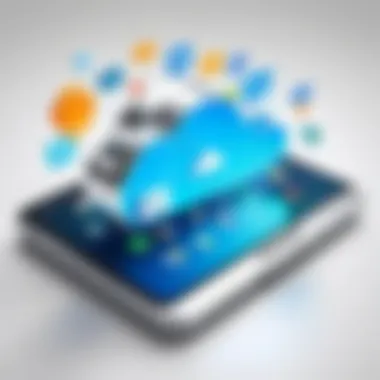
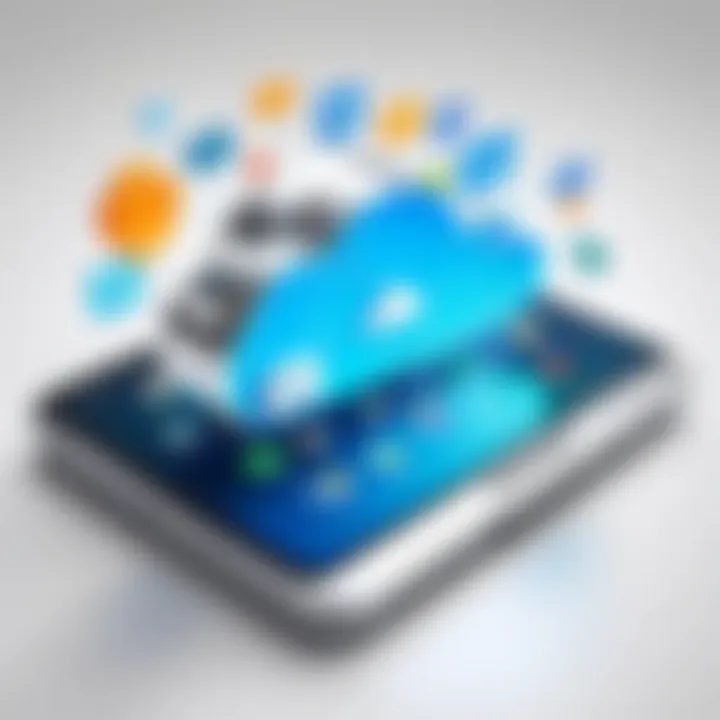
The reasons for transferring phone numbers between devices vary widely among users. For many, upgrading to a new Android device is a catalyst for the transfer process. Additionally, some may have multiple devices, needing to consolidate contacts into a singular location for efficiency. By understanding why this transfer is necessary, users can prepare adequately and choose the most suitable method.
Among the key reasons to transfer phone numbers include:
- Upgrading Devices: Many individuals replace their phones regularly. Having old contacts on a new device is essential.
- Data Management: Users might wish to streamline their contact lists or eliminate duplicates.
- Convenience: Maintaining all connections in one place enhances accessibility, aiding productivity.
- Backup Needs: Ensuring contacts are safely stored in multiple locations reduces the risk of loss.
Potential Pitfalls of Inefficient Transfers
Despite the apparent simplicity of transferring phone numbers, several pitfalls can lead to complications. Inefficient transfers can create frustrations, such as missing contacts, duplicate entries, or even lost data. Users should be mindful of these potential issues.
Some common pitfalls include:
- Incompatibility Issues: Not all phones support the same file formats for contact storage, leading to unsuccessful transfers.
- Incomplete Backups: Users sometimes overlook the need for a comprehensive backup, risking partial or missing contact data.
- Overwritten Contacts: Improper execution can result in existing contacts being overwritten, leading to confusion and loss of valuable information.
By understanding these risks, users can remain vigilant and take the necessary precautions, ensuring a successful transfer process.
Preparing for the Transfer
Preparing for the transfer of phone numbers between Android devices is a crucial step. It ensures a smooth transition and helps prevent data loss. Many users underestimate this phase, thinking it is as simple as just moving data. However, thoughtful preparation can significantly enhance the experience.
Backing Up Your Contacts
Backing up your contacts is essential before initiating any transfer process. This step acts as a safety net. There are many methods to back up contacts, ranging from cloud services to local file storage.
- Cloud Backup: Utilizing Google Contacts is a popular option. Syncing your contacts to your Google account guarantees they are stored online. Therefore, even if something goes wrong, you can restore them easily.
- Local Backup: Another way is exporting your contacts as a .vcf file and saving it on your device or computer. To do this, open the Contacts app, select the option to export, and choose the destination. This method ensures you have a physical copy of your contacts.
Before you proceed, verify that you actually have a backup. You can do this by checking the Google Contacts webpage if using a cloud service or looking for the .vcf file in your local storage.
Ensuring Device Compatibility
Ensuring device compatibility is another critical aspect of preparing for the transfer. Not all Android devices support every method of contact transfer. Being aware of your devices’ specifications ensures a smoother process.
- Operating System Versions: Verify that both devices run compatible Android versions. Newer methods may not work on older systems. You can check this in the settings menu under "About phone."
- Connectivity Options: Consider how you plan to transfer the data, whether through Bluetooth, NFC, or a SIM card. Not all devices have every option available. Understanding your devices' capabilities helps prevent frustration later.
- Third-Party App Requirements: If you intend to use an app to assist in the transfer, check its compatibility. Some apps only work on specific versions of Android or require certain permissions.
By taking these necessary precautions, transferring your phone numbers will be a less daunting task. You can confidently proceed to the next steps, knowing that you are well-prepared.
Native Android Solutions
In the context of transferring phone numbers, Native Android Solutions play a crucial role. These built-in features of Android devices offer seamless and efficient methods to move contacts, ensuring that users do not have to rely on external applications or complicated procedures. Using native tools enhances security and reliability, as information stays within the device ecosystem, preventing potential data loss during transfers. Moreover, familiarity with these tools allows tech-savvy individuals to execute transfers quickly without unnecessary interruption to their daily routines.
Using the Contacts App
The Contacts App is typically pre-installed on all Android devices, making it an accessible and effective starting point for managing contacts. This application allows users to easily view, edit, and transfer their contacts. Often, users can export their contacts to a file format such as .vcf (vCard), which is widely supported. Performing this action is generally straightforward, involving just a few taps. After exporting the contacts, the next steps include transferring the file to the new device via email or another file-sharing method.
Using the Contacts App ensures that important information like phone numbers, emails, and addresses are preserved during the transfer. Additionally, it allows users to selectively choose which contacts to transfer, providing flexibility not always available through other methods. An important consideration when using the Contacts App is to confirm that the correct format is maintained so that the data can be easily imported into the new device without errors.
Bluetooth Transfer Method
Bluetooth is another native solution available on nearly all Android devices. This method provides a wireless way to transfer contacts between two devices in proximity. To use Bluetooth for transferring contacts, both devices must have Bluetooth enabled, and they need to be paired together. Once paired, users can go to the Contacts App, select the desired contacts, and choose to share them via Bluetooth. This method is especially useful in situations where internet access is limited or when transitioning without the need for cables or external applications.
While Bluetooth offers convenience, a few challenges might arise. First, it's worth noting that the speed of transfer can vary based on the number of contacts and the Bluetooth version implemented on the devices. Additionally, ensuring successful pairing between devices can sometimes require additional steps. An understanding of Bluetooth settings can help in troubleshooting any connection issues that may occur during the transfer process.
The ease of using native solutions like the Contacts App and Bluetooth highlights their relevance in ensuring a smooth phone number transfer process, balancing convenience and reliability.
Google Account Sync
Google Account Sync is a fundamental aspect of transferring phone numbers between Android devices. This process ensures that your contacts are not only backed up regularly but also synchronized across multiple devices. It eliminates the need to manually transfer contacts, reducing the risk of data loss or errors during the transfer process. By relying on Google’s ecosystem, users can streamline the transfer and access their contacts anywhere as long as they are logged into their Google account.
The benefits of using Google Account Sync include:
- Automatic Backup: Your contacts are backed up to the cloud without requiring manual efforts.
- Device Agnosticism: Since contacts are saved online, you can access them from any Android device by logging into your Google account.
- Efficiency: Setting up sync is simple, and it saves time compared to other methods.
Before diving into the specifics of setting up and restoring contacts, it’s essential to consider privacy and account settings. Make sure your Google account is properly secured with a strong password and two-factor authentication if needed. This ensures that your data remains safe from unauthorized access, which is critical when relying on cloud services.
Setting Up Google Account Sync


To set up Google Account Sync on your Android device, follow these steps:
- Open Settings: Start by accessing the settings menu on your device.
- Accounts: Scroll down and select 'Accounts' or 'Users & accounts' depending on your device model.
- Add Account: If you haven't already added your Google account, tap on 'Add Account' and select 'Google'. Follow prompts to log in.
- Account Sync: Once your account is set, tap on it. You will see various options regarding what you wish to sync. Make sure 'Contacts' is enabled.
- Sync Now: To manually initiate the sync, tap on the three dots in the top right corner and select 'Sync now'.
This will ensure that your device is synced with Google, preparing it for the transfer process.
Restoring Contacts from Google Account
Restoring contacts from your Google account is a straightforward procedure. Here’s how to do it:
- Open Contacts App: Start by opening the Contacts app on your new Android device.
- Navigate to Settings: Look for a menu, usually found in the three dots in the upper right corner, and tap on it. Select 'Settings'.
- Account Settings: In the settings menu, find the option related to accounts or syncing. Tap it, and make sure your Google account is listed and synced.
- Import Contacts: If you do not see your contacts, look for an option to 'Import' or manage your contacts. Here, you can select 'Google' or your account name to restore all contacts.
- Sync Completion: Allow some time for the contacts to sync depending on the number you have. You should now see all your contacts restored effortlessly on your device.
This process highlights the power of using Google services. It simplifies the entire contact transfer experience, especially when moving between devices frequently.
Using Google Account Sync minimizes the hassle of transferring contacts. With a few steps, users can ensure that their phone numbers are safely transferred and readily available across trusted devices.
Using Third-Party Applications
The role of third-party applications in transferring phone numbers between Android devices cannot be overstated. These applications offer unique advantages that native solutions and manual methods may lack. They often provide enhanced functionalities and user-friendly interfaces designed specifically for seamless contact transfers. As users constantly seek efficiency and simplicity, utilizing these dedicated applications can streamline the transfer process while minimizing potential errors.
Among the essential benefits of third-party applications is their ability to handle large volumes of contacts effortlessly. This is particularly useful for users with extensive contact lists, as some native methods can be cumbersome or time-consuming. Additionally, many modern apps incorporate features such as cross-platform compatibility and cloud backup options, safeguarding contacts against accidental deletions during the transfer.
However, when opting for third-party apps, it is important to consider a few factors. Users should prioritize reliability and positive reviews from credible sources. It is also advisable to choose applications with strong security protocols, ensuring that personal data remains protected throughout the transfer process. Overall, third-party applications serve as a vital resource for users looking for a convenient and efficient solution to transfer their contacts.
Recommended Apps for Contact Transfer
Several third-party applications distinguish themselves in the contact transfer landscape. Here are some of the most recommended ones:
- Samsung Smart Switch: Ideal for Samsung users, this app simplifies the transfer of not only contacts but also media and settings between devices.
- My Contacts Backup: This app allows users to back up and restore contacts seamlessly. It works without the need for a computer.
- Contacts+: More than just a transfer tool, this app enhances contact management with features like merging duplicates and linking social media.
- ShareIt: Known for file sharing, ShareIt also facilitates contact transfers, especially between Android and iOS devices.
- Move to iOS: For users switching from Android to Apple, this app transfers contacts and other data in a secure manner.
Each of these applications provides distinct strengths, catering to various user needs. It might be beneficial to explore more about these apps through their official websites or forums, like Reddit, for user experiences and recommendations.
Step-by-Step Guide for App Use
To effectively utilize a third-party app for transferring contacts, follow these general steps. Note that specific steps may vary depending on the chosen application:
- Download the App: Begin by downloading the selected contact transfer application from the Google Play Store.
- Set Up the App: Open the app and follow the on-screen instructions. This usually involves allowing permissions for access to contacts.
- Backup Existing Contacts: If the app offers a backup option, utilize it to safeguard your current contacts before proceeding.
- Select Contacts for Transfer: Choose the contacts you wish to transfer. Most apps will present an option for selecting all or individual contacts.
- Initiate the Transfer: Once the selection is made, follow the prompts to initiate the transfer. This may involve connecting both devices to the app or using Wi-Fi Direct, depending on how the app functions.
- Verify the Transfer: Following the transfer, double-check that all selected contacts appear correctly on the new device.
Keeping these steps in mind can minimize potential issues during the contact transfer process. The ease of transferring contacts using third-party applications makes them a practical option for many Android users looking to ensure their data moves seamlessly.
Transfer via SIM Card
Transferring your contact information through a SIM card is a straightforward approach, particularly beneficial in scenarios where you need a quick and efficient transfer without relying on additional software or cloud services. This method allows you to move contacts directly when switching devices, which is crucial for maintaining your connections smoothly.
The use of a SIM card for contact transfers carries several advantages. Firstly, it does not depend on an internet connection, making it useful in areas with limited connectivity. Secondly, copying contacts to a SIM card is typically faster than other methods, especially for users who have collected numerous contacts over time. Lastly, it simplifies the process, reducing the number of steps involved.
However, it is important to note some considerations. Not all SIM cards have the same memory capacity, and they may only store a limited number of contacts, often around 250 contact entries. Users must also be aware that while transferring a contact, details like email addresses or multiple phone numbers might not be included, as the SIM card generally only holds basic information.
Copying Contacts to SIM Card
Copying contacts to a SIM card is relatively simple and can be done through the device's settings. To start the process, you should ensure your contacts are stored in your phone's local contacts rather than synced with other accounts.
Here is a step-by-step guide:
- Open the Contacts app on your Android device.
- Tap on the Menu icon, usually represented by three dots or a gear icon.
- Choose Settings or Manage Contacts.
- Look for the option labeled Export or Copy Contacts to SIM Card.
- Confirm the action, and your selected contacts will begin to transfer. This process may take a little time, depending on the number of contacts being copied.
Once the copying process is complete, your contacts should now be saved on your SIM card.
Inserting SIM Card into New Device
After successfully copying contacts onto the SIM card, the next step is to transfer the SIM card into your new device. This process involves the following steps:
- Power off your new Android device to avoid any potential issues.
- Locate the SIM card slot, usually found on the side of the device. You might need a SIM ejector tool to open it.
- Carefully insert the SIM card with the metal contacts facing down or as indicated in the slot.
- Close the SIM card tray securely.
- Power on the device. Once it boots up, go to the Contacts app and navigate to the SIM contacts section.
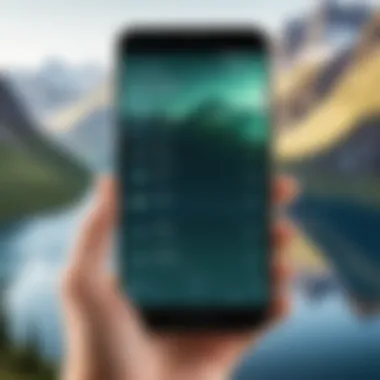
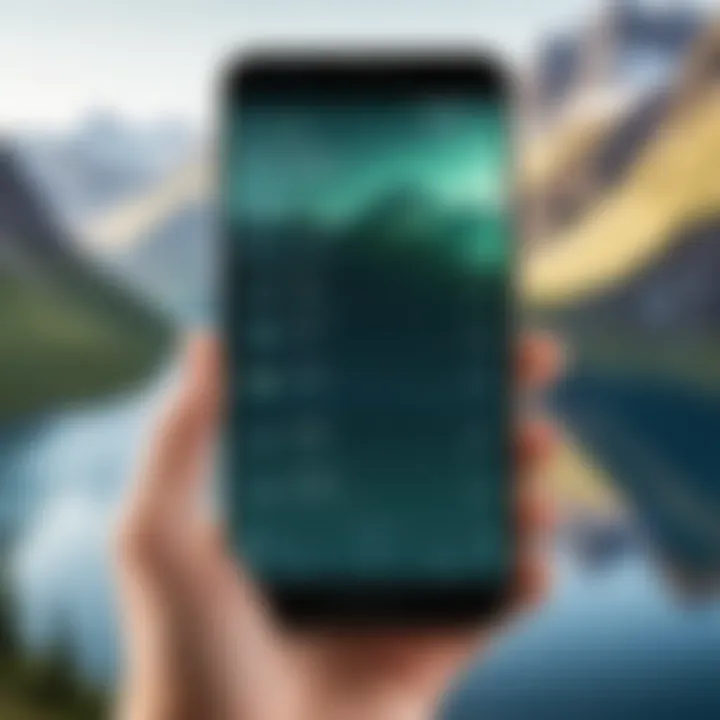
The contents of the SIM card should now be accessible, and you will see all the contacts you transferred earlier. Ensure to inspect the contacts for completeness and accuracy.
Remember, this method is best for users with a smaller set of contacts due to SIM limitations on storage capacity.
Challenges in the Transfer Process
When transferring phone numbers between Android devices, users encounter a variety of challenges. Understanding these issues is crucial for ensuring a successful transfer. Inefficiencies can lead to frustrations, lost data, and a generally negative experience. This section discusses common problems faced during the transfer process and offers insight into their implications, helping users navigate the complexities more effectively.
Common Issues and Their Solutions
Transferring phone numbers can run into several common problems. Recognizing these issues helps mitigate their effects. Here are some prevalent challenges along with their solutions:
- Incompatibility between Devices: New models may not support certain methods used in older devices.
Solution: Always confirm diverse compatibility before initiation. Consider using universal methods such as Google Account Sync. - Failed Transfers: Sometimes, a transfer might not complete successfully.
Solution: Double-check network connections and retry the chosen method. Using a third-party app may simplify troubleshooting. - Duplicate Contacts: Users may end up with duplicate entries post-transfer.
Solution: Most Android devices have built-in tools to merge duplicates. Additionally, many contact management apps can help. - Missing Contacts: Important contacts can get lost if not backed up correctly.
Solution: Make it a habit to backup contacts regularly, either through local methods or cloud services like Google Drive.
"Successful transfer not only depends on the method but also on systematic preparation and backup."
Data Loss: Prevention Strategies
Data loss during phone number transfers can be a significant concern. As contact lists are vital to personal and professional communication, losing any numbers can be problematic. Here are some strategies to prevent such losses:
- Conduct Regular Backups: Regularly backing up contacts is a preventive step. Use Google Account or local storage to create backups.
- Use Reliable Transfer Methods: Not all transfer methods are equally effective. Choose proven methods such as Google Account Sync or trusted third-party applications.
- Double-Check Contacts After Transfer: Once the transfer completes, review the contact list thoroughly. This immediate verification can identify any discrepancies quickly.
- Use Multiple Transfer Methods: If possible, be prepared to use various transfer methods. For instance, if a Bluetooth transfer fails, try the Google Account option as a fallback.
- Avoid Serving from a Single Source: Storing contact data both locally and in the cloud ensures redundancy. If one fails, another may serve.
Post-Transfer Steps
After transferring phone numbers between Android devices, users must engage in critical post-transfer steps. This phase is essential to ensure the complete success of the transfer and to enhance the usability of contacts on your new device. Neglecting these steps could lead to confusion or even data loss. Therefore, taking time to verify success and organize contacts is beneficial for a seamless experience.
Verifying Successful Transfer
Verifying the transfer’s success is crucial. It confirms that all contacts have successfully migrated and are accessible. Start by opening the Contacts app on your new device. Within the app, check if all the expected contacts are present. Take note of any missing numbers or duplicates.
An effective way to compare the two devices is by viewing the contacts list side by side. If you previously backed up contacts, compare this list to the backed-up version. This can provide clarity if any contacts are missing. Here are some methods to ensure successful transfer:
- Check for Missing Contacts: Manually review entries to see if any contacts did not transfer.
- Look for Duplicates: Identify and merge duplicates that may have arisen during the process.
- Use the Search Functionality: Type in common names or numbers to quickly locate entries.
If discrepancies are found, you may need to revisit the transfer process and troubleshoot issues like network connectivity or compatibility problems with apps. Immediate resolution of contact issues can save considerable time later.
Organizing Contacts for Easy Access
Once the transfer is verified, the next logical step is organizing the contacts for easy access. Proper organization can significantly enhance productivity, especially for users who rely on their phones for communication. An organized contacts list minimizes the time spent searching for specific numbers.
Consider the following strategies to effectively organize your contacts:
- Create Groups: Use the grouping feature to categorize contacts based on criteria such as family, friends, or work. This helps streamline searches.
- Use Labels: If the Contacts app allows labeling, apply relevant tags to quickly identify categories or frequently used contacts.
- Delete Unwanted Entries: Clear out obsolete or irrelevant contacts to avoid clutter.
Utilizing these methods can improve the daily functionality of your device. It makes your phone more user-friendly and efficient. In essence, taking these post-transfer steps not only confirms that the transfer was successful but also prepares the phone for practical use in the future.
Remember: An organized contact list is not just about aesthetics; it's a reflection of effective management in today's fast-paced, technology-driven environment.
By following these steps after a transfer, users can minimize challenges and maximize the practicality of their new Android devices.
Ending and Recommendations
Transferring phone numbers is an important process that many users engage in when changing Android devices. The discussions presented in this article cover the significance of effective methods for transferring contacts, ensuring that users do not lose valuable information. It is key to highlight that a seamless transition aids not only in maintaining communication but also in preserving one’s professional and personal relationships.
By adopting the methods discussed, individuals can leverage both native and third-party means to achieve successful contact transfers. Failure to follow these recommended procedures can lead to incomplete data, resultant frustration, or even data loss. Hence, knowledge of effective strategies becomes paramount. It helps users navigate the technological landscape with confidence.
Moreover, considerations about security and data privacy are vital during contact transfers. Protecting personal information must remain a priority when utilizing apps or cloud services. Therefore, ensure that any application or service chosen provides adequate encryption and data protection measures.
Summary of Effective Methods
Several methods for transferring phone numbers can be deemed effective. These include:
- Using the Contacts App: This is the most straightforward option for those preferring built-in solutions. Users can export contacts to various formats.
- Bluetooth Transfer: A convenient option for those who have both devices nearby. It enables quick transfers without the need for an additional network.
- Google Account Sync: Essential for Google users. Syncing facilitates automatic transfer and backup, ensuring data remains intact even if the device changes.
- Third-Party Applications: Various apps specialize in easier contact management. Using a well-reviewed app often simplifies the entire process.
- SIM Card Transfer: Though less common nowadays, it's still relevant for quick transfers when network features may fail.
Each method has distinct advantages and drawbacks. The choice largely depends on user preference and the specific situation encountered during the transfer.
Future Considerations for Contact Management
Looking ahead, maintaining an organized contact list can provide added benefits. Users might consider the following:
- Regular Backups: Establish a routine for backing up contacts regularly. This can prevent data from being inadvertently lost. Use options such as Google Drive or any reliable cloud storage solution.
- Contact Merging: Over time, duplicate contacts can clutter the list. Periodically merging and tidying up contact data keeps them manageable.
- Utilizing Labels or Groups: Depending on how contacts are used, dividing them into groups aids in quick access. This enhances efficiency in finding essential contacts.
- Updating Contact Information: Encouraging friends and business contacts to keep their details current will help in maintaining an effective contact list.



