Transfer Messages Between iPhones: Complete Guide
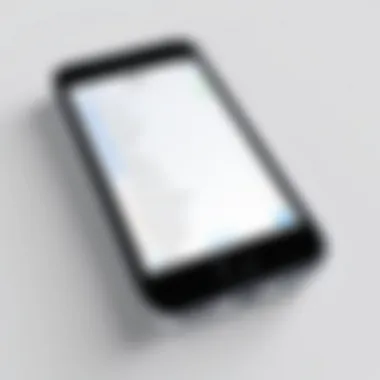

Intro
In our rapidly evolving digital landscape, switching from one iPhone to another can feel like navigating a maze. With each new device, the question of how to securely and efficiently transfer your important messages often looms large. The intricacies of various methods can overwhelm even the most tech-savvy user, and the stakes are high when it comes to preserving treasured conversations.
In this guide, we aim to cut through the clutter and simplify the process of transferring messages between iPhones. Whether you're migrating from an older model to the latest iPhone or simply switching up your device, this comprehensive resource will cover both manual and automated techniques. We will also delve into different software solutions that assist in this journey. Our focus is to illuminate every nook and cranny of the message transfer process, ensuring that no detail is left unexamined.
Be it crucial work chats, personal memories, or sentimental exchanges, your messages deserve nothing but seamless migration. This guide is crafted for both the tech enthusiasts who relish delving into the intricacies and the everyday consumers who just want a straightforward method to retain their important texts. Expect clear steps, handy tips, and insights that simplify every aspect of transferring your cherished messages, while maintaining a focus on preservation and efficiency.
Let’s jump into the critical features and considerations surrounding the message transfer process between iPhones.
Prelims to Message Transfer
Transferring messages from one iPhone to another is more than just a mundane task; it’s a digital lifeline connecting memories, conversations, and essential information. In a world where communication occurs at lightning speed through texts, iMessages, and multimedia messages, comprehending how to seamlessly transfer these messages holds significant value. Whether you cautiously upgraded to the latest model or are simply looking to switch devices, preserving your messaging history can be crucial.
When you consider the various platforms, operating systems, and updates that come along with new devices, the process can seem daunting. But, fret not—this article is designed to demystify the complexity of message transfers. With a focus on clarity and accessibility, readers will find it easier to navigate through the different methods. Not only does this guide spell out each option, but it also wades into the benefits and potential snags you might encounter along the way.
Understanding key aspects of message transfer includes:
- Emotional connection: Messages often encapsulate moments and discussions that define our relationships. Losing this data can create unnecessary stress.
- Convenience: A straight forward guide allows for a smooth transition, saving time and reducing frustration during the setup phase of a new device.
- Technical prowess: For those who love to tinker with their devices, detailed instructions provide an opportunity to learn more about the underlying technology and how systems interact with one another.
As we traverse through the nuances of message transfer, we’ll explore the main tools and techniques available. From leveraging iCloud for backup to utilizing direct transfer methods through iTunes, there’s a solution that fits various preferences. The following sections will build upon this foundation, ensuring you have a full understanding of what’s entailed in keeping your messages intact. In the words of a wise old adage, "A stitch in time saves nine"—taking the necessary steps now can prevent later headaches.
Understanding iMessage and SMS
In today's fast-paced digital landscape, messaging is a central form of communication for many. iMessage and SMS are two primary ways people interact through their iPhones. Understanding the importance of these two technologies not only helps users select the best method for transferring messages but also gives insight into how their communication can be streamlined.
Key Differences Between iMessage and SMS
While both iMessage and SMS serve the fundamental purpose of sending messages, they operate on different protocols and offer distinct features. Here’s a breakdown:
- iMessage relies on an internet connection, either Wi-Fi or cellular data. This enables users to send not only text but also larger files like images, videos, and audio messages without incurring SMS fees. iMessage has a blue chat bubble, and it offers features such as read receipts, typing indicators, and end-to-end encryption.
- SMS (Short Message Service), on the other hand, is the older technology that requires a cellular network. It limits character count (usually to 160 characters) and doesn’t support rich content like videos. Users see a green chat bubble for SMS messages. One key aspect of SMS is its availability; it works even when there is no internet access.
These differences can significantly impact how users choose to transfer their messages. While iMessage is luxurious when it works, SMS is always a reliable backup.
Why Messaging Transfer Matters
Transferring messages from one iPhone to another isn't just a trivial task; it holds considerable significance. Here are reasons why users often prioritize this:
- Preservation of Memories: For many, messages contain precious memories, cherished conversations, and important information. Losing these during a transition can feel like losing a part of one's history.
- Continuity in Communication: Maintaining conversations, especially ongoing threads with family, friends, or clients, is essential. Switching devices without transferring messages can disrupt communication and create unnecessary hiccups.
- Consolidation of Information: Users often receive important details, such as travel itineraries, event confirmations, and personal notes through messages. Ensuring these are transferred helps keep crucial data all in one place, without scattered information across different devices.
- Device Familiarity: Jumping to a new iPhone can be overwhelming if all conversations are left behind. Transferring messages provides a sense of continuity and familiarity, essential for users getting accustomed to new technology.
As such, understanding the nuances between iMessage and SMS not only influences how one approaches message transfer—but also enhances the user experience, making the change to a new device feel seamless and organized.
Preparing for the Transfer
Before diving into the nitty-gritty of transferring messages, it's crucial to lay the groundwork. Proper preparation can save you a heap of headaches later on. Think of it as setting the stage before a big performance; if the setup isn't right, the show can go sideways in a heartbeat.
In this section, we’ll explore specific elements that are vital to ensure your message transfer is as smooth as butter. Among these elements, backing up your current device stands as a cornerstone. When moving to a new phone, you want to make sure nothing is left behind—especially those chats that might be sentimental or important.


Moreover, compatibility and software updates not only affect functionality but also impact the overall transfer process. Ensure your devices are in sync, and everything will flow like clockwork. These preparations can cushion you from potential pitfalls, and give you peace of mind.
Backing Up Your Current Device
Using iCloud
When it comes to backing up your iPhone, iCloud is like having a safety net beneath you. One key aspect of using iCloud is the convenience it brings. Simply put, it allows users to back up their data over Wi-Fi without ever connecting to a computer. That’s a blessing for many folks who are always on the go.
One of the standout characteristics is its ability to automatically store your messages, photos, and other essential data so long as you have a stable internet connection. The unique feature here is the iCloud Drive, which keeps everything updated without any hassle. If you ever need to retrieve lost messages, they can often be restored in just a few taps.
However, iCloud isn't without its downsides. It’s dependent on internet speed, which can be a hassle if you're in an area with poor connectivity. Additionally, free storage is limited, and you might find yourself needing to purchase more space eventually. But as a rule of thumb for most, iCloud remains a popular choice due to its ease of use and seamless integration with Apple devices.
Using iTunes or Finder
On the flip side, using iTunes or Finder offers a more hands-on approach to backing up your device. This method is particularly beneficial when dealing with large quantities of data. The standout characteristic of iTunes—or Finder on macOS Catalina and later—is its ability to create a complete backup of your entire phone, including your messages.
The unique feature of this option is the ability to encrypt your backups, providing an additional layer of security for your sensitive information. This “back up and forget” method suits those who feel more secure with physical connections rather than relying on the cloud.
That said, many users trip up here due to potential connectivity issues with cable setups or the need to keep software up to date. While it can require a bit more effort, transferring data via iTunes or Finder is often seen as more reliable, particularly for larger transfers or when you want to ensure an exact mirror of your current state.
Ensuring Compatibility and Software Updates
A step that many overlook but should never be skipped is ensuring that both the old and new iPhones are compatible. Different Apple models and iOS versions can act like oil and water if you're not careful. Ensuring both devices are on a compatible software version not only helps prevent transfer issues but also makes for a smoother overall experience.
Frequent updates to iOS often come laden with fixes to bugs that could disrupt messaging. This means it’s wise to check settings and update if needed.
Additionally, some features, like certain new messaging effects or functionalities, may not work if the devices are on different versions of iOS. Therefore, keeping both devices up-to-date is essential for maximizing functionality post-transfer.
Keeping your devices updated is as vital as maintaining the engine of a car; it ensures everything runs smoothly.
Methods for Transferring Messages
When you decide to switch from one iPhone to another, transferring messages is often one of your top priorities. The methods for transferring messages are crucial because they influence the overall experience of moving from one device to another. Syncing your texts and chats smoothly not only ensures you don’t lose your precious conversations but also simplifies the transition. You could think of it like moving houses—would you want to leave behind your important boxes? Certainly not.
Different methods have distinct advantages and drawbacks, which is why understanding them is vital. Whether you prefer cloud-based solutions or direct connections via a computer, there's a method that fits your lifestyle. Let’s find out how to effectively carry those digital memories over to your new device.
Using iCloud for Message Synchronization
Setting Up iCloud on Both Devices
Setting up iCloud on both devices paves the way for a much easier transfer of messages. This process is simple but holds significant importance. Once you ensure that both iPhones are using the same Apple ID and have iCloud enabled, the transfer becomes an auto-pilot journey. The key characteristic of this setup is the seamless integration with Apple's ecosystem, which is definitely a plus for many users.
In essence, you're leveraging the cloud to keep your messages synchronized. It's convenient and reduces the time you'd otherwise spend on manual processes. The unique feature of iCloud in this context is its ability to save your message history continuously. However, some drawbacks exist, like requiring adequate iCloud storage, and if you’ve not set it up properly, you might end up with incomplete data.
Activating iCloud Messages
Activating iCloud Messages completes the loop; it’s like turning on the lights after you've set the stage. This option allows your messages to be uploaded to the iCloud, providing access from any compatible device. It's a beneficial choice particularly for those who are already immersed in the Apple ecosystem because it allows for cross-device syncing.


A standout feature of iCloud Messages is that it retains your entire message history while ensuring the newer messages sync over seamlessly. The advantage here is quite evident: no more worrying about lost conversations. Yet, there's always that consideration—if your network is unreliable or slow, activating this feature can become a bit cumbersome.
Using iTunes or Finder for Direct Transfer
Connecting iPhones to the Computer
This method might sound a bit old-school but connecting iPhones to the computer is still a reliable approach for message transfer. It’s particularly advantageous when dealing with a significant amount of messages. A key characteristic here is the direct connection capability, enabling a speedier transfer process compared to a wireless option.
Doing this creates a secure connection for data management, making it easier to back up directly from your device. Whatever gets synced from iPhone A to iPhone B is likely to be comprehensive. However, the unique feature of this method includes the need for software updates on your computer, which could potentially lead to hiccups during the process if you're not careful.
Syncing Messages via iTunes/Finder
Syncing messages via iTunes or Finder solidifies that connection established earlier. The importance of this method cannot be stressed enough, especially for users who have a steady stream of messages. This approach allows for targeted syncing, meaning you can choose which data types to move. The key characteristic here is control; you’re the boss over what goes and what stays.
The advantages are clear—fast and efficient transfers without needing to depend on internet connectivity. On the downside, for those used to cloud functionality, this might feel like a bit of a step back since you’re tethered to cables. Ensuring both devices are updated and compatible is crucial to avoid any issues.
Third-Party Applications for Message Transfer
Evaluating Reliable Software Options
There’s a vast array of third-party applications designed to handle message transfers. Evaluating reliable software options is an important step if you choose to go down this route. These applications can offer great alternatives for users seeking specialized functions not found in Apple's default utilities. The key characteristic of these options is the customization they provide based on specific needs, from user interface options to speed and efficiency.
However, it’s essential to proceed with caution. Always check for user reviews and verify the credibility of these applications before diving in. Unique features can range from bulk message transfers to data encryption, adding layers of security. Yet, some applications may come with a price tag, and you might find that not all promise keeps.
Step-By-Step Instructions for Popular Tools
Understanding how to use popular tools effectively can save you a world of trouble. Many of these software solutions come with detailed guides. The key characteristic of this resourcefulness is the community support around popular tools; users often share tips and tricks which can be beneficial.
A standout feature is certainly the simplicity; many applications are designed for ease of use, even if you're not that tech-savvy. However, the diversity can also be a double-edged sword; with so many options, it might feel overwhelming, and choosing the right one for your needs takes time.
Using AirDrop for Selective Message Transfer
Enabling AirDrop on Both Devices
AirDrop stands out among the various transfer methods due to its simplicity and speed. Enabling AirDrop on both devices is crucial for this option to work. The primary allure of AirDrop is its wireless nature—no cables, no fuss. This makes it the ideal choice for selective message transfers, like only sending certain important threads.
A defining feature of AirDrop is that it operates using a combination of Bluetooth and Wi-Fi, which makes the transfer remarkably quick if both devices are nearby. However, its limitation lies in the fact that you can only send to one device at a time, which can be a bit of a hassle if you're working on transferring multiple threads all at once.
Initiating the AirDrop Process
Initiating the AirDrop process is an intuitive step that can take just a few taps. It’s especially advantageous for users looking to share messages quickly between devices without the need to go through a backup or sync process. The key characteristic here is the straightforward user interface that Apple has put in place, making it easily accessible for nearly all users.
However, while AirDrop is great for quick transfers, it does come with some potential downsides. If you’re at a distance, or if one of the devices is not set properly, you might find yourself struggling to establish a connection. This reliance on proximity makes it less favorable for larger message backups, which is something to consider.
Challenges You May Encounter
When you're transferring messages from one iPhone to another, it's not always smooth sailing. Understanding the potential challenges can make a big difference in successfully moving your conversations. Many people take it for granted that their messages will transfer flawlessly, but various elements can come into play.

Incomplete Message Transfers
This is one of the most nagging issues that can crop up. Sometimes, during the transfer process, not all messages make it over to the new device. It's like packing for a trip and realizing you've left your essential belongings behind. The reasons for incomplete transfers can range from connectivity issues to software errors, and they often leave users frustrated.
To prevent this scenario, ensure that both devices are fully updated to the latest software version. It's also a good idea to double-check your network connection, as a weak Wi-Fi signal can disrupt the transfer. If you're using iCloud or a third-party app, make sure that the services are running smoothly.
Remember, just like preparing for a journey, a little attention to detail can go a long way in ensuring that you arrive at your destination—your new device—with everything you need in tow.
Issues with iCloud Syncing
Having iCloud as a backup is handy, but it can come with its own set of complications. Some users find themselves in a pickle when iCloud fails to sync properly. It’s akin to trying to send a letter only to discover that the mailbox is jammed. There can be several culprits here: limited iCloud storage, incorrect settings, or simply a pesky connection error.
It's crucial to ensure that iCloud Messages is activated on both devices. Sometimes, users overlook this step and assume iCloud will do the legwork automatically. Checking your settings regularly can avoid major headaches down the line. If you hit a snag, signing out of iCloud and back in may do the trick, similar to rebooting a stubborn device.
App Compatibility Problems
Not all apps play nice together when it comes to transferring data. You may find that certain messaging applications on your old device don’t quite match up with what's available on your new iPhone. For example, if you're moving from an outdated version of WhatsApp to a newer model, you might run into compatibility glitches.
To sidestep this chaos, always check the compatibility of your apps before transferring. Visit the app's official sites or user forums for guidance. Sometimes, a simple update or reinstall can resolve these compatibility snags. Just be aware, ensuring proper functioning of these apps is as crucial as safeguarding your conversations in the transfer process.
Post-Transfer Considerations
Transferring messages from one iPhone to another is just the tip of the iceberg. Once the migration is complete, it’s crucial to focus on post-transfer considerations. This phase can be a make-or-break situation. If you overlook certain elements, you might end up with incomplete conversations, missing attachments, or disorganized message threads. This section aims to shine a light on the importance of ensuring everything is properly integrated into your newer device.
One primary aspect of post-transfer considerations involves verifying that the messages remain intact and accessible. While most migration methods do a commendable job of preserving your chat history, there are times when things can go awry. Missing messages can make it difficult to reference necessary information when you need it most. Hence, taking a moment to review your message data could save you a lot of headaches down the road.
Another vital consideration revolves around troubleshooting any common issues that might crop up following the transfer. Whether it’s app conflicts, syncing problems, or failure to restore an entire backup, understanding these potential pitfalls allows the user to react calmly and effectively.
Being aware of these elements not only enhances your user experience but also ensures that precious memories and important information don’t slip through your fingers.
Verifying Message Integrity
After the dust has settled from the message transfer, ensure that everything made it over intact. Verifying message integrity might sound like technical jargon, but it simply means checking that your conversations have transferred correctly. Here are some tips to consider:
- Check for Completeness: Go through your message threads one by one. If you're heavily reliant on certain conversations, make sure they aren’t missing, altered, or incomplete.
- Attachments: Open messages with photos, videos, or other attachments. Ensure these files are accessible and weren’t left behind during the transfer process. Missing attachments can be an unpleasant surprise when you need them.
- Group Messages: Pay particular attention to group conversations, since these can sometimes behave unpredictably. Ensure all participants and exchanges are present.
By giving yourself a moment to verify these elements, you can rest easy knowing that you still have access to everything you need.
Troubleshooting Common Post-Transfer Issues
As with many tech-related processes, problems can occur. Knowing how to troubleshoot common post-transfer issues will help you avoid pulling your hair out. Here are some common issues that users face and how to approach resolving them:
- Incomplete Message Transfer: Sometimes, not all messages made it to the new device. If you notice that entire threads or recent messages are absent, recheck the backup you used for transfer. If possible, repeat the transfer process or adjust your settings to ensure complete syncing.
- iCloud Sync Issues: If messages appear different between iCloud and your device, try logging out and back into your iCloud account. Also, check the iCloud settings to confirm that Messages in iCloud is toggled on.
- App Compatibility Problems: Some third-party messaging apps might not function well after transferring. After your transfer, check if any installed apps require updates or have compatibility patches. Updating the apps through the App Store often resolves issues.
By keeping an eye on these considerations and being vigilant about troubleshooting right after a transfer, you ensure your migration experience is smooth and that your data remains secure. For further insights and community support, platforms like reddit.com often have discussions that can guide you through almost any odd issue you might encounter.
The End
In the fast-paced world of technology, ensuring that one's messages are transferred seamlessly from one iPhone to another is not just a matter of convenience, but a critical process for many individuals. The journey through various methods explored in this article provides a detailed landscape for those looking to migrate their messages effectively.
The importance of this topic cannot be overstated. For many, messages are resilient treasures containing memories, significant conversations, and important information. Losing access to these can feel like misplacing a piece of one's life. In this guide, readers have been introduced to multiple methods of message transfer, ranging from iCloud synchronization to using iTunes or Finder. Each alternative caters to different comfort levels and technological awareness, offering flexibility for the user. It’s about finding the right tool which aligns with one’s needs.
Moreover, the article highlighted potential challenges that users might face during the transfer process, along with troubleshooting strategies and post-transfer checks. Being aware of these hurdles not only prepares users for the unexpected but also enhances confidence in managing their data across devices. The acknowledgment of common post-transfer issues, like verifying message integrity, further emphasizes the commitment to preserving one’s digital footprint.
Ultimately, it's this blend of practicality and reassurance that elevates the significance of knowing how to transfer messages correctly. As technology continues to evolve, staying ahead of the curve ensures users can embrace new devices without losing the digital connections they value. This comprehensive guide stands as a valuable resource not just for tech-savvy individuals, but also for those who find themselves navigating the world of smartphones and their intricacies for the first time. In the end, having a complete backup of cherished chats means you're not just upgrading phones—you're carrying your history with you.



