Effortlessly Transfer Phone Numbers from Android to iPhone


Intro
Switching from one smartphone platform to another isn't a walk in the park, especially if you've long relied on an Android device. While the shiny allure of an iPhone is undeniable, the challenge lies in transferring your important contacts without a hitch. In today’s interconnected world, losing your phone numbers can feel like losing a piece of yourself. Lucky for you, there are steps you can take to ensure your transition is as smooth as butter.
In this guide, we’ll explore various methods to transfer your phone numbers from Android to iPhone. Whether you fancy yourself a tech wizard or still struggle to find the power button, there’s a solution for you. We'll dive into native options available through Apple and Android, as well as third-party applications that can make your life a whole lot easier. Moreover, we aren't just going to skim the surface; we’ll provide detailed instructions, tips, and tricks to help ensure that no number is left behind.
So grab your smartphones and get ready to initiate this tech journey. It’s all about keeping in touch, after all—let's make sure you don't lose track of your loved ones, colleagues, or that friend who always seems to know where the best pizza is.
Why It's Important
Transferring phone numbers is more than a mundane task; it’s an essential part of your digital life. Think of all the critical connections you’ve built over time. From family and friends to business contacts, each phone number represents a relationship that could very well thrive or dwindle based on your ability to stay connected.
"If you want to go fast, go alone. If you want to go far, go together." This African proverb resonates here as it emphasizes the importance of maintaining our connections.
Whether you are shifting for work, personal reasons, or simply to experience that sleek interface Apple is known for, ensure that you are well-equipped to handle the migration of those crucial digits.
In the sections to come, we will make sure to arm you with everything you need to tackle this seemingly daunting task. Get comfortable, as this guide will lay out clear methodologies tailored for every level of tech expertise.
Get ready, because from cloud syncing to manual methods, we’re covering the whole shebang.
Understanding the Importance of Phone Number Transfer
Transferring phone numbers when changing from Android to iPhone might not seem like a big deal at first, but it carries significant weight in ensuring a smooth transition for users. The modern mobile phone serves not only as a device for communication but also as a digital hub that organizes our daily lives, allowing us to stay connected with family, friends, and professionals. Losing access to contacts can cause ground to a halt in both personal and professional spheres.
Moreover, the transfer of phone numbers is a gateway to preserving relationships. Consider this: you just got your shiny new iPhone, but what good is it if your contacts are back on your old Android device? It’s like moving houses but leaving your friends behind. The process of transferring phone numbers ensures continuity in communication and helps users hit the ground running with minimal disruption.
In this guide, we’ll delve into technical aspects, emotional considerations, and practical methods to effectively transfer contacts without a hitch. The importance of this transfer can be underscored by several factors:
- User Experience: A seamless transfer enhances user satisfaction and builds confidence in using new technology.
- Business Continuity: For professionals, maintaining contact with clients, colleagues, and networks can mean the difference between success and failure in ventures.
- Emotional Connection: Contacts represent a web of personal relationships; hence, keeping them intact fosters a feeling of stability.
Understanding the importance of this transfer not only prepares the user for the technical steps involved but also underscores the emotional attachment we have to our mobile connections. This is crucial, especially when dealing with gadgets and technology that run our lives today. Without a doubt, the process requires careful planning, but the rewards are certainly worth the effort.
Preparing for the Transfer Process
Understanding how to prepare for the transfer of contacts between an Android device and an iPhone is crucial. Without proper preparation, users may find themselves in a pickle, losing valuable contacts and experiencing unnecessary stress. This section lays the groundwork for a smooth transition, highlighting the steps that need to be taken before starting the actual transfer.
Lightly flicking through your contact list on your Android might feel nostalgic, but transferring these contacts to your shiny new iPhone doesn’t have to be daunting. Without preparation, it's like trying to find a needle in a haystack—time-consuming and frustrating. When you prep your Android and iPhone accordingly, you set yourself up for success, ensuring that all your important contact information makes it safely to your new device.
Backing Up Android Contacts
Before diving headfirst into the transfer process, it’s vital to back up your contacts. This is like securing your valuables before relocating; you don’t want to lose anything important. Here are detailed steps and benefits of backing up:
- Simple Process: On most Android devices, you can go into the Contacts app, tap on the menu, select "Settings," and find the "Export" option. This allows you to save your contacts as a VCF file. No advanced tech skills needed; just follow the prompts.
- Multiple Backup Options: Consider using your Google account to back up. By syncing your contacts to Google, you ensure they are safely stored in the cloud. You can access them anytime, anywhere. To do this, go to Settings > Accounts > Google > Account sync, and make sure "Contacts" is toggled on.
- Regular Backup Recommendations: Make it a habit to back up contacts regularly, especially before making any major changes like switching devices. It saves a world of trouble down the line and provides peace of mind.
Tip: Always verify the backup is complete by checking the file or your Google account before proceeding with the transfer.
Setting Up Your iPhone for Data Import
Once your Android contacts are safely backed up, it's time to set the stage for your iPhone. Ensuring that your new device is ready to accept data is just as important.
- Initial Setup of iPhone: If you’re booting up your iPhone for the first time, make sure to follow the setup prompts carefully. When reaching the "Apps & Data" screen, you can choose to select options like "Move Data from Android." If your iPhone is already set up, you’ll need to navigate through the settings to ensure it's prepared for data import.
- Connecting to Wi-Fi: A reliable internet connection is key. Ensure your iPhone is connected to Wi-Fi before you begin importing any data. This step cannot be skipped, as a stable connection reduces the chances of interruptions during the sync process.
- Software Updates: Check for any software updates on your iPhone before starting the transfer. Keeping your device updated not only provides enhancements and security benefits but also ensures compatibility with the latest transfer methods. To do this, go to Settings > General > Software Update. If there’s a pending update, it’s best to install it before diving into the transfer.
- iCloud Sign-In: If you plan to use iCloud for syncing later, sign in to your Apple ID. This enables smooth data transition and retains easy access to your contacts across devices.
By taking these preparatory steps, you not only pave the way for a hassle-free transfer process but also minimize the chances of complications that could arise. The next phases will guide you through the actual transfer methods, but laying the groundwork is undoubtedly half the battle.
Direct Transfer Methods
When it comes to moving phone numbers from an Android device to an iPhone, choosing the right transfer method is crucial. Direct transfer methods can simplify the process significantly, offering users a straightforward way to shift their contacts without too much hassle. These methods often involve apps or services that streamline data transfer, minimizing potential errors and ensuring that all your important information gets transferred seamlessly.
Understanding these methods not only helps in making that transition smoother but also reduces the chances of losing any important contacts along the way. It's worth noting that quick and effective transfers can be real game-changers for those who rely heavily on their devices for personal and professional connections.
Using the 'Move to iOS' Application
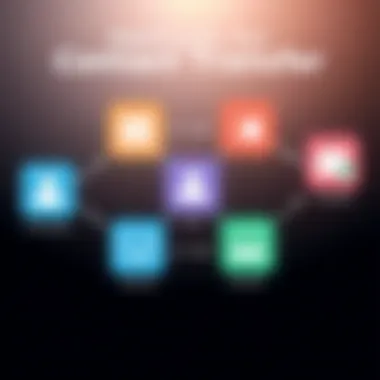
Requirements for Using Move to iOS
To utilize the 'Move to iOS' application, you'll need to meet a couple of basic requirements. First and foremost, your Android device should be running on Android 4.0 or later. Additionally, an iPhone running iOS 9 or higher is a must. It’s a popular choice among many users due to its user-friendly interface. The app assists in transferring not just contacts, but also photos, message history, and more, making it an all-around performer for newcomers and tech enthusiasts alike.
One unique feature of this application is its ability to create a private Wi-Fi connection between the two devices. This method enhances security during the transfer. However, it does require a stable connection and can sometimes be inconvenient if moving a lot of data.
Steps to Follow for Using Move to iOS
After ensuring you meet the requirements, following the steps to use the 'Move to iOS' app is fairly easy. Start by downloading the app from the Google Play Store, then begin the setup process on your new iPhone. At a certain point in the setup, you will have the option to select 'Move Data from Android.' From there, open the incoming app on your Android device and follow the on-screen instructions.
The 'Move to iOS' app is known for streamlining this process, but patience is key—as transferring large volumes of data might take a bit of time. One notable advantage of this method is that it covers a broad range of data types, though the downside could be a need for complete device resets in some situations where connectivity issues arise.
Syncing via Google Account
Linking Your Google Account to iPhone
Linking your Google account to your iPhone is another efficient method for transferring contacts. By signing into your Google account on your iPhone, you can easily sync the contacts already stored there. What makes this method especially appealing is its simplicity and speed—an appealing prospect for those who may not want to fiddle around too much with settings.
A key characteristic of this method is that it keeps your contacts updated in real-time, as any changes made on one platform will reflect on the other. However, it might not be as comprehensive in terms of transferring all types of data, as it primarily focuses on contacts.
Syncing Contacts from Google Account
To sync your contacts from your Google account, once you've linked it as described above, head to Settings on your iPhone, tap "Passwords & Accounts," and select your linked Google account. From there, enable the option to sync contacts. This method is favored for its ability to maintain a clean and organized contact list without the manual hassle of data entry.
However, one downside to consider is the possibility of duplicate contacts if you've also had previous data on your iPhone. Wrangling duplicates can be a slight nuisance, but overall, syncing through your Google account remains a smart choice for ensuring a smooth transition and keeping your contacts at your fingertips.
Utilizing Third-Party Applications
In the realm of mobile technology, third-party applications have become indispensable tools for users transitioning between devices. Utilizing these apps, especially when shifting from an Android to an iPhone, can simplify the often cumbersome task of transferring phone numbers. They provide various methods that allow users to bypass the standard processes which may not suit everyone's needs or preferences. One standout characteristic of these applications is that they can automate many steps, which minimizes the room for human error.
When considering the use of third-party applications, it is wise to weigh the advantages against potential concerns. For instance, many apps offer user-friendly interfaces that make data transfer much more straightforward. However, there can be risks involving data security and privacy, making it crucial to choose reputable apps with good reviews and significant user bases.
Overview of Popular Transfer Apps
Several apps stand out in the landscape of phone number transfers. They not only promise convenience but also come with unique features that cater to different user needs. Apps like Copy My Data, My Contacts Backup, and Share It provide various functionalities that can ease the burden of transferring contacts. Each of these applications has its own strengths, targeting specific user requirements—whether it's speed, user experience, or reliability. Be sure to conduct preliminary research to understand what each app offers before embarking on the transfer process.
Step-by-Step Guide Using Specific Apps
App A: Features and Transfer Steps
Copy My Data is one of the simplest tools available for users engaging in device transitions. This app allows for direct transfer of contacts through a Wi-Fi connection between your Android and iPhone. The standout feature of Copy My Data is its ability to transfer more than just phone numbers; it can also move over photos, calendars, and other essential data, making it a versatile choice.
Benefits:
- User-friendly Interface: The app is designed for ease, requiring minimal technical knowledge.
- Multi-Data Transfer: It allows users to transfer various data formats in one go, ensuring a holistic approach to data movement.
Disadvantages:
- Wi-Fi Required: A stable connection is necessary for effective transfer, which may not always be feasible in certain locations.
App B: Features and Transfer Steps
My Contacts Backup serves a different niche. This app focuses primarily on backing up and transferring contacts, ensuring they are safely stored in a VCF format before being imported into the iPhone. The key characteristic of My Contacts Backup is that it doesn’t require any complicated setup or user accounts, which appeals to those who value simplicity and privacy.
Benefits:
- No Registration Needed: Users can dive straight into backing up their contacts without the hassle of registration.
- Safe and Secure Backup: The contacts remain private, stored locally on the device instead of a cloud server.
Disadvantages:
- Manual Import Required: Users will have to manually import the VCF file to the iPhone, which may not be as seamless compared to other options.
App C: Features and Transfer Steps
Share It is recognized for its robust sharing capabilities, going beyond just contact transfer. This app is particularly noteworthy for its speed, allowing users to transfer all phone numbers and additional data such as videos and applications quickly over a direct connection. One unique feature of Share It is that it supports various files, making it incredibly handy for users wanting to make the most of their data transition.
Benefits:
- Speedy Transfers: It boasts of high-speed data transfer, reducing waiting time significantly.
- Versatile Sharing Options: Users can share a plethora of files, not just contacts, giving a comprehensive transfer experience.
Disadvantages:
- Learning Curve: New users might find it slightly overwhelming due to its multitude of features, which can complicate the initial setup.
Understanding these third-party applications can significantly ease the transition process when moving contacts from Android to iPhone. Evaluate what features matter most to you and choose wisely based on your individual needs.
Manual Transfer of Contacts
Manual transfer methods might sound like a hassle, but they can be quite useful, especially when automated options don’t cater to your needs. This section delves into the nitty-gritty of manually transferring contacts from your Android device to your new iPhone. Though this approach may take a bit more time, it offers a certain degree of control over exactly what goes over, avoiding any junk data that automated processes might drag along.
You'll also find that manual methods can help you get rid of duplicates or outdated information, ensuring that your new iPhone has a neat and tidy contact list right from the get-go. No clutter, just what you need.
Exporting Contacts to VCF File
Steps for Exporting Contacts from Android
To kick things off, you'll need to export your contacts from your Android phone into a VCF (Virtual Contact File) format. This step is pivotal, as the VCF file serves as a bridge between your old device and the new one.
- Open your Contacts app. This is typically found on your home screen or in your app drawer.
- Navigate to settings or options. This can often be a gear icon that leads you to additional functionalities.
- Select Export. Depending on your Android version, this option could be labeled differently, but look for anything that suggests exporting or sharing contacts.
- Choose VCF format. When prompted, select the option that saves your contacts as a VCF file.
- Save the file. You can either save it directly to your device or upload it to a cloud service for easy access.
This method is beneficial because it packages all your contacts into a single file, making them easy to handle. One downside, however, is that you might need a little more patience—there are several steps to follow, but they are straightforward.
Importing the VCF File to iPhone
Once you've got the VCF file ready, the next step is to import it into your iPhone. This process is relatively simple, as Apple designed iOS to accept these widely-used files. Here’s how you go about it:
- Email the VCF file to yourself. Open your email app and send the .vcf file to an email account you can access on your iPhone.
- Open the email on your iPhone. Use the Mail app to find that email with the attachment.
- Tap the VCF file attachment. Upon tapping, your iPhone will process this contact file.
- Select ‘Add All Contacts’. This option will allow all contacts in the VCF file to be added to your iPhone.
This process is highly regarded due to its straightforward nature. However, some users find it tedious to email contacts, mainly if they have numerous contacts. Keep in mind that this approach guarantees you are only importing those contacts you'd like.
Creating Contacts Manually
Considerations for Manual Entry
Sometimes technology ain’t the answer you need. While exporting and importing is a clean and effective way to handle contacts, there are moments when creating them manually can be the right path. Besides, doing it by hand allows for a personalized touch.
- Accuracy: Entering details yourself helps reduce errors. Mistakes often happen with automated transfers.
- Customization: You can decide what details to include. For example, you might not need birthdays or addresses for all contacts.
- Learning: Doing this might help jog your memory about who’s who in your contact list.
Manual entry is certainly beneficial if you have a good number of important contacts you want to ensure are correct. On the flip side, it can be a time-consuming process, particularly if your list is extensive.
Tips for Efficient Contact Creation
To make your life easier during this manual input phase, here are some tips that can speed things up:
- Break it Down: Don’t try to enter everything at once; tackle a few each day.
- Use Templates: Copying similar entries can save time, especially if most of the information stays constant.
- Notes: Keep a small notepad nearby. You can quickly jot down crucial details about new contacts that you might need.
These strategies help create a more manageable experience. Manual entry can be tedious, but it can also be more satisfying when you finally see that perfectly curated contact list on your new iPhone.
Troubleshooting Common Issues
When shifting your phone number from an Android to an iPhone, you might encounter a few bumps in the road. That's where troubleshooting common issues comes into play. This section is vital because it arms you with the knowledge to solve potential problems that could arise during the transfer process. Understanding these snags can save you time and frustration, allowing you to focus on what truly matters—enjoying your new device.
Addressing Sync Errors
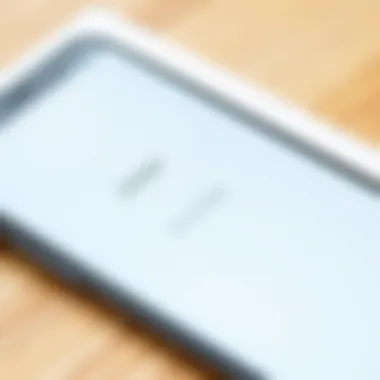
Sync errors can be quite the headache when transferring contacts from an Android device to an iPhone. Often, these errors stem from discrepancies between the devices' operating systems or issues with the internet connection. Here are a few points to keep in mind when addressing these errors:
- Check Your Internet Connection: A shaky connection can lead to failed sync attempts. Ensure that both devices are connected to a stable Wi-Fi network.
- Restart Both Devices: Sometimes, just turning your devices off and back on can clear up any minor glitches causing the sync failure.
- Update Software: Outdated software on either device can lead to compatibility problems. Check for the latest updates and install them if needed.
- Re-link Your Accounts: If using a Google account for syncing, try unlinking and then re-linking it back on your iPhone. This can refresh the connection and help push through any lagging data transfers.
If all else fails, consulting tech support forums on platforms like Reddit may provide specific solutions that users have successfully utilized.
Resolving App Compatibility Issues
When using third-party applications to transfer contacts, compatibility issues can crop up unexpectedly. Here's how to tackle them:
- Research App Compatibility: Before choosing an app, ensure that it's compatible with both your Android and iPhone models. Check the app’s description and reviews to see if others have had success with your specific devices.
- Read User Reviews: Real users often share their experiences with compatibility. If many users are facing similar issues, it may be worth considering a different app altogether.
- Update Your Apps: Just like with operating systems, keeping your apps up to date is crucial. Old versions may not work smoothly on newer devices.
- Consult Official Support: If you run into persistent issues, look up help on the official websites of the applications. Many offer troubleshooting guides or direct support channels.
The key to a smooth transition is preparation and understanding. Familiarize yourself with potential problems before diving into the transfer.
By addressing these common issues head-on, you can minimize disruptions and ensure a smoother transition to your new iPhone. Each step taken to troubleshoot can lead to a more enjoyable experience with your device, paving the way for better contact management and seamless communication.
Finalizing the Transfer Process
After going through the myriad of steps to transfer your phone numbers from an Android device to an iPhone, it’s crucial to ensure that the process is wrap up correctly. Finalizing the transfer doesn’t just involve checking if the contacts are on the new device; rather, it encompasses a few practical steps to make sure everything runs as smoothly as a well-oiled machine. Without this final check, you might find yourself playing hide-and-seek with your contacts—something no one wants to do after such an effort.
Verifying Complete Transfer of Contacts
This is the moment of truth. Verifying the complete transfer of contacts is like having a safety net after a tightrope walk—making sure every step taken was on solid ground. Here’s how to go about it:
- Open the Contacts App: First off, fire up the Contacts app on your iPhone.
- Browse Through Your Contacts: Take a leisurely stroll through your newly transferred contacts. Scroll from A to Z to see if anyone’s missing.
- Search for Specific Contacts: If you’re on a mission to find someone specific, use the search bar. It’s a quick way to confirm if they made the leap from Android to iPhone.
- Verify Group Settings: If you had categorized your contacts into groups, check to see if those groups are intact. It can be like finding missing pieces of a puzzle.
If you find that certain contacts are absent, don’t claw your hair out just yet. Double-check the transfer process you used, whether through apps or a manual method. Sometimes, matters arise from a sync delay, which is relief for the fidgeting user.
Important: Always make sure to back up your contacts before transferring. Losing critical phone numbers can lead to a frantic reporting phase.
Adapting to iPhone’s Contact Management
With your contact list now shining bright and intact, the next step involves adapting to how the iPhone handles contact management. Anyone migrating from Android will notice some different approaches in managing contacts, likely requiring a tad bit of adjustment. Here’s a breakdown of what that entails:
- Understanding iCloud Integration: iPhones heavily rely on iCloud for storing and syncing contacts. If your iCloud is not set up properly, you might find yourself in quite a pickle when trying to retrieve or manage your contacts. Ensure your Apple ID is linked, and iCloud is toggled on for contacts.
- Using the Favorites Feature: iPhones give you the option to mark favorites, making frequently contacted individuals easy to access. Go ahead and star your go-to contacts to streamline your communication process.
- Organizing by Groups: While the Android system had its own format for contact groups, iPhones allow you to create or manage groups within the iCloud interface. Familiarizing yourself with these options can help in creating a personalized contact experience.
- Contact Editing and Merging: Unlike using the Android system, where apps and features differ, iPhones might handle duplicates through built-in tools. Learn how to edit and merge contacts efficiently, as this isn't just about having numbers—it's about maintaining an organized list.
Making these adjustments may seem trivial at first, but getting comfortable with the layout of iPhone’s contact management will pay dividends in efficiency. With everything in place, you can finally breathe a sigh of relief, knowing you’ve got all your essential contacts consolidated in one user-friendly space.
In summary, finalizing the transfer process encompasses verifying that all your contacts are transferred and adapting to the iPhone’s way of managing those contacts. Keep these steps in mind to ensure a seamless transition that truly meets your needs as a swift and tech-savvy individual.
Finale and Best Practices
In navigating the complexity of transferring phone numbers from an Android device to an iPhone, understanding the various methodologies and best practices can make all the difference. This section highlights not just how to achieve the transfer, but also why these practices are essential in ensuring a smooth transition. With technology evolving at a rapid pace, it’s crucial to be adaptable and informed.
First and foremost, ensuring a successful transfer involves familiarizing oneself with the different methods available. Each has its own unique benefits. For those who prefer a straightforward approach, using the 'Move to iOS' application can be a game changer. It’s designed specifically for switching from Android to iPhone, which essentially removes the hassle and streamlines the process. However, it is also wise to consider alternatives, such as syncing via a Google account or leveraging third-party apps, especially if one encounters hiccups with the primary methods.
"Preparation is key to overcoming potential pitfalls that might arise during the transfer process."
Moreover, staying organized during the preparation phase cannot be overstated. Backing up your existing contacts and ensuring that your iPhone settings are optimally configured will not only make the transfer smoother but also mitigate any risk of losing important information.
Here's a recap of the best practices for this journey:
- Thoroughly Backup Data: Always have your contacts backed up in multiple formats before initiating the transfer.
- Choose the Right Method: Evaluate the various transfer processes to see which aligns best with your comfort level and equipment.
- Follow Instructions to the Letter: When using apps or services, adhere closely to their guidelines to avoid unnecessary complications.
- Verify the Transfer: After you’ve finished, take a moment to check that all contacts have transferred successfully.
Recap of Transfer Methods
Transitioning phone numbers involves a few key methods, each catering to different user needs:
- Move to iOS: Ideal for those making the switch directly; offers an automated process.
- Google Account Syncing: Great for individuals who have their contacts already stored in Google; easily synchronizes and pulls in all numbers.
- Manual Transfer Options: Sometimes, old-fashioned methods like exporting to a VCF file or manually entering contacts serve as a viable alternative.
The emphasis should be on selecting the method that suits you best. If you find yourself adept with technology, exploring various apps might be beneficial, whereas a less tech-savvy person might appreciate the guidance provided by dedicated transfer apps.
Future Considerations for Data Management
Looking beyond just the transfer, think about the long-term management of your contacts and data. In this age, where information is paramount, keeping your contacts updated and backed up is crucial. Here are some considerations:
- Regular Backups: Make it a habit to back up your contacts periodically to avoid future headaches.
- Utilizing Cloud Services: Consider using cloud-based solutions for storing contacts, which allows easy retrieval and access across devices.
- Importing New Contacts on iPhone: As your circle grows, adapting quickly to add new contacts efficiently is key. Utilize Siri or shortcuts to streamline the process.
- Stay Informed About Updates: Software updates from both Android and Apple can affect how data is managed and transferred. Keeping abreast of these developments will equip you with the knowledge needed to handle any changes.
In summary, the transition from Android to iPhone can feel like a daunting task, but with careful preparation, choosing the right approach, and keeping future data management practices in check, users can make the journey less stressful and more efficient.



