Top Alternatives to Adobe Acrobat for PDF Management
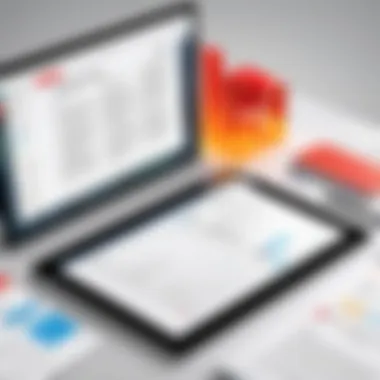
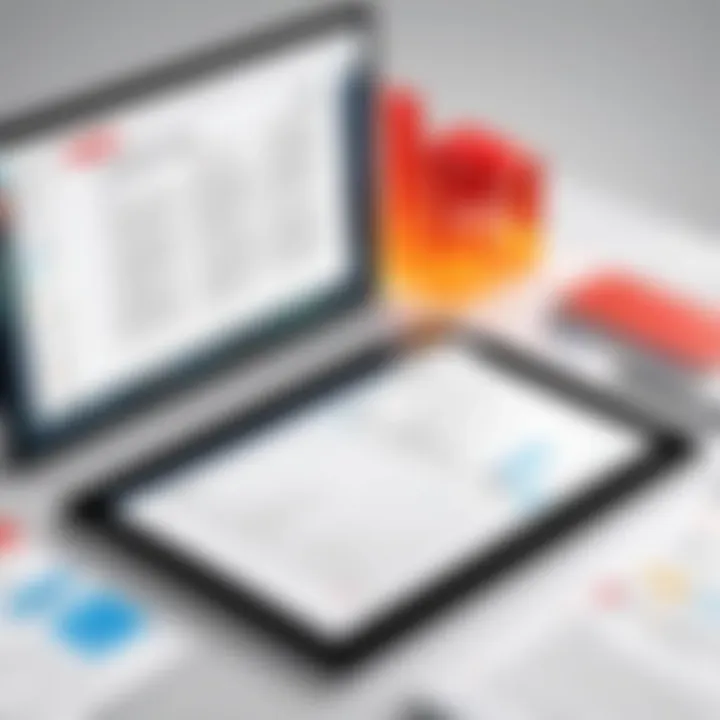
Intro
In the era of digital documentation, managing PDF files efficiently has become a necessity for individuals and businesses alike. Adobe Acrobat has long been the go-to solution for many users, but it isn't the only option. As demands evolve, so does the need for alternatives that not only rival Acrobat's capabilities but also cater to diverse user requirements. This article dives into a myriad of alternatives to Adobe Acrobat, aiming to provide a detailed analysis of their features, pricing structures, and overall user experiences.
What can users expect to learn here? This isn't just a list of programs masquerading as solutions; instead, it's a comprehensive examination of tools tailored for both the tech-savvy and the everyday user. Whether you're looking for high-end professional features or something more straightforward for casual usage, this guide serves to illuminate your choices, help you save some bucks, and steer you toward the right tools for PDF management.
Key Features
When evaluating alternatives to Adobe Acrobat, a solid understanding of the key features offered by different programs is essential. Here, we will outline what to consider regarding functionalities, ease of use, and customization options that set each tool apart.
- User Interface and Usability: Some alternatives offer a more intuitive layout compared to Acrobat, making navigation simpler and less daunting, especially for new users. Fewer clicks to find functionalities can significantly enhance the user experience.
- PDF Editing Tools: Ability to modify text, add images, annotate or create forms varies greatly among options. While Acrobat excels at editing, several contenders match or even exceed expectations in this regard.
- Collaboration Features: Many solutions now cater to remote teams with functionalities like real-time commenting, track changes, and integration with collaboration platforms. This can streamline workflow, a must for team environments.
- Price Structures: Alternatives often come in various pricing tiers — from freemium models to one-time purchases, offering flexibility according to budgeting preferences.
Product Specifications
To ensure you make an informed decision, it’s crucial to evaluate the specifications of each tool, particularly their technical capabilities and connectivity options.
Technical Specifications
- File Size and Speed: The ability to handle large PDF files without significant lag is crucial for users dealing with hefty documents. Consider how different alternatives perform under stress.
- Security Measures: Assess encryption methods, password protection, and other security functionalities. In an age where data breaches loom, robust security cannot be overlooked.
Compatibility and Connectivity
- Cross-Platform Availability: Compatibility with various operating systems — Windows, macOS, Linux, iOS, and Android — is vital for users who switch between devices.
- Integrations: Look for options that easily integrate with cloud services like Google Drive, Dropbox, or OneDrive. Quick access to stored files can make a world of difference in your efficiency.
"Evaluating the right PDF management tool is akin to finding the perfect pair of shoes; it must fit your needs and lifestyle without impractical constraints."
By laying this groundwork, readers can better approach their exploration of options, focusing on what truly matters for their unique needs.
As we delve deeper into the analysis, expect comprehensive insights into how these alternatives stack up against each other, revealing which tool may best align with your individual or organizational goals.
Understanding the Dominance of Adobe Acrobat
In the realm of document management, Adobe Acrobat stands tall, a veritable titan in the PDF universe. Its long-standing presence in this space has forged a reputation that is not just a matter of legacy; it signifies robust reliability, comprehensive features, and an ecosystem built around facilitating easy document creation, conversion, and collaboration. It's no surprise that many users have gravitated towards Acrobat over the years, as it has a canopy of functionalities that appeal to professionals and casual users alike.
The importance of examining this dominance lies in understanding both the strengths that have led to Acrobat's widespread adoption and the potential weaknesses that have driven users to seek alternatives. Recognizing these elements opens the door for a more nuanced discussion about user needs and the evolving landscape of PDF solutions. It sets the stage for better-informed decisions.
Historical Context of Adobe Acrobat
Adobe Acrobat first made waves in the early '90s, carving out a niche as the go-to program for creating Portable Document Format (PDF) files. The concept was revolutionary, allowing users to share documents while preserving their formatting regardless of the operating system or device used. Its evolution has seen consistent upgrades as technology progressed. Now, features such as electronic signatures, form creation, and advanced editing tools have become integral parts of Acrobat's offering.
Over the years, Acrobat has been synonymous with PDFs, almost to the degree that many users think of it as the only option available. Its legacy is not merely a product of time but also a reflection of Adobe's strategy to integrate its offerings into various workflows, from individual users to large corporations.
Key Features of Adobe Acrobat
Adobe Acrobat boasts a suite of functionalities that set the standard for PDF management. Here are notable features that contribute to its dominance:
- Comprehensive Editing Tools: Users can manipulate text, images, and layouts with relative ease. This includes capabilities for resizing, cropping, and formatting.
- Conversion Options: With the ability to convert PDFs to Word, Excel, and other file types, Acrobat facilitates cross-platform functionality in a seamless manner.
- Collaboration Features: Real-time commenting and editing capabilities have made it a favorite among teams working on projects requiring constant feedback.
- Security Measures: Users can encrypt documents, apply password protection, and utilize redaction tools to secure sensitive information.
Despite these strong points, familiarity breeds competition, leading to a range of alternatives that challenge Acrobat's position in the market.
Challenges Users Face with Adobe Acrobat
While Adobe Acrobat is revered, it is not without its pitfalls. Users often share frustrations about certain aspects that can steer them towards alternatives:
- Cost: The subscription model can feel steep, especially for freelancers and small businesses on tight budgets. The expense associated with using the full suite can provoke second thoughts.
- Complexity: Despite its robust capabilities, some users find the software difficult to navigate. Newcomers might feel overwhelmed with the multitude of features and the interface's learning curve.
- Performance Issues: Some users report that Acrobat can be slow to load or cumbersome to use with larger, more complex files.
- Dependence on Updates: Frequent updates can be a double-edged sword, providing new features but also occasionally leading to glitches or compatibility issues with previous versions.
In summation, while Adobe Acrobat continues to be a dominant force in PDF management, a growing constituency of users is recognizing that alternatives could address some of the challenges they face. This complex landscape of user needs, preferences, and potential gaps in Adobe's offering makes it imperative to explore viable alternatives.
Criteria for Choosing Acrobat Alternatives
Selecting the right alternative to Adobe Acrobat isn't just about picking a tool that looks good or has a catchy marketing campaign. It's about finding a solution that genuinely aligns with your specific needs as a user. The criteria for choosing alternatives go beyond mere features and cost; they delve into understanding user behavior, expectations, and the context in which the tool will be utilized. In this article, we’ll examine this essential criterion that can guide your decision-making process.
Evaluating User Needs
Before diving into different software options, it’s paramount to consider what exactly you need from a PDF management tool. User needs can vary markedly; what suits one may not fit another. Are you a marketing professional needing advanced editing tools to create visually striking documents, or are you just someone looking to annotate PDF files for personal use? Understanding your needs might involve reflecting on a few key aspects:
- Frequency of Use: How often do you interact with PDF files? If it’s a daily occurrence, investing in a more comprehensive tool might be warranted.
- Complexity of Tasks: Are you performing simple tasks like filling forms and reviewing documents, or do you require complex functionalities such as converting multiple file types or combining documents?
- Collaboration Needs: If you work in a team setting, the ability to share, comment, and collaborate in real-time may be crucial to your workflow.
Honing in on these needs will ensure that the tool you choose aligns well with your day-to-day operations and helps you work more efficiently.
Analyzing Functional Features
Once you have a grasp on user needs, the next step is to delve into the functional features each alternative offers. This is where the rubber meets the road, so to speak. Ideally, the software should not only meet your expectations but exceed them.
Some features to consider include:
- Document Editing Tools: Look for software that allows you to manipulate text, images, and layouts with ease.
- Conversion Capabilities: The ability to convert PDFs to and from various formats like Word, Excel, or image files can be a game-changer.
- User Interface: A clean, intuitive interface can save time and reduce frustration, especially for users who aren’t particularly tech-savvy.
- Security Features: Important if you’re dealing with sensitive information. Features such as password protection, encryption, or watermarking are solid indicators of a tool's reliability.
Finding a product that bundles these functional features in a user-friendly package can often lead to a smoother experience, saving time and effort.
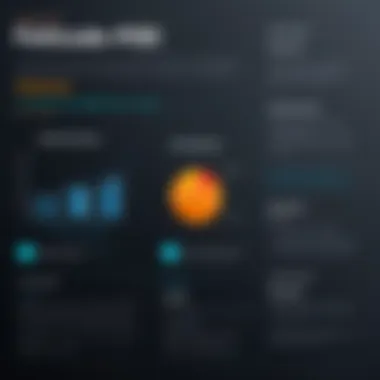

Considering Budget Constraints
Finally, it's crucial to take your budget into account when selecting an alternative to Adobe Acrobat. Many users might be tempted to overlook this factor, yet it's often the dealbreaker in making a final decision.
Factors to think about regarding price include:
- Initial and Ongoing Costs: Does the tool have a one-time purchase price, or is it subscription-based? Be mindful of ongoing costs that could add up over time.
- Value for Features: Sometimes, a low-cost option might lack essential features, leading to more expenses later on to fulfill those needs.
- Free Trials and Freemium Models: Many alternatives offer free trials. Make the most of these opportunities to evaluate if a tool truly aligns with your requirements without committing financially.
By carefully weighing your budget against the features and capabilities required, you can find a solution that doesn't just perform well but also makes financial sense.
Given these criteria—evaluating user needs, discerning functional features, and being conscientious about budget—any choice made will be far more likely to satisfy your PDF management needs.
A Deep Dive into Leading Acrobat Alternatives
Exploring alternatives to Adobe Acrobat is crucial for any user seeking efficient PDF management tools that cater to diverse needs., Adobe Acrobat is widely recognized for its robust features, but it can also be expensive and unwieldy for casual users. Alternatives can offer specific functionalities tailored to different user preferences without the hefty price tag. This section will examine several leading alternatives, shining a light on each tool’s unique strengths and how they measure up against Adobe Acrobat.
Foxit PhantomPDF
Overview and Features
Foxit PhantomPDF is gaining fame in the PDF management space for its intuitive interface and versatile features. One standout aspect is the collaboration tools that allow multiple users to work on a document simultaneously, which speeds up the review process. Users particularly love its form-filling capabilities, which simplify data entry tasks—making it a popular choice for businesses needing efficiency.
A unique feature worth noting is the security options that Foxit PhantomPDF provides. With password protection and encryption, it ensures sensitive documents are handled with care. This makes it a strong contender in environments where document confidentiality is paramount. However, some users might find its range of features a bit overwhelming at first.
User Experience
The user experience with Foxit PhantomPDF has generally been positive. Users appreciate the sleek design that focuses on simplicity, allowing for a gentle learning curve even for new users. A key characteristic is its customizable toolbars which lets each user tailor their workspace, enhancing productivity.
Despite its strengths, some have pointed out that the software can occasionally lag with complex documents, but that’s not the case for typical usage scenarios. The straightforward navigation helps even those less tech-savvy feel confident while editing or reviewing documents.
Pricing Structure
When it comes to pricing, Foxit PhantomPDF strikes a balance between affordability and value. Offering options for both one-time purchases and subscription plans, it caters to a wide range of budgets. The two-tier pricing for individuals and businesses helps users scale their purchase as their needs grow.
One potential drawback is that the free trial is somewhat limited in features, which may not showcase the software’s full capabilities. Still, users often find the investment worth it considering the comprehensive tools offered.
Nitro Pro
Capability Assessment
Nitro Pro stands out with its robust capability assessment. Designed for users who need powerful editing tools, it allows them to manipulate PDFs much like Word documents. A key feature is the batch processing ability, which significantly enhances productivity when dealing with large volumes of files. Users can convert, edit, and share multiple documents in one go.
However, some users may find that while it excels at editing, it lacks certain advanced features that more specialized applications might offer. Still, for those looking for a well-rounded tool, Nitro Pro is quite appealing.
Integration Options
A notable aspect of Nitro Pro is its integration options. It allows seamless connections with cloud services like Dropbox and Google Drive, making it easy to access and save documents across platforms. This cloud compatibility is a significant advantage for teams working remotely or on the go.
Yet, some might argue that the lack of integration with every single cloud service could be a limitation for those who rely on less common platforms. But for mainstream users, it’s a major plus.
Comparative Cost Analysis
When doing a comparative cost analysis, Nitro Pro often comes out as a middle-ground option—more affordable than Adobe Acrobat, yet richer in features than many free alternatives. The upfront cost can seem significant, yet the features bundled make it a decent investment for users who require advanced functionality.
Others might find the lack of a free version or substantial free trial a limiting factor. In the end, the price reflects the tool's capabilities and the long-term value it offers.
PDF-XChange Editor
Functional Highlights
PDF-XChange Editor brings a host of functional highlights that appeal to various users. It shines particularly through its OCR (Optical Character Recognition) capabilities, which allow users to convert scanned documents into editable files. This functionality makes it a top pick for those needing to work with physical documents.
The commenting tools offer easy collaboration, enabling users to annotate and share feedback directly within the PDF, something many find invaluable.
Customization Features
One of the more striking characteristics of PDF-XChange Editor is its customization features. Users can tweak the layout, adjust toolbars, and even create custom stamps. This level of flexibility caters to individual work styles, boosting efficiency.
However, advanced customization might require a bit of tech-savviness, which could deter less experienced users. Overall, the effort is usually rewarded with a more personalized editing environment.
Value for Money
When discussing value for money, PDF-XChange Editor often scores high marks. It provides a freemium model which allows users to access basic features without cost, giving them the ability to explore it before investing. The full version is priced competitively compared to peers, promoting excellent functionality at a reasonable rate.
Though, some advanced features are locked behind a paywall, which may frustrate those who want a comprehensive experience without any expenses. For many users, though, the return on investment is evident through the robust toolset.
Sejda PDF Editor
Cloud-Based Efficiency


Sejda PDF Editor emphasizes cloud-based efficiency with a sleek, web-centric interface, making it highly accessible for individuals who prefer not to install software. It's designed for quick and easy editing—ideal for users on the go!
The standout here is its remarkable simplicity, which doesn’t compromise on functionality. Many basic tasks can be done in just a few clicks, making it a favorite among casual users who need hassle-free solutions.
Comparison with Desktop Tools
In a comparison with desktop tools, Sejda stands out primarily because it operates without requiring application downloads. That said, its functionality can sometimes fall short when compared to established desktop rivals in terms of complex editing features. This isn’t to say it's not capable, but depending on the task, some users might prefer a more robust desktop application.
Target User Base
Sejda focuses mainly on targeting casual users and small businesses. Its no-frills approach appeals to individuals who need basic PDF editing without delving into intricate features. However, for enterprises seeking scalability and advanced editing capabilities, it might not always fit the bill.
Smallpdf
Simplicity and Accessibility
Smallpdf prides itself on its simplicity and accessibility. The interface is incredibly user-friendly, making PDF management almost effortless. Users can drag-and-drop files and get immediate results—the ease of use is unmatched for beginners.
A key characteristic is the focus on browser-based functionalities, which allows users to access tools from any device with internet connectivity. Not having to download software or plugins is a major win!
Limitations to Consider
However, there are limitations to consider with Smallpdf. The free version offers limited access to premium features, meaning users needing full capabilities will require a subscription. Additionally, the reliance on internet connection might not suit those who prefer offline editing.
Use Case Scenarios
In terms of use case scenarios, Smallpdf works best for light users or those who occasionally need to manipulate PDFs without the intention of performing complex tasks. It’s tailormade for infrequent tasks like compressing files or merging PDFs.
PDFescape
Web-Based Interface
PDFescape’s web-based interface allows users to edit documents without installing anything. This makes it a suitable choice for users who need a quick fix on the go. The clean layout simplifies the editing process amidst all functionalities offered.
A unique feature is its ability to create fillable forms online, which can be quite handy in many situations, especially in educational settings.
Feature Comparison with Acrobat
Analyzing the feature comparison with Acrobat, PDFescape provides basic functionalities that would meet the needs of casual users. While it lacks many advanced features found in Adobe Acrobat, it compensates with its ease of access and a solid set of tools for simple tasks.
This aspect makes it a good alternative for those who find Adobe's pricing to be prohibitive.
Best Usage Practices
For best usage practices, PDFescape is ideal for users seeking to perform lightweight edits. It’s particularly beneficial when handling smaller documents or when your editing needs aren’t complex. This makes it perfect for students or entry-level professionals.
LibreOffice Draw
Open Source Benefits
LibreOffice Draw is one of the prominent open source benefits available today, appealing to users interested in free tools without sacrificing quality. Its versatility allows for the creation and manipulation of PDFs without additional costs.
One of its significant advantages is its community-driven support, which enhances the application continuously through user feedback.
Functionality Overview
The functionality overview of LibreOffice Draw reveals several powerful tools for editing PDFs. Users can add comments, draw shapes, and even edit text. This versatility is key for anyone looking for comprehensive editing without the associated costs.
A downside might be its learning curve—new users accustomed to more traditional PDF editing software might initially struggle.
User Community Feedback
User community feedback often highlights collaborative benefits within LibreOffice. The community is rich with resources, allowing users to troubleshoot issues or explore advanced functionalities with ease. The clear documentation also aids in user onboarding, making for an overall solid experience.
While feedback is overwhelmingly positive, some users may desire a more polished interface akin to paid alternatives, though the functionality tends to outweigh such critiques.
Comparative Analysis of Features
In the digital landscape, where PDF management tools have proliferated, understanding the nuances of various software packages becomes paramount. The comparative analysis of features serves not only as a guide, but also as a framework to navigate through the capabilities and limitations of each tool. This segment delves deep into specific functionalities that users should consider when moving away from Adobe Acrobat. By evaluating these features, one can make informed choices that align with individual needs, capturing what each alternative brings to the table.
Document Editing Capabilities
When it comes to editing PDFs, the flexibility and robustness of tools often dictate how effectively users can manipulate their documents. Good PDF editors should allow users to not just comment or highlight but to fundamentally edit text, images, and objects within a file.
- Ease of Use: How intuitive the editing interface is can heavily influence productivity. Users shouldn't feel like they're trying to solve an elaborate puzzle instead of focusing on document adjustments.
- Range of Options: From simple text edits to complex tasks like form field manipulation, a comprehensive set of editing tools ensures a better user experience.
- Real-time Collaboration: Many tools offer real-time editing features, allowing multiple users to make changes simultaneously. This becomes essential in corporate environments where team projects are the norm.
Ultimately, the depth and breadth of editing features can mean the difference between a challenging workflow and a seamless document enhancement process.
Conversion Efficiency
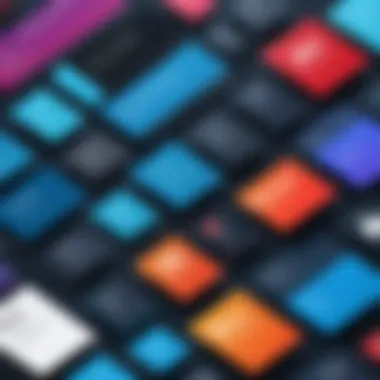

Conversion is another critical aspect that impacts users' overall experience. PDF documents often need conversion to and from various formats for better usability, such as Word, Excel, or images. Therefore, a tool that simplifies this process is invaluable.
- Speed: Fast conversion times can greatly enhance workflow efficiency, especially for users who routinely handle multiple documents.
- Quality of Output: The fidelity of the converted document in maintaining the original layout, formatting, and overall appearance should not be overlooked. Poor conversion can lead to significant time lost in reformatting.
- Multiple Formats Supported: Powerful alternatives provide users the capability to convert PDFs into a wide variety of file types, enhancing versatility.
Conversion efficiency serves as a barometer for the effectiveness of PDF management tools, showing their capability to integrate into users’ wider digital ecosystems.
Collaboration Tools
As teams become increasingly distributed and remote work gains traction, collaboration tools have emerged as a critical component of PDF application functionality. Users are searching for ways to seamlessly work together on documents without the hassle of multiple versions being shared.
- Commenting and Annotations: Effective collaborative editing incorporates robust commenting and annotation tools. Features such as threaded discussions can allow users to engage with each other's feedback without clutter.
- Version Control: A system of version control ensures that team members can track changes over time, providing clarity on document evolution.
- Integration with Other Platforms: Many collaboration tools operate better when they integrate with existing platforms like Slack or Microsoft Teams, allowing teams to streamline their workflow and stay connected.
The ability of a PDF tool to foster collaboration significantly can define team interactions, making workflows more integrated and productive.
Security Features
Handling sensitive documentation necessitates a strong focus on security. Users must ensure that their PDF management tool can safeguard their files against unauthorized access and data breaches.
- Encryption Standards: High-level encryption protects files and prevents unwanted access. Look for tools that offer AES encryption, which is widely accepted as secure.
- User Permissions: Flexible permission settings allow administrators to specify who can view, edit, or share documents. This control is crucial in protecting sensitive information in corporate settings.
- Digital Signatures: The inclusion of digital signature capabilities can boost both security and verification processes. This feature adds an additional layer of trust, especially for dealings involving contracts.
Security features are foundational when selecting a PDF management tool, as protecting data integrity is paramount in today's unstable digital environment.
User Experiences and Reviews
Analyzing user experiences and reviews is a vital aspect of understanding the strengths and weaknesses of various PDF management tools. Insights from actual users often filter through to reveal functionalities that a casual overview or marketing pitches might miss. Engaging with user reflections enables prospective customers to gauge not just specifications on paper, but the real-world applicability of these tools.
By delving into qualitative data and personal narratives, one can discern trends and common pain points that might not be apparent in the technical reviews. User experiences cover a broad spectrum, from day-to-day usability to unique scenarios where the application shines or falters. This section will explore how real users interact with alternatives to Adobe Acrobat, thereby providing readers with a well-rounded perspective.
Case Studies
Let's consider specific case studies that highlight the use of alternatives to Adobe Acrobat in various settings.
For instance, a marketing department at a mid-sized company found Foxit PhantomPDF especially useful for creating and editing PDF reports and proposals. The staff appreciated how intuitive the interface was, which allowed employees of different tech-savvy levels to adapt quickly. They particularly emphasized the robust collaboration tools that supported multiple users accessing and commenting on documents simultaneously. This case illustrates that while some may gravitate towards well-known tools, emerging alternatives can deliver powerful features without the steep learning curve.
On the other hand, a freelance designer might share experiences with PDF-XChange Editor, which they find fits their budget yet provides the high-quality editing features necessary for their work. The competitive pricing, combined with the ability to easily insert comments and annotations, made it a reliable option for a one-person operation. Such use cases highlight how diverse needs can influence the choice of tools, showing that not all users face the same set of criteria.
Consumer Feedback
Consumer feedback serves as a goldmine for insights, shedding light on what users genuinely think about different features and functionalities. On platforms like Reddit, users often discuss Nitro Pro’s integration capabilities with other software, favorably noting how it enhances workflow efficiency. Users have noted that when PDFs need to be handled alongside Office tools or cloud services, Nitro Pro excels with seamless transitions.
However, not all reviews sing praises. Some users point out that Smallpdf, while super easy to use, can run into limits for larger files or bulk operations. The sentiment shared among such user experiences is valuable as it underlines the importance of identifying limitations alongside the slick features.
"Understanding the voice of the customer is crucial in the competitive landscape of PDF tools. Their experiences resonate far beyond generic product descriptions, helping to navigate the often murky waters of software selection."
Future Trends in PDF Management
The management of PDFs has evolved significantly over the years, and as technology continues to advance, new trends emerge that enhance the way we interact with PDF documents. Understanding these trends is critical for both casual users and professionals who rely on PDF tools for their daily tasks. This section will delve into two pivotal future trends that are shaping the landscape of PDF management: the impact of cloud solutions and advancements in AI integration.
Impact of Cloud Solutions
Cloud technology has revolutionized many aspects of how we store and process data, and its influence on PDF management is no different. With solutions like Google Drive and Dropbox leading the way, users can now access their PDF documents from anywhere and on any device. This remote accessibility drastically improves collaboration among teams and allows for more dynamic workflows.
- Collaborative Editing: Users can work on shared PDFs simultaneously, reducing the back-and-forth of email attachments. For companies with remote teams, this is a game changer.
- Version Control: Cloud solutions offer automated versioning, ensuring that users always have access to the most recent edits without the hassle of manual tracking.
- Storage Efficiency: By moving documents to the cloud, users can save local storage space while often benefiting from enhanced security features provided by cloud services.
However, it's crucial to note that trusting third-party providers comes with considerations about security and privacy. Users should carefully evaluate the data protection measures of these cloud solutions to safeguard sensitive information.
"With cloud solutions, the days of being tethered to a single machine are behind us; flexibility is the name of the game."
Advancements in AI Integration
Artificial intelligence is reshaping various sectors, and PDF management is no exception. AI-driven features are enhancing user experience and simplifying many complex processes. For instance:
- Smart Data Extraction: Advanced algorithms can now recognize and extract critical data from PDFs, saving users hours of tedious manual work.
- Automated Form Filling: Using machine learning technology, software can learn user preferences and automatically populate forms based on historical data.
- Content Analysis: AI can analyze the content of documents to assist with searches, making it easier than ever to find specific information in a vast library of PDFs.
As AI continues to evolve, we can expect even more sophisticated functionalities to emerge. It’s an exciting time for users who need powerful tools to streamline their PDF workflows while maintaining high-quality outputs.
In combining cloud solutions and AI advancements, the future holds promise for unprecedented productivity and efficiency in PDF management. These trends not only enhance the user's functional capabilities but also significantly alter the way documents are handled, making the management of PDFs a more intelligent and collaborative experience.
Endings and Recommendations
In the realm of PDF management, selecting the right tool can seem like looking for a needle in a haystack, especially when Adobe Acrobat has long held its ground as the go-to application. However, as this article has shown, there are numerous viable alternatives that may meet your needs more effectively. The conclusion we draw here underlines the importance of understanding individual requirements and the unique strengths offered by different software solutions.
When narrowing down your choices, keep in mind that all tools are not created equal. Some may excel in document editing while others might win in terms of collaboration features or affordability. Therefore, thoughtful consideration is crucial. Tailoring your PDF management approach means acknowledging not just the functional necessities, but also how these tools mesh with your budget and user experience preferences.
It's imperative to make informed decisions based on a confluence of the key findings and recommendations highlighted earlier in this article. This ensures that you are not only investing money but also time efficiently as you navigate the myriad options available today.
Summary of Key Findings
- Diverse Feature Sets: Each alternative reviewed offers unique features that cater to various user needs. For instance, Foxit PhantomPDF is robust for editing while Nitro Pro focuses on integration capabilities.
- User Experience Is Central: Users reported varying levels of satisfaction based on their interactions with different software. What's smooth sailing for one might feel like a bumpy ride for another.
- Cost Efficacy: Budget plays a significant role. Some users find lower-cost options like PDFescape to provide substantial value, while others are ready to invest more for comprehensive capabilities that come with pricier options.
- Future Trends: Advancements such as AI integration and cloud-based solutions are reshaping how PDFs are managed and edited, making this an area to watch.
"Choosing the right PDF tool is akin to finding a well-fitted glove; it must match your specific requirements and style, offering comfort and functionality uniquely tailored to you."
Advice for Potential Users
To make the leap from Adobe Acrobat to an alternative:
- Identify Your Needs: Start with a clear understanding of what features matter most to you. Is it collaboration, editing, or perhaps affordability?
- Trial Before You Buy: Many alternatives offer free trials. Don’t shy away from testing these tools before making a financial commitment.
- Read User Reviews: Platforms like Reddit provide unfiltered user feedback that can help gauge general user satisfaction and highlight any potential quirks.
- Stay Updated: Given the fast pace of technological advancements, it’s wise to keep an eye on new releases or updates in PDF management tools, as features can change rapidly.
In short, taking the time to research and understand your options can lead to a rewardingly efficient PDF management experience.



