Comprehensive Guide to Temperature Monitors for Windows 10


Intro
Monitoring system temperature has become a critical aspect of maintaining optimal performance for users of Windows 10. As the demand for powerful applications increases, so does the need to ensure that hardware operates within safe temperature ranges. High temperatures can lead to performance throttling, system instability, and even hardware failure. This article aims to provide users with a thorough exploration of temperature monitors available for Windows 10, discussing key features, installation processes, and practical applications.
The relevance of monitoring system temperatures cannot be overstated. It serves not only as a preventive measure against potential damage but also as a means to optimize overall performance. With a range of software options available, understanding the various features and specifications can be daunting. Therefore, this guide is crafted to demystify the selection and use of temperature monitoring tools, aiding users in making informed choices.
Key Features
When evaluating temperature monitors for Windows 10, several key features stand out. These attributes define how effective and user-friendly a monitoring tool can be.
Design and Build Quality
The design of a temperature monitoring tool can significantly influence user experience. A minimalist interface with intuitive navigation is essential for ease of use. The dashboard should ideally present temperature readings clearly, without overwhelming the user with unnecessary information.
Additionally, the build quality pertains to the software's reliability. Monitors that frequently crash or display inaccurate readings can lead to poor decision-making. Responsive design, coupled with low resource consumption, ensures that the monitor does not become a burden on system performance. Users should seek recommendations from trusted sources or online forums to find reliable software solutions.
Display and Performance
Performance of the monitoring tool is closely tied to how it presents data. Most temperature monitors offer real-time temperature readouts for various components, such as the CPU, GPU, and hard drives. Users should look for software that provides customizable alerts. This feature notifies users when temperatures exceed specified thresholds.
Furthermore, historical data logging can be invaluable. This allows users to analyze trends over time, identifying periods of excessive heat generation that may correlate with performance issues. Essential features include:
- Real-time temperature monitoring
- User-defined alert thresholds
- Historical data logging for analysis
- Compatibility with various hardware components
"A good temperature monitoring software not only displays data but also helps you to make wise decisions about hardware upgrades and environmental adjustments."
Product Specifications
Understanding technical specifications is important when selecting a temperature monitor. Users should consider several elements before installing software on their Windows 10 systems.
Technical Specifications
Most temperature monitoring software will require a minimum set of system requirements. These typically include:
- Operating System: Windows 10 (64-bit)
- Processor: 1 GHz or faster
- RAM: Minimum 1 GB
- Free Disk Space: 100 MB or more
Some tools may require additional resources, particularly if they include advanced features. Users should ensure they have sufficient hardware support to prevent slowing down their systems unnecessarily.
Compatibility and Connectivity
Compatibility with various hardware components is crucial for an effective temperature monitor. Users should look for software that supports a wide range of components, such as CPUs from Intel and AMD, as well as GPUs from NVIDIA and AMD. Moreover, connectivity through various protocols like SMBus or I2C can enhance the monitoring capabilities, providing more detailed data about system performance.
In summary, this guide outlines essential features and specifications that users must consider in order to effectively monitor their system temperatures. By understanding these elements, users can select the best temperature monitor that aligns with their needs.
Prelims to Temperature Monitoring
Temperature monitoring is a crucial aspect of maintaining the health and longevity of any computer system, especially for those running Windows 10. As systems become more powerful, they generate increased heat. Monitoring temperature serves as a form of preventive care, ensuring that components function within safe operational limits.
Understanding temperature dynamics helps users to identify potential issues before they escalate into significant failures. When operating temperatures are not kept in check, there could be adverse effects on performance, stability, and lifespan of hardware components.
Importance of Temperature Monitoring
Temperature monitoring is essential for various reasons. First, excessive Heat can lead to hardware damage. Resistors and capacitors degrade faster at high temperatures. Additionally, CPUs and GPUs can throttle performance to lower temperatures, leading to reduced efficiency.
Optimizing performance also requires awareness of the thermal performance as some applications demand more from the hardware. For gaming or intensive tasks, systems need to run smoothly to not lose functionality during peak heat.
Furthermore, users can leverage this data to make informed decisions about cooling solutions and system upgrades. The right adjustments can result in quieter operations and better energy efficiency. Here are some key benefits of temperature monitoring:
- Prevention of Overheating: Reduces risk of system crashes.
- Enhanced Longevity: Prolongs lifespan of components.
- Performance Tuning: Helps users maximize efficiency during demanding tasks.
How Temperature Affects System Performance
Operating within a specific temperature range is vital for optimal system performance. As temperatures rise, systems can experience thermal throttling. This state occurs when components reduce speed to prevent overheating. The result is noticeably slower processing times, which can frustrate users relying on quick response times.
Heat can also impact software performance. Programs may crash or become unresponsive if the hardware cannot maintain necessary processing speeds. Thus, maintaining system temperatures ensures fluid operation of not just hardware, but also the software that runs on it.
In summary, monitoring temperature is not merely a luxury but a necessity. It empowers users by providing critical insights into their systems, which can lead to informed decisions and proactive maintenance strategies that enhance overall functionality. A disciplined approach to temperature monitoring can lead to improved performance, endurance, and user experience.
Understanding Temperature Metrics


Temperature metrics are crucial to understanding the overall health and performance of a computer system. These metrics provide insight into how well a system is performing under various loads and conditions. Tracking these metrics can help users make informed decisions about maintenance, upgrades, or adjustments needed to ensure optimal performance.
The significance of temperature monitoring is underscored by the fact that excessive heat can lead to hardware malfunctions and diminished system lifespan. Thus, grasping the essential terms and normal operational ranges associated with temperature metrics is a foundational aspect of maintaining a system.
Monitoring temperature also aids in identifying bottlenecks in performance, allows for preventive maintenance, and mitigates potential damage from overheating.
Key Terms Explained
When assessing temperature metrics, several terms are fundamental to understanding how temperature influences system performance. Here are some key components:
- CPU Temperature: This refers to the temperature of the central processing unit, which is critical since this unit performs the majority of calculations in a system. High temperatures can throttle performance or even cause crashes.
- GPU Temperature: Similar to the CPU, the graphics processing unit's temperature is crucial for those who engage in gaming or graphics intensive tasks. It often runs hotter than the CPU and requires effective cooling solutions.
- Motherboard Temperature: This measures the overall temperature of the motherboard, giving insights into the environmental conditions of the components attached to it. High temperatures here can affect all functions.
- Hard Drive Temperature: This metric is vital for the longevity of storage devices. If the hard drive overheats, it can lead to data loss or drive failure.
- Ambient Temperature: Refers to the environmental temperature where the system operates. This factor significantly impacts the operating temperatures of the internal components.
Understanding these terms is a necessary step toward grasping how temperature influences operational efficiency.
Normal Operating Temperatures
Knowing the normal operating temperatures for various components is crucial for spotting possible issues early. The following ranges provide standard benchmarks:
- CPU Normal Range: Typically, a normal range for most CPUs lies between 30°C to 75°C under load. Anything above this could indicate cooling problems.
- GPU Normal Range: Most GPUs should operate between 30°C and 85°C during intense tasks. Persistent high temperatures above these figures warrant attention.
- Motherboard Normal Range: The motherboard usually operates best at temperatures below 60°C, with deviations prompting an evaluation of the cooling systems and airflow.
- Hard Drive Normal Range: Normal temperatures are usually between 30°C and 50°C. Continuous monitoring here can help prevent critical failures.
- Ambient Temperature: Aim for a room temperature of 20°C to 25°C for optimal operation. Higher ambient temperatures can significantly elevate component temperatures.
Being aware of these benchmarks allows for the detection of abnormal readings, which can prevent overheating and extend the lifetime of components. Regular checks facilitate proactive measures, supporting overall system performance and reliability.
Continuous temperature monitoring can save not only your hardware but also your data and productivity.
Types of Temperature Monitors for Windows
Understanding the different types of temperature monitors available for Windows 10 is crucial for users who aim to maintain optimal performance and longevity of their systems. Each type provides unique benefits and certain limitations that users should consider before making a choice. Here, we will break down the two primary categories: software-based temperature monitors and hardware sensors. By grasping their respective functionalities and applications, users can make informed decisions tailored to their specific needs.
Software-Based Temperature Monitors
Software-based temperature monitors are applications that run on your Windows 10 operating system, providing comprehensive insights into system temperatures. These programs not only monitor CPU and GPU temperatures but also track other components like the motherboard and HDD temperatures. Some well-established software options include HWMonitor, Core Temp, and Open Hardware Monitor, each offering varying degrees of functionality.
These tools often come equipped with features such as:
- Real-time Monitoring: Users can view temperature readings live, which helps in identifying any abnormalities.
- Historical Data Logging: Many software options allow users to log temperature data over time. This can help identify trends that may indicate potential hardware issues.
- Custom Alerts: Users can set temperature thresholds and receive alerts when these limits are exceeded. This feature is crucial for preventing overheating.
- User-Friendly Interfaces: Most software-based monitors present data in a way that is straightforward for users to understand, making them accessible even to those with limited technical skills.
However, reliance on software can pose a risk. Since these programs depend on system resources, they may not provide accurate data if the operating system is under heavy load.
Hardware Sensors and Their Role
Hardware sensors are embedded in a computer's components or external devices that monitor temperature directly. These sensors are integrated into CPUs, GPUs, and motherboards or may be part of standalone devices like thermometers or thermal cameras.
Key advantages of using hardware sensors include:
- Accuracy: Hardware sensors generally provide more accurate readings than software options because they measure temperature at the source without interference from other processes.
- Independence from OS Load: Unlike software tools, these sensors do not consume system resources. They continue to function effectively, even when the operating system is under heavy load.
- Broader Measurement Capability: Certain hardware options may offer capabilities to monitor temperatures in specific locations within enclosures, such as near fans, that software may not capture adequately.
Despite these advantages, hardware solutions can have downsides, mainly cost and complexity. Many hardware sensors require an understanding of installation and setup procedures, and they might not integrate seamlessly with your existing monitoring software.
"Choosing the right kind of temperature monitoring for your system can optimize its performance and extend its lifespan. A balanced approach using both software and hardware can yield the best results."
Top Temperature Monitoring Software for Windows
Understanding which temperature monitoring software is compatible with Windows 10 is fundamental to maintain optimal system performance. The software tools available vary significantly in features, functionality, and ease of use. Knowing the top contenders offers users the chance to select the right tool that meets their requirements. Each software option has its own unique attributes and potential downsides. Familiarity with these can guide tech-savvy users in making an informed decision.
HWMonitor: Overview and Features
HWMonitor is a robust temperature monitoring tool that provides an extensive overview of the system's thermal metrics. It captures temperature readings from various components, including CPUs, GPUs, and hard drives, providing real-time data for users. The software is lightweight and user-friendly, facilitating quick access to critical information.
Some critical features of HWMonitor include:
- Comprehensive Data: It offers detailed readings of voltages, temperatures, and fan speeds.
- Logging Capabilities: Users can log data over time for analysis.
- Sensor Support: HWMonitor supports a wide range of hardware sensors, making it versatile for different system configurations.
Overall, HWMonitor enables users to monitor various system parameters, allowing for timely responses to overheating issues.
Core Temp: Detailed Functionality
Core Temp specializes in monitoring CPU temperatures specifically and is known for its precision. This tool provides not only the temperature of each core but also allows users to see how the CPU workload affects thermal readings. Its interface is straightforward, and users can easily customize settings according to their preference.
Some notable functionalities include:


- Thermal Throttling Alerts: Users receive alerts when temperatures exceed predefined levels.
- System Tray Icon: Core Temp enables users to view CPU temperatures directly from the system tray.
- Integration with Other Tools: It can work alongside other software solutions for more comprehensive monitoring.
Through its targeted focus on CPUs, Core Temp gives valuable insights into performance and thermal management.
Speccy: User Experience and Insights
Speccy serves as a comprehensive system information tool, providing extensive details about the system's specifications while also covering thermal metrics. It provides a user-friendly interface that clearly displays temperatures for all monitored components. Speccy is ideal for users who appreciate both monitoring and a broader insight into their system's configuration.
Key user insights about Speccy include:
- Snapshot Feature: Users can obtain a quick overview of all component temperatures at a glance.
- Comparison Statistics: Speccy allows users to compare their readings against average temperatures for various components, helping to gauge system health.
- Lightweight Tool: The program does not impose a high resource overhead, making it suitable for various hardware setups.
Speccy strikes a balance between detailed system information and temperature monitoring, making it a go-to choice for gadget lovers seeking detailed insights.
Open Hardware Monitor: Open Source Capabilities
Open Hardware Monitor embraces an open-source philosophy that allows users to access and manipulate the code. This software offers a wide array of monitoring options for CPU temperature, fan speeds, voltage, and even hard drive health. The open-source nature means that it encourages community input and continuous improvement.
Some significant advantages include:
- Customization Options: Being open-source, users can tailor the program to their specific needs.
- Broad Compatibility: It supports a wide range of hardware, making it versatile for diverse builds.
- Real-Time Monitoring: Users receive updates in real-time, which proves essential for immediate diagnostics.
In summary, Open Hardware Monitor offers flexibility for tech enthusiasts who appreciate customization and community-driven support.
Installation and Configuration of Temperature Monitoring Software
Temperature monitoring software serves as a direct line to understanding and managing your system's performance. Installing and configuring this software correctly ensures that users can efficiently track temperature metrics, enabling informed decisions about system maintenance and optimization. Without proper installation and configuration, crucial insights may be overlooked, potentially leading to hardware failures or diminished performance. This section delves into the importance of installing and configuring temperature monitoring software, highlighting the specific steps and considerations necessary for optimal usage.
Step-by-Step Installation Guide
Installing temperature monitoring software is straightforward but requires attention to detail. To begin, first choose the software that best fits your needs. Popular options like HWMonitor, Core Temp, and Speccy are widely recommended due to their features and user-friendliness. Here is a simplified step-by-step guide for installation:
- Download the Software: Visit the official website of the chosen software. Make sure to download the most recent version to ensure compatibility and access to the latest features.
- Run the Installer: Locate the downloaded file, usually in the ‘Downloads’ folder. Double-click the installer to begin the installation process. On some occasions, you may need to run the program as an administrator to avoid complications.
- Follow Installation Prompts: The installation wizard will guide you through the process. You may be prompted to agree to terms and conditions. Please read and accept these prompts to proceed.
- Choose Installation Type: Some software offers different types of installations, such as Typical, Custom, or Advanced. If you are unsure, the Typical option is generally sufficient for most users.
- Complete the Installation: Once the process is finished, you will be notified through a confirmation message. Now, you can launch the software from the start menu.
This straightforward process is essential for making sure that the software works correctly and delivers reliable temperature readings.
Initial Configuration for Optimal Use
After installing the software, initial configuration is critical to ensure that it operates effectively. Proper configuration can greatly enhance the functionality of the temperature monitor. Below are critical steps to set up your temperature monitoring software:
- Set Up Temperature Limits: Most tools allow users to set their own maximum and minimum temperature limits for components. It is advisable to establish limits based on your hardware’s specifications to avoid alerts that are not relevant.
- Select Sensors to Monitor: Some software permits users to choose which sensors to track. Select the CPU, GPU, and any additional components like hard drives to gain a comprehensive view of your system's temperature data.
- Configure Alert Settings: Alerts can inform you when temperatures exceed set limits. Adjust these settings according to your preferences. It is crucial to balance between being alerted for real issues and managing unnecessary notifications.
- Update Frequency: Adjust how often the software updates temperature readings. A shorter interval provides real-time monitoring but can use more system resources.
- Save Configuration: Once all configurations are set, do not forget to save your settings to ensure they are applied each time you use the software.
Proper initial configuration empowers users to make quick, informed decisions about their systems, enhancing longevity and performance.
Real-World Applications of Temperature Monitoring
The significance of temperature monitoring transcends mere curiosity about system health. It serves as a crucial element of both system maintenance and performance enhancement. In an era where technology heavily influences productivity and efficiency, understanding how temperature monitoring integrates into everyday use becomes pivotal.
Temperature monitors can play a vital role in predicting hardware failures before they occur. The significance lies in preventative strategies which can save users from unexpected crashes and data loss. By consistently tracking temperature readings, users can address overheating issues promptly, thus extending their hardware lifespan and maintaining system reliability. This allows users to proactively manage potential risks, ensuring that every component operates within its safe thresholds.
Furthermore, real-world applications extend to optimizing performance. Software and hardware can run more efficiently when they are not affected by excess heat. Identifying temperature spikes allows users to adjust workloads or improve airflow in their systems, which yields better performance during resource-intensive tasks.
Overall, the real-world applications of temperature monitoring revolve around preventive maintenance and performance optimization.
"Understanding temperature reading is the first step towards optimizing performance and prolonging hardware lifespan."
Preventive Maintenance Strategies
Preventive maintenance strategies enabled by temperature monitoring target long-term hardware durability. Users must establish routine checks of their temperature readings to identify anomalies before they escalate. This can involve setting up alerts for critical temperature thresholds, allowing immediate action when necessary.
Some effective strategies to consider include:
- Regular System Checks: Implement weekly or monthly checks on key system components like CPUs and GPUs.
- Dust Management: Regularly clean fans and air vents to optimize airflow, preventing dust buildup that can cause overheating.
- Thermal Paste Application: Periodically replace thermal paste on processors. This improves the thermal interface between the CPU and heatsink.
- Environment Control: Ensure the operating environment is optimal; cool, dry locations enhance cooling efficiency.
By consistently applying these strategies, users can minimize the risk of hardware failure due to heat, enabling a more stable computing experience.
Performance Optimization Techniques
Leveraging temperature monitoring for performance optimization is central to any tech-savvy user's toolkit. By paying attention to the relationship between temperature and performance, users can fine-tune their systems for peak operation. Some key techniques include:
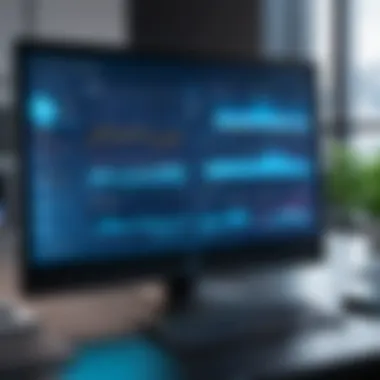
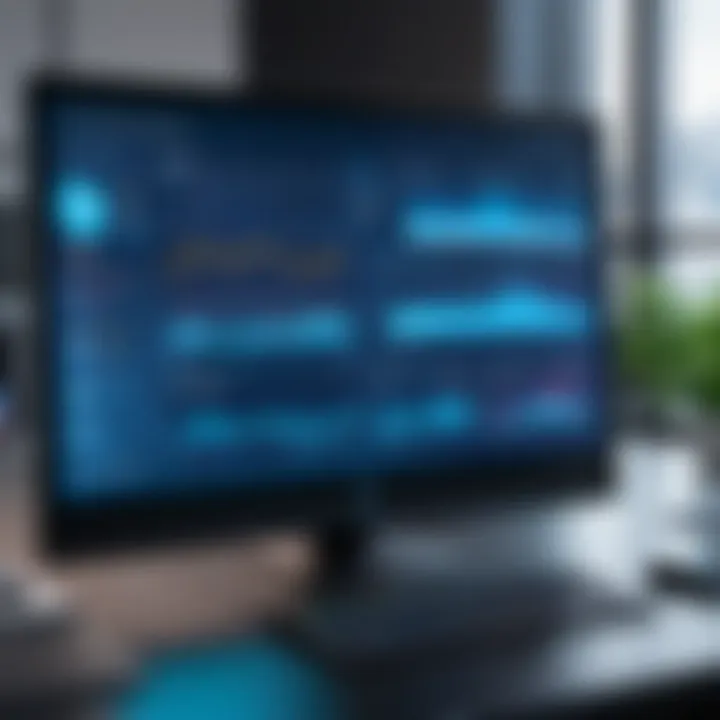
- Resource Management: Analyze application resource usage to identify processes causing unwanted temperature rises. Reducing non-essential tasks during high-performance demands can stabilize temperature.
- Hardware Upgrades: Consider hardware enhancements like advanced cooling systems or more powerful fans when temperature readings consistently indicate high levels.
- Overclocking Adjustments: For enthusiasts, constant temperature monitoring is essential while overclocking. Keeping temperatures within safe limits allows for better performance without risking damage.
- Software Settings: Adjust power settings in Windows 10 to prefer energy-efficient operation at lower temperatures, enhancing battery life and reducing heat output during non-intensive tasks.
Troubleshooting Common Issues
Temperature monitors play a critical role in maintaining system stability and performance on Windows 10. Issues can arise during software installation, configuration, or while interpreting the readings. Therefore, understanding how to troubleshoot these problems ensures that users get accurate and reliable data. Addressing common issues enhances the overall experience and helps in maximizing the software's utility. Moreover, it empowers users to resolve issues independently, reducing the need for technical support, which can be time-consuming.
Software Malfunctions and Fixes
Temperature monitoring software may not always perform as expected. This can stem from various factors such as installation errors, software incompatibility, or bugs within the application. Here are a few common malfunctions and their potential fixes:
- Application Crashes or Freezes: If the software crashes during use, check for updates. Many applications provide regular patches to fix known issues. Sometimes, reinstalling the software resolves conflicts caused by corrupt files.
- Inaccurate Readings: Inaccuracies may arise from improper sensor detection. Make sure the software settings are configured to recognize the hardware sensors correctly. Some applications offer settings to specify the type of monitoring, which can help in aligning the readings.
- Installation Issues: Users may encounter problems during installation. It is essential to ensure that the software is compatible with the version of Windows 10 being used. If issues persist, running the installer as an administrator can eliminate permission-related problems.
Interpreting Temperature Readings
Understanding the information provided by temperature monitoring software is crucial for effective troubleshooting. Misinterpretation can result in unnecessary anxiety or, conversely, complacency about system health. Here are some key points to consider:
- Baseline Temperatures: Establish what normal temperatures are for your specific hardware. Different components have unique thermal thresholds. For instance, certain CPUs may operate effectively at higher temperatures than others.
- Trends Over Time: Monitor the progression of temperature readings rather than relying solely on individual instances. A sudden spike may not be critical, but a consistent upward trend could indicate an impending issue.
- Contextual Variables: Take into account external factors that may affect readings. High ambient temperatures or insufficient cooling can skew your analysis. This context helps in making informed decisions about hardware adjustments or upgrades.
"Regular monitoring and understanding of temperature readings can greatly prolong the lifespan of your system components."
By addressing these common issues and interpreting the readings accurately, users can enjoy a more stable and reliable computing experience. This knowledge ultimately contributes to the health and performance of Windows 10 systems.
Evaluating the Performance of Temperature Monitors
When utilizing temperature monitors for Windows 10, assessing their performance is crucial. Users need to ensure that their chosen software not only provides accurate data but is also reliable in various conditions. A well-performing temperature monitor can enhance user experience, safeguard system integrity, and optimize performance levels. Recognizing the factors influencing monitor performance is essential for users seeking satisfactory results from their systems.
Criteria for Assessment
To properly evaluate temperature monitors, consider the following criteria:
- Accuracy: The primary function of a temperature monitor is to provide correct readings. Check if the software is validated against trusted benchmarks to ensure its reliability.
- User Interface: A clear and intuitive interface greatly impacts usability. Users should find it easy to navigate through the software to obtain critical information.
- Real-Time Monitoring: Effective monitors update readings in real time, allowing users to observe fluctuations immediately. Continuous tracking can prevent overheating and ensure smooth system operation.
- Compatibility: Ensure that the monitor supports your specific hardware. Different PCs might have different temperature sensors. A competent monitor should cater to your system’s specifications.
- Customization Options: The ability to tailor alerts and notifications can foster proactive management of system temperatures. This will keep users informed about temperature changes, targeting preventive actions before issues arise.
- Data Logging: Advanced features may include the ability to log data over time. This allows users to analyze trends and identify recurring problems in system performance.
User Feedback and Reliability
User feedback is a pivotal element when determining the performance of temperature monitors. By reviewing comments and ratings, potential users can gauge the software's reputation.
- Forums and Communities: Websites such as reddit.com are valuable resources for gathering opinions from other users. Engaging in discussions or reading through threads can illuminate common issues and benefits of specific software.
- Consistent Updates: Reliable software typically receives regular updates. These updates may involve bug fixes and enhancements, ensuring that the monitor adapts to new hardware or software changes in Windows 10.
- Customer Support: A responsive support system can enhance user trust. When issues arise, efficient customer service reflects the reliability of the product. Users who experience prompt assistance are more likely to recommend a temperature monitor.
"The effectiveness of a temperature monitor depends not only on its technical capabilities but also on the experiences shared by its users."
Future Trends in Temperature Monitoring
As technology progresses, the field of temperature monitoring is evolving at a rapid pace. This section illuminates the importance of staying abreast of these trends. Understanding the future developments in this field is crucial for tech-savvy users who aim to maximize system performance and maintain expectations for a seamless computing experience.
Advancements in Monitoring Technology
The continual advancements in monitoring technology have transformed how users perceive system temperature management. New sensors are increasingly accurate and capable of providing real-time data. This is vital in scenarios where overheating can lead to hardware failure.
These enhancements often include better thermal imaging and improved data analytics capabilities which let users not only detect high temperatures but also understand their cause. Features such as predictive analysis are becoming more prevalent and can proactively alert users before issues arise. This proactive monitoring reduces idle time and extends the lifespan of hardware significantly. The shift from reactive to proactive temperature management is a consideration that every user should take into account as they select tools for their systems.
Integration with AI and IoT
The integration of Artificial Intelligence and the Internet of Things (IoT) into temperature monitoring signifies a major leap forward. With AI, monitoring systems can learn from historical data to create patterns, which enhances predictive maintenance. These systems are becoming more intelligent, analyzing data to not just report current temperatures but also suggest adjustments.
Similarly, IoT technology allows for interconnected devices to share information on temperature conditions across platforms. For instance, a PC can inform your smart thermostat about workload demands, helping maintain optimal environmental conditions. This creates a holistic approach to temperature management, not just limited to individual devices but extending to the entire ecosystem.
"Future advancements in temperature monitors promise not just accuracy, but smarter systems that learn and adapt to our needs."
This integration brings both convenience and improved safety to users. The enhancement of temperature monitoring through these technologies is a significant step towards creating more intuitive and responsive computer environments. The future looks bright for those who pay attention to these trends and integrate them into their systems.
Culmination
In the landscape of computing, maintaining an optimal temperature for your system is fundamental to both performance and longevity. Temperature monitors serve as essential tools for users aiming to protect their hardware investments. They allow for real-time insights into system health, helping to prevent overheating that can lead to component failure.
Recap of Key Insights
Throughout this article, we explored the critical role temperature monitoring plays in effective system management. Key insights include:
- The importance of monitoring temperatures to ensure system reliability and performance.
- Various types of temperature monitoring tools, both software-based and hardware sensors, provide unique advantages.
- The features and advantages of popular software like HWMonitor, Core Temp, Speccy, and Open Hardware Monitor.
- Methods for successful installation and configuration of these tools, ensuring they are used to their full potential.
- Real-world applications demonstrating how temperature monitoring can facilitate preventive maintenance and performance optimization.
- Troubleshooting common issues related to software malfunctions or misinterpretations of readings, ensuring continued system efficiency.
- The future of temperature monitoring involves advancements in technology and potential integration with AI and IoT.
Final Thoughts on Temperature Monitoring
As technology continues to evolve, the need for reliable temperature monitoring will only increase. Early adopters and tech-savvy individuals must recognize the signs and symptoms of overheating systems. By utilizing the appropriate tools and monitoring practices, users not only improve their system's performance but also extend its functional lifespan. In an age where efficiency and effectiveness dictate success, understanding and implementing temperature monitoring stands as a key strategy in every tech enthusiast's toolkit.
"Optimizing your system's temperature isn't just a precaution—it's a pathway to maximizing your technology investment."

