Effective Strategies to Optimize Your iPhone Storage


Intro
Managing storage on an iPhone presents a challenge for many users. The increasing size of apps, photos, and videos can lead to a quick depletion of available space. This becomes particularly problematic when the iPhone prompts users to delete files in order to free up necessary memory for updates or new applications. It is essential to have a structured approach to tackle this problem. Understanding the strategies available not only helps in optimizing the device's performance but also preserves the user experience.
In this article, we will explore effective methods for reducing storage usage on your iPhone. The aim is to provide you with practical solutions that do not compromise functionality. We will cover how to identify large files, manage your photo library, utilize cloud storage options, and review app usage. Each strategy is designed to empower users to take control of their storage needs.
By the end of this narrative, you will have a clear understanding of the steps you can take to efficiently manage your storage on an iPhone and maintain its performance over time.
Understanding iPhone Storage
Understanding the nuances of iPhone storage is pivotal in maximizing the device's performance. As digital life proliferates, the need for efficient storage management becomes increasingly prominent. Mismanaging storage can lead to slow performance, app crashes, and an overall subpar user experience.
Knowing the specific aspects of storage can help users make informed decisions. For instance, being aware of which apps consume substantial storage resources can guide users when deciding what to delete. Additionally, recognizing how data accumulation happens over time allows users to proactively manage their devices, ensuring longevity and functionality.
Storage Capacity Overview
The iPhone comes in various storage capacities, typically ranging from 64GB to 512GB. Understanding what each of these capacities implies is essential.
- 64GB: This is generally suitable for casual users who primarily use their device for messaging, browsing, and social media. However, it may quickly fill up when downloading games and storing media files.
- 128GB: This option accommodates a moderate user who downloads apps, takes photos, and stores music.
- 256GB and above: These capacities are best suited for power users who rely heavily on their device for storing movies, playing demanding games, or using business applications.
Selecting the right storage size should align with typical usage patterns and future storage needs.
How iPhone Storage Works
The iPhone storage system operates through a combination of internal components and cloud-based features. At the core is a solid-state drive (SSD) that provides rapid access to files. Unlike traditional hard drives, SSDs offer faster read and write speeds, enhancing overall device performance.
The storage space on an iPhone is segmented into various categories, each consuming a different amount of data. Here are a few important points:
- System Storage: This consists of the operating system and default apps that cannot be removed. It is essential for the device's functionality but does take up a significant portion of available space.
- User Data: This includes all data created or downloaded by the user, such as photos, videos, apps, and documents.
- Cached Data: Apps generate temporary files to enhance speed and performance. Over time, this can accumulate and take valuable space.
For effective management, it’s important to periodically check what resides in each of these categories. Formal awareness of how storage works allows you to take appropriate steps to maintain optimal performance.
"Understanding your iPhone's storage capabilities and limitations can greatly aid in enhancing its performance and usability."
In summary, comprehending iPhone storage entails not only knowing the storage options available but also understanding how storage is utilized by the device. Effective management hinges on being mindful of these factors.
Assessing Current Storage Usage
Understanding how much storage you've used on your iPhone is a critical step in the process of optimizing your device's storage capacity. This assessment offers insights into which apps and data types are consuming the most space, helping you make informed decisions on where to cut back. Knowing your current storage usage not only enhances your device's performance but also prevents unexpected slowdowns or app crashes caused by low available storage.
Accessing Storage Settings
To access your iPhone's storage settings, you need to follow these straightforward steps:
- Open the Settings app on your iPhone.
- Scroll down and tap on General.
- Select iPhone Storage.
Once here, you'll see a visual breakdown of used and available storage space. This graphical representation makes it easier to understand how much space is being occupied by apps, media, and other data. Each app will be listed with its corresponding storage consumption.
This feature is not just informative; it allows you to make quick decisions, such as deleting large applications that you do not frequently use. You may also find recommendations from Apple for optimizing your storage, such as offloading unused apps or reviewing large attachments in Messages.
Identifying Storage Consuming Apps
After accessing the storage settings, the next logical step is identifying which apps are consuming the most storage space. Here’s how to do that effectively:
- Look for apps listed in the iPhone Storage section sorted by the amount of space they use.
- Focus first on the apps consuming the most storage. Consider whether you actively use these applications or whether they can be uninstalled or offloaded.
- Pay attention to applications that store a lot of cached data, such as social media and streaming apps.
By recognizing which apps are hogging space, you can prioritize your storage-saving efforts. Uninstalling infrequently used applications can free up significant space quickly. Clearing the cache of certain programs may also provide immediate relief without permanently deleting the app itself.
Deleting Unnecessary Data
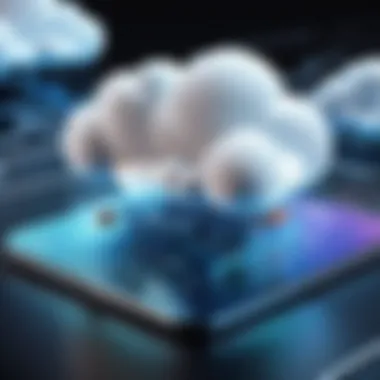
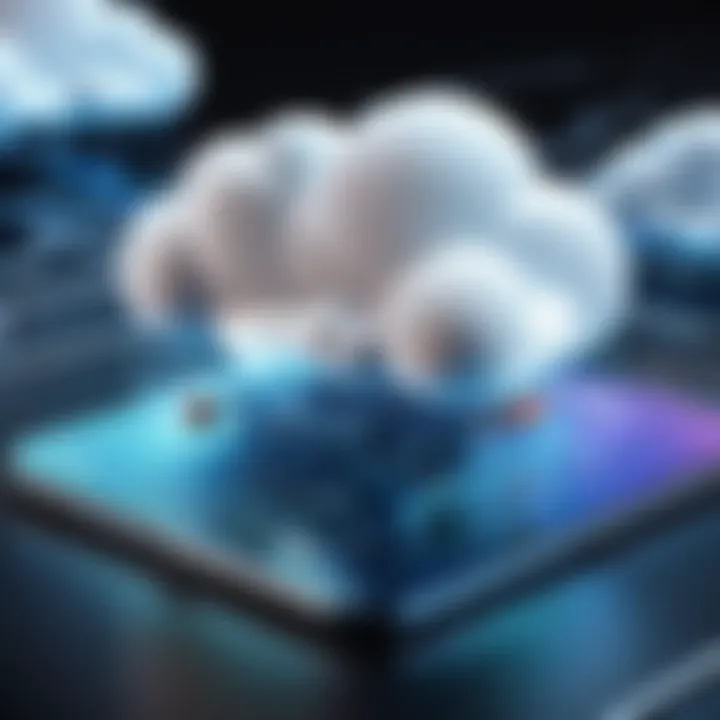
Managing storage on an iPhone involves several strategies. One of the most effective approaches is deleting unnecessary data. This practice not only frees up space but also helps the device run more efficiently. When data accumulates, it can lead to slower performance and a cluttered interface. By routinely assessing and removing data that is no longer needed, users can maintain optimal functionality of their device, enhance user experience, and prolong the lifespan of their iPhone.
Removing Unused Apps
Unused apps are common culprits in consuming significant storage. Many users download applications but then rarely engage with them. This results in storage that is tied up unnecessarily. To begin, navigate to the Settings app and proceed to General, then iPhone Storage. Here, you will find a comprehensive list of apps sorted by size. Apps that occupy significant space but see little use should be prioritized for removal.
Steps to remove an app:
- Tap on the app from the list.
- Select Delete App and confirm the action.
You may also use the feature of Offloading Unused Apps. This option removes the app but retains its data. When you reinstall it, all data is restored. This is particularly useful for apps you may want to use again but don’t currently need.
Clearing Cached Data
Cached data serves as temporary storage for app information. While caching speeds up app performance, over time, it can consume considerable storage space. As users engage with apps, they will build cache, which can grow without limit.
To clear cached data effectively, consider the following methods:
- Clear Safari Cache: Go to Settings, then tap on Safari, scroll down, and select Clear History and Website Data. This can significantly impact storage if you use the browser frequently.
- Clearing App Cache: Some apps allow for cache clearing within their settings. Open the specific app, look for options related to storage, and follow prompts to clear cached information. This method varies depending on the app and can require different steps.
By implementing these strategies, users can manage their iPhone storage more efficiently. Deleting unnecessary data ensures that valuable space is utilized effectively and that the device continues to operate at its best.
Managing Photos and Videos
Managing photos and videos effectively is essential for reducing storage on your iPhone. The built-in camera application allows users to capture moments quickly, but it also results in the accumulation of large amounts of data. Consequently, understanding how to manage this aesthetic content selectively can free significant space on your device.
Photos and videos not only take up a considerable amount of storage but can also slow down the device’s performance. By taking proactive steps in organization and storage optimization, users can improve their overall experience. Eliminating unnecessary files helps maintain an efficient workflow and ensures easy access to what is genuinely important.
When it comes to managing photos and videos, two primary strategies emerge: deleting duplicate photos and optimizing photo storage settings. Each of these strategies offers distinct benefits and requires attention to specific details to implement effectively.
Deleting Duplicate Photos
First, identifying and deleting duplicate photos can seem tedious, yet it proves to be highly rewarding. Over time, many users inadvertently take multiple shots of the same scene, especially in a bid to capture the best expression or lighting. This results in multiple similar images scattered across the photo library.
To begin the process:
- Go through the Photos app and check albums like Recently Added or All Photos.
- Use features such as Select to identify similar images quickly. Some users may wish to adopt third-party apps designed to detect duplicates efficiently. Software like Gemini Photos can automate this process and streamline the effort.
Remember:
"A cluttered photo library increases storage usage unnecessarily."
The goal is to keep only the best images that narrate your story while removing the rest. Additionally, this kind of curation makes searching for memorable moments easier.
Optimizing Photo Storage Settings
Optimizing photo storage settings can significantly lower the amount of space your photos occupy. Fortunately, iPhones offer built-in options that allow users to control the quality and storage of photos effortlessly. By enabling features like iCloud Photos, users can store photos in the cloud instead of keeping them stored on the device itself.
To optimize:
- Navigate to Settings, select Photos, and enable iCloud Photos. This setting uploads the full-resolution versions to iCloud, ensuring you have access to them anytime without using your device's memory.
- The Optimize iPhone Storage feature can be activated, allowing your iPhone to store smaller, device-friendly versions of your photos while the full-resolution files are safely kept in iCloud.
Here’s how to change this setting:
- Go to Settings.
- Tap on your name at the top, then select iCloud.
- Choose Photos and activate iCloud Photos.
- Select Optimize iPhone Storage.
Concluding, managing photos and videos on your iPhone significantly contributes to better storage management. By deleting duplicates and optimizing settings, you can maintain a seamless experience while enjoying your device without constant storage worries.
Utilizing Cloud Storage Solutions
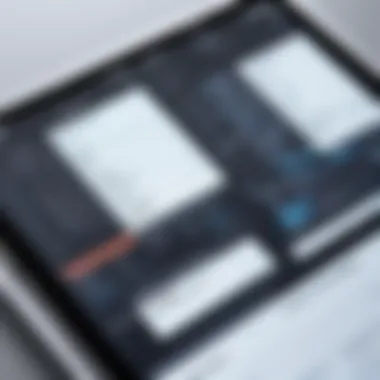
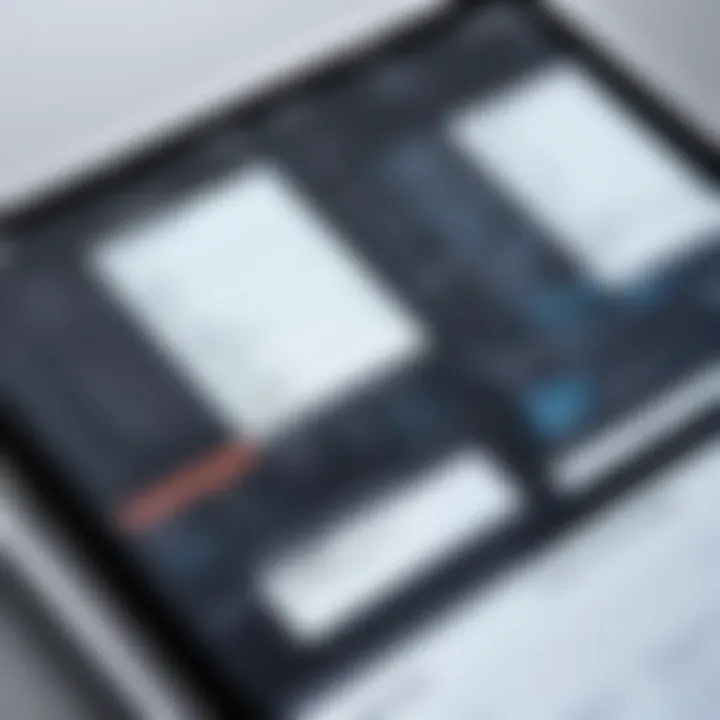
Cloud storage has emerged as a pivotal solution for addressing storage limitations on the iPhone. In an environment where the proliferation of applications and multimedia is constant, leveraging cloud technology allows users to maximize available space without sacrificing access to their data. Employing cloud storage not only facilitates backup and recovery processes but also enhances access to files from multiple devices.
There are several notable benefits associated with utilizing cloud storage:
- Space Efficiency: By offloading large files such as videos, photos, and documents to the cloud, users can free up significant storage on their iPhones. This measure keeps the device running smoothly and optimizes performance.
- Accessibility: Cloud services provide easy access to files from anywhere with internet connectivity. Users can retrieve their data on a computer, tablet, or even a different smartphone.
- Automatic Backups: Many cloud storage solutions enable automatic backup functions, further safeguarding file integrity. Preventing loss of data is vital, especially for important documents and precious memories stored in photos and videos.
However, there are considerations to bear in mind when choosing cloud storage solutions. It is essential to evaluate the privacy policies and security measures in place to protect sensitive data. Users should also be aware of potential costs associated with higher storage tiers or premium features.
Streamlining Music and Media Storage
Streamlining music and media storage on your iPhone is essential for optimizing overall device performance. Music and various media files often consume significant amounts of storage, affecting how well your device runs. Efficient management of this content can lead to smoother operation and also enhance usability, allowing you to focus on more critical tasks without interruptions caused by low storage warnings.
Managing Music Library
The first step in managing your music library is identifying the tracks that you really need. Often, users accumulate songs they hardly listen to. Take time to review your playlists. Delete songs that you no longer enjoy or need. This simple act can result in reclaiming valuable storage space.
Another way to optimize your music library is by using iTunes or Apple Music to reorganize your songs into smaller playlists. Consider segregating your collection based on mood or activity, which can make it easier to navigate without becoming overwhelming. Additionally, iCloud Music Library is a feature worth considering. It allows you to store your entire music library in the cloud, leaving more space on your device.
Consider also whether you need to keep albums or songs that you can re-download later. If a song is available on a streaming service, perhaps you do not need to download it directly on your device. This can free up more room for files that are essential to you.
Utilizing Streaming Services
Streaming services have revolutionized the way we experience music and reduce the need for local storage. Platforms such as Spotify, Apple Music, and YouTube Music allow users to access a vast library without taking up space on their devices. Subscribing to these services can be a prudent choice for a music lover.
When you utilize these services, consider adjusting the settings to avoid automatic downloads. Some apps will cache music for offline listening, which can fill your storage quickly if unmonitored. Instead, opt for on-demand streaming when internet access is available, and save offline playlists for only the most important tracks.
Moreover, the ability to create playlists tailored to your preferences on these apps means you can enjoy a personalized listening experience without burdening your iPhone's storage capacity.
"Managing music storage effectively can significantly improve your iPhone's overall functionality and enhance your listening experience."
Optimizing Messages and Email Storage
Optimizing storage for messages and emails on your iPhone is a vital component of effective device management. Communication apps can accumulate a lot of data over time, affecting your device's performance and available storage. This section covers strategies to better manage these storage-heavy areas. By doing so, you can maintain smooth operation and avoid encountering limitations that hinder user experience.
Deleting Old Messages
Old messages can take up considerable space, especially if they include images, videos, or large files. Regularly deleting outdated conversations helps optimize your iPhone's storage. Here are steps and tips:
- Identify inactive conversation threads: Go through your messages and identify threads that are no longer relevant or that contain just outdated discussions.
- Selectively delete content: For conversations with multimedia content, access those specific messages, and choose to delete attachments while keeping the text intact if needed.
- Set auto-delete preferences: Navigate to Settings > Messages and enable the option to automatically delete messages older than a specified timeframe, such as 30 days.
Taking these steps ensures that your storage doesn't get cluttered with unnecessary data from your messaging apps, leaving more room for essential content.
Managing Mail Attachments
Attachments in emails can add considerable weight to your storage usage. Whether it’s large PDFs, images, or video files, these can pile up quickly. Here are strategies for managing mail attachments efficiently:
- Regularly review your email account: Periodically check your inbox and sent folders for emails that include large attachments.
- Download selectively: Only download attachments you currently need. Many email services let you view attachments without saving them to your device's storage.
- Use cloud storage solutions: Rather than keeping large files on your device, use services like iCloud, Dropbox, or Google Drive. You can store your attachments in the cloud and manage them remotely.
Keeping your email attachments in check is crucial for staying organized and ensuring that your device runs effectively.
Managing messages and email storage on your iPhone contributes significantly to optimizing overall storage space. By actively deleting old messages and effectively managing mail attachments, you maintain the health of your device while ensuring a seamless communication experience.
Adjusting App Settings for Storage Savings
Adjusting app settings is a significant step in managing storage on your iPhone. Applications often accumulate data that can consume considerable space without the user being aware. By reviewing and adjusting these settings, users can gain more control over their storage and enhance overall device performance.
Configuring Download Settings
One effective method for saving storage is configuring download settings. Many apps, especially media or file-sharing apps, allow downloads that can quickly fill up the device. For instance, music or video streaming applications like Spotify or Netflix often have features to download content for offline viewing. This can be useful, but if left unchecked, it may occupy a large portion of the storage.


To manage these downloads, check the settings within each app. Disable automatic downloads or set preferences for lower quality streams to manage storage better. A user can simply do the following:
- Open the app settings.
- Look for options relating to storage or downloads.
- Disable automatic downloads or set limits on file sizes.
By doing this, users can avoid unnecessary bloat and ensure they are only downloading content that they truly need.
Limiting Offline Content
Another useful strategy is limiting offline content. Many users may not realize how much space is taken up by content that is stored for offline use, especially in apps like Google Maps or podcast players. While offline access is valuable for convenience, it can quickly consume storage resources.
To limit this content, regularly check which files are available offline. Users should:
- Navigate to the app settings.
- Identify which offline files can be removed or are no longer necessary.
- Set a schedule to review these files monthly.
Consider using cloud services to store less important files. For example, utilizing iCloud for photos and documents can keep offline storage minimal. Effectively managing offline content protects your device's storage while ensuring essential files remain accessible.
The ability to adjust app settings not only frees up space but also helps optimize device speed and functionality.
Following these guidelines leads to a significant reduction in storage consumption. Regularly reviewing and adjusting app settings forms a fundamental part of an effective storage management strategy on any iPhone.
Regular Maintenance Practices
Maintaining storage on your iPhone is not a one-time effort; it requires a systematic approach. Regular maintenance practices are vital in ensuring that your device operates smoothly and retains optimal performance. By incorporating routine storage checks and backup strategies, you can prevent unnecessary clutter and safeguard important data. In this section, we will explore how establishing such practices can lead to long-term solutions for storage management.
Scheduling Storage Checks
Regularly assessing your storage usage is crucial. By scheduling checks, you create an opportunity to monitor changes in storage patterns and identify issues before they become problematic. Consider setting aside a few minutes weekly or monthly to review your iPhone's storage settings. This practice allows you to notice patterns, such as growing app sizes or accumulating media files.
During these checks, pay attention to the following areas:
- Apps: Look for applications that take up significant space. Some apps store large amounts of cached data. You might be surprised by how much space they consume.
- Photos and Videos: Image and video files can quickly fill up your storage. Deleting duplicates or unnecessary media can free up considerable space.
- Messages: Long threads of messages with attachments may also occupy storage. Review and delete old messages.
By maintaining consistency in storage checks, you can cultivate a more organized and efficient environment.
Backup Strategies
Having a robust backup strategy ensures that your valuable data remains safe, even when making storage changes. Consider these methods:
- iCloud: Enabling iCloud backups allows you to store important files off-device. This minimizes local storage needs while keeping your information secure.
- iTunes/Finder Backups: Regularly connecting your iPhone to a computer for backups offers another layer of protection. This can be particularly useful if cloud storage is insufficient or if you prefer local storage solutions.
- Third-Party Backup Solutions: Services like Dropbox and Google Drive can supplement your backup strategy. These solutions can securely store your files without burdening your iPhone's storage.
Different strategies work for different needs, so consider your usage patterns and storage requirements.
Regular maintenance is an investment in convenience and performance.
Assessing Future Storage Needs
Understanding how to assess your future storage needs is essential for effective iPhone management. This process allows users to anticipate demands and adjust accordingly. One key factor is evaluating app trends and data storage requirements. As new applications emerge, many can consume substantial space, making it necessary to carefully consider what to install.
Evaluating New Applications
When downloading new applications, it is crucial to investigate their storage requirements beforehand. Many apps, especially games or those with rich media content, may take more space than expected. Some helpful steps include:
- Check the App Size: Before installation, always review the app size in the App Store.
- Read Reviews: Often, users share insights about the app's performance and its impact on storage.
- Understand Permissions: Some apps request access to media files, which can lead to increased storage usage.
Monitoring how often you use each app can guide future decisions. If certain applications are habitually ignored, it might be wise to forego those that take up substantial storage.
Considering Device Upgrades
Upgrading to a new device can be a determinant factor in managing storage needs. If you find yourself frequently running out of space, consider these aspects:
- Storage Capacity Options: Newer iPhone models come with various storage capacities. Choose one that aligns with your anticipated usage.
- Assessing Usage Habits: Understanding how you use your device will inform the best upgrade path. Heavy users may require a larger storage option.
- Future-Proofing: Consider upcoming technologies and app developments that might influence storage needs. This prevents the new device from becoming obsolete too quickly.
"Proper planning for app downloads and device upgrades can safeguard against future storage pitfalls."
By critically addressing these factors, iPhone users can better align their device capabilities with their actual needs, thus optimizing performance and extending usability.



