Mastering SSH on Chromebooks: A Complete Guide
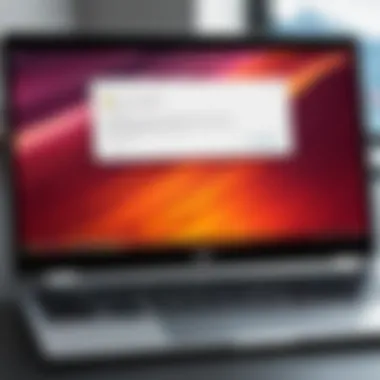

Intro
In the modern era of computing, the ability to access devices remotely is a game changer. SSH, or Secure Shell, serves as a staple tool that tech-savvy individuals leverage daily. But when it comes to Chromebooks, the integration of SSH may not be immediately apparent, which can leave curious users scratching their heads.
This guide aims to enhance your understanding of SSH on Chromebooks. It walks through the significance of SSH and how it can be a powerful ally in remote device management. From the initial setup to troubleshooting common issues that arise, each section offers a digestible yet detailed exploration designed for gadget lovers and early adopters alike.
Navigating the tech landscape can feel daunting, especially when dealing with cloud-based systems like Chrome OS. Yet, armed with knowledge, you’ll be equipped to manage devices from afar, streamline workflows, and enhance productivity. So, let’s dive in and make sense of SSH's role in your Chromebook experience!
Key Features
For those considering utilizing SSH, understanding its key features is pivotal. SSH isn’t merely a protocol; it’s the lock and key through which you access your devices securely. Here are some of its standout characteristics:
- Encryption: SSH encrypts the data transmitted over the network, making it exceptionally safe from eavesdropping.
- Authentication: It utilizes various authentication methods, such as password-based and key-based methods, ensuring you’re the only one accessing your device.
- Port Forwarding: This feature allows securely forwarding connections from the local device to a specific remote port.
Each feature contributes to creating a secure environment, ideal for tech enthusiasts looking to optimize their workflow.
Practical Applications
Once you grasp the features, it's essential to recognize how these applications can enhance your productivity:
- Remote Access: SSH enables accessing remote servers to manage files and perform administrative tasks as if you were sitting in front of them.
- Development: For developers, SSH provides a pathway to deploy applications or manage remote development environments seamlessly.
- Tunneling Services: Another silent ally, SSH can tunnel connections for secure browsing, adding another layer of privacy.
"In the realm of remote access, SSH stands unrivaled, ensuring that you're not just connected, but connected securely."
Setting Up SSH on Chromebook
Step-by-Step Guide
Setting up SSH on your Chromebook is straightforward once you know the ropes:
- Open Chrome Browser: Begin by launching your Chrome browser.
- Install Secure Shell App: Visit the Chrome Web Store, and download the 'Secure Shell App.' This tool will be your virtual terminal.
- Configure Connection: Launch the app and enter the server address, followed by your username.
- Authenticate: Enter your password or provide your SSH key to establish the connection.
After completing these steps, you’ll find yourself established within a functional SSH session, capable of managing your devices remotely.
Troubleshooting Common Issues
Sometimes, challenges arise while using SSH. Here are some commonly experienced issues along with their solutions:
- Connection Refused: Ensure that the server is running an SSH service and is configured to accept incoming connections.
- Timeout Errors: This may point to network issues; check your internet connection and firewall settings.
- Authentication Failures: Double-check your credentials. If you’re using key-based authentication, verify that your public key is properly added to the server.
The End
Understanding how SSH operates on Chromebooks enhances a user’s ability to manage their devices from afar. From ensuring a secure connection to troubleshooting common issues, this guide aims to equip readers with the relevant knowledge and skills necessary to utilize SSH effectively. Armed with this understanding, tech enthusiasts can maximize their productivity and streamline their workflows with confidence.
Understanding Chromebooks
Understanding Chromebooks is the foundation for unlocking their full potential, especially when diving into more complex features like SSH. These devices, designed for simplicity and efficiency, have become increasingly popular in both educational and professional environments. Because they run on Chrome OS, which is distinct from traditional operating systems, it is crucial to grasp how this unique system operates.
Understanding the nuances of Chromebooks not only helps users navigate their functions but also enhances their ability to leverage applications like SSH. This guide aims to make users feel at ease with the tech behind these devices and demystify concepts that could otherwise seem daunting.
Defining Chromebooks
A Chromebook is essentially a laptop that predominantly relies on internet connectivity and cloud computing to function. It’s important to note that unlike conventional laptops that might run Windows or MacOS, Chromebooks use Chrome OS as their operating system. This choice reflects a shift in how many individuals approach computing—the emphasis is on web-based applications.
This shift signals a broader trend of users preferring lightweight, cost-effective devices that provide the essentials without unnecessary bloatware. Hence, for users looking to use SSH on a Chromebook, it’s vital to comprehend how these machines handle software and connectivity.
Chromebook Operating System
The backbone of a Chromebook is its operating system, Chrome OS. It’s a lightweight platform designed to work best with applications accessed through the internet. This is significant for users exploring SSH, as the OS is engineered with security and rapid performance in mind.
Chrome OS Overview
At its core, Chrome OS offers a streamlined experience that prioritizes security and speed. One key characteristic of Chrome OS is its automatic updates, which help to patch any vulnerabilities seamlessly. This is a significant benefit for users who want to ensure their devices are safeguarded against threats while utilizing network resources, like deploying SSH.
Moreover, a unique feature of Chrome OS is its flexibility; it can run Android apps and Linux applications, making it incredibly versatile. This aspect is particularly relevant when considering SSH, as many tools and utilities available for remote connections can be installed in a Linux environment via Crostini, the Linux support on Chrome OS.
Default Software and Limitations
When it comes to default software, Chromebooks are often equipped with basic applications, such as Chrome for web browsing, Google Docs for document creation, and other cloud-based services. While this simplicity can be advantageous—keeping the system uncluttered—it also means users may encounter limitations.
One notable characteristic of these limitations is that many desktop applications generally found on other operating systems are not available. Users who rely heavily on specific software might find this less favorable. In SSH-related contexts, the ability to install Linux applications is a workaround, though some may still find navigating through this process challenging.
The unique feature here is that while the default software might feel basic, it encourages users to explore alternatives and adapt to a cloud-based environment. In many cases, this could be seen as a disadvantage for traditional users, yet for those willing to embrace change, it opens doors to new ways of computing and effective management of remote servers.
Prelims to SSH
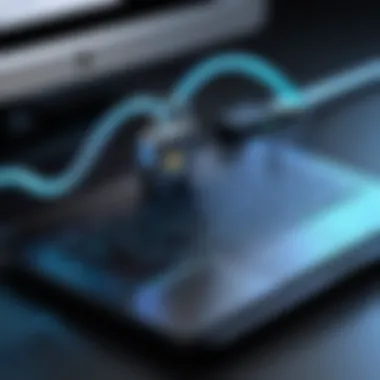

In the realm of network communication, SSH stands as a cornerstone for secure and efficient operations. As more people rely on remote access to manage devices and servers, understanding SSH is crucial, especially for Chromebook users who want to take full advantage of their devices' capabilities. SSH, or Secure Shell, is not just about establishing a connection; it's about doing so with a strong layer of encryption and robust security measures that protect data integrity and privacy.
What is SSH?
SSH, or Secure Shell, is a protocol that empowers users to securely access remote machines over a network. Think of it as a digital bridge that connects your Chromebook to another device. This connection is protected through encryption, which ensures that any data exchanged remains confidential. In simpler terms, SSH offers a safe way to manage systems and transfer files from afar without leaving a digital footprint.
With SSH, users can remotely execute commands, manage servers, or even create secure tunnels for network traffic. Its versatility is one of the main draws for tech enthusiasts, developers, and IT professionals alike.
The Importance of SSH
Secure Remote Access
The ability to access machines remotely and securely cannot be overstated. Secure remote access is the backbone of modern IT infrastructure. This means that users can connect to their servers from anywhere, which is especially valuable in an era where people work from home or on the go. This characteristic not only boosts productivity but also enables quicker troubleshooting and management of systems.
A key feature of secure remote access through SSH is its encryption, which protects the data exchanged during the connection. Unlike traditional methods of accessing other machines, SSH makes unauthorized access nearly impossible. This benefit is vital in avoiding potential data breaches that can wreak havoc on personal or business information.
Managing Servers and Devices
When it comes to managing servers and devices, SSH shines remarkably. It's not just about accessing a machine; it's about the control it allows you. Imagine you own several servers—SSH lets you maintain and monitor them all from your Chromebook without physical presence. This capability signifies a high level of efficiency and resource management.
The key characteristic here is the simplicity in executing commands and scripts directly on remote devices, which can save time and effort in systems administration. Besides, SSH supports file transfer protocols like SCP and SFTP, making it seamless to manage files between local and remote systems. However, while SSH is incredibly powerful, it requires proper configuration and security practices to avoid vulnerability, which must be understood before engaging in deeper connections.
SSH isn't just a tool; it's a gateway to a world of possibilities in remote management.
Enabling SSH on Chromebooks
Enabling SSH on Chromebooks is crucial because it allows users to tap into the power of remote access. Chromebooks, while often considered simpler devices, can become robust technical tools when leveraged properly. With SSH, you can administer servers, transfer files securely, and access various resources directly from your Chromebook. Understanding how to enable SSH isn’t just helpful; it’s a game changer for those who want to extend their device’s functionality beyond the usual browsing.
This section dives into the settings, configurations, and overall adjustments needed to harness SSH effectively on a Chromebook. You'll discover several key steps that open doors to a new range of possibilities, especially for tech enthusiasts who love tinkering with systems.
Settings and Configurations
Accessing Developer Mode
Accessing Developer Mode on your Chromebook acts as a springboard into a world of advanced capabilities. In simpler terms, it’s like flipping a switch that allows you to venture beyond the manufacturer’s limitations. This choice is popular among users who want more control over their devices. The unique feature of Developer Mode is that it permits the installation of non-standard applications, giving you the freedom to set up SSH and other tools to your preference.
However, the drawback here is that entering Developer Mode also wipes everything stored on the device. It's a bit of a trade-off, no doubt, but one that many consider worth it for the extended functionalities enabled, including SSH. For example, you can run not just Chrome apps, but also Linux applications — this leads neatly to configuring SSH setups that can communicate with other devices or servers.
Installing Linux Apps
Installing Linux apps on a Chromebook is a vital step in enabling SSH, and this process paves the way for more sophisticated system management. By installing packages such as OpenSSH, users gain the ability to utilize the SSH protocol robustly. The key characteristic of this aspect is flexibility — you can tailor your environment according to your specific needs.
However, it’s crucial to grasp that not all Chromebooks support Linux apps, so checking the specifications of your model is beneficial. The advantage here is the access to a broader ecosystem of software beyond what's available in the Chrome Web Store.
"Installing Linux apps opens a whole new world for Chromebook users, enabling functionalities that transform how they interact with technology."
Using the Terminal App
Launching Terminal
Launching Terminal is the next critical step once you have your environment set up. It's the gateway to command-line glory, allowing you to execute commands in a way that’s direct and effective. The Terminal app emphasizes straightforwardness, letting users type out commands without the fuss of a graphical interface. This simplicity is what makes Terminal so favorable for techies.
There’s a slight learning curve for those who have primarily used graphical user interfaces, but once you get the hang of it, it’s like riding a bicycle — it just clicks. This app's unique feature lies in its speed and the level of control it offers, letting you access your systems and networks without additional software. The disadvantage? Mistakes are fast and unforgiving; one wrong keystroke can lead you down the wrong path.
Basic Command-Line Operations
Basic command-line operations serve as the foundation for proficiency within the Terminal. Mastering these essentials allows you to communicate with remote devices, manage files, and conduct tasks seamlessly using SSH. The key characteristic of this facet is empowerment; knowledge of these commands puts you in the driver's seat.
One unique feature is the variety of supported commands, from for connecting to a remote server to for securing file transfers. While the versatility is highly beneficial, it can also overwhelm newcomers. Plain and simple, understanding the basic shell commands makes engaging with technology not only successful but also enjoyable.
Connecting to Remote Devices via SSH
Connecting to remote devices via SSH is a cornerstone of managing networked systems efficiently and securely. This capability opens doors to administering servers, accessing files, and conducting troubleshooting from virtually anywhere. The essence of this functionality boils down to seamless remote interactions that enhance productivity, especially from a Chromebook, which has grown in popularity among professionals and tech enthusiasts alike.
Preparing to Connect
Required Credentials
Before you can establish a connection via SSH, possessing the appropriate credentials is paramount. These credentials typically consist of a username and a password, or alternatively, an SSH key pair. An SSH key is an encryption method that allows for more secure and password-less login experiences, a significant advantage over traditional password methods.
When you use an SSH key, you enjoy a higher level of security, as it mitigates risks associated with weak passwords or potential phishing attempts. The most common feature of SSH keys is their robustness against brute force attacks, given that they rely on complex cryptographic principles. For many tech-savvy individuals, this choice is increasingly becoming the norm, acknowledging both ease of use and security benefits. However, the primary drawback is the initial setup, which requires creating a key pair and configuring it properly, which might present a challenge to less experienced users.
Network Considerations
As you prepare to connect to a remote device, network considerations cannot be overlooked. This involves ensuring that both the Chromebook and the remote device are on compatible networks and that any firewall settings allow SSH traffic. One critical aspect many users fail to account for is the difference between private and public IP addresses. Understanding these can prevent connectivity headaches later on.


What stands out about network considerations is that they dictate the reliability and stability of your SSH sessions. Ensuring a strong internet connection can help avert interruptions that could otherwise become a nuisance during critical operations. One unique feature of networks used for SSH is the role of Virtual Private Networks (VPNs); they provide an extra layer of security, encapsulating your traffic. However, the complexity of setting up a VPN can be a hurdle that neophyte users might stumble on.
Establishing an SSH Connection
Using SSH Commands
Once you've sorted through the necessary credentials and network considerations, the next step is to establish the SSH connection using specific commands. The primary command used is , followed by the username and IP address of the remote device. This simplicity is one of the reasons SSH remains so popular in tech circles.
For example:
This command effectively opens a secure encrypted channel through which you can operate. A noteworthy characteristic here is that SSH commands can often be extended with various flags, allowing for tailored connections (like defining a specific port). However, new users may find the plethora of available commands and options overwhelming at first glance.
Verifying the Connection
After inputting the command and connecting, the next important task is to verify the connection. This verification ensures you are communicating with the right device and that the link is secure. One method of doing so includes checking the SSH key fingerprint presented during the initial connection attempt.
What makes connection verification crucial is its role in preventing man-in-the-middle attacks, where an unauthorized entity might intrude into the communication. Additionally, users should look for visual indicators or connection prompts that signal a successful link. This can sometimes be as simple as a prompt to enter your password or a distinctive error message that alerts you to issues. While it may seem like a small step, neglecting this verification could result in significant operational risks.
Secure connections are not just a luxury—they are a necessity in today's connected world.
SSH Features and Functionalities
Understanding the features and functionalities of SSH (Secure Shell) is paramount for any serious user operating on a Chromebook. While most users may initially consider SSH as merely a tool for secure remote access, its true value stretches far beyond that. From file transfers to port forwarding, each capability serves a dual purpose: enhancing not just security but also operational efficiency.
File Transfer Protocols
When diving into file transfer protocols within the SSH ecosystem, SCP (Secure Copy) and SFTP (SSH File Transfer Protocol) stand out prominently. Their distinct approaches to file handling can significantly change how users interact with remote systems.
SCP (Secure Copy)
SCP is key when it comes to transferring files swiftly and securely between local and remote devices. One notable aspect of SCP is its ability to carry files quickly due to its simpler design. It leverages SSH for data transport, which means that transmission is encrypted, adding a layer of security that's vital for any tech-savvy user.
The key characteristic that sets SCP apart is its efficiency for quick file transfers without the overhead of a full-fledged file management system. This makes it a beneficial choice when users need to move files rapidly without complications.
One unique feature of SCP is the use of a single command line for transfers. This streamlined approach enhances the user experience, especially for those who prefer to utilize terminal commands. In terms of disadvantages, however, SCP lacks some features that SFTP offers, such as resuming interrupted transfers. Nonetheless, for straightforward file copying tasks, SCP is often the go-to solution.
SFTP (SSH File Transfer Protocol)
On the other hand, SFTP provides a much richer set of functionalities compared to SCP. As a more robust protocol, SFTP is designed not just for file transfer but for detailed file management. Users can navigate directories, list files, and even manipulate files remotely, much like they would on a local machine.
The key characteristic of SFTP that appeals to many users is its full-duplex nature, allowing for simultaneous data transfers and command execution. This allows for greater flexibility when working with files remotely, making it a popular choice for developers and IT professionals.
A unique feature of SFTP is its ability to resume interrupted transfers, which means that users do not have to start from scratch if something goes wrong. However, the complexity of SFTP can also be seen as a downside for users needing a simple solution. The additional features come with additional setup requirements, potentially overwhelming those less familiar with networking.
Port Forwarding
Port forwarding adds another layer of practicality to SSH, enabling users to access services on remote machines as if they were local. Both local port forwarding and remote port forwarding have specific strengths and applications that cater to different needs.
Local vs Remote Port Forwarding
Local port forwarding directs traffic from a local port to a remote destination, making it essential for accessing services securely through an SSH tunnel. This characteristic makes local port forwarding an appealing option for users who often need to connect to databases or other services that require secure access.
Conversely, remote port forwarding opens pathways for remote machines to send data back to the user’s local machine. This is particularly useful for users who want to provide access to a local service from a remote location.
The unique feature where these two types diverge lies in their operational perspectives; local port forwarding restricts the outgoing traffic while remote port forwarding enables incoming traffic to the local machine. While both are instrumental for secure communications, understanding when to use which can heavily influence the productivity of tech-savvy individuals.
Applications of Port Forwarding
The applications of port forwarding range from securing web traffic to enabling remote desktop sessions. When local users utilize their Chromebook to create a secure tunnel through SSH, they're not only protecting their connection but are also opening up access to necessary services on remote servers.
The key characteristic that makes port forwarding beneficial is its versatility; it's applicable in many scenarios, from development environments to accessing internal company resources while working remotely.
However, it’s important to note that port forwarding can expose vulnerabilities if not managed correctly. Improper configuration could allow unwanted access, creating potential security risks. Users must approach this concept with careful consideration to ensure that their systems remain secure.
Port forwarding, when used wisely, enhances productivity and security immensely, but caution must always be exercised to avoid exposing sensitive systems.
Troubleshooting SSH Issues on Chromebooks
In the world of remote access, SSH is like the lifeline connecting users to their devices. But let’s be honest, things don’t always run as smoothly as one hopes. Troubleshooting SSH issues on Chromebooks is crucial for anyone looking to make the most of this powerful tool. When things go awry with your SSH connection, it can be frustrating and sometimes lead to a halt in productivity. Recognizing common problems and advanced troubleshooting techniques is vital to ensure a seamless remote experience. Addressing these flaws not only boosts your efficiency but also strengthens your overall understanding of the system.
Common Connection Problems
When you're trying to get into a remote server, common connection problems can feel like a brick wall blocking your path. Understanding these issues is a stepping stone in resolving them, so let's dive into two major culprits: network issues and authentication failures.
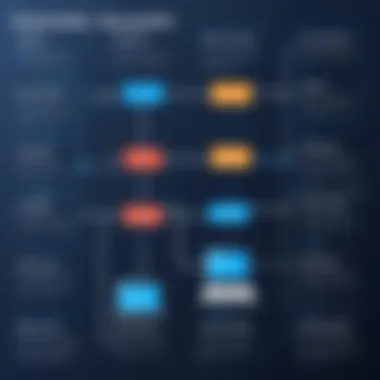
Network Issues
Here’s the deal: network issues can be sneaky and often pop up when you least expect them. They involve anything from poor Wi-Fi signals to ISP outages. A key characteristic of network issues is their unpredictability; one moment you’re online, the next you’re facing a timeout error.
What makes investigating network problems particularly beneficial in this article is its tendency to affect more than just SSH. When you’re navigating life on a Chromebook, these kinds of issues can impact every web-based task you're trying to pull off. A unique feature of network issues is their varying degrees. Some problems, like disconnections, are easy to spot. Others can linger under the radar, causing intermittent SSH access and leaving you scratching your head. Addressing network issues promptly ensures that you stay connected and operational.
Authentication Failures
Authentication failures, they’re like a slow leak in a tire—damaging but hard to spot until you really need to move. They usually throw a wrench in your plans, resulting from incorrect credentials or expired keys. The hallmark of these failures is a refusal to grant access despite having an otherwise stable connection.
This topic shines in the article, as authentication is the bedrock of secure connections. The unique feature of authentication failures is their array of potential causes, leading to confusion. Each time you miss the mark on correctly inputting your credentials, you're faced with the risk of being locked out or dealing with a time-consuming reset process. Realizing the importance of accurate authentication checks simplifies your connection experience and leaves you free to focus on your tasks.
Advanced Troubleshooting Techniques
If you find yourself in a quagmire despite checking the basics, advanced troubleshooting techniques can provide clarity. These strategies will help you dig deeper into the heart of your SSH issues.
Checking SSH Configurations
Diving into SSH configurations should feel like flipping through a well-worn manual before hitting the road. Checking these settings ensures that everything is set to allow secure connections. The predominant characteristic here is precision; even a minor mistake can lead to significant errors in connecting. This element is especially important in this article as it equips users with the knowledge to verify their setup frequently.
The unique element of checking these configurations is the potential discovery of simple yet overlooked problems like incorrect IP addresses or outdated software. The advantage lies in being self-reliant; once you understand how to do it, you won’t have to rely on external support for a basic setup check.
Using Debugging Tools
Debugging tools act like a magnifying glass, revealing what you might miss with a casual glance. They help you to analyze the underlying problems more effectively and give insights into what's really happening during a connection attempt. The usefulness of these tools in the article can’t be overstated, as steering through technical challenges can lead to swift resolutions.
What sets debugging tools apart is their detailed feedback, providing a pathway to diagnosing unexpected issues. While their complexity can be a double-edged sword, the potential for pinpointing issues makes them a worthwhile investment in your troubleshooting toolkit.
"Understanding the nuances of SSH issues not only empowers you during troubleshooting but enhances your overall technical literacy."
Equipped with these insights and techniques, navigating SSH issues on your Chromebook transforms from a challenging venture to an achievable task. With patience and a keen eye, you can resolve problems and continue exploring the vast world of remote connections.
Security Considerations for SSH Use
When using SSH on your Chromebook, having a robust understanding of security considerations is paramount. The benefits are not just about remote access; it's about ensuring that this access is safe and reliable. The internet can be a wild west at times, and proper security measures provide peace of mind when connecting to remote servers or devices.
SSH Key Authentication
Creating SSH Keys
Creating SSH keys plays a crucial role in strengthening access security. Instead of relying on basic passwords, SSH keys use a pair of cryptographic keys to authenticate a user. One key remains on the user's device, while the other is stored on the server. This creates a secure channel that is less prone to brute-force attacks.
One significant aspect of SSH keys is their randomness; they are inherently complex, which makes them far less predictable than most passwords. This complexity makes them a popular choice among tech-savvy users who value security. While the initial setup can require a bit of effort, the long-term security advantages far outweigh the inconvenience.
Advantages of SSH keys include:
- Enhanced security through cryptographic strength
- Convenience for accessing servers without repeatedly entering passwords
- Reduced risk of phishing attacks.
On the flip side, users must ensure they keep their private key secure. If that key falls into the wrong hands, the advantages can quickly turn into disadvantages.
Advantages over Password Authentication
When considering SSH authentication, the advantages of SSH keys over password authentication are glaring. Password-based authentication can often feel like a double-edged sword. It's easier to set up, but this ease also invites a slew of vulnerabilities. Think about it—how many users stick with easy passwords or use the same password across multiple sites?
The key characteristic here is the intrinsic security provided by SSH keys. Because they are not as susceptible to common threats like keylogging or phishing attacks, they offer critical benefits for those looking for a secure method of SSH access. However, it's not without its challenges. Users still must manage their keys appropriately—losing a private key can render access impossible.
Unique features of using SSH keys include:
- Higher security: Stronger against attacks.
- Convenience: No need for password input each time.
- However, if the private key is compromised, an attacker gains immediate access.
Best Practices for Secure SSH Usage
Using Strong Passwords
Even though SSH keys are preferred, not every situation can support them, especially in quick setups or smaller networks. Thus, strong passwords remain relevant. A strong password acts as the front line of defense, deterring unauthorized access and enhancing overall security.
A key consideration when creating strong passwords is complexity. The password should contain a mix of upper and lower-case letters, numbers, and special characters. The benefit here is straightforward; a strongly composed password gives more assurance against common attacks.
Some suggestions for formulating a solid password include:
- Avoid common words or phrases
- Use password managers to generate complex combinations
- Regularly change passwords to minimize risks.
However, it is crucial to remember that some users find long, complex passwords hard to remember, leading them to write them down or use easily guessable variations—both of which can diminish security.
Limiting SSH Access
Think of limiting SSH access like being the bouncer at a club; not everyone should have a pass. By restricting which IP addresses can connect to your SSH server, you significantly reduce the chances of unauthorized access. This approach is especially beneficial when dealing with sensitive information.
Key characteristics here include using firewall rules to specify which IP addresses are allowed, and employing tools like fail2ban that can monitor and block malicious attempts. Limiting access not only sharpens your security but also enhances server performance as unauthorized access attempts are minimized.
Now, while this method boosts security, it also requires a well-defined and attentive list of authorized users to avoid genuine users being locked out unintentionally. It's always a balancing act, and getting it right ensures smooth operation and robust defense.
The safest approach is often the simplest: limit who can log in, and make sure to use keys and strong passwords when necessary.



