Tech-Savvy Video Editing: Speed Up Playback on iPhone


Intro
With the rise of social media and content creation, editing videos has become an essential skill for many smartphone users, particularly those who rely on the iPhone. The capability to speed up video playback not only adds a dynamic touch to your projects but also enables storytellers to engage audiences more effectively. Whether you’re compiling footage from a family trip, documenting a DIY project, or sharing your latest cooking experiment, knowing how to adjust video speed can breathe life into your content.
In this guide, we will navigate the landscape of iPhone video editing, showcasing both native tools and popular third-party apps. Our mission is to provide clear, step-by-step guidance for users of all levels, ensuring that anyone can produce high-quality videos that stand out. From selecting the right app to optimizing settings, we’ll explore the nuances to maximize your editing efficiency.
Let’s dive into the key features that can make this process seamless and enjoyable.
Understanding Video Speed Editing
Editing video speed is more than just a technical trick; it’s a critical skill that amplifies the storytelling potential of your footage, especially on a versatile device like the iPhone. This section explores why understanding video speed editing is essential for producing professional-looking content, and it lays the groundwork for the techniques and tools that will be detailed later in this guide.
Prelude to Video Playback Speed
Video playback speed can dramatically influence how a viewer perceives a scene. Whether it’s creating a fast-paced montage to sync with an energetic track or employing slow motion to emphasize an emotional moment, controlling speed can make or break the narrative.
Initially, let’s consider how frames per second (fps) play a role in this. Most videos shoot at 30 fps, but some can go as high as 60 fps or even higher for smoother playback. When adjusting speed, the choice of frame rate can impact fluidity. If you’re speeding up a clip, going beyond 30 fps can lead to jittery visuals. On the other hand, if you're slowing things down, footage shot at higher frame rates retains its crispness.
Why Speed Matters in Video Editing
The importance of speed in video editing cannot be overstated. It’s not just about the aesthetics; it’s about clarity and communication with your audience. Here are several key considerations:
- Audience Engagement: Fast-paced cuts can keep viewers on their toes, while slower scenes allow them to soak in details. Balancing both is crucial.
- Narrative Flow: Speed changes can control pacing in storytelling. For instance, key action moments often benefit from quick editing, while dramatic turns might need the weight of slow motion to resonate.
- Technical Quality: Altering speed directly affects video quality. Overly aggressive speed changes can introduce glitches or discoloration, leading to a subpar viewing experience.
"Adjusting playback speed effectively requires a keen sense of timing, rhythm, and even emotion in storytelling. A wise editor thinks not only about the footage but how it moves the audience."
In addition to these technical aspects, speed also ties into the viewer's emotional response. When executed well, speed manipulation can build excitement or tension, making the viewer experience the intended feelings of the content more intensely. Understanding these nuances allows the editor to manipulate video in a way that captivates and maintains audience interest.
In summary, grasping the nuances of video speed editing is not just an afterthought. It’s a fundamental skill that enhances your ability to convey stories through your edits. Whether you're creating content for social media, a personal project, or professional endeavors, mastering this skill is well worth the effort.
Native iPhone Editing Tools
In a world where instant gratification reigns supreme, the ability to edit videos on an iPhone with simplicity and efficiency is paramount. Native iPhone editing tools not only allow individuals to enhance their video content but also reflect the evolution of technology that aligns with our ever-busy lives. The seamless integration of video editing features directly into the Photos app and iMovie exemplifies Apple's intention to provide users with powerful yet accessible tools. The importance of these tools lies in their user-friendly design, allowing everyone from casual users to aspiring filmmakers to produce polished content without the steep learning curve often associated with advanced editing software.
Exploring the Photos App
Accessing the Video Editor
Accessing the video editor within the Photos app on an iPhone is as straightforward as pie. After selecting your video, a familiar interface offers options to trim, adjust, and enhance. The key characteristic of this process is its accessibility; most iPhone users can navigate it without fuss. It’s an incredibly popular choice among users looking for quick edits on the fly.
- Unique Feature: The automated enhancements. The app provides a one-tap enhancement option that boosts brightness and contrast when needed.
- Advantages: Easy to use, even for tech novices.
- Disadvantages: Limited control over finer editing details compared to specialized apps.
Adjusting Playback Speed
Adjusting playback speed in the Photos app adds a layer of creativity that can elevate a simple video. The ability to speed up or slow down footage can dramatically alter the narrative or visual impact of your content. This feature stands out for its flexibility—allowing users to choose between smooth slow-motion sequences or rapid time-lapses.
- Unique Feature: The precision tuning.
- Advantages: Quick and easy adjustments available with just a few taps.
- Disadvantages: The app lacks advanced speed control settings, which can be limiting for those wanting more customized effects.
Using the iMovie Application
Setting the Stage for Editing
Setting the stage for editing in iMovie is like laying the groundwork for a masterpiece. This application invites users to start projects with various themes, transitions, and effects. Besides, it does well in presenting a more structured editing workflow. Users find it beneficial because it encourages creativity while offering numerous templates.
- Unique Feature: The project library that organizes editing work in a visually pleasing manner can’t go unnoticed.
- Advantages: Provides a professional look and feel, with a range of editing options that appeal to various users.
- Disadvantages: Some may find it a step more complex than the Photos app initially.
Applying Speed Adjustments
Applying speed adjustments in iMovie unlocks a treasure trove of editing possibilities. Users can readily manipulate clips to tell compelling stories—think slow-motion for emotional impact or accelerated clips to illustrate a more dynamic pace. The application offers intuitive controls that enhance this process, making iMovie a go-to for those who want to play with their video’s rhythm.
- Unique Feature: The visual speed slider gives a clear indication of speed alterations.
- Advantages: Users can preview speed changes in real-time, which helps avoid guesswork.
- Disadvantages: Might be challenging for beginners who are not accustomed to more advanced editing techniques.
Exporting Your Video
Exporting videos in iMovie is the final step towards sharing your creation with the world. This process is simplified by intuitive prompts that guide users from export to sharing on various platforms. It’s particularly beneficial as it keeps users within the ecosystem, allowing for a seamless transition from creation to dissemination.
- Unique Feature: Multiple formats for export ensure your videos are ready for different platform requirements.
- Advantages: Fast export times make it easy to share work promptly.
- Disadvantages: Occasional compatibility issues may arise when exporting to certain non-Apple platforms.
Third-Party Video Editing Apps


In the age of digital content creation, third-party video editing apps have transformed how users edit videos on their iPhones. These applications often pack features that go above and beyond the native tools provided by Apple. With the right app, you can turn ordinary footage into visually stunning masterpieces, adding a layer of creativity that standard tools might not offer.
Key Points to Consider
- Flexibility: Third-party apps typically provide more flexibility in terms of editing capabilities. Users can experiment with various effects, transitions, and speed adjustments, giving them control over how their final product looks.
- User Experience: Many apps come with user-friendly interfaces designed to appeal to both novices and seasoned editors. This ease of navigation can significantly enhance the editing experience.
- Customization: Unlike built-in tools, third-party apps often allow users vast customization options for speed, filters, and sound, enabling a personalized editing journey.
Choosing the right third-party app can be daunting, but understanding their offerings will lead to more polished videos.
CapCut: A Comprehensive Overview
CapCut has gained popularity among video editors for its rich set of features and an intuitive interface.
Installation and Setup
Installing CapCut is a breeze; it can be easily downloaded from the App Store. Once installed, the user-friendly setup process guides you step by step into the app's features. This ease of installation saves time and is widely regarded as a beneficial aspect for users wanting to dive straight into editing without lengthy tutorials.
A standout feature of CapCut is its template-based editing, which allows users to quickly set up projects using pre-designed formats. This can be particularly advantageous for rapid video creation, yet some might find the lack of a fully manual mode limiting as it sometimes oversimplifies the editing process.
Speed Editing Techniques
CapCut offers various speed editing techniques that enhance user capability to manipulate playback rates effectively. Adjustment sliders enable users to speed up or slow down clips with precision.
The ease of access to these editing techniques makes CapCut a popular choice for quick edits. For example, you can apply slow-motion effects simply by adjusting the speed to less than 1x. However, some advanced users might find the options somewhat basic compared to professional software, which can limit creative possibilities in more complex projects.
InShot: Enhancing Video with Speed
InShot offers an appealing option for those who want to edit videos on their iPhones with real-time adjustments and quick navigation.
User Interface Navigation
Navigating through InShot is straightforward, as it employs a clean and organized interface. The layout is intuitively designed, allowing users to access features without getting lost in menus. This user-centered design plays a crucial role in making the editing process smoother and less overwhelming, especially for individuals new to video editing.
One notable characteristic is the domestic experience aimed at non-professional users. While it serves the casual editor well, users who seek more in-depth customization might feel limited in options.
Speed Adjustments
InShot excels in its speed adjustment options, presenting a straightforward approach to speed manipulation. Users can quickly accelerate footage or slow it down right from the timeline, making it efficient for immediate edits.
The manual speed control lets you choose specific ratios, which can be beneficial for dramatic storytelling. However, users should be aware that increased speed may reduce audio quality, a consideration that can impact the final product.
LumaFusion: Professional Editing
LumaFusion stands as one of the most comprehensive video editing apps for iPhone, favored by professionals and serious hobbyists.
Understanding Advanced Features
LumaFusion offers advanced features that appeal to experienced editors. Multi-track editing, color correction, and an expansive effects library set this app apart. These elements contribute significantly to producing high-quality videos that look polished and refined.
One key highlight is its layered video layout, which allows users to stack clips and adjust each one independently. Such versatility can create intricate video designs, but the complexity might deter beginners who are not used to advanced software.
Speed Control Options
When it comes to speed control, LumaFusion provides numerous options that cater to various editing needs. Users can easily manipulate the playback speed of individual clips and even create ramped effects by changing speed throughout a single clip.
Such fine-tuning capabilities make this app a preferred choice for those who aim to achieve cinematic results. On the flip side, this level of detail may involve a steeper learning curve, making it less accessible for casual users wanting straightforward edits.
Optimizing Video Quality Post-Editing
After you've had your fun speeding up your videos, it’s time to step back and think about the final output. Optimizing video quality post-editing is essential, especially if you're aiming for something that stands out in the crowded digital landscape. Speed changes can drastically affect how the footage appears, and understanding this principle is half the battle.
Impact of Speed Changes on Video Quality
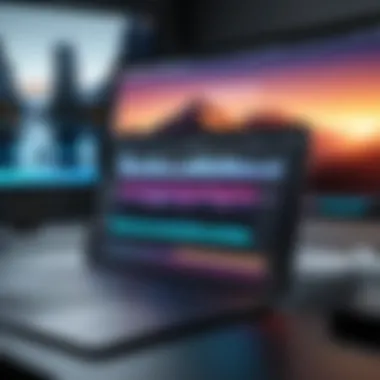

When you adjust the playback speed, you're essentially altering how frames are displayed. This can lead to a richer viewing experience but might also compromise certain elements of quality.
- Frame Interpolation: Speeding up a video compresses the timing, which may lead to choppy playback if frames are missing. It’s crucial to analyze whether the app you're using has built-in frame interpolation.
- Clarity and Detail: Quickened footage can lose clarity, especially in fast-moving segments. Imagine trying to catch every detail in a whirlwind; some might just slip through the cracks.
- Audio Synchronization: When speeding up a video, ensure that audio remains synchronized. A mismatch can turn an entertaining clip into an incomprehensible jumble.
In essence, the alteration of playback speed isn’t just a technical process; it’s an art. This means that if you’re focusing only on the speed without considering the quality, the chances are high that the end product will suffer in one form or another.
Best Practices for Quality Retention
So how can you keep the quality intact while still making your videos fly? Here are some standout practices to ensure you retain quality after tweaking speed settings:
- Start with High-Quality Footage: Always use high-resolution videos as your base. 4K or at least 1080p clips can handle speed changes better without noticeable quality loss.
- Choose the Right App: Not all video editing apps are created equal. Look for those known for strong performance in speed adjustments. Apps like iMovie, CapCut, and LumaFusion often boast better algorithms for maintaining quality.
- Use Adjustments Incrementally: Instead of cranking up the speed to 200% right away, test in smaller increments. Gradual changes allow you to watch for deterioration in quality.
- Render Before Committing to Edits: If the editing application allows, preview the video in various speeds before rendering it. This will help you track potential issues first hand.
- Consider Bitrate Settings: Pay attention to exported bitrate settings. A higher bitrate can often compensate for quality loss, making the video clearer.
"In the fast-paced world of mobile video editing, preserving quality while adjusting speed is akin to walking a tightrope. One wrong move can send you tumbling down into the abyss of pixelation."
Every step you take after editing must be intentional and deliberate. Balanced and well-optimized videos are more likely to catch the eyes of viewers, keeping them engaged and entertained long after the first play.
Practical Tips for Effective Editing
Editing videos can feel like traversing a minefield—one wrong step, and you end up with something less than stellar. However, focusing on practical tips can smooth over the rough patches and enhance the final product. The core of effective editing isn’t just about using the latest technology, but also about the mindset and strategies behind the choices you make. Success in video editing hinges on thoughtful preparation and mindful execution.
Pre-Editing Considerations
Choosing the Right Content
Selecting the right content is so crucial when editing. It's like picking the best apples at the market; if you start with great material, the final output is likely going to shine. Content that's dynamic and engaging should be the priority. A good understanding of your target audience can guide you in making these choices effectively. For instance, if you’re editing a promotional video, then vibrant visuals that highlight key benefits often take the cake.
Some might think that any footage will do, but that's rarely the case. A unique feature here is your story arc. By sticking to a narrative or theme, you attract viewers' attention and keep them glued to the screen. Just remember, not all visuals are made equal, and sometimes it’s better to leave out content than to overwhelm the audience with too much fluff.
Setting Goals
Establishing clear goals before hitting that edit button is another pivotal part of the process. Goals help you to define what the video should achieve and resonate with your intended audience. This could range from educating viewers about a topic to pushing them to make a purchase.
What’s beneficial in setting goals is that you can break them down into smaller, actionable steps. This might include jotting down a rough outline, listing desirable outcomes, or even sketching visuals that align with those goals. While here's a word of caution—you don’t want to be too rigid. Flexibility can often lead to unexpected creative opportunities that enhance the overall project.
Post-Editing Workflow
Saving and Sharing Options
After the editing dust has settled, saving and sharing your masterpiece becomes the next critical stage. The way you save your work can affect the quality and compatibility of the final product. For example, an MP4 format is widely accepted and maintains good quality while staying compact. This is particularly important when sharing on social platforms where file size might be a concern.
A unique advantage here lies in the variety of platforms. Choosing the right platform for sharing can maximize reach and engagement—Instagram videos have different parameters than YouTube uploads. Don’t shortchange your work by overlooking these factors.
Feedback and Revisions
Feedback is the compass by which you navigate the sometimes blurry waters of video editing. Getting eyes on your work can provide fresh perspectives that you might miss during the editing process. Shows, tutorials, or even peer review can help pinpoint weak points that could be improved. While this step might seem tedious, trying to incorporate feedback before the final cut often leads to a more polished result.
That said, taking too much feedback can muddy the waters. Establish a clear set of criteria for what kind of feedback is useful and be discerning about which suggestions to integrate. This allows you to retain your unique voice while still honing your craft.
Consistently focus on aligning your editing choices with your goals for a streamlined workflow and effective storytelling.
By keeping these practical tips in mind, you're not just preparing to edit; you're arming yourself with a strategy that every savvy video creator should have up their sleeve.
Troubleshooting Common Issues
When diving into the world of video editing on your iPhone, it’s not all about cool features and snazzy effects. Sometimes, you hit a roadblock that can make your head spin faster than a high-speed clip. Understanding how to troubleshoot common issues is crucial for a smoother editing experience. Without the ability to effectively address these challenges, your creativity could come to a screeching halt. This section offers valuable insights and adaptable solutions to help ensure a seamless process and allow your video projects to shine.
Addressing Performance Problems
Performance issues can be a serious pain in the neck, especially when you’re in the zone, working on that perfect video. Common hassles like lagging, freezing, or long export times can derail your workflow. These issues typically stem from resource constraints or software glitches. If your iPhone feels as sluggish as a tortoise on a hot day, here are some steps to tackle those performance problems:
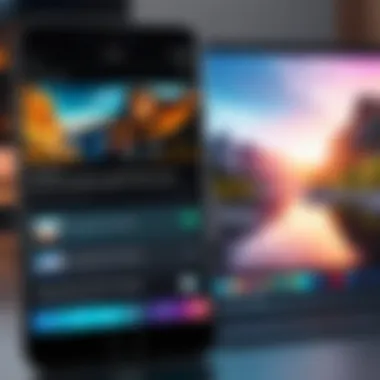

- Close Background Apps: Having too many apps running can steal your device’s resources. Swipe up from the bottom, and close any stray apps that might be munching on memory.
- Free Up Storage: If your storage is nearing capacity, it could impact performance. Check your storage by going to Settings > General > iPhone Storage. Deleting apps or media you no longer need can help.
- Update Your Apps and iOS: Outdated software can lead to poor performance. Ensure both your video editing app and iOS are up-to-date. Check for updates in the App Store and the software update section.
- Restart Your Device: Sometimes, a quick reboot can clear out the clutter. Restarting can refresh your iPhone's performance, making it ready for action.
Dealing with Format Compatibility Issues
It’s all fine and dandy to create eye-catching videos, but what happens when your format doesn’t play ball with the app you’re using? Format compatibility issues can pop up like weeds in a garden. The good news is that addressing these issues is often quite straightforward. Here’s how to handle common format hiccups:
- Check Supported Formats: Ensure that the videos you’re trying to edit are supported by your editing app. Common formats include MP4, MOV, and M4V. If your footage is in an unusual format, you may need to convert it.
- Use a Converter: If you’ve got files in formats that aren’t recognized, consider using a video converter app. Many are available on the App Store that can handle various formats efficiently.
- Avoid Corrupted Files: Sometimes, the file itself might be the issue. If a video isn’t playing or editing properly, that could be a symptom of file corruption.
- Test with Different Apps: If you’re stuck, don’t hesitate to try a different editing app. One app might struggle with a certain format, while another handles it with ease.
"The ability to troubleshoot issues effectively can be the difference between frustration and smooth creativity during video editing."
By understanding these common barriers and how to overcome them, you can keep your video editing experience flowing and focus more on bringing your creative vision to life.
Future Trends in Video Editing on Mobile
Video editing on mobile devices has significantly evolved over the past few years, with substantial advancements in technology. As smartphones become increasingly powerful, their capabilities in video editing also expand. This section will explore what lies ahead in the world of mobile video editing.
Emerging Technologies
The landscape of video editing is changing rapidly, led by a number of emergent technologies. For instance, augmented reality (AR) is making waves. Users may soon edit videos in real time, layering effects as they shoot. Imagine recording a clip and being able to see special effects or transitions right on the screen.
Also, considering 5G technology, the data transfer speed is skyrocketing. This enables users to download apps, upload content, and share videos much faster. It allows for smoother edits and the potential to work on larger files without lag. Coupled with this, advancements in cloud computing mean more editing can be offloaded to servers, freeing up local device resources.
Here's a brief overview of the emerging technologies shaping mobile video editing:
- AR Integration: Enhancing videos in real-time with virtual elements.
- 5G: Faster uploads and downloads, enhancing remote collaboration.
- Cloud Editing: Offloading heavy editing tasks to cloud servers.
"The best way to predict the future is to create it."
– Peter Drucker
These technologies not only facilitate editing but also democratize content creation, making it more accessible to everyone.
The Role of Artificial Intelligence
Artificial Intelligence (AI) is truly a game changer in mobile video editing. AI can automate tasks that once took hours, such as tracking video segments and making automatic adjustments to lighting or color grading. Imagine the power of having your app analyze your footage and suggest ways to enhance it, all in a matter of seconds.
Some specific applications of AI in mobile editing include:
- Smart Trimming: Analyzing footage to highlight the best moments.
- Automatic Effects: Applying transitions and effects based on the scene content.
- Voice Recognition: Simplifying commands for editing tasks, allowing a more hands-free approach.
As AI technologies evolve, the expectation is for them to integrate seamlessly into off-the-shelf applications like iMovie and CapCut. This integration allows anyone, regardless of their editing skills, to produce highly polished content effortlessly, as the technology handles the heavy lifting.
In summary, staying abreast of these future trends in mobile video editing isn’t just for the tech enthusiasts. It’s essential for anyone looking to stay competitive in creating high-quality video content.
End
In wrapping up our discussion on speeding up video editing on iPhone, it’s vital to reflect on some key elements that not only illuminate the process but also underscore its significance. Successful video editing isn’t merely about trimming seconds off footage; it’s about enhancing your storytelling through strategic pacing. A thoughtfully edited video can transform mundane content into captivating narratives, capturing the viewer's attention and keeping them hooked.
Recap of Key Points
- Understanding video playback speed: We explored the nuances of speed changes and their impact on viewer perceptions.
- Utilizing native tools and third-party apps: The article provided insights into the Photos app, iMovie, CapCut, InShot, and LumaFusion, detailing how each platform serves different editing needs.
- Optimizing video quality: Adjusting speed can affect the integrity of your video. Following best practices helps maintain quality.
- Practical tips for effectiveness: Considerations before and after editing streamline your workflow and enhance the final product.
- Troubleshooting issues: Address potential problems with performance and format compatibility to ensure a smooth editing experience.
- Future trends: Emerging technologies and AI’s role hints at a rapidly evolving landscape for mobile video editing.
This recap provides a solid foundation for both beginners and more seasoned video editors. It emphasizes that mastering speed adjustments on iPhone can elevate your video projects significantly.
Encouragement for Further Exploration
As you journey through video editing on iPhone, remember that the tools available are just the starting point. Don’t shy away from experimenting with different settings or exploring lesser-known features. Each app has its unique advantages; discovering them can enhance your skill set substantively.
Here are a few suggestions:
- Try out different editing styles: Go beyond mere speed manipulation. Work with transitions, filters, and sound to find your unique voice.
- Join communities: Platforms like Reddit host groups where you can exchange tips with fellow enthusiasts, gaining insights and feedback on your work.
- Stay updated: Technology changes swiftly. Follow blogs or tech sites to remain in the loop about new editing tools or features.
- Observe and analyze: Watch videos that inspire you, paying attention to pacing and editing choices.
By actively engaging with the editing process and the latest trends in mobile technology, you can create content that resonates powerfully with audiences. In the end, it’s not just about the speed; it's about the stories you tell and the connections you forge.
"The true art of editing lies in knowing when to speed up and when to slow down, creating a rhythm that speaks to the audience."
For further resources, consider checking out Wikipedia, offering a comprehensive overview of video editing concepts.



