Mastering Slow Motion Video on Your iPhone
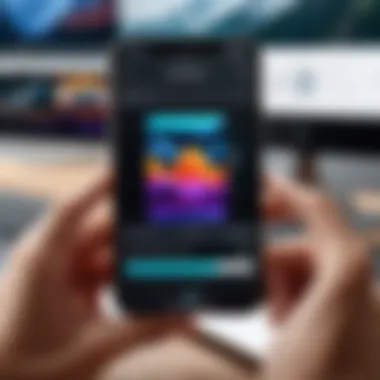
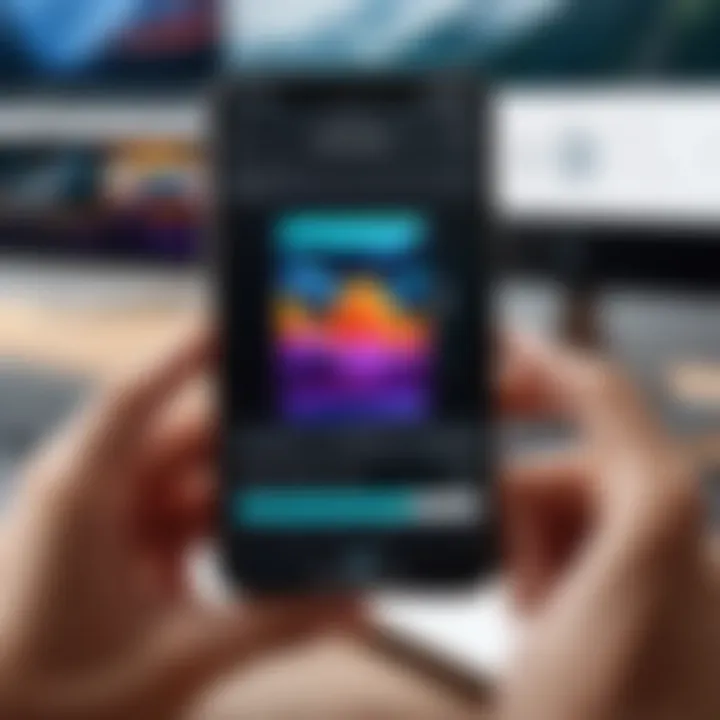
Intro
In a world where video content reigns supreme, the ability to manipulate footage can turn a simple clip into an artistic masterpiece. Slow motion is a technique that enhances the impact of visuals, allowing for the capturing of nuanced moments. With the advancements in smartphone technology, specifically the iPhone's capabilities, adding slow motion to videos has become increasingly accessible.
This article will guide you through the process of utilizing iOS features, particularly those found in the Photos app, to create stunning slow-motion videos. It will also introduce additional apps that can elevate your editing experience. By the end of this guide, you'll understand not only how to apply slow motion effects but also how to leverage them for both personal enjoyment and professional enhancement.
Key Features
Slow-motion video on an iPhone is defined by several key features that contribute to its functionality and attractiveness. The following elements are crucial when considering how to use this feature effectively.
Built-in Slow Motion Capabilities
The iPhone comes preloaded with tools that allow users to record and edit slow-motion footage effortlessly. Depending on the model, users have access to varying frames per second, typically ranging from 120 fps to 240 fps. This flexibility allows for a significant range of creative options, from subtle slow-motion effects to dramatic sequences.
User-Friendly Interface
Apple is known for its intuitive design, and the editing tools in the Photos app are no exception. The process for adjusting slow-motion settings is straightforward, reducing the learning curve for users. This usability makes slow-motion editing a feasible option for everyone, regardless of their technical background.
High-Quality Output
In terms of quality, videos created with the iPhone's slow-motion feature maintain high resolutions. Users will find that footage remains sharp and clear, a critical factor for both amateur and professional projects.
"The iPhone has empowered ordinary users to create video content that rivals professional productions."
Performance Considerations
The performance of the slow-motion feature may vary based on the iPhone model. Newer devices typically offer better stabilization and processing capabilities, thus enhancing the overall user experience. Users with older models may experience limitations, but they can still achieve satisfactory results with practice and optimization.
Understanding Slow Motion Basics
Before diving into the editing process, it's essential to grasp the basic concepts of slow motion. Slow motion functions by capturing video at a high frame rate, allowing for a reduction in playback speed without compromising video quality. Understanding this principle can significantly improve editing outcomes.
Editing in the Photos App
The Photos app is where much of the magic happens. From adjusting the slow-motion segments to trimming unwanted portions of the clip, the app provides a range of tools to customize your video.
- Open the Photos App: Navigate to your video gallery and choose a video to edit.
- Select the Video: Tap on the video you want to edit and then select 'Edit'.
- Adjust Slow Motion Settings: Locate the slider at the bottom of the screen. You can adjust slow motion areas by dragging the vertical lines to delineate the start and end points of the slow-motion effect.
- Preview Changes: Always preview your changes to ensure they meet your expectations before saving.
- Save: Once satisfied, save the edited version to your gallery, or share it directly to social media.
By focusing on these steps, users can effectively incorporate slow motion into their storytelling, whether they aim for artistic flair or professional polish.
Understanding Slow Motion Video
Understanding slow motion video is essential for anyone looking to enhance their video production skills, especially on an iPhone. This technique allows moments to be extended, revealing details that may go unnoticed at regular speed. In this section, we will explore the basic concept of slow motion, its benefits, and where it can be effectively applied in filmmaking.
What is Slow Motion?
Slow motion refers to the technique of playing back video at a rate slower than its original recording speed. This is achieved by capturing the footage at a high frame rate, allowing a normal-speed playback to create a visually striking effect—one that captures moments with clarity and nuance. For instance, a video recorded at 240 frames per second will look dramatically different when played back at 24 frames per second. The slow-motion effect invites viewers to observe intricate actions, from the flutter of a bird's wings to a drop of water splashing, making it a powerful tool in any videographer's kit.
Benefits of Using Slow Motion in Video
Utilizing slow motion in video provides multiple creative advantages:
- Enhanced Detail: By slowing down action, details become more apparent than at normal speed. It allows viewers to appreciate the finer aspects of the subject.
- Dramatic Impact: Slow motion can evoke stronger emotional responses, creating tension or a sense of grandeur in storytelling.
- Artistic Expression: It serves as a creative tool that can transform ordinary footage into exceptional cinematic experiences.
The benefits underline how slow motion can elevate a project by adding depth and intrigue, making it a staple technique for professionals and hobbyists alike.
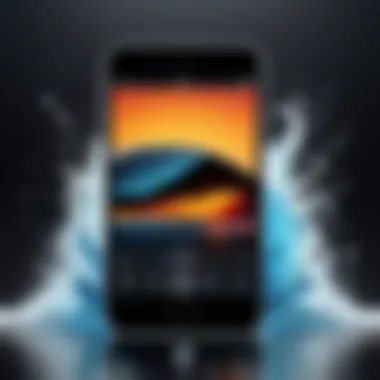
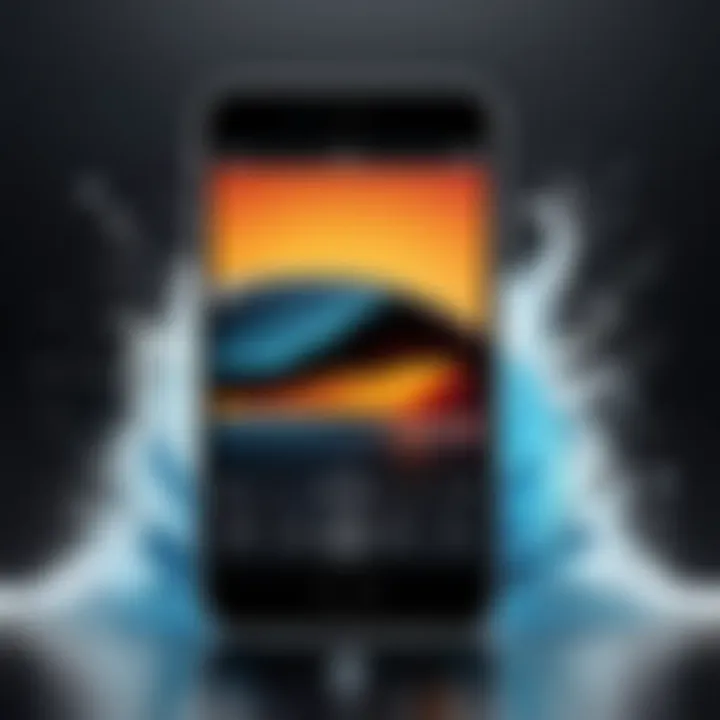
Applications of Slow Motion in Filmmaking
In the realm of filmmaking, slow motion finds diverse applications. Here are some common uses:
- Action Sequences: In high-octane scenes, slow motion amplifies the intensity, allowing audiences to fully appreciate each action-packed moment.
- Sports: Capturing athletic performances, such as a sprinter's stride or a gymnast's flip, highlights the precision and skill involved in these activities.
- Emotional Moments: Slowing down poignant scenes can emphasize emotions, compelling the audience to connect more deeply with the narrative arc.
- Nature Films: Wildlife documentaries often use slow motion to showcase animal behaviors and interactions in their natural environments, enhancing educational elements.
"Slow motion is a camera technique accomplished by capturing footage at a high frame rate, then playing back at a normal rate, effectively slowing down the action."
iPhone's Built-In Slow Motion Feature
The iPhone offers a robust selection of features for slow motion video recording. With increasing demands for high-quality video content, understanding how to utilize the iPhone's built-in slow motion capabilities becomes essential. This functionality lets users capture moments with stunning clarity and creative flair. The slow motion feature is particularly important for those who wish to add a unique perspective to their videos, whether for personal memories or professional projects.
iPhone Models with Slow Motion Capability
Not all iPhone models are created equal when it comes to slow motion video. The feature was first introduced with the iPhone 5S and has only improved with subsequent models. Here is a short overview of some models equipped with the capability:
- iPhone 5S: The original model with slow motion capability, allowing 120 frames per second at 720p.
- iPhone 6/6 Plus: Continued the precedent with the same slow motion settings and added enhanced camera features.
- iPhone 6S/6S Plus: Introduced 4K video recording alongside the slow motion features.
- iPhone 7/7 Plus: Improved stabilization and additional frame rates of 240fps.
- iPhone X and later: Enhanced the slow motion function significantly with 1080p at 240fps, providing exceptional quality and detail.
Accessing the Camera Settings for Slow Motion
To tap into the slow motion feature, users need to access the camera settings correctly. This can be done through the following steps:
- Open the Camera App: Locate and open the default camera application on your iPhone.
- Select the Slow-Motion Mode: Slide through the various options at the bottom of the screen. Look for the option labeled 'SLO-MO' and tap it.
- Customize Settings: Before recording, check the settings to ensure you are recording at the desired frame rate. Access the settings in the camera app to toggle between 120 fps and 240 fps, depending on your model.
Tip: Ensure adequate lighting when recording slow motion footage. Poor lighting may affect the quality of slow motion video significantly.
Knowing how to navigate these camera settings is crucial. The built-in capabilities of the iPhone make it clear why many users prefer it for casual and professional videography alike.
Recording Slow Motion Videos on iPhone
Recording slow motion videos on iPhone is a powerful way to capture events in detail and emphasize key moments. This capability adds depth to videography, allowing users to create impactful and visually appealing content. Understanding how to effectively use this feature can greatly enhance your video projects, whether they are for personal memories or professional purposes.
With the iPhone’s advanced camera technology, users can achieve remarkable results in slow motion. However, it is crucial to know how to set up your device and understand the nuances of capturing footage. This section covers the foundational elements necessary for successful slow motion recording and provides insight into best practices that lead to high-quality results.
How to Set Up Your iPhone for Slow Motion Recording
To begin with, ensuring your iPhone is ready for slow motion recording is integral. Follow these steps to configure your device:
- Open the Settings App: Navigate to your iPhone’s settings to access camera options.
- Select Camera: Tap on the "Camera" option, which opens various camera-related settings.
- Choose Record Slow-Mo: Here, you will find options related to recording formats. Make sure that "Record Slow-Mo" is enabled. This option is often customizable based on frame rates like 120 fps or 240 fps, depending on your device model.
- Select Video Resolution: Opt for a higher resolution for clearer video quality. Settings can be adjusted to 1080p or 4K for optimal results.
- Familiarize With the Camera Interface: Open the Camera app to view how to toggle between slow motion and standard recording modes.
By following these steps, your iPhone will be well-prepared for capturing slow motion footage.
Best Practices for Capturing High-Quality Slow Motion Footage
Achieving high-quality slow motion videos involves more than just the right settings. Several best practices contribute to making your footage exceptional:
- Lighting Conditions: Ensure you have good lighting. Natural daylight often yields the best results. Avoid low-light situations to minimize noise in your videos.
- Stability: Use a tripod or hold your iPhone steady. Any shaking or movement can lead to disappointing footage. A steady grip is key to clarity.
- Frame Rate Selection: Understand the difference in frame rates. A higher frame rate captures more detail but requires more light. Choose based on the scene and desired effect.
- Plan Your Shots: Think ahead about what you want to capture. Focus on action sequences where slow motion will have the most impact, like sports or fast movements.
- Review After Recording: Once recorded, quickly review your footage to assess quality. Look for any issues that may affect your video.
By following these best practices, you will create impressive slow motion videos on your iPhone.
Note: Regular practice and experimentation will further improve your capabilities in slow motion videography.
Editing Slow Motion Videos in the Photos App
Editing slow motion videos using the Photos app on your iPhone is crucial for those looking to enhance their video content. The Photos app is not only user-friendly but also equipped with various tools that let you refine slow motion footage effectively. This functionality allows users to create visually compelling and professional-like videos with minimal effort. Leveraging these editing features enables you to customize the playback speed, refine the impact of the slow-motion effect, and ultimately produce more engaging visual content for personal or professional purposes.
Accessing the Photos App for Video Editing
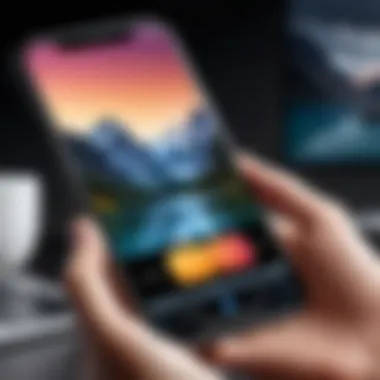
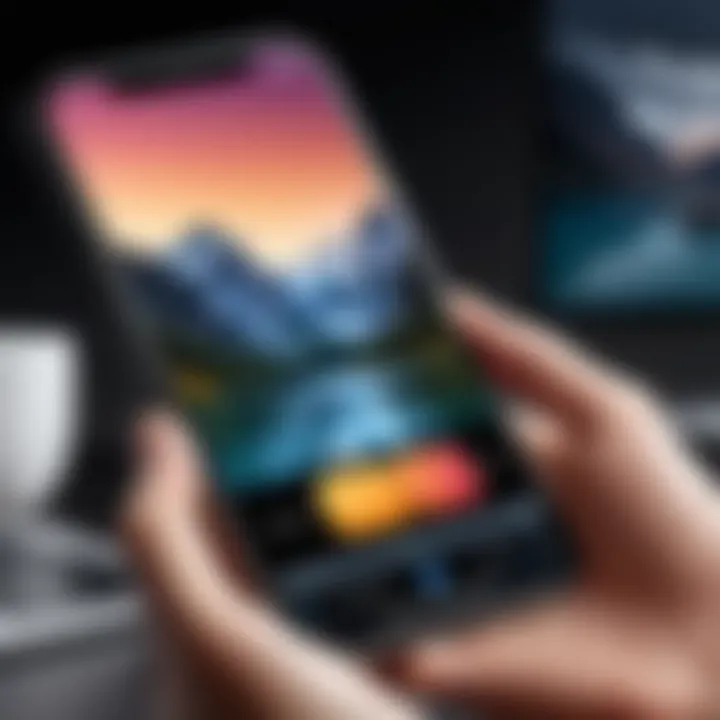
To begin editing slow motion videos, you need to open the Photos app on your iPhone. You can find this app on your home screen.
- Launch the Photos app.
Find and tap the Photos icon. - Locate your video.
Navigate to the Albums tab at the bottom. Look for the Videos album. Select it to open. - Select the desired video.
Tap the slow motion video you want to edit. You will see the video along with options at the bottom.
This straightforward process enables users to effortlessly access their content within the app, making it easy to begin editing.
Step-by-Step Guide to Applying Slow Motion Effects
Editing in the Photos app can be divided into several steps, making it easy for users to apply the slow motion effects precisely how they envision.
- Enter Edit Mode.
After selecting your video, look for the Edit button, usually located at the top right corner. - Adjust the timeline.
At the bottom of the screen, you will find a timeline where the video plays. The slow-motion sections are marked clearly with a separate strip. - Select the desired portion for slow motion.
Drag the sliders to adjust which sections of the video you want in slow motion. You can set different speeds for different parts, customizing the effect. - Preview your adjustments.
After making changes, hit play to preview how the slow motion looks. This ensures that you are satisfied before saving. - Save your edits.
If satisfied, click Done to save your changes. Alternatively, you can reset if the edits don’t meet your expectations.
These steps illustrate how simple and effective the editing process can be. With a bit of practice, users can become proficient at applying slow motion effects, greatly enhancing the visual storytelling of their videos.
Adjusting Slow Motion Speed and Duration
Another significant aspect of editing slow motion videos is the capability to tweak speed and duration. Here is how you can do it:
- Select Speed Options: After you enter the edit mode and access the timeline, tap on the speed control. Here you can switch between normal speed, slow motion, and variable speeds.
- Determine Duration: Adjust the length of the slow-motion effect by dragging the edges of the slow-motion segment on the timeline. This allows for precise control over where the effect starts and ends.
By understanding how to adjust speed and duration, users can create a more dynamic video that captures the viewer’s attention more effectively.
This flexibility in editing empowers creators to transform their videos into unique narratives that reflect their artistic vision.
Alternative Apps for Enhanced Slow Motion Editing
In the realm of video production, utilizing slow motion can significantly elevate the visual impact. While the built-in features of the iPhone provide a solid foundation for this technique, enhancing these capabilities with third-party applications can lead to far more refined results. This section explores alternative apps that facilitate enhanced slow motion editing. It discusses the functionalities these apps offer, how they compare with the native options, and why they are essential for video enthusiasts.
Overview of Third-Party Video Editing Apps
Numerous third-party video editing apps exist to supplement the iPhone’s native slow motion features. Tools like FilmoraGo, Adobe Premiere Rush, and Slow Motion Video FX have emerged as popular choices among content creators. Each of these apps features unique capabilities, helping users customize slow motion effects beyond what is offered by default.
- FilmoraGo: This app allows users to bring slow motion editing to their fingertips. It provides options for frame rate adjustments as well as various filters.
- Adobe Premiere Rush: A powerful tool that gives aspiring creators access to professional quality editing. It’s ideal for those already familiar with Adobe’s ecosystem. Users can apply slow motion effects seamlessly while maintaining high-quality output.
- Slow Motion Video FX: Specifically designed for slow motion editing, this app allows users to manipulate the speed intuitively and export videos in various formats.
With the right app, users can tap into additional functionalities such as multi-layer editing, background music, and visual effects that complement the slow motion footage. Therefore, exploring these options can significantly broaden one's creative potential.
Comparative Analysis of Popular Slow Motion Editing Apps
When comparing apps, certain criteria should be taken into account. These include usability, feature set, and export options. Here’s a brief comparison of three notable applications:
- FilmoraGo:
- Adobe Premiere Rush:
- Slow Motion Video FX:
- Usability: User-friendly interface tailored for quick edits.
- Features: Offers pre-set slow motion levels and built-in music integration.
- Export Options: Allows sharing directly to social media platforms.
- Usability: Requires a small learning curve, particularly for users unfamiliar with Adobe products.
- Features: Advanced editing tools such as color correction and sound editing accompany slow motion capabilities.
- Export Options: Supports 4K exports, maintaining high visual standards.
- Usability: Simple interface, making it ideal for quick slow motion edits.
- Features: Limited advanced editing features but excels in slow motion customization.
- Export Options: Various resolution settings can be adjusted, ensuring flexibility.
Given these distinctions, it is evident that depending on your needs, one app may be more beneficial than another. For instance, if one seeks an all-in-one solution with advanced editing features, Adobe Premiere Rush is optimal. Alternatively, if the focus is solely on simple slow-motion enhancement, Slow Motion Video FX serves well.
Choosing the right application can enhance the slow motion editing process, yielding better results. Thus, understanding the strengths and weaknesses of each alternative can lead to more effective video production, whether for personal projects or professional content.
Exporting and Sharing Your Slow Motion Videos
Understanding how to export and share slow motion videos is crucial for any iPhone user who wants to showcase their creativity. The process does not end once you finish editing in the Photos app or through third-party applications. It is equally important to ensure that your videos are shared in a format that retains their quality and captures the impact of the slow-motion effect. Appropriate sharing methods can multiply the reach of your content and enable you to present it in the best possible way. This section will elaborate on the optimal formats for exporting and the various methods available for sharing your videos from your iPhone.
Best Formats for Exporting Slow Motion Videos


When you have successfully recorded and edited your slow motion video, the next step is exporting it. Choosing the right format is essential to ensure the integrity of your footage. iPhones primarily allow video exports in formats like MP4 and MOV. Both formats support high-quality video and maintain the slow motion effect, but they have distinct characteristics:
- MP4: This is a widely used format that is compatible with most devices and platforms. MP4 files are smaller in size without a significant loss in quality, making them ideal for sharing on social media or through messaging apps.
- MOV: Developed by Apple, MOV files offer higher quality but are larger in size. This format is better for professional editing and archiving purposes if quality is your primary concern.
In
summary, if you want a balance between quality and file size, MP4 is generally recommended for everyday sharing. However, if you need the highest possible quality for editing, opt for MOV.
Methods for Sharing Videos from iPhone
Once your video is exported, sharing it is straightforward. Below are some common methods for sharing slow motion videos directly from your iPhone:
- Social Media Platforms: You can easily share your videos on platforms like Instagram, Facebook, or TikTok. All you need to do is open the respective app, upload your video, and adjust any description or hashtags before posting.
- Messaging Apps: Send your slow motion videos through apps like iMessage or WhatsApp. Simply select the video from your Photos app, hit the share icon, and choose your desired messaging platform to send it directly to friends and family.
- Cloud Storage Services: For larger video files, consider using cloud services such as Google Drive or Dropbox. Upload your video and share a link, which allows others to download or view it without compromising quality.
- Via AirDrop: If you want to share your video quickly with nearby Apple devices, AirDrop is a reliable option. Ensure Bluetooth and Wi-Fi are enabled on both devices, select your video, and share it using AirDrop.
Remember to optimize your videos for each platform’s specific requirements. Each social media platform has its own constraints regarding video length, aspect ratio, and resolution, which may affect how your slow motion effects display.
By thoughtfully exporting and skillfully sharing your slow motion videos, you can amplify their impact and reach a broader audience.
Common Issues and Troubleshooting
In any technical endeavor, particularly when dealing with multimedia functions on devices like the iPhone, users often encounter issues that can hinder the overall experience. Understanding and troubleshooting these common problems related to slow motion video recording and editing can significantly enhance your workflow and final output. This section covers essential troubleshooting strategies, ensuring users can smoothly navigate any obstacles they encounter.
Addressing Slow Motion Video Recording Problems
Recording slow motion video on an iPhone should be a straightforward process. Nonetheless, users may face various issues. Common problems include poor lighting conditions, settings misconfiguration, or even hardware limitations depending on the iPhone model. To resolve these issues, consider the following steps:
- Check Lighting: Ensure there is adequate lighting, as slow motion videos often require more light to produce clear footage.
- Adjust Settings: Double-check the camera settings. Verify that the slow motion feature is activated and the desired frame rate is selected.
- Free Up Storage: Insufficient storage on your device can limit recording quality. Regularly delete unnecessary files or offload footage to iCloud or other cloud services.
- Restart the Camera App: Sometimes, simply closing and reopening the camera app can resolve technical glitches.
- Update Software: Ensure that your iPhone's iOS is up to date, as Apple frequently releases updates that can fix bugs related to camera functions.
By addressing these potential issues promptly, you can optimize your slow motion video recording experience.
What to Do When Slow Motion Effects Don’t Apply
Once you’ve recorded a video, applying slow motion effects might not always work as expected. This confusion can stem from various factors. If you find that the slow motion effect is not applying correctly, follow these troubleshooting tips:
- Confirm Video Compatibility: Ensure your recorded video was captured in slow motion. If the footage was not shot using the slow motion feature, the effect cannot be applied.
- Edit Mode: Verify that you are accessing the correct editing mode within the Photos app. Always use the designated video editing section to adjust speed settings.
- Review Speed Adjustments: After selecting the slow motion effect, check if the speed adjustment slider is functioning properly. Sometimes, the slider may stick, preventing desired alterations.
- Reopen the App: Close the Photos app and reopen it. This often resolves minor software glitches that can hinder editing functionality.
- Backup and Reimport: If all else fails, back up your video to a different format, delete the original, and re-import it. This may help reset any lingering issues with the file.
By taking these proactive steps, you can ensure that your slow motion effects are applied successfully, enhancing the quality of your video projects.
Resolving common issues effectively can elevate your video production quality and ensure a smoother creative process.
Ending
The conclusion serves as a vital component in understanding the overall theme of this article. It synthesizes the information presented throughout the guide, allowing readers to grasp the essential elements involved in adding slow motion effects to videos on iPhone. Reflecting on the process from recording to editing to sharing, it's clear that the slow motion feature provides a unique means of storytelling in videography.
Recap of the Slow Motion Editing Process
To effectively use slow motion on an iPhone, one must begin with the recording process. Setting up the phone to utilize the correct frame rates is crucial. Often, 120 fps or 240 fps settings can yield the best results.
Once recorded, the Photos app allows for easy editing of the slow motion footage. Here are the key steps:
- Open the Photos App: Locate and select the slow motion video you wish to edit.
- Edit Feature: Tap on the "Edit" button, which brings you to the editing interface.
- Adjust Speed: Use the slider tool to determine which parts of the video should play in slow motion.
- Finalize Changes: Once satisfied with the adjustments, save the edited video.
This process highlights the importance of maintaining control over one's creative vision in video editing. Whether for personal enjoyment or professional projects, mastering the slow motion feature provides greater flexibility in editing.
Final Thoughts on Slow Motion Videography
Slow motion videography is not merely a technical gimmick, but an essential tool that enhances visual storytelling. It allows creators to emphasize key moments, conveying emotions and actions with clarity and depth. While it can be easy to overuse, when applied with intention, slow motion can add significant value to a video.
For tech-savvy individuals and enthusiasts, experimenting with slow motion on an iPhone opens doors to creative possibilities. The combination of built-in tools and third-party applications further enriches the user experience. Slow motion can transform mundane footage into captivating visuals, and understanding how to leverage this feature effectively is crucial for anyone looking to improve their videography skills.
Slow motion videography makes every frame a memorable experience, capturing details the human eye may miss in real time.
In summary, combining knowledge of existing iPhone capabilities with a creative approach can result in truly striking videos. Whether for personal use or advancing professional projects, embracing slow motion can enhance one's body of work significantly.



