Setting Up Your Remote for Fire Stick: A Guide
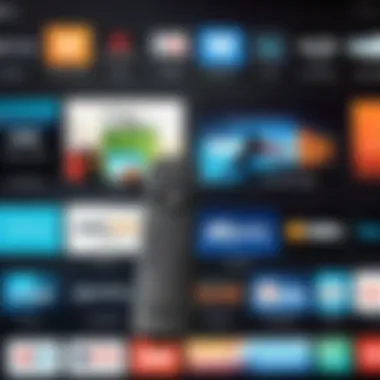

Intro
Setting up your Amazon Fire Stick remote is an essential task for anyone looking to enhance their streaming experience. The Fire Stick offers a range of entertainment options, but the remote control serves as the critical interface between the user and the device. Understanding the nuances of the remote's functionality, its compatibility, and proper setup procedures can be the difference between a seamless experience and one marred by frustration.
This guide will walk you through essential aspects of the Fire Stick remote setup. We will cover key features, specifications, and even troubleshooting tips. Through these discussions, you will gain insights not only on how to connect and use your remote but also on how to maximize its functionality over time.
Key Features
Design and Build Quality
The Amazon Fire Stick remote is designed thoughtfully. Its compact shape and lightweight structure make it easy to handle. The remote features an intuitive button layout that allows for smooth navigation. Each button, including the directional pad, play/pause, and dedicated shortcuts for popular streaming services, is optimized for ease of use.
"A well-designed remote control enhances user experience by providing easy access to essential functions."
Display and Performance
The performance of the Fire Stick remote is crucial in delivering quick response times when navigating menus or searching for content. The infrared technology used ensures reliable communication with the Fire Stick device. Furthermore, the Bluetooth capability enhances connectivity, allowing the remote to be used without needing a direct line of sight. This design is especially useful when the Fire Stick is mounted behind a TV or positioned in a cabinet.
Product Specifications
Technical Specifications
The remote operates on standard batteries and is generally compatible with a range of Fire Stick models, including the Fire TV Stick and Fire TV Stick 4K. Understanding battery life and maintaining it effectively can prolong performance. The Fire Stick remote typically has a long battery life, but it’s prudent to keep a set of replacement batteries on hand for uninterrupted use.
*Battery Type: 2 AAA batteries
*Range: Up to 10 meters (33 feet)
*Connectivity: Bluetooth and IR remote control
Compatibility and Connectivity
Getting your Fire Stick remote to connect properly is vital. Luckily, it is designed to pair easily with its corresponding Fire Stick. If you are using a new remote, the initial pairing process is straightforward. Simply follow the on-screen instructions and ensure your Fire Stick is up to date.
For those who face issues, verify that your Fire Stick device is powered on and within range. Routinely checking connectivity can help prevent future problems and maintain a smooth user experience.
Understanding the Amazon Fire Stick
The Amazon Fire Stick has garnered significant attention as a versatile streaming device. Its importance lies in its ability to transform a regular TV into a smart entertainment hub. By understanding the components and features of the Fire Stick, users can maximize their streaming experience. This section will delve into what the Fire Stick is, its key features, and the various versions available.
What is Amazon Fire Stick?
The Amazon Fire Stick is a digital media player that plugs into the HDMI port of your television. It connects to your home Wi-Fi network and allows you to stream content from various platforms, such as Netflix, Prime Video, Hulu, and many more. The device serves as a bridge, bringing a plethora of entertainment options directly to your TV screen. With its compact design, it is easy to set up and use, making it appealing to both tech-savvy individuals and those new to streaming.
Key Features of Fire Stick
The Fire Stick comes equipped with several features that enhance the viewing experience. Some of the most notable include:
- Streaming Quality: Supports HD and, in some models, 4K resolution for impressive picture clarity.
- Content Variety: Access to a wide range of apps and channels, from classic ones to newer streaming services.
- Voice Search: Integrated Alexa functionality allows users to search for content using voice commands.
- User-Friendly Interface: Simple navigation and personalized recommendations streamline content discovery.
- Gaming Capabilities: Certain versions allow for casual gaming, expanding its utility.


Different Versions of Fire Stick
Amazon offers several versions of the Fire Stick, catering to different user needs and preferences. These include:
- Fire Stick Lite: A budget-friendly option that covers essential streaming capabilities without advanced features like voice control.
- Fire TV Stick (Standard): Offers HD streaming along with Alexa remote, striking a balance between price and functionality.
- Fire TV Stick 4K: Provides 4K Ultra HD streaming, HDR support, and a more powerful processor, ideal for high-definition content enthusiasts.
- Fire TV Stick 4K Max: The enhanced version of the 4K model, featuring faster performance and extra storage for more apps.
By exploring these versions, potential buyers can make informed decisions based on their viewing habits and budget. Understanding the Fire Stick is essential for ensuring an optimal streaming experience.
Importance of Remote Control
When it comes to using the Amazon Fire Stick, the remote control is not just an accessory; it is a critical component of the overall experience. The remote simplifies navigation through various features, apps, and settings. Without it, accessing the complete functionality of Fire Stick would be cumbersome and less efficient.
The significance of the remote control lies in its ability to enhance user interaction. A well-designed remote allows for seamless transitions between streaming services, settings, and content. This ease of use is vital for retaining user interest and satisifaction.
Role of Remote in User Experience
The remote plays a fundamental role in defining the user experience on the Fire Stick. Its intuitive layout simplifies browsing through extensive libraries of content. Users can quickly locate their favorite movies or TV shows, switching between platforms like Netflix and Prime Video with relative ease. The intuitive design ensures that even those not technologically inclined can enjoy the technology.
Moreover, the remote often includes dedicated buttons for popular streaming services, allowing for quick access. For instance, pressing the button for Amazon Prime Video can take you straight to the app without unnecessary navigation. This convenience greatly enhances the overall efficiency of the user experience. Additionally, a remote that includes voice control features, such as the Alexa Voice Remote, enables users to search for content simply by speaking. This reduces the time spent navigating through menus and allows for a more immersive experience.
Types of Fire Stick Remotes
Amazon offers different types of remotes for their Fire Stick devices. Each type has its unique features and functionalities. Understanding the types can help users make informed decisions and optimize their interaction with the device.
- Basic Remote: This standard remote features essential controls, such as power, volume, and navigational buttons. It suits users looking for straightforward functionality without additional features.
- Alexa Voice Remote: As the name suggests, this remote allows voice commands through Amazon's Alexa. You can search for shows, control playback, and even manage smart home devices with this remote.
- Game Controller: For users interested in gaming, Amazon provides a game controller compatible with Fire Stick. It can enhance gameplay and offers a different way to interact with the device.
Knowing what type of remote is available helps users to choose a device that aligns with their needs. It plays an essential part in ensuring that users can fully interact with their Fire Stick, thereby enhancing their streaming experience.
Setting Up Your Fire Stick Remote
Setting up your Fire Stick remote is a crucial process that can greatly enhance your streaming experience. Understanding this setup not only ensures that you have a functional remote but also allows you to navigate through various features and settings smoothly. As technology evolves, users often look for ways to streamline their interactions with devices. The Fire Stick remote provides an intuitive interface for accessing a plethora of streaming content.
A properly set up remote minimizes frustrations during use, such as lagging responses or difficulties when trying to switch between applications. Moreover, it blends seamlessly into the whole ecosystem that Amazon provides, making it essential for maximizing utility. Thus, in this section, we will explore how to set up your Fire Stick remote efficiently.
Initial Setup Process
The initial setup process of the Fire Stick remote is straightforward but requires some attention to details. Once you have your Fire Stick plugged in and powered on, you will need to prepare your remote. Insert batteries into the remote, ensuring they are oriented correctly. Usually, the compartment will have a diagram indicating the correct placement. Once the batteries are in, you should see a light on the remote indicating it's powered on.
At this stage, it's essential to confirm that your Fire Stick is connected to your television and that the TV is set to the corresponding input. If everything is in order, the Fire Stick interface should appear on your screen.
After verifying connections, proceed to follow on-screen instructions. These will guide you through any additional steps needed to ensure that the remote is ready for use. If needed, a factory reset can be executed by holding specific buttons on your remote, which we will discuss more in-depth in the troubleshooting section.
Pairing the Remote with Fire Stick
The next crucial step is understanding how to pair your remote with your Fire Stick. This ensures that the remote communicates effectively with the device. Usually, this process should happen automatically once you power on your Fire Stick. However, if it does not, here is a simple method to manually pair the remote:
- Put the remote in pairing mode: Press and hold the Home button for about 10 seconds. This action activates the pairing mode.
- Ensure proximity: Make sure you are within a reasonable distance from the Fire Stick during this process.
- Wait for confirmation: After a moment, the screen should display a message confirming that your remote has been successfully paired.


If the pairing fails, it may be necessary to remove the batteries for a short time or reset your Fire Stick to try again. Pairing should not require any complex steps, and if issues persist, the batteries or the remote itself could be defective.
Navigating the Setup Menu
Navigating the setup menu is where users can adjust preferences and make their Fire Stick more user-friendly. After pairing, these initial settings contribute to an enhanced experience:
- Language settings: Users can choose their preferred language from the menu. This is important for those who might be non-native English speakers.
- Network configuration: Configuring your Wi-Fi is vital. Make sure to select the correct network and enter the password to ensure a stable connection.
- Account setup: Link your Amazon account for subscriptions and access to Amazon Prime content.
Throughout the setup menu, various options allow users to customize their experience. From basic preferences to advanced settings, knowing how to navigate them can greatly facilitate an enjoyable viewing experience. Whenever unsure, you can always return to this menu to re-adjust settings as desired.
"A well-configured Fire Stick remote is the key to unlocking endless entertainment options."
Setting up your Fire Stick remote is the cornerstone of optimizing your streaming experience. Mastering these initial steps will allow for seamless enjoyment of digital content.
Troubleshooting Common Issues
In the realm of digital streaming, the effectiveness of your control method is pivotal. When using the Amazon Fire Stick, the remote could present challenges that hinder user experience. This section delves into common issues that users may encounter with their Fire Stick remote. By addressing these problems, users can enjoy more seamless operation and understand potential solutions. Proper troubleshooting enhances not just functionality but also the overall enjoyment of your streaming experience.
Remote Not Pairing
A remote control that does not pair with the Fire Stick can be frustrating. This issue usually arises from a simple connectivity problem. First, ensure that the batteries in the remote are installed correctly. The positive and negative ends must align with the markings inside the battery compartment. If the batteries are not the issue, restarting both the Fire Stick and the remote can often resolve the pairing problem. To do this, simply unplug the Fire Stick from the power source and plug it back in after a minute.
Ensure that you are within range of the Fire Stick. The optimal distance for effective pairing is typically within 10 feet, without any physical barriers between the remote and the device. Furthermore, if other remotes are competing for connection, this could be a source of interference. Disconnecting any competing devices can help. In cases where standard procedures fail, resetting the remote may be necessary. Hold the Home button for 10-15 seconds to prompt a reset.
Remote Unresponsive
An unresponsive remote can interrupt the flow of viewing. This issue may manifest as complete non-responsiveness, or the remote may lag in its responses. The first step is to examine the batteries again. Weak batteries can lead to sporadic operation, and replacing them often resolves the issue.
Next, remove any obstructions that may interfere with the infrared signal. Ensure that the path between the remote and Fire Stick is clear. Obstructions such as furniture or even dust can affect communication. If these steps do not solve the problem, try moving the Fire Stick to a different HDMI port as a last resort.
If the remote remains unresponsive, consider using the Fire TV app on your smartphone. This app can serve as a temporary replacement while troubleshooting the remote. To connect, simply download the Fire TV app on your device and log in with your Amazon account.
Other Functionality Issues
Various other issues can arise beyond pairing or unresponsiveness. Common problems include difficulty navigating menus and delayed responses when pressing buttons. First, ensure that the Fire Stick’s software is up to date, as outdated firmware can lead to poor performance.
Users should also check that the remote control’s buttons are clean and not stuck. This can create issues with responsiveness. Dust or food particles caught under the buttons can hinder normal function. A gentle cleaning with a dry cloth may resolve this.
Important: If the remote continues to exhibit problems despite these checks, contacting Amazon customer service for further assistance may be needed. They can provide solutions tailored to specific problems.
Troubleshooting is essential for maintaining the functionality of the Fire Stick remote. Taking these steps can facilitate a smoother streaming experience, minimizing frustration and maximizing viewing pleasure.
Alternative Control Methods
In an age where convenience is paramount, the diverse alternative control methods for the Amazon Fire Stick are not just useful—they can greatly enhance your overall streaming experience. The traditional remote is effective, but other methods like apps and voice controls offer unique benefits that cater to various preferences and situations. Understanding these options can lead to a more tailored usage of the Fire Stick, making it adaptable to different environments and individual needs.
Using the Fire TV App


The Fire TV app serves as a versatile substitute for the physical remote control. Available on both iOS and Android, this app allows users to control their Fire Stick seamlessly over Wi-Fi. First, download the app from your device’s app store, and ensure that your smartphone or tablet is connected to the same Wi-Fi network as your Fire Stick.
Once downloaded, launching the app provides an interface displaying all navigational features similar to the regular remote. Users can browse content, control playback, and input text using their device’s keyboard. This can be particularly handy for entering search queries or passwords, which can be cumbersome with the traditional remote.
Additionally, the app allows for some extra functionalities beyond the standard remote. For example:
- Voice search capabilities: Speak your queries directly into your device.
- Remote features: When you lose your physical remote, the app often serves as a reliable backup.
Voice Control Options
Voice control transforms how users interact with their Fire Stick, leveraging hands-free technology to simplify operation. With the built-in Alexa voice assistant, users can issue commands to access content, control playback, and even manage smart home devices linked to their Amazon account. To use voice controls effectively, ensure that your Fire Stick model supports this feature.
Simply press the voice button on the remote or speak the wake word "Alexa" if you have an Alexa-enabled device in the vicinity. Here are some commands you might find helpful:
- "Alexa, play [show name]."
- "Alexa, rewind 30 seconds."
- "Alexa, open [app name]."
Voice control's intuitive aspect appeals especially to tech-savvy individuals who appreciate both efficiency and ease of use. It removes the necessity for navigation through various menus and options. However, be aware of potential limitations, such as the necessity of precise command phrasing, which may affect usability in certain situations.
Maintaining Fire Stick Remote Functionality
Importance of Maintaining Fire Stick Remote Functionality
Maintaining the functionality of your Fire Stick remote is essential for a smooth streaming experience. A well-functioning remote allows users to effortlessly navigate through channels, search for content, and utilize various features. Regular maintenance ensures the longevity of the remote, preventing issues that could disrupt your viewing habits. Furthermore, addressing minor issues before they escalate can save time and frustration. An understanding of how to keep your remote in top shape is therefore valuable for anyone wanting to maximize their Fire Stick experience.
Battery Replacement Tips
Batteries are the lifeblood of your Fire Stick remote. When they begin to weaken, responsiveness issues arise. Here are some tips for effective battery replacement:
- Choose the Right Batteries: The remote typically uses two AAA batteries. Always opt for high-quality alkaline or rechargeable options for consistent performance.
- Keep Spare Batteries on Hand: It's advisable to keep a pack of spare batteries. This ensures minimal downtime when your remote's power runs low.
- Install Batteries Correctly: When replacing, pay attention to the polarity markings inside the battery compartment. Misplaced batteries can lead to non-functionality.
- Check Battery Life Regularly: Make it a habit to check the battery status through the Fire Stick settings under "Controllers and Bluetooth Devices." This allows you to know when replacement is necessary.
Cleaning and Care
Cleaning and caring for your remote is just as vital as managing its power supply. Dust and grime can accumulate, affecting its sensory components. Here are some effective cleaning practices:
- Use a Soft Cloth: Wipe the remote with a soft, lint-free cloth. This helps remove fingerprints and smudges without scratching.
- Avoid Excessive Moisture: If needed, slightly dampen the cloth with water. Avoid pouring any liquids directly onto the remote.
- Focus on Buttons and Crevices: Pay attention to the buttons and areas between them. A cotton swab can help reach those tight spots.
- Store Properly: Keep the remote in a dry, cool place when not in use. Avoid leaving it in direct sunlight or high humidity areas.
Keeping your Fire Stick remote clean and well-maintained contributes significantly to its longevity and overall performance. A few simple practices can go a long way in ensuring uninterrupted streaming.
Finale
In this article, we have explored how to optimally set up your Amazon Fire Stick remote. The significance of understanding both the device and its remote cannot be overstated. A well-configured remote enhances the overall streaming experience, making navigation smoother and more intuitive.
Recap of Key Points
- The Amazon Fire Stick is a versatile tool for accessing a variety of streaming services. It supports multiple formats and applications.
- Remote control is essential for quick navigation. It plays a crucial role in user experience.
- We discussed various setup processes, emphasizing ease of pairing and initial adjustments.
- Troubleshooting common issues can save time and enhance comfort in using the device.
- Alternative methods, such as the Fire TV app or voice commands, provide users with flexibility.
- Regular maintenance ensures the longevity of your remote, maximizing its effectiveness.
Further Resources
For those interested in deepening their understanding or needing additional assistance, consider these resources:
- Wikipedia on Fire TV Stick
- The official Amazon Fire Stick support page can provide troubleshooting assistance.
- You can join discussions and seek advice on Reddit from fellow users. Here, you can find tips and tricks shared by the community that may further enhance your experience.
- For insights into technology trends, you can follow discussions on platforms like Facebook.
With all the information presented, users now have a clearer picture of setting up their Fire Stick remote effectively. Proper setup leads to an improved user experience and satisfaction.



