Setting Your Wallpaper as a Live Photo: A Comprehensive Guide


Intro
Setting a wallpaper as a live photo offers a unique way to personalize a mobile device. The process involves a few steps, but the results can significantly enhance visual appeal. It’s increasingly popular among users who want their devices to reflect their personalities and interests. Moreover, this guide aims to provide a thorough understanding of the requirements, methods, and troubleshooting you may encounter along the way. This article is suitable for both those familiar with technology and casual users looking to upgrade their device's aesthetics.
Key Features
Interactivity: Live photos add an element of dynamism to your wallpaper. Unlike static images, they can capture motion and sound, offering a more engaging experience.
Accessibility: Setting a live photo wallpaper is typically straightforward. Most modern smartphones support this feature, making it widely accessible.
Customization: Users have numerous options for live photos, including those captured directly or downloaded from various platforms. This ensures everyone can find something that resonates with their preferences.
"The charm of a live photo wallpaper lies in its ability to bring a digital experience to life in ways that static images cannot."
Requirements
To set a wallpaper as a live photo, ensure that your device meets these basic requirements:
- Compatible Device: Most recent models of Apple iPhones and some Android devices support live wallpapers.
- Live Photo: Make sure you have a live photo saved in your camera roll or photo gallery.
- Software Updates: Keeping your device updated ensures you have the latest features and fixes.
Step-by-Step Instructions
Setting a live photo wallpaper can vary slightly between platforms. Below are general steps for iOS and Android devices:
For iOS Devices:
- Open the Photos app on your iPhone.
- Find and select the live photo you wish to use.
- Tap on the share button, usually represented by a box with an arrow pointing up.
- Choose Use as Wallpaper.
- Adjust the photo as needed, and make sure Live Photo is selected.
- Tap Set, and then choose whether to set it as your lock screen, home screen, or both.
For Android Devices:
- Long press on an empty space on your home screen.
- Choose Wallpapers followed by Live Wallpapers.
- Search for your live photo or installed live wallpaper app.
- Select the desired photo and customize it if options are available.
- Tap Set Wallpaper to apply the changes.
Troubleshooting Tips
If you face issues during the wallpaper setup, consider these troubleshooting steps:
- Device Compatibility: Double-check if your device supports live wallpapers. If not, you may need a software update or, in some cases, a new device.
- Photo Quality: Ensure your live photo is of high quality. Low-resolution images can yield poor results.
- Memory Space: Lack of free memory may hinder setting a live photo. Clear some space if needed.
Finale
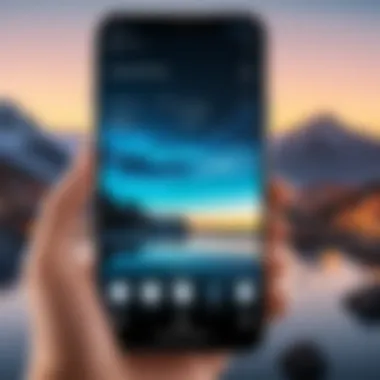
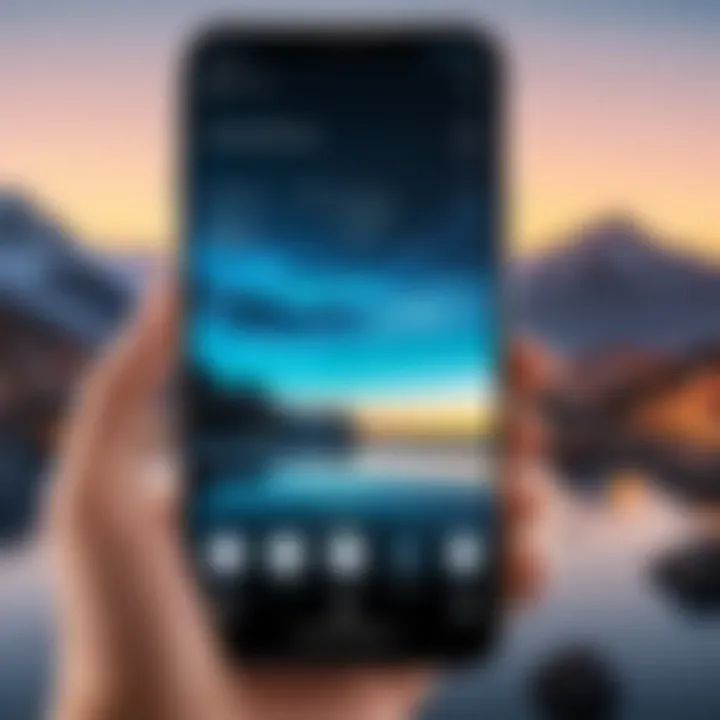
Customizing your mobile device with a live photo wallpaper can transform its appearance and enhance your user experience. By understanding the requirements and following the provided instructions, you can create an engaging and personalized digital environment. Remember to troubleshoot any issues you encounter, ensuring a smooth and enjoyable personalization process.
Foreword to Live Photos
The concept of Live Photos integrates photography and short video clips, providing dynamic and lively visuals. In this section, we delve into the essence and significance of Live Photos, setting the foundation for their use as wallpapers. This particular format engages users by bringing static images to life. By understanding Live Photos, readers gain insight into how they can enhance their personal device experience.
Understanding Live Photos
Live Photos are a specialized format introduced by Apple, capturing a moment in time with 1.5 seconds of video on either side of the still image. They are stored in .MOV format, making them easy to share and edit within iOS environments. Unlike standard photos, Live Photos provide a sense of reality and interaction when set as wallpapers.
To view a Live Photo, simply 3D Touch or long-press the image on devices that support this feature. This interactivity can create an immersive experience that static images cannot provide. As a result, users often find Live Photos more engaging and memorable.
Benefits of Using Live Photos as Wallpapers
Using Live Photos as wallpapers has several distinct advantages:
- Dynamic Aesthetic: They transform the traditional wallpaper into a dynamic display, fostering a lively device experience.
- Personalization: Users can select moments that have personal significance, allowing for a more meaningful interface.
- Engagement: The ability to interact with the wallpaper leads to a deeper connection with the device.
- Originality: Live Photos stand out in a sea of static images, providing uniqueness to each individual's home or lock screen.
By considering these benefits, users can make informed decisions when choosing wallpapers. The interactivity that Live Photos offer not only enhances the visual appeal of a device but also adds an emotional touch, resulting in a personalized experience.
Requirements for Using Live Photos
Understanding the requirements for using live photos as wallpapers is essential for anyone looking to enhance their mobile device's aesthetic appeal. It is necessary to ensure that both hardware and software specifications meet the prerequisites. This knowledge will facilitate smoother execution of the processes outlined later in the guide. Failing to comply with these requirements might lead to issues, such as live photos not displaying correctly or lacking functionality.
Compatible Devices
Firstly, it is crucial to know which devices are compatible with live photos. Generally, Apple devices offer optimal support, particularly iPhones from the 6S series onwards, as well as the 7, 8, and all models of the iPhone X and later. Additionally, newer versions of the iPad and iPod Touch also support this feature, making it quite versatile across different devices. It’s important to check device specifications before proceeding. Some Android devices do feature live photos, but compatibility may not be as extensive. Therefore, if you are an Android user, ensure your device can support this feature to avoid disappointment.
Software Version Needed
In addition to hardware compatibility, the software version is equally significant when setting live photos as wallpapers. For Apple devices, you should be operating on iOS 9 or later to utilize live photos effectively. Older software versions may not provide full functionality, potentially affecting the user experience. If you are using an Android device, make sure to keep the operating system updated. Check app store updates regularly and ensure that the required photo gallery app is functioning properly.
To summarize, it is necessary to verify both the device and software compatibility when utilizing live photos for wallpapers. This careful examination allows users to enjoy the full spectrum of features that live photos has to offer.
Creating Live Photos
Creating live photos is a fundamental aspect of personalizing your mobile experience. It allows users to blend their cherished memories with everyday device interactions. Live photos are short video snippets that capture moments in a way that still imagery cannot. They not only offer a dynamic feel but also evoke nostalgia every time you glance at your screen.
Moreover, live photos provide a unique opportunity to leverage creativity. You can encapsulate various situations into a lively wallpaper that reflects your personality and mood. However, it is essential to understand the methods available for creating these live photos.
Using the Camera App
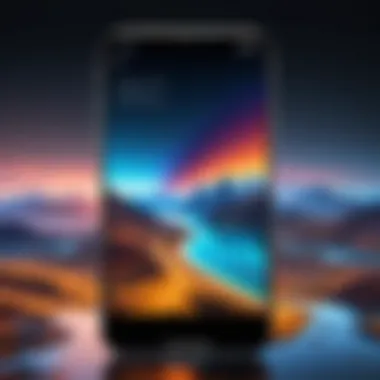

Using the Camera app to capture live photos is straightforward. Most modern smartphones, particularly iPhones running iOS and Android devices, support this feature. When using the Camera app, ensure that the live photo option is enabled. You can find it usually represented by a circular icon, typically located at the top or side of the screen.
To create a live photo:
- Open the Camera app.
- Enable the live photo mode by tapping the circular icon.
- Frame your shot.
- Press the shutter button to take the photo.
- Hold your device steady for about 3 seconds after capturing the image to ensure it records the movement.
- After capturing, the live photo will automatically save to your gallery.
Following these steps allows you to produce a high-quality live photo effortlessly. This integration of simplicity and functionality ensures that even those who are not particularly tech-savvy can navigate the process without much hassle.
Finding Live Photos Online
If you prefer to use existing live photos instead of creating your own, the internet offers a plethora of options. Various platforms host collections of live photos suitable for setting as wallpapers.
When searching for these photos, consider high-quality sources that allow downloads, like Pexels, Unsplash, or social media platforms like Reddit.
When browsing:
- Use search terms like "live wallpapers" or "live photos" to narrow your results.
- Check the file format to ensure compatibility; most live photos are in MOV format or JPEG with a motion feature.
- Verify license agreements if you intend to share the images.
Acquiring quality live photos from trusted sources enhances the visual appeal of your wallpaper while ensuring that it performs smoothly on your device. It can also encourage exploration of different artistic styles and themes, thereby diversifying your digital environment.
Setting Live Photos as Wallpaper
Setting a live photo as wallpaper allows users to inject personal expression into their devices while also enhancing the overall visual experience. Live photos capture moments with a mixture of still images and motion, creating an immersive visual interaction when users access their devices. The ability to leverage this feature allows for a dynamic and engaging interface, making smartphones not just functional tools but also canvases for personal storytelling.
Benefits of Setting Live Photos as Wallpaper
Using live photos as wallpapers can significantly enrich how users perceive and interact with their devices. Here are a few critical elements to consider:
- Personalization: Live photos offer a unique avenue for expressing individuality. Unlike static images, a live photo can bring memories to life, whether it’s a cherished family moment or a breathtaking landscape.
- Dynamic Experience: The movement in live photos provides a refreshing change from ordinary wallpapers. It adds a layer of engagement whenever users unlock their phones, drawing attention each time the device is activated.
- Creative Potential: Live photos encourage creativity. Users can capture their own moments or selectively choose internet finds that resonate with their preferences, leading to a personalized collection of images that reflect their aesthetic.
Considerations:
While setting live photos as wallpaper is generally straightforward, users should be aware of certain aspects to ensure the best experience. The phone's battery life can be impacted by live wallpapers due to their dynamic nature. Users need to monitor performance to manage resources efficiently.
Additionally, not all devices support live wallpapers equally, so knowing one's device capabilities is vital. This feature should enhance, not hinder, the overall user experience of the device.
Troubleshooting Common Issues
In the process of utilizing live photos as wallpapers, users may encounter specific problems that detract from user experience. A key benefit of understanding common issues is that it empowers users to rectify or prevent these problems effectively. Familiarity with troubleshooting can save time and frustration. It enhances engagement with the technology, leading to a more satisfying experience overall.
Live Photos Not Playing
There are various reasons why a live photo may fail to play when set as a wallpaper. Understanding these can lead to quicker resolutions.
- Device Compatibility: First, ensure that your device supports live photo functionality. Some older models may not have this ability.
- Settings Check: Navigate to your device's settings to ensure that live wallpapers are enabled. Sometimes, a simple toggle can resolve your issue.
- Storage Space: Lack of storage can impede the proper functioning of apps and features, including live photos. Check the available storage on your device and consider deleting unneeded files or apps.
- Restarting the Device: A restart can often refresh system operations. This simple step can resolve temporary glitches.


By being aware of these common issues, users can fix problems swiftly and keep their devices functioning smoothly.
Quality Issues with Live Photos
Quality can significantly affect the experience of using live photos as wallpapers. If your live photos appear pixelated or laggy, consider the following aspects:
- Resolution of the Live Photo: The original resolution of the live photo should be high. Always select images that are optimized for your device’s display.
- Compression Effects: Sometimes, when images are transferred between devices or apps, they may undergo compression. It can lead to quality degradation. Ensure to use high-quality sources and avoid excessive compression.
- Software Updates: Keeping your device's software updated can resolve compatibility issues that affect multimedia quality. Always check if there are any updates available for your device’s operating system.
- Manage Background Processes: Running too many applications can affect performance, including the playback of live photos. Close unnecessary apps when setting or using your wallpaper.
Keeping quality and performance in check not only enhances the aesthetic appeal of your device but also ensures you get the most out of the live photo feature.
Alternatives to Live Photos
When considering the customization of your mobile device's aesthetic, it is essential to explore the range of options available. While Live Photos offer a dynamic and visually interesting wallpaper choice, alternatives cater to different user preferences and needs. Understanding these alternatives can enhance overall user experience.
Static Image Wallpapers
Static image wallpapers are the most traditional form of device customization. They provide a solid, unchanging background that can be tailored to suit personal tastes. Benefits include:
- Simplicity: Static images load quickly and don’t require extra processing power. This means less battery usage, which is a consideration for many phone users.
- Variety: There is an immense range of static images available online, from high-resolution nature photography to abstract designs. Furthermore, users can create their own images, making this option vastly customizable.
- Clarity: Unlike Live Photos, static wallpapers maintain clarity regardless of device performance or settings. This eases usability since users do not have to deal with potential quality degradation during use.
However, static image wallpapers lack the engaging, animated quality that many users may find appealing. Choosing a static wallpaper can be a practical decision, especially for those who prefer minimalism or have older devices.
Animated Wallpapers
Animated wallpapers provide an exciting middle ground between static images and Live Photos. They introduce movement without shifting to the full dynamic range of Live Photos. Here are some aspects to consider:
- Visual Appeal: Animated wallpapers bring a level of dynamism that static images cannot match. Choosing a softly animated design can create an inviting atmosphere on a device.
- Performance: Many animated wallpapers are designed to impact performance minimally, so users can enjoy the aesthetics without a significant drain on battery or system resources.
- Compatibility: Animated wallpapers can be used on devices that do not support Live Photos, providing another customization avenue for users.
Do note that some users may face issues such as performance lag with overly complex animations. It’s important to choose lighter animations that do not compromise the phone's functionality.
Animated wallpapers can significantly enhance the appearance of your device while remaining economical on battery life and resources.
The End
Setting your wallpaper as a live photo can greatly enhance the visual appeal of your device. This article has covered crucial aspects of using live photos—from understanding what they are to how to create and set them as wallpapers. Engaging with live wallpapers can offer numerous benefits, such as personalization and a unique aesthetic experience. It transforms the standard static wallpaper into an interactive visual for your device.
Recap of Key Points
To summarize key points discussed:
- Understanding Live Photos: They are short animations encapsulated as photos, capturing a moment in time along with sound.
- Requirements: Ensure you have a compatible device and the correct software version.
- Creating Live Photos: You can use your device’s camera or find live photos online.
- Setting Them as Wallpaper: Access your live photo gallery and select your desired image, making any necessary adjustments.
- Troubleshooting: Address common issues such as photos not playing or low-quality images.
- Alternatives: Consider static or animated wallpapers if live photos do not meet your needs.
The functional understanding and practical steps illustrated will empower users to effectively use live photos as part of their device's customization.
Encouragement to Experiment
Explore different live photos to find unique visuals that resonate with your personality. The beauty of technology lies in its adaptability. Experimenting with various live wallpapers allows you to redefine your user experience. Don't hesitate to try unconventional choices or even create your own live photos using different subjects and methods. The playful aspect of live wallpapers is that it can easily reflect changes in mood or seasons. The potential for creativity is vast, and with each attempt, your skills and collection can grow. Thus, take some time, have fun, and let your device showcase you through dynamic visuals.



