Setting Ringtones on Your iPhone: A Complete Guide
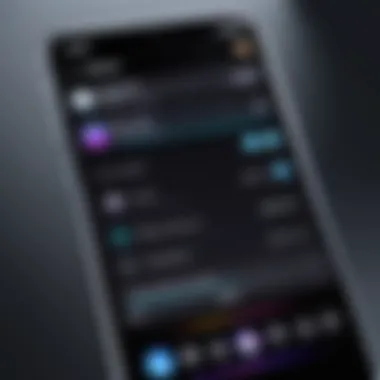
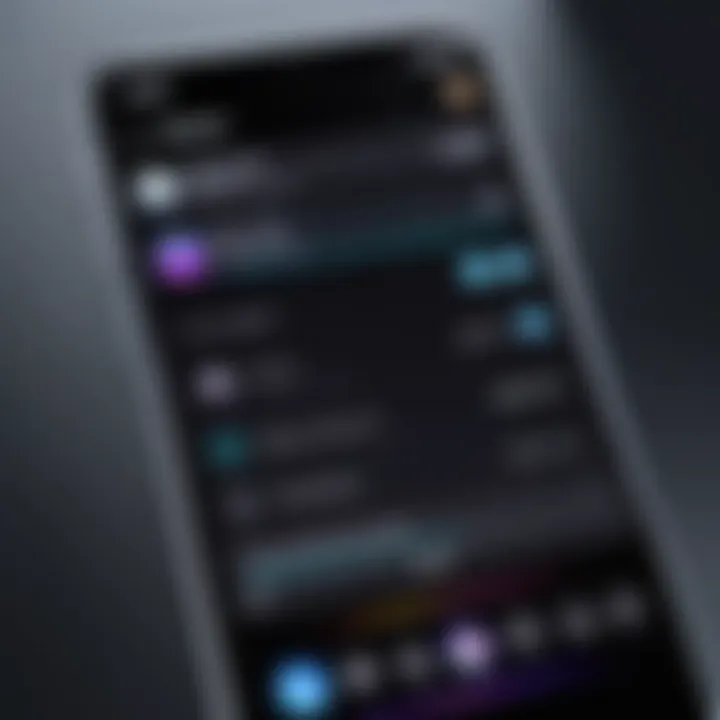
Intro
Personalizing your iPhone isn’t just about picking a snazzy case or choosing a wallpaper that screams ‘you.’ One of the easiest, yet most impactful ways to make your device feel like yours is by setting a custom ringtone. Whether it’s using your favorite song or a catchy sound bite from a movie, a personalized ringtone immediately adds character to your device.
Setting a ringtone on iPhone can seem like a walk in the park or a puzzling challenge, depending on how well you know the device and its settings. Fear not, whether you're a tech guru or someone who still gets flustered by simple tech tasks, this guide walks you through every avenue available to create the perfect ringtone experience.
Expect to find insights from both built-in options offered by Apple and some of the nifty third-party apps that can open doors for further customization. By the end, you’ll walk away not just knowing how to set a ringtone, but also the underlying tech behind it, which is often overlooked. Let’s dive into the core features that make iPhone ringtones customizable!
Understanding iPhone Ringtones
In a world where personalization feels like a necessity, distinguishing your iPhone's ringtone can transform not only how you respond to calls, but also how you express your individual style. Ringtones play a vital role in the user experience, allowing you to add a touch of personal flavor to what otherwise could be mundane alerts. The process of setting a ringtone might feel straightforward, but understanding the nuances can elevate your interaction with your device.
Definition of Ringtones
Ringtones are audio notifications designed specifically to alert users of incoming calls, messages, or other notifications on their devices. They come in various forms— from classical tunes to contemporary hits; even sounds from movies or games are used. This versatility means you can find a tone that not only resonates with you but also fits your personality or mood. In simpler terms, a ringtone does more than let you know someone is trying to reach you; it serves as an auditory signature, a piece of you that plays each time your phone rings.
The Importance of Customization
Customization of ringtones provides a way to break away from the default sounds which are so often heard in today's fast-paced world. When you choose a unique ringtone, you're not just picking a sound; it’s about asserting your identity in a small yet significant way.
- Personal Touch: Custom ringtones allow you to create a personal atmosphere around your device. Instead of opting for the generic ringtone that everyone seems to have, people might recognize your call by its distinct sound.
- Prioritizing Notifications: Customization also enables one to prioritize various notifications. By assigning different ringtones to specific contacts, you can easily know who's calling before you even glance at your screen.
- Emotional Resonance: Ringtones evoke feelings. A favorite song can lift your spirits, or a nostalgic tune might remind you of good times. This emotional connection to sound can provide comfort and happiness in daily life.
"A phone ringing is not just an interruption; it’s a reminder of what matters to you."
Exploring Default Options
When it comes to customizing the experience of using an iPhone, one of the first steps many users take is to explore the default options available for ringtones. This part of the guide serves as a fundamental pillar in understanding how to create a personal touch to your phone without needing to dive into third-party applications or complex audio editing software. It's all about ease, accessibility, and allowing for a bit of personality in your device, which we all know can sometimes feel a bit robotic.
There’s a certain familiarity that comes with using built-in ringtones. Rather than aiming for a highly personalized experience, these default sounds provide a solid foundation. They are designed not only to be distinctively recognizable but also to fit various moods, making it easier for you to select tones that resonate with your style or situation. Additionally, using default ringtones can save time. Why spend ages crafting an ideal tone when you can choose from a selection that's ready to go? Moreover, understanding these options can be particularly helpful to those who may not be as tech-savvy, providing a straightforward solution that doesn't come with a learning curve.
Accessing Built-In Ringtones
To tap into the built-in ringtones, you first need to navigate to your phone's settings. It sounds simple, but it is crucial to knowing where to go.
- Open the Settings App
Launch the Settings app from your home screen. - Sounds & Haptics
Scroll down and select Sounds & Haptics. This is where you can manage all sound-related features. - Ringtone
Tap on Ringtone. A list of pre-installed ringtones will appear. Here you will see unique sounds ranging from classic options to more contemporary choices, all ready for selection.
The beauty of the built-in ringtones lies in their diversity. You might stumble upon a sound that reminds you of a special occasion, like the alert that made you realize you landed your dream job. Another perk is the quality assurance—Apple ensures their sounds are optimized for the speaker, meaning you'll be getting audio that is pleasant and clear.
Selecting a Default Ringtone
Once you have accessed the built-in ringtones, the next step is making a selection. With so many options at your fingertips, how do you choose? This really hinges on personal preference; however, a few considerations can lead you to your ideal ringtone.
- Recognizability
Choose a sound that stands out. If you regularly find yourself in crowded areas—like a bustling café or a grocery store—opt for a ringtone that cuts through background noise. - Mood Alignment
Think about what kind of vibe you want to set. A fun, upbeat tone might suit your outgoing personality, while a soft chime is perfect for a more professional image. - Test It Out
Before settling on a ringtone, it's helpful to play a few options. Most ringtones will play a short clip, allowing you to get a feel for how they sound in various situations.
Choosing a default ringtone doesn’t have to be a daunting task. With just a little thought and experimentation, you can effectively express yourself through the sound that alerts you to incoming calls. As with any customization options on the iPhone, simplicity and user experience are key—after all, who wouldn't prefer the ease of selecting a built-in option rather than taking the long road of setting up something custom from scratch?
"The simplest things are often the most profound. Sometimes, all it takes is a familiar sound to spark joy in our daily lives."
Consider going through these selections periodically to keep your ringtone fresh. As the seasons change or as you hit different life milestones, you might find that your preferences evolve too.


Purchasing Ringtones from iTunes
Purchasing ringtones from iTunes can seem like a minor task, yet it's an essential way to distinguish your phone's alerts from the crowd. The variety of tones available through iTunes provides a level of personalization that many users crave. With iTunes at your fingertips, crafting a distinctive auditory experience becomes both simple and enjoyable.
Purchasing ringtones is not just about selecting a sound; it's also about expressing your personality. Consumers want their devices to reflect their tastes, and ringtones are often the first opportunity for that statement. By curating a selection of sounds that resonates with one's style, it elevates the ownership experience of the device.
Navigating the iTunes Store
To begin your journey into the world of customizable ringtones, first, one must navigate the iTunes Store. This might seem overwhelming for new users, but the store is designed to be user-friendly.
- Open the iTunes App - Ensure you have the latest version of iTunes on your device. The user interface’s arrangement may shift slightly with updates, yet the fundamental layout remains pretty intuitive.
- Access the Store - Click on the ‘iTunes Store’ tab. This will redirect you to a vast library of music, audiobooks, and ringtones.
- Search for Ringtones - Use the search bar to type specific keywords or genres. Whether looking for pop hits or classic tones, the search function helps narrow down options efficiently.
- Browse for Ringtones - Alternatively, scroll through categories like ‘Ringtones’ or ‘Sound Effects’ for inspiration. Often, this can lead to discovering new favorites unexpectedly.
- Check Ratings and Reviews - Consider the quality of ringtones by looking at user feedback. This helps avoid purchasing unpleasant sounds and ensures a worthwhile experience.
Navigating through the iTunes Store is primarily about understanding how to filter and find what suits your needs. It's the first step that propels users toward personalizing their device's sound experience.
Steps to Buy and Download
Once you’ve found the right ringtone, the process to purchase and download is straightforward.
- Select Your Ringtone - Click on the ringtone of your choice. A new screen with details will appear.
- Verify the Price - Ensure you're comfortable with the price before proceeding. Ringtones on iTunes are often priced between one to three dollars, which is a small price for a unique sound.
- Add to Cart - Once satisfied, hit the ‘Buy’ button. If it's your first purchase, you may need to sign in with your Apple ID and password.
- Download the Ringtone - After payment, the ringtone will automatically download to your library. Keep an eye for the download progress indicator, which is usually at the top of the screen.
- Sync with Your iPhone - Finally, sync the ringtone to your iPhone. This typically happens automatically, but ensure you're not overlooking manual syncing if it doesn’t appear immediately.
Purchasing from iTunes combines convenience with a plethora of options that few other platforms can match. This aligns perfectly with the desire for distinctive audio branding that users wish to have on their devices.
Creating Custom Ringtones
In today’s digital age, personalization is key. A standard ringtone just doesn't cut it for everyone. Creating custom ringtones elevates your iPhone experience, offering a touch of uniqueness and reflecting your personality. It’s like dressing your phone up in your favorite outfit. Not only do you stand out in a world filled with generic notifications, but you also get to express your tastes and preferences with every buzz or chime.
There’s more to custom ringtones than just choosing a favorite song snippet. It allows for creativity and, at times, even practicality. Imagine hearing your favorite instrumental part of a song when receiving a call, or a nostalgic sound that sparks great memories. Plus, you can set different tones for different contacts, making it easier to identify who’s calling without looking at your screen.
Creating ringtones also invites you into the world of audio editing, giving you control over sound design. Therein lies the beauty—it’s not just about the sound but also about how you can manipulate it to fit your life. Navigating platforms like GarageBand or even simple online tools opens doors to an array of possibilities and innovation. Hence, in the realm of iPhone customization, custom ringtones hold their weight in gold.
Using GarageBand for Customization
GarageBand is a treasure trove for those looking to create custom ringtones. This app is typically associated with music production, but its functionalities easily extend into ringtone territory. If you’ve spent time dabbling in music or audio production, this will be a walk in the park.
- Install GarageBand: First, if you don't have GarageBand installed, head over to the App Store. It's free and easy to grab.
- Create a New Project: Once you are in, create a new music project. Choose an empty project or any template that resonates with you. Then, add a track by selecting the ‘Audio Recorder’ option.
- Import Your Audio: After setting up your track, import the audio file you want to trim into a custom ringtone. You can drag and drop it straight from your files.
- Edit as You Like: After importing, you can cut, loop, or adjust the volume of your audio. You have the freedom to create your own soundscape, mixing it to suit your style.
- Export as Ringtone: Finally, when you’re pleased with the result, simply export your project. Select from the export options, and your custom creation will be available for use on your iPhone in no time.
"Getting creative with your iPhone ringtone isn’t just fun, it’s a chance to personalize an everyday aspect of your life."
Trimming Audio Files
Trimming audio files is a straightforward but crucial step in crafting your custom ringtones. When you select an audio file for your notification, you don’t need the entire track. Instead, you focus on those few seconds that make your ringtone shine.
- Choose the Right Snippet: Start by deciding what part of the song or sound you want to use. Ideally, this should be a catchy melody or a unique sound. A segment between 10-30 seconds usually fits perfectly for a ringtone.
- Use a Trimming Tool: GarageBand already has a built-in trimming tool. However, if you prefer something simpler, many online resources can help you. Websites like Online Audio Cutter are user-friendly and effective.
- Set Your Start and End Points: In most trimming tools, you will have a visual interface where you can drag sliders to set the start and end points for your audio. Listen to it once to ensure the selected segment captures the essence of the tune.
- Save the Trimmed File: Once satisfied, save or export the new trimmed audio. Make sure to choose the format that works best with your iPhone, typically M4R.
By focusing your efforts on creating custom ringtones and mastering the art of audio trimming, you’re not just setting a tone; you’re adding a layer of identity to your device. It’s about making an everyday tool reflect who you are.
Syncing Ringtones with Your iPhone
Syncing ringtones with your iPhone is a crucial part of personalizing your device. It ensures that your custom or purchased ringtones are available and accessible, enhancing your overall user experience. It's not only about making your phone ring differently; it’s a step toward curating your digital identity. When you have the right sounds associated with specific contacts or events, it helps you distinguish calls and notifications, allowing you to respond accordingly. This section highlights different methods to sync ringtones, focusing on iTunes and Finder.
Using iTunes for Syncing


Syncing ringtones via iTunes can be straightforward, provided you’ve set everything up correctly. You’ll first need to install the latest version of iTunes on your computer to ensure compatibility.
- Connect Your iPhone: Use a USB cable to connect your iPhone to the computer. Once it's connected, launch iTunes.
- Select Your Device: In iTunes, find the small device icon, usually located near the top left of the window—click it. This takes you to your device’s summary screen.
- Ringtone Tab: Depending on your version of iTunes, there might be a specific tab for ringtones. Click on "Tones" (or "Ringtones"), which allows you to manage all your ringtones.
- Synchronize Ringtones: Check the box next to "Sync Tones" and choose the option that works best for you: all tones or selected tones. If you’re looking to sync newly added ringtones, select just those.
- Apply the Changes: Don’t forget to hit the "Apply" button, usually found at the bottom right of the screen. This step is crucial—failure to do so means your changes won’t take effect.
- Eject Your Device: Once syncing is complete, safely eject your device before disconnecting it to avoid any data corruption.
This method is effective and allows you to sync multiple ringtones at once, giving you a variety from which to choose.
Syncing via Finder on macOS Catalina and Later
For Mac users on macOS Catalina or later, managing ringtones has become a bit different due to the removal of iTunes. Instead, you’ll be using Finder to sync your audio files. Follow these steps to ensure a smooth syncing process:
- Connect Your iPhone: Plug your iPhone into your Mac using a USB cable. Open Finder, and your iPhone should appear in the sidebar.
- Select Your iPhone: Click on your device's name in the sidebar to access its management window.
- Manage Ringtones: Navigate to the "General" tab. Inside this window, you’ll see sections for managing files. Look for the option that relates to Tones.
- Sync Ringtones: Implement the same syncing strategy as with iTunes—check the box next to "Sync Tones" and either select all or the specific ringtones you want.
- Complete Sync: Click the "Sync" button at the bottom of the window to finalize the process.
- Safely Disconnect: Lastly, once done syncing, be sure to safely eject your iPhone from Finder.
Using Finder is a breeze once you get used to it, and it maintains the functionality you expect from the previous iTunes experience.
These methods, while they might seem simple, are fundamental to maintaining a personalized and functional iPhone experience that resonates with your style and needs.
Alternatives to Traditional Methods
When it comes to setting ringtones on your iPhone, traditional methods like purchasing from the iTunes Store or using GarageBand are well-known and widely used. However, it’s worth considering that there are various alternatives that might cater to your preferences better. These methods can provide unique benefits, such as higher customization options, easier access to a broader range of sounds, and often a more straightforward user experience. Let's delve into these alternatives that can enhance your ringtone-setting journey.
Exploring Third-Party Apps
In today's app-driven world, third-party applications have emerged as a viable alternative for setting ringtones on iPhones. Options like Zedge and Ringtone Maker not only allow users to create custom ringtones but also offer a large library of sounds ranging from music to catchy alerts. Here’s a brief guide on how these apps work:
- User-Friendly Interfaces: Most of these apps have intuitive designs, making it a breeze to navigate and find the perfect sound.
- Variety of Sounds: You’ll find a plethora of tones, from the latest pop hits to quirky sound effects. This makes it easier to find a ringtone that truly represents you.
- Customization Features: Many of these applications let you edit tones—trimming the audio files, adding effects, or mixing different sounds together.
However, remember that with great choice comes a bit of caution. Always make sure to download apps from trusted sources and read reviews to avoid any that might contain malware or intrusive ads.
"Downloading third-party apps can simplify the ringtone-setting process while providing a diverse selection that standard methods might lack."
Using Online Ringtone Makers
If you prefer not to download additional apps, online ringtone makers can be a game changer. These websites provide a convenient way to create custom ringtones directly from your browser. Just a few clicks, and you can be on your way to having a truly unique tone. Here’s what makes them appealing:
- Accessibility: You can access these services from any device with internet, so you don’t need to worry about compatibility issues.
- Simple Interaction: Most sites, like Ringtone Maker or Online Voice Recorder, require you to upload an audio file, trim it to your liking, and then download it as a ringtone.
- Free to Use: Many online tools are free, although some might have a limited number of features unless you opt for a premium version.
However, be cautious about privacy concerns. Always check the terms of service and ensure that the site doesn’t retain your uploaded files unnecessarily.
These alternatives are not just options; they’re an opportunity to express your individuality through your iPhone’s ringtone. Each method carries its own advantages and considerations, so weighing those based on personal preference will aid greatly in your ringtone-setting endeavors.
Troubleshooting Common Issues
When personalizing your iPhone with ringtones, things don’t always go as planned. Navigating through various methods, whether it’s syncing them via iTunes or creating custom ones, sometimes throws a spanner in the works. That's why addressing common issues is crucial – these hiccups can be frustrating, but they're often easy to resolve with the right knowledge. This section will walk through the typical challenges that users encounter when managing ringtones, providing practical solutions and a better understanding of how to get your sounds just right.
Addressing Sync Problems
Sync issues are a common grievance among iPhone users. You might find that the ringtones you’ve spent time customizing are nowhere to be found on your device. This can stem from multiple sources, including the version of iTunes you’re using or how the sync is being carried out. To tackle these sync problems effectively, follow these steps:
- Check the Connection: Begin by ensuring that your iPhone is properly connected to the computer. A faulty cable or port can be the root cause.
- Update Software: Always make sure that both your iTunes and iPhone are running the latest software. Outdated versions can lead to compatibility issues.
- Restart Devices: Sometimes, a simple restart of your iPhone or the computer can solve many glitches.
- Re-sync: After making sure the connections and software are up to date, try re-syncing your ringtones. To do this, go to your device in iTunes, select "Tones," and check the ringtones you want to sync again.
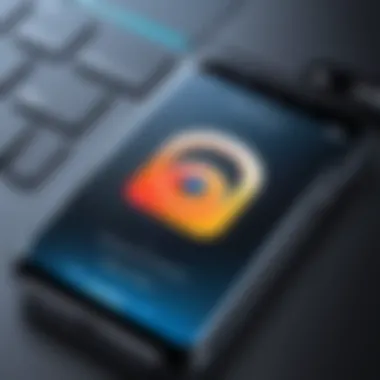
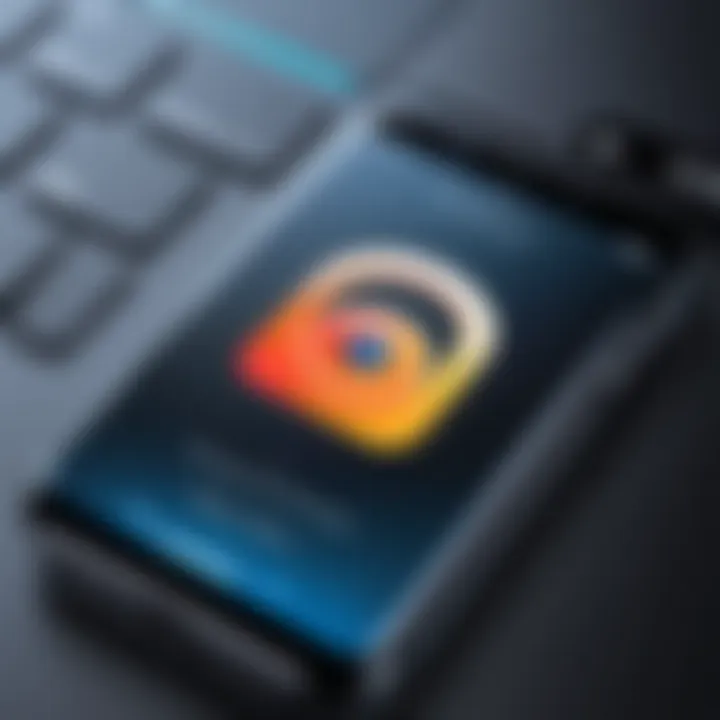
If the ringtones still don’t appear, it might be worth exploring your iTunes settings to troubleshoot further or checking online forums for specific fixes that others have found helpful.
Fixing Playback Issues
Finding that your ringtones play incorrectly or not at all can be incredibly vexing. Such playback issues can occur for various reasons, whether the file is corrupted or the format is unsupported. This section outlines some steps to diagnose and resolve these issues:
- File Format: Ensure your ringtone file is in a compatible format, such as .m4r for iTunes. If it's in a different format, you may need to convert it before syncing.
- Corrupted Files: If you suspect the file is corrupted, try playing it on your computer. If it doesn’t play there, you likely need to source a new copy.
- Volume Settings: Check the volume settings on your device. It sounds simplistic, but a low-volume setting when paired with silent mode could give the impression the ringtone isn’t working.
- Reset All Settings: If all else fails, consider resetting your iPhone's settings. This won't delete your data, but it will reset system settings like Wi-Fi passwords and wallpaper, which might help in resolving persistent playback issues.
With a systematic approach, most ringtone issues can be resolved fairly easily, allowing users to enjoy a personalized sound experience that reflects their unique style.
By keeping these troubleshooting steps in mind, you’ll be well-equipped to address any ringtone-related quandaries that may pop up. Remember, patience and persistence often pay off when it comes to tech troubles.
Managing Ringtone Settings
Managing ringtone settings isn’t just about picking a catchy tune to alert you when someone’s calling. It’s all tied to your personal expression. With every notification beep, you send a piece of your personality into the world. Keeping your ringtones fine-tuned reflects your mood and can even affect how you perceive incoming communications.
Let’s face it; if you’re still rocking that default ringtone from three iPhones ago, it might be time to reassess. Your ringtone should feel relevant, resonant, and—dare we say—reflect your vibe. By regularly updating and cleaning up your ringtone roster, you ensure that your phone reflects who you are now, not who you were back when flip phones were cool. Here’s what you need to consider about managing your ringtone settings.
Regularly Updating Your Ringtones
Updating ringtones is like changing your wardrobe; what worked two years ago might not be serving you today. Maybe you have a new favorite song, or perhaps you’ve just come back from a show where that one track hit all the right notes. Keeping your ringtones fresh allows you to connect more personally with your device.
Here are some benefits of regularly updating your ringtones:
- Reflecting Current Tastes: Music evolution is rapid; your app choices should be reflective of what grooves you these days.
- Improved Response: A familiar tune can make it easier to pick up quickly. If your ringtone feels like a part of you, you're more likely to respond to it promptly.
- Enhanced Personalization: A unique ringtone can spark joy and make your device feel distinctly yours. It’s like giving your phone a personality—your personality.
There are various methods to update your tones. You can purchase from iTunes, download from the internet, or even create one yourself using apps like GarageBand.
Deleting Unused Ringtones
With every new ringtone you add, there’s a good chance you’ve gathered a few that have seen better days. It’s easy to let your device clutter up with sounds you don’t use anymore. But just like cleaning out a closet, keeping only what matters is essential for maintaining order.
Here are some reasons to delete unused ringtones:
- Simplified Choices: A clean slate is appealing. When it comes to selecting a ringtone, having too many options can be overwhelming. It’s often easier to find what you want if you get rid of what you don’t.
- Performance: Believe it or not, excess data can slow down your device. Even ringtones, if not managed, can eat up space.
- Avoiding Confusion: Each time you hear a notification, you might question whether it’s yours or a borrowed tune from your collection. This creates confusion, which is counterproductive.
Deleting a ringtone is just a few taps away. In your settings, you can easily swipe away or delete tones that no longer resonate with you.
"Keeping your iPhone clutter-free can enhance not just your device's performance, but also your user experience."
Managing ringtone settings requires a bit of effort, but it’s well worth it to have your smartphone reflect your current self and help streamline your daily interractions.
Epilogue
In the realm of personal devices, each aspect, no matter how small, contributes to the overall user experience—setting a ringtone on your iPhone is no different. The ability to customize your device with a unique ringtone not only reflects your personality but also enhances your engagement with the phone. This article has traversed the landscape of ringtone management, from understanding the built-in options to creating tailored sounds that speak to your individual style.
Summary of Key Points
- Ringtone Definition: Ringtones serve as audible notifications, announcing calls or alerts. Knowing the basics helps users navigate options effectively.
- Customization Importance: Individualizing ringtones can improve how quickly you recognize incoming alerts, aiding in personal and professional settings.
- Default Options and Purchases: Built-in ringtones and those available on iTunes are easily accessible for users looking for a quick setup without fuss.
- Creating Your Own: The step-by-step process of making custom ringtones using GarageBand demonstrates the technological versatility of the iPhone.
- Syncing Methods: DSynchronizing new tones to your iPhone through iTunes or Finder is crucial for ensuring that your personalized settings are always just a call away.
- Troubleshooting: Knowing how to handle common ringtone issues ensures a smoother user experience, preventing frustration from potential tech hiccups.
Encouragement for Personalization
When it comes to customizing your iPhone with ringtones, don’t just stick with the standard fare. This is your chance to express who you are, or even showcase a favorite hobby, movie, or song. Choose a tune that makes you smile when your phone rings or an alert sound that keeps you motivated throughout the day. Don't be shy to explore various tools available, be it iTunes for purchases or third-party apps for creative sounds.
Consider also the practicality of your choices—some tones may alert you better in noisy environments, while others may be more soothing for quieter settings. Remember, a well-chosen ringtone can transform how you interact with your device—turning it from a simple gadget into an extension of your personal flair.
Your iPhone is a reflection of you, encapsulating your tastes and preferences. Take the time to explore the possibilities and let your ringtone speak volumes about you.



