Complete Guide to Setting Ringtones on Your iPhone
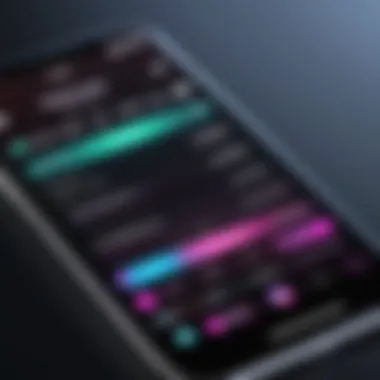
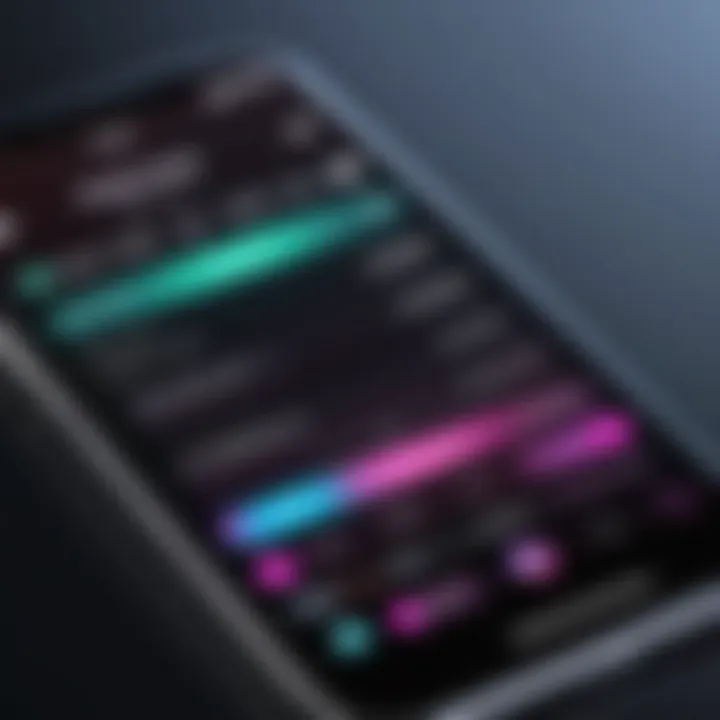
Intro
Setting a personalized ringtone on your iPhone can seem as simple as pie, but when you boil it down, there’s a whole lot of flexibility hidden in the smartphone’s sizzling features. The process is not just for those fancy tech enthusiasts but suitable for anyone. Imagine having your favorite jam play every time someone calls you, it screams your personality!
This guide will walk you through various options—whether you're inclined to use the in-built selections, feel like splurging on new sounds from the iTunes Store, or perhaps you want to mix things up by making your own. Each section aims at providing clarity and practicality, ensuring you have a seamless experience in customizing your device.
For many, the ringtone is not just an alert; it's a reflection of taste and individuality. With so many options available, understanding the ins and outs can enhance your user experience significantly, transforming a mundane task into something creative and fun.
Let’s take a closer look at the key features supporting the ringtone-setting process on your iPhone.
Understanding Ringtones on the iPhone
Understanding ringtones on the iPhone is pivotal for personalizing the user experience. Ringtones serve not just as notifications for incoming calls, but act as a form of self-expression. When you customize your ringtone, you subtly communicate your preferences and personality to the world. It plays a vital role in how you differentiate between contacts, recognizing who is calling without even looking at the screen.
The advent of smartphones has transformed the humble ringtone from a simple alert to a soundtrack of our everyday moments. It’s important to recognize that every hello or goodbye comes with its own tune—how you set that tone can enhance your interactions.
Definition and Purpose of Ringtones
A ringtone refers to the sound that plays when a device receives a call or notification. Its primary purpose is straightforward: alerting the user to incoming communication. But beyond that, it plays into our habits and cultures—think about how certain tunes might trigger long-forgotten memories or stir emotions.
While standard ringtones are pre-loaded sounds that come with your iPhone, the ability to create custom tones allows for deeper personalization. This means that each friend or family member can have a distinct sound, making it easier to identify callers without checking the screen. In some scenarios, a catchy melody might even lead you to pick up the phone more quickly.
Standard Ringtones vs. Custom Ringtones
When you unpack the world of ringtones, there are essentially two types that you'll encounter: standard ringtones and custom ringtones. Standard ringtones, the ones that come pre-installed on the iPhone, are quite basic. They provide functional notification sounds but lack that personal touch.
On the other hand, custom ringtones stand out for being unique, giving you total control over what you hear when someone contacts you. These can be extracted from your favorite songs, or even created from scratch, turning your phone into a personal soundtrack.
Some considerations when choosing between standard and custom options include:
- Distinctiveness: Custom ringtones can set you apart, making your phone instantly recognizable even in a crowded room.
- Emotional Connection: A song or sound can evoke memories, linking you back to specific experiences or people.
- Flexibility: Custom ringtones can be easily updated, ensuring your phone stays fresh and reflective of your current tastes.
Accessing Ringtone Settings
To effectively personalize your iPhone experience, understanding how to access ringtone settings is essential. This section serves as the gateway to customizing the sound that alerts you to incoming calls, messages, and notifications. Having the right ringtone can not only make your device more enjoyable but also allows you to express your individuality. By familiarizing yourself with these settings, you ensure that each alert matches your personal style.
Navigating to Settings
Retrieving your iPhone's settings might seem like finding a needle in a haystack, especially with all the options available. But fret not; navigating to the Settings app is a breeze. First, unlock your iPhone using Face ID, Touch ID, or your passcode. Once you’re on the home screen, locate the gear icon, typically found on the first page. The icon might seem like merely a cog, but it’s your control center for personalizing countless features of your device.
You can also use the search feature by swiping down on the home screen to type "Settings." Tap the icon, and you're in! Now, you've made it to the heart of your iPhone's functionality, ready to dive into your sound preferences.
Finding the Sounds and Haptics Option
After entering the Settings app, the next step is to find the Sounds & Haptics option. This section is where the magic happens regarding ringtones and notifications. Scroll down a bit—it's usually nestled just below notifications settings. You might see other options, but pay attention to the Sounds & Haptics title, which helps you manage not just ringtones, but the auditory experience of your entire device.
Upon selecting this option, you'll encounter several categories. Each section here focuses on various sounds, such as ringtones for incoming calls, text tones for messages, and alerts for emails. It’s worth exploring because each category is just the tip of the iceberg when it comes to customizing your phone's sound landscape.
Quick Tip: If you want to quickly adjust your ringtone volume, the Ringer and Alerts slider is accessible right here. No need to dig through more settings!
By knowing your way around the Settings and Sounds & Haptics options, you position yourself to select the perfect ringtone that speaks to your style and fulfills your specific needs.
Choosing a Pre-installed Ringtone
Setting a ringtone isn’t just a matter of sound; it’s a form of expression. When you choose a pre-installed ringtone on your iPhone, you access a treasure trove of sounds that give a glimpse of your personality. This part of the guide focuses on the essentials of choosing a pre-installed ringtone. From understanding the available options to setting your chosen sound, every step brings you closer to a tailored auditory experience that goes beyond the standard. It's about making your device feel distinctly yours.
Exploring Available Options
When you delve into the world of pre-installed ringtones, you'll find a mix of tones, including alerts, music snippets, and unique sounds. The iPhone comes equipped with a variety of choices that cater to different tastes. Some options are lively, like the bright chimes of "Tri-Tone", while others are more serene, like the soothing sound of "Silk".
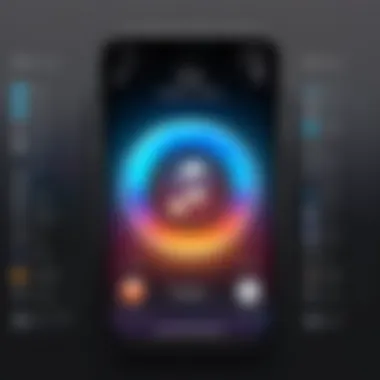
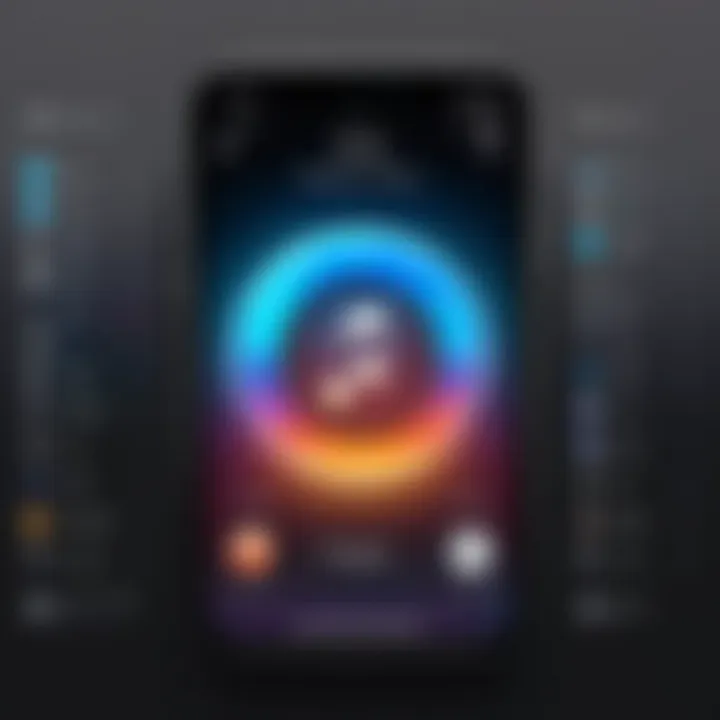
Take a good look at what's there because each tone presents a different vibe — some are better suited for business environments, while others might work better during social gatherings. Feel free to scroll through the list and let the familiar sounds help you recall what resonates best with your daily life. Don't just skim the surface; let your preferences guide this exploration.
Key options to check out include:
- Opening: The standard tone everyone seems to recognize.
- Silk: Smooth and subtle.
- Tri-Tone: A classic that's instantly recognizable.
- Chirp: A playful sound that lightens the mood.
Previewing Ringtones
After identifying several tones that catch your ear, it’s time to preview them. This is a crucial step �— akin to test-driving a car before making a commitment. Your iPhone makes it super simple to listen to each option; just tap on the desired ringtone, and it'll play. If you’re hoping for the perfect sound, don’t rush this part. Enjoy the snippets and envision how they will fit into your day-to-day life.
Tip: Make sure you're in a quiet environment while listening; this helps you focus on the tonal quality without distractions.
While sampling, consider the emotional response that each sound prompts. Does it make you smile? Does it feel energizing, or is it calming? These reactions can clarify what fits best for notifications, messages, or general calls. After previewing, jot down your favorites — this will streamline your selection process later.
Setting a New Ringtone
Once you've spotted the ringtone that strikes a chord with you, it’s time to seal the deal. Setting a new ringtone on your iPhone is straightforward, but it's essential to ensure you’re choosing the right sound for the right notification. Here’s how to do it:
- Open Settings on your iPhone.
- Scroll down and tap on Sounds & Haptics.
- Choose Ringtone. This will bring up your selection of available tones.
- Tap on your preferred ringtone from the options presented, and you’ll instantly hear a preview.
- If satisfied, hit the back arrow to finalize your selection. Your iPhone now sings your chosen tune whenever you receive a call.
Having a distinct ringtone enhances your connection to your device. It not only marks your incoming calls but also sets a tone for how you engage with them. With the right sounds in your corner, your iPhone becomes an extension of your personality.
Purchasing Ringtones from the iTunes Store
Purchasing ringtones from the iTunes Store opens up a world of sonic possibilities right at your fingertips. Not only does it allow users to select from a robust library filled with iconic sounds and catchy tunes, but it also provides a level of individuality that can make an iPhone feel truly personalized. Unlike standard ringtones that come pre-loaded, purchasing through the iTunes Store means you can pick something that resonates more with your personality or mood.
The convenience factor cannot be overlooked. With just a few taps, a catchy jingle or a favorite song can be transformed into your ringtone of choice. But there are some considerations when diving into this option. It's important to remain mindful of the costs involved; while some may find the prices reasonable, others might view them as a slight drawback. Moreover, the legal aspect of music usage is another crucial point—purchasing a ringtone grants the user permission for that specific purpose, eliminating any worries about copyright infringement.
"Purchasing ringtones can enhance the personal touch on your phone, distinguishing your alerts from the crowd."
Navigating the iTunes Store
To begin your purchasing journey, launch the iTunes Store app on your iPhone. If you haven’t been there before, it might feel a tad overwhelming at first due to its various sections. However, don't fret; it’s fairly intuitive. Look for the 'More' tab on the bottom menu, which leads to additional options, including 'Ringtones.' Once you’re in that section, browse through the ringtones available, or search directly for a specific tune you have in mind.
It's worth noting that the iTunes Store often highlights trending or popular ringtones. So if you are unsure about your choice, checking out what others are selecting can provide some inspiration.
Making a Purchase
When you’ve found a ringtone that strikes your fancy, it's time to make a purchase. You’ll notice a price tag next to the ringtone—tap on it, and it will prompt the iTunes Store to ask for your Apple ID and password, or it might engage your Face ID or Touch ID. This step varies based on your settings, but once you're confirmed, you're good to go.
After the transaction, be aware of the option to set it as your ringtone immediately or later. Some prefer to do it later, while others want to hear their new sound right away—it’s all about personal preference.
Downloading the Purchased Ringtone
Once you've wrapped up the purchase, the ringtone will automatically download to your iPhone. Navigate back to the settings to see if it has been added to your ringtone library. If everything went smoothly, your new ringtone should show up under the 'Sounds & Haptics' section.
In case you run into hiccups with downloads, ensure you have a stable internet connection. Sometimes, if the download doesn't appear right away, a quick restart of your device or re-opening the iTunes Store may help sort it out.
In summary, the iTunes Store stands out as a valuable resource for anyone wanting to enhance their iPhone's auditory identity. The process, from browsing to purchasing and downloading, is designed to be user-friendly while offering a diversity of options.
Creating Custom Ringtones from Music
Creating custom ringtones from music is more than just a feature; it's a form of expression that allows users to personalize their devices. This customization can transform an ordinary phone into a reflection of one's personality or mood. Not only does it grant individuality, but it also ensures that users can select tunes that bring them joy or evoke memories. This section delves into the practical steps needed to navigate this process while highlighting significant aspects along the way.
Selecting Music from Your Library
First things first, selecting a track from your music library is the gateway to crafting your very own ringtone. If your library is full of bangers, you’re in luck! Choose a song that resonates with you, whether it's a recent hit or a nostalgic favorite. You'll want to consider a few things:
- Length of the Song: Ringtones don't need to be long. In fact, they can only be up to 30 seconds in length. So, picking a catchy chorus or hook can be crucial.
- Recognition: Consider picking a tune that’s widely recognized—could even be someone's personal theme song. This way, when it rings, people know it's you!
- Mood: Go for something that matches your vibes. If you’re known for having high energy, a fast-paced beat helps reflect that.
Using GarageBand for Ringtone Creation
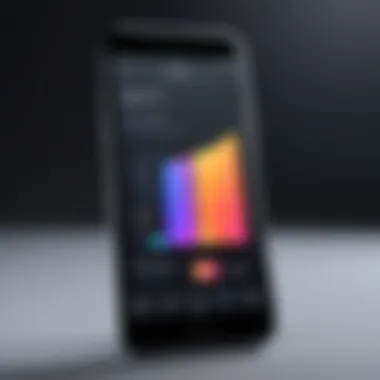
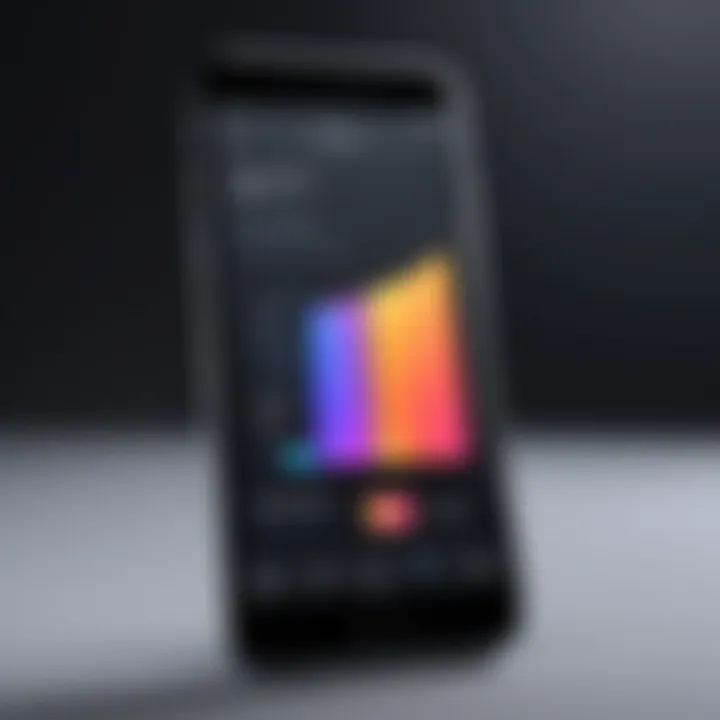
GarageBand is a nifty little application that can make the ringtone creation process straightforward. If you've never used it before, it might feel like stepping into uncharted waters. However, it'll quickly become second nature. Here’s how you can create your custom ringtone with it:
- Open GarageBand: After launching the app, select "New Project" and choose an "Audio" option.
- Import Your Track: Tap on the "Loop" button located at the top right and find the song you selected from your library.
- Trim the Tune: Drag the song into the workspace, and use the yellow handles to trim it to your desired length. Remember, stick to that sweet 30-second mark!
- Add Effects: If you're feeling adventurous, add some effects or adjust the sound to make it truly yours. Don't be shy; experiment!
Once you’ve crafted something special, you can export the project as a ringtone in the next step.
Exporting the Ringtone to iPhone
Now that you’ve got your masterpiece ready, it’s time to send it over to your iPhone. This part is crucial if you want your creation to ring through your day. Here’s how to do it:
- Share Your Ringtone: In GarageBand, go to the top left corner, tap on the arrow, and then select "My Songs." Press and hold your song to copy it.
- Open the Share Menu: Tap on the share button (the box with an arrow pointing up) and select "Ringtone."
- Name Your Ringtone: Give your new ringtone a name that makes sense to you. Something catchy perhaps!
- Export to iPhone: Finally, click on "Export". Your ringtone will sync with your device and should be ready to use.
Customizing your ringtone adds a personal touch that enhances not just your phone but also the way you engage with it daily.
Now, with your custom ringtone set up, you have one more unique way to express yourself. It’s all in the details when it comes to setting the tune for your everyday life.
Syncing Ringtones with iTunes
Syncing ringtones with iTunes enables users to manage their custom and purchased ringtones conveniently. This integration offers a way to keep your device organized and updated. It allows users to feature their favorite sounds without taking up unnecessary space on their phones. Moreover, when you sync ringtones through iTunes, you ensure that your settings are preserved, creating a smoother user experience.
Connecting Your iPhone to iTunes
To kick off the process of syncing ringtones, you'll want to hook your iPhone up to your computer. This requires a lightning cable, of course. Plug one end into your phone and the other into a USB port on your computer. Open iTunes if it doesn’t launch automatically; your iPhone should show up in the top left corner of the iTunes interface. By clicking on that device icon, you make sure you're ready to manage the content on your device.
It's good to check that you have the latest version of iTunes installed. This can help avoid compatibility issues down the line, especially if you got some cool new ringtones you want to get synced.
Choosing Ringtones to Sync
Now that you're connected, it’s time to select the ringtones you want to sync. Move over to the left sidebar in iTunes and find the section labeled "Tones." In this area, you'll see all the ringtones you've either purchased from iTunes or created using other methods. To select ringtones, simply tick the boxes next to the songs or sounds you want to transfer to your iPhone.
It's worth noting here that the selection process can be done for individual ringtones or a whole batch. If you’re the type who likes to keep it simple, maybe go for a few that really stand out to you.
Initiating the Sync Process
Once you’ve ticked your preferred ringtones, it’s time to initiate the sync. Look for the "Sync" button in the bottom right corner of iTunes. Give it a click, and the syncing process will begin. Depending on the size of your selection, this might take a minute or two, but keep an eye on the status indicator in iTunes.
After the sync is complete, safely eject your iPhone by clicking the eject button next to your device name in iTunes. Once ejected, you can unplug your device. Your selected ringtones should now be available on your iPhone for use.
Syncing ringtones not only keeps your device organized but also ensures that your favorite sounds are just a tap away.
Whether you’re an avid music lover or just someone who enjoys personalizing their phone, syncing ringtones with iTunes can streamline your experience while keeping everything neat and tidy.
Assigning Ringtones to Contacts
Assigning unique ringtones to different contacts on your iPhone can seem like a minor detail, but it plays a significant role in personalizing your device experience. It adds an element of flair to the way you interact with your contacts and can even enhance efficiency in identifying who’s calling. Rather than fumbling around to see who's attempting to reach you, a quick listen to the ringtone can tell you all you need to know.
Opening Contacts App
The first step toward assigning a ringtone is to open the Contacts app. This is where all your contact information is stored. You'll find the Contacts app pre-installed on your iPhone, and it’s typically found on your home screen or within the App Library. As you're navigating through this application, take a moment to appreciate how it holds all of your connections. Whether they’re personal friends, business colleagues, or family members, each contact can soon have a specific tone that reflects your relationship with them.
Selecting a Contact
After opening the Contacts app, you will see a list of your saved contacts. This list could be quite lengthy if you've been accumulating contacts over the years. Scroll through or utilize the search bar at the top of the screen to locate the contact you want to assign a unique ringtone to. Once you've selected the contact, it should bring you to their information page. This page is essentially a hub of details—phone numbers, email addresses, and even notes regarding your interaction with them. Picking the right contact is crucial because this determines how you’ll hear from this person moving forward.
Setting a Specific Ringtone for a Contact
Once you are on the contact's information page, look for the Edit button in the upper right corner. Tap it to enter edit mode, which allows you to make changes to the contact's information. Here’s the exciting part: look for the option labeled Ringtone. When you tap on it, your iPhone will show you a list of available tones. This is your chance to give that particular contact a unique sound that resonates with you or is reminiscent of your relationship.
After you select a new ringtone, simply tap Done in the upper-right corner of the screen to save your changes. Now, whenever this contact calls, you'll instantly recognize them by the distinctive sound.
"Personalizing ringtones is like giving a voice to your contacts, adding a layer of identity beyond just names and numbers."
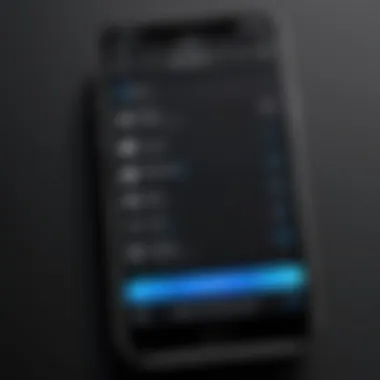
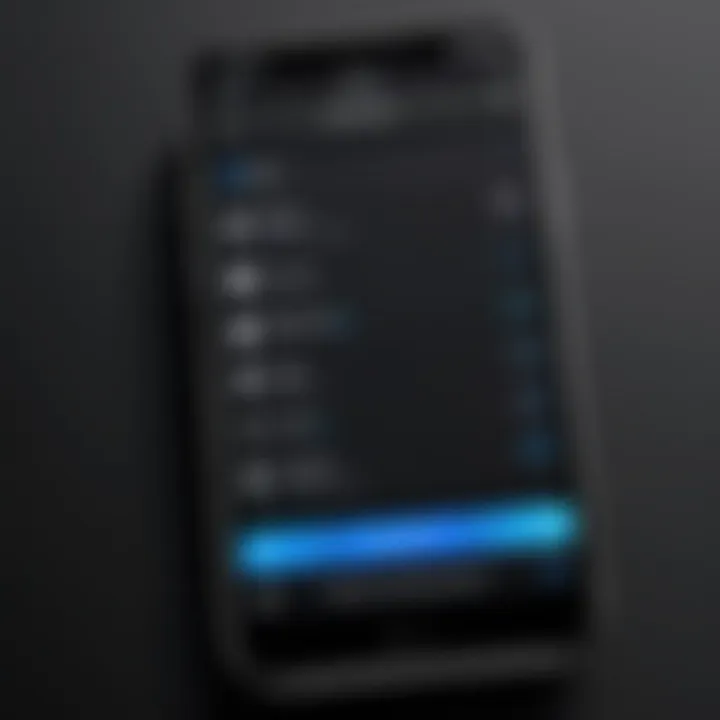
In Summary
Assigning ringtones to contacts is more than just a fun customization; it’s a way to make communication easier. As you assign unique sounds for each of your loved ones or key associates, you build a little world of auditory identification that can make your day-to-day interactions smoother. With just a few taps in the Contacts app, you're not just altering a setting—you're enhancing your relationship with technology, making it more intimate and tailored to your needs.
Troubleshooting Common Ringtone Issues
Ringtones are often the first impression you give when your phone rings. However, even the sleekest iPhone can encounter issues with ringtones. Understanding how to troubleshoot these problems is vital for maintaining the personal touch you want when someone calls. Let’s dig into some common issues that users might face and how to resolve them efficiently.
Ringtone Does Not Play
There’s nothing more frustrating than having your phone ring without a peep. Imagine expecting an important call only to realize that your phone, despite being set up correctly, isn’t ringing. This can stem from a few distinct issues:
- Check Volume Settings: It’s a no-brainer, but sometimes the simplest answer is the one we overlook. Make sure the volume is turned up and not muted. Tap the volume buttons on the side of your device while in ringing mode to check.
- Focus Mode: If you have Focus enabled, your phone might be silencing calls depending on which focus is active. Delve into your Focus settings and ensure that calls are allowed.
- Set a Default Ringtone: If you had changed your ringtone recently, it’s possible that it didn’t apply properly. Head over to Settings > Sounds & Haptics, select Ringtone, and check if the default ringtone is set correctly.
- Re-assign the Ringtone: Sometimes, simply reassigning the ringtone to the contact or setting a different tone temporarily can kick the problem to the curb.
If these steps don’t do the trick, a restart might be due. Surprisingly, turning your device off and then back on can often resolve many glitches.
Ringtone Volume Issues
Volume discrepancies can ruin the whole purpose of your carefully chosen ringtone. If your ringtone sounds too low or inconsistent, it can be a real hassle.
Here’s how to tackle volume-related problems:
- Adjust Ring/Silent Switch: Make sure that the switch on the side of your iPhone isn’t toggled to silent. If the orange is showing, it’s silent—flip it up and see if this resolves the issue.
- Volume in Settings: Head to Settings > Sounds & Haptics and check your Ringer and Alerts volume slider. Make sure it’s adjusted to your liking.
- Do Not Disturb Mode: Similar to Focus mode, if Do Not Disturb is turned on, it’s likely suppressing your ringtone. Pull up the Control Center and make sure that it’s turned off.
- Sound Check: If you have Sound Check turned on in Settings > Music, it can cause volume inconsistencies. Consider toggling it off to see if that helps.
By following these guidelines, you can get back to enjoying your lively ringtones without any hitch. Having troubleshooting strategies in your back pocket can make all the difference, allowing you to manage your device confidently.
Tips for Ringtone Organization
Managing ringtones on your iPhone isn't just about grabbing the latest pop song or a catchy jingle; it's also about how you organize these audios for easy access and a more personalized experience. A well-structured ringtone library can enhance your enjoyment of your device and save you time when choosing a tone for a specific situation. Let’s break this down into manageable parts.
Creating a Ringtone Library
Thinking about a ringtone library is like considering a bookshelf laden with your favorite novels, each one ready to be picked up at a moment's notice. It allows you to create and curate a collection of ringtones that reflect your style, mood, and preferences. To start, think about what types of ringtones resonate with you.
- Categorization: Organize your ringtones by type, such as alarms, notifications, or specific contact ringtones.
- Storage Applications: Use apps or folders on your device where you can keep your ringtones. Many people prefer to utilize cloud services—this keeps your tones accessible across various devices.
- Regular Updates: Every now and then, refresh your library with new tunes or seasonal tones. This keeps your collection lively and personalized.
Creating a designated space for your ringtones can make selecting one for any occasion simpler, turning a whimsical choice into a straightforward task.
Using Descriptive Names for Ringtones
Let's face it, unless you're a walking encyclopedia of music, trying to remember the name of every ringtone can be tricky. Using descriptive names isn’t just a neat idea; it’s a practical approach to avoiding a jumbled mess of titles that mean nothing to you in the heat of the moment.
- Clarity: Instead of naming a tone something obscure like "Ringtone 1", you could try something like "Morning Alarm - Pop Wake Up". This clarity helps you locate the exact sound you're looking for without fumbling through a long list.
- Thematic Labeling: Consider labeling ringtones based on themes or moods. For instance:
- Personal Touch: Include the artist name or the name of the song for easy recognition. If it’s a custom tone made from a special event, like a wedding, consider naming it appropriately to evoke sweet memories.
- "Chill Evening" for a laid-back vibe.
- "Work Alert" for those conference call notifications.
- "Party Time!" for when you're ready to celebrate.
Descriptive naming is not just about utility. It’s also about creating an emotional connection to your selections, making the process of setting a tone feel much more personal and tailored to your life.
Organizing your ringtone collection judiciously can be a game-changer. It allows you to effortlessly transition between the different facets of your daily life, where every call or notification feels just right.
By taking the time to think out your ringtone structure, you’ll set yourself up for success. With a finely-tuned system in place, customizing your iPhone's tones can become a hassle-free and enjoyable experience.
Culmination
In the ever-evolving world of technology, customizing your iPhone with personal ringtones stands as a testament to individual expression. Whether you're a seasoned gadget lover or a curious first-time user, understanding the nuances of ringtone setup enriches your overall experience with the device.
Recap of Key Points
Through this guide, you’ve learned a variety of ways to set a ringtone on your iPhone:
- The significance of ringtones and how they personalize your iPhone.
- Navigational steps within the iPhone settings to access ringtone options.
- The process of choosing pre-installed ringtones and the significance of customizing them.
- How to purchase ringtones from the iTunes Store efficiently.
- Creating unique ringtones using your favorite tracks from Apple Music and GarageBand.
- Syncing these ringtones with iTunes for seamless accessibility.
- Easy methods to assign specific ringtones to your contacts enhancing your communication experience.
- Troubleshooting common issues that might arise during ringtone setup.
- Tips for organizing your ringtone collection effectively to avoid a chaotic tone library.
Final Thoughts on Personalizing Your iPhone
Setting a ringtone is not just a trivial task; it’s a way to infuse a bit of personality into your device. It can reflect your taste in music, a memorable moment, or simply convey a vibe that matches your daily life. In an age where smart devices dominate our routines, personalizing aspects of your phone, like ringtones, can deepen your connection to it. So, whether you decide to keep it simple with the built-in options or take the time to create a custom sound, know that every choice enhances your personal user experience.
In short, don’t underestimate the power of a good ringtone—it's more than just a sound; it's an extension of who you are.



