How to Effectively Set Parental Controls on iPad
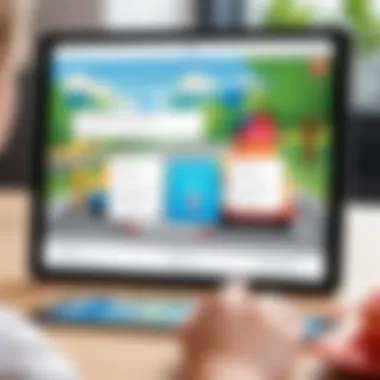
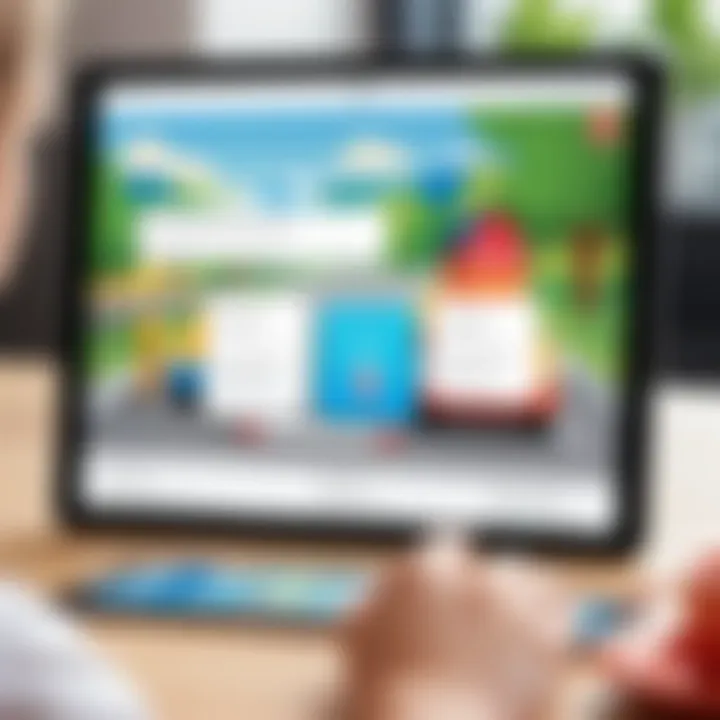
Intro
In today's world, tablets are a significant part of children's daily lives. The iPad, in particular, is a popular device that offers a vast range of applications, gameplay, and educational content. However, with the benefits also come challenges, especially when it comes to monitoring the content children access and how much time they spend on screens. This guide aims to provide a thorough understanding of how to set up parental controls on an iPad, ensuring that guardians can foster a safer digital experience for their children.
Setting parental controls is not merely about restricting access; it is also about fostering responsible use. By adjusting the settings on the iPad, parents can manage what content their children can view and how they interact with the device, all while promoting a healthier balance between technology and real-life activities. This article covers essential details, from navigating the settings to understanding the available options within the iOS ecosystem.
Through this guide, we will explore key features of the parental control settings, delve into their implications, and provide step-by-step instructions to help guardians effectively utilize these tools. Whether you are a tech-savvy individual or someone new to the iPad, this guide is designed to equip you with the necessary knowledge to ensure a digitally safe environment for your younger users.
Prologue to Parental Controls
In today's digital environment, parental controls have become an essential aspect of responsible device usage, especially for children. The iPad, with its user-friendly interface and extensive app ecosystem, can be a double-edged sword. While it offers educational resources, entertainment, and connectivity, it can also expose young users to inappropriate content and excessive screen time. Thus, understanding how to set parental controls effectively is crucial.
- Understanding the Necessity of Parental Controls
The necessity of parental controls stems from the ongoing debate about child safety in the digital age. Children are more tech-savvy than ever, often outpacing the understanding their guardians have regarding technology and online risks. With inappropriate content available with just a few taps, it's essential for parents to take proactive measures. Parental controls allow guardians to curate what their children can access, setting limits that promote healthier habits and create a safer online environment. - Overview of iPad's Built-in Features
The iPad comes equipped with a range of built-in features designed to aid parents in monitoring and restricting access. One of the key elements is the Screen Time feature, which provides tools to limit usage and monitor activities. It allows for the creation of a unique profile for children, establishing specific guidelines that can be tailored to their needs. Additionally, content and privacy restrictions can be implemented straightforwardly, giving parents control over what applications and content are available to their children.
The built-in parental controls on iPad not only help regulate app usage but also promote responsible digital behavior in children, preparing them for a more independent usage as they grow.
Initial Setup Process
Setting up parental controls on an iPad is a critical foundation for safeguarding your child's digital experience. This process ensures that you tailor the device to your specific needs, thus creating an environment that balances freedom and safety. During the initial setup, it is essential to consider key aspects such as software updates and personalized profiles. This allows you to define precisely the boundaries within which your child can explore.
Updating the iPad to the Latest iOS Version
One of the first steps in the initial setup process is updating the iPad to the latest iOS version. Apple continuously enhances its software not only to add features but also to improve security vulnerabilities. Running an outdated version may expose the device to security risks or bugs that could be fixed in subsequent updates. To check for updates, navigate to Settings > General > Software Update. If an update is available, it is important to download and install it before continuing.
Benefits of updating:
- Access to the latest parental control features.
- Enhanced security measures.
- Improved performance and compatibility with apps.
Regularly checking for updates also promotes overall better performance of the device.
Creating a Dedicated Child Profile
Creating a dedicated profile for your child on the iPad is a thoughtful step in the parental controls setup. This profile allows you to customize settings that reflect your family's values and priorities.
To create a child profile, you need to set up Family Sharing if you haven't already. This feature enables you to manage your child’s account settings effectively. Go to Settings > Your Name > Family Sharing to set it up. Once Family Sharing is established, you can add a child account. Here’s how:
- Select Add Family Member.
- Choose Create a Child Account.
- Follow the prompts to provide the necessary information such as their name and age.
- Agree to the terms and conditions, which may require parental consent.
With the child's profile in place, you can now access specific parental control options. These features allow you to tailor the iPad experience to what you deem appropriate, ensuring that your child's iPad usage aligns with your family's standards while still allowing them to enjoy the device within those boundaries.
Accessing Parental Control Settings
Accessing parental control settings is a critical step in managing how children use an iPad. This aspect of digital parenting allows guardians to configure necessary restrictions and monitor activities effectively. With the rise in screen time among young users, the ability to set and modify restrictions becomes even more paramount. Having control over the content and access your child can engage with helps in ensuring their online experience is safe.
Navigating to Screen Time
To begin setting up parental controls, navigate to the Screen Time feature. It is a central hub for all restrictions and monitoring. Here’s how to locate it:
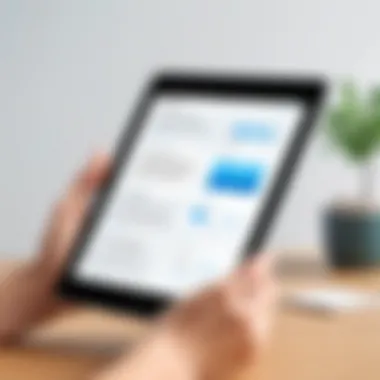
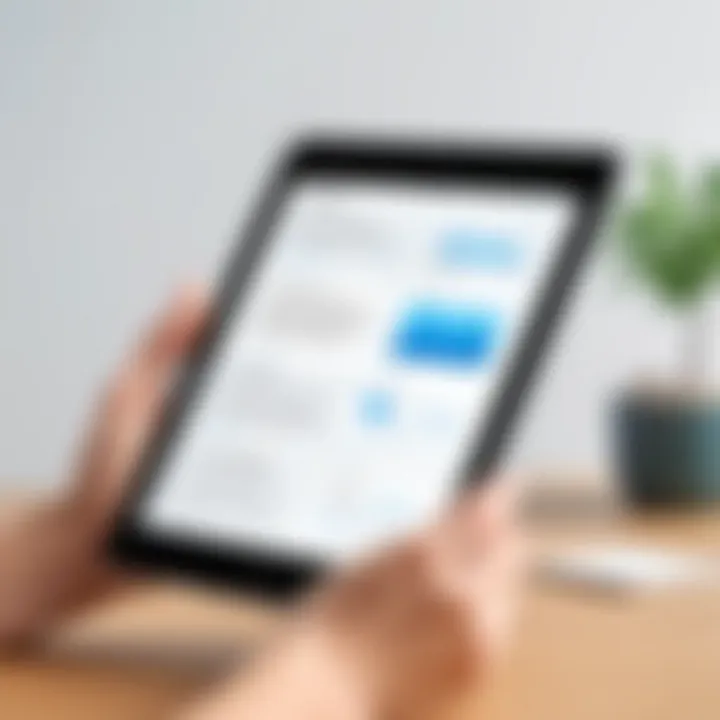
- Open the Settings app on the iPad.
- Scroll down and find the Screen Time option.
The Screen Time feature provides detailed insights into usage habits. It displays daily and weekly reports that reflect how much time is spent on various apps. This visibility not only aids in making informed decisions but also helps in setting proper limits on app usage and overall screen time.
After accessing Screen Time, activating it is crucial. When enabling Screen Time, you will notice an option to set restrictions tailored to a child's needs. This element fosters a structured digital environment.
Setting Up a Screen Time Passcode
Once you are in Screen Time, setting up a passcode is recommended to protect the settings from unauthorized changes. This safeguard ensures that only permitted users can alter restrictions. Follow these steps to create a passcode:
- In the Screen Time menu, select Use Screen Time Passcode.
- Enter a unique passcode that your child cannot easily guess.
- Confirm the passcode to proceed.
Setting a Screen Time passcode is important because it adds a layer of protection to your settings. It allows guardians to enforce rules without fear that the child may adjust them. Moreover, when the passcode is required for accessing Screen Time, children are reminded that the boundaries set are for their well-being.
Remember to choose a memorable passcode for yourself, as forgetting it could make adjustments difficult.
Content Restrictions
Content restrictions play a crucial role in establishing a safe digital environment. With the rapid growth of technology, children are more exposed to online content than ever before. Parental controls help in restricting access to unsuitable or harmful material, ensuring that the iPad is used in a manner that aligns with the guardians' values and expectations.
By setting up content restrictions, guardians can control what their children can see and interact with on their devices. This can help in preventing exposure to inappropriate subject matter, thereby safeguarding their mental and emotional well-being. Furthermore, these restrictions can instill a sense of responsibility as children learn the boundaries of digital consumption.
Important Note: Setting content restrictions is not a one-time task; it demands ongoing attention and adjustments based on the evolving nature of content accessible online and the age of the child.
Limiting Websites and Apps
Limiting access to certain websites and apps is a fundamental element of content restrictions. The iPad allows guardians to block or permit specific sites or apps, tailoring the digital experience to what they deem appropriate. This serves a dual purpose. First, it protects children from inappropriate material. Secondly, it encourages them to engage with educational and constructive online activities.
To limit websites, navigate to Settings, then Screen Time, followed by Content & Privacy Restrictions. From there, select Content Restrictions. Here, you can input specific websites to allow or deny. This customization is essentially a filter, giving guardians authority over their children's online interactions.
When it comes to apps, the same process applies. The iPad can restrict access to certain apps by age ratings, ensuring that children are engaging with applications suitable for their developmental stage. This is another layer of protection, complementing overall content restrictions.
Managing In-App Purchases
Managing in-app purchases is another vital aspect of content restrictions. In a world where many apps offer additional features or content behind a paywall, it is critical for guardians to monitor these transactions. Accidental purchases or those made without parental consent can lead to unexpected charges that affect the family's finances.
To disable in-app purchases, again, head to Settings, tap on Screen Time, then select Content & Privacy Restrictions. From there, navigate to iTunes & App Store Purchases. Set it to Don’t Allow for in-app purchases to prevent unauthorized transactions.
This level of control ensures you can manage what your child accesses while using apps and prevents any unwanted surprises when the credit card statement arrives. Ensuring these restrictions are in place fosters financial awareness and understanding of the digital economy for children.
Privacy and Location Settings
Privacy and location settings serve as vital components when configuring parental controls on an iPad. By understanding these elements, guardians can protect their children from potential risks associated with location-based apps and excessive data sharing. Maintaining a child’s privacy online is a fundamental responsibility in today's digital landscape.
Setting comprehensive privacy controls not only helps maintain boundaries but also builds trust between guardians and children. While exploring apps and services, children can unknowingly disclose personal information. When parents take the necessary steps to set up these controls, they safeguard their children from a variety of dangers, including unwanted tracking and inappropriate content.
Restricting Location Services
When it comes to location services, it is crucial for parents to set clear boundaries. Location-based services can provide valuable information but may also expose children to risks if misused. For instance, apps like Maps or social networking platforms can reveal a child's whereabouts, potentially putting them in danger.
To restrict location services:


- Go to Settings on the iPad.
- Tap Privacy.
- Select Location Services.
- Here, you can enable or disable location access for specific apps.
It is advisable to limit access to apps that do not require real-time location data, especially for younger children who may not understand the implications. By managing these settings, parents can effectively reduce the chance of unwanted tracking, allowing their children to use the iPad more safely.
Controlling App Permissions
Controlling app permissions is another essential aspect of privacy settings. Many apps request access to personal information such as contacts, camera, and microphone. Children may not fully comprehend the importance of granting or denying these permissions.
To manage app permissions effectively:
- Open Settings.
- Select Privacy.
- Choose the category relevant to the permission you want to control (e.g., Contacts, Camera).
Here, you can view which apps have requested access and toggle permissions on or off. Only grant permissions for apps that genuinely need them. By doing this, parents can help create a safer digital experience.
"Parental controls are not just about limiting access; they are about encouraging mindful use of technology."
Utilizing privacy and location settings assures that children engage with technology while remaining protected from its more invasive aspects. By taking these precautionary measures, parents can foster a safer environment for their children while still allowing them to explore the digital world.
Monitoring Usage
Monitoring usage is a crucial part of managing parental controls on an iPad. It goes beyond simply setting restrictions; it enables guardians to understand how their children interact with technology. By keeping track of screen time and app usage, parents can make informed decisions about what is appropriate for their child. This process can reveal patterns that may indicate unhealthy usage habits.
Reviewing Screen Time Reports
Screen Time Reports offer a transparent look into device usage. They include detailed information about how much time is spent on various apps, websites, and overall daily use. These reports can be accessed through the Settings app, under the Screen Time section. By reviewing these reports, parents can identify which apps or activities consume a lot of their child’s time.
Here are some advantages of utilizing Screen Time Reports:
- Insight into Activities: Parents can see what types of content their children engage with the most. This information can guide discussions about appropriate use.
- Setting Limits: Reports can help in establishing limits on specific apps based on actual usage. If a child spends excessive time on games, parents can set restrictions accordingly.
- Identifying Trends: Monitoring changes over time can hint at shifts in behavior. For example, a sudden increase in screen time might warrant closer scrutiny or a conversation about moderation.
Adjusting Restrictions Based on Usage Patterns
Once the monitoring phase is complete, adjusting restrictions becomes an elemental next step. Based on insights from screen time reports, parents can tailor usage limits that align with their children's habits.
Here are key considerations for adjusting restrictions:
- Proactive Measures: If certain apps or websites show consistent high usage, parents might opt to restrict them or set daily limits to encourage diverse activities.
- Flexibility in Restrictions: It is important to remain flexible. As children grow, their needs and interests can change. Regularly assessing usage allows for adjustments that suit their developmental stage.
- Encouragement of Healthy Habits: Setting restrictions should not be punitive but instead can encourage healthier technology usage. This can include promoting outdoor activities or limiting distractions during study times.
By actively monitoring usage and adjusting restrictions based on specific patterns, parents build a safe and balanced digital environment for their children. The goal is not simply to control but to encourage thoughtful and responsible technology use.
Additional Tools for Enhanced Control
Navigating the complexities of digital parenting demands a multifaceted approach. While Apple's built-in parental controls offer a strong foundation, many parents find themselves seeking more robust solutions. This is where additional tools for enhanced control come into play. These tools can significantly broaden the scope of what parents can monitor and manage, allowing for more tailored responses to various online challenges children may encounter.
Third-Party Applications
Third-party applications can complement the default iPad controls by providing a customized experience. Apps like Qustodio and Norton Family not only allow for content filtering but also offer extensive reporting features, enabling parents to see exactly what their children are accessing online. These platforms typically allow for:
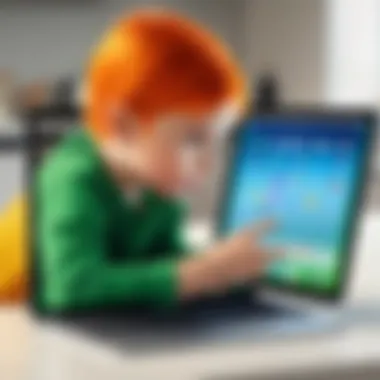
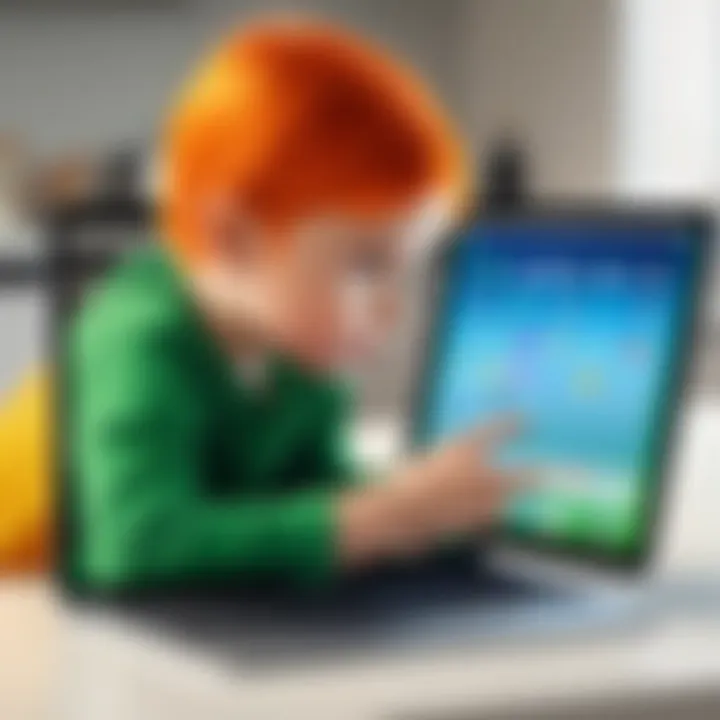
- Detailed Activity Reports: Parents can view their child's online activity on a granular level, tracking the websites visited and time spent on each.
- Real-Time Alerts: Notifications can be set for certain behaviors or actions, helping parents to intervene before issues arise.
- Geolocation Tracking: Some applications come equipped with GPS tracking, essential for ensuring safety when children are outside the home.
It's important to evaluate the privacy policies and data management practices of these applications. With growing concerns over data security, understanding how an application handles personal information is crucial. While the added features may seem appealing, parental discretion is necessary to determine the right fit for family dynamics.
Exploring Family Sharing Options
Family Sharing is another effective tool that can enhance parental control. This feature allows families to share access to apps, music, and other digital content without sharing accounts or passwords. With Family Sharing, parents retain the ability to manage their children’s purchases and downloads.
- Shared Family Calendar: This function allows parents to see and manage children’s schedules, optimizing time away from screens.
- Ask to Buy: This feature enables children to request approval before making purchases. Parents can monitor what their children are interested in buying, preventing unexpected charges.
- Family Photos and Apple Music Sharing: By keeping the digital space unified, communication and interactions may become more transparent.
Challenges and Considerations
In the process of setting up parental controls on an iPad, it is essential to recognize challenges and considerations that come into play. These factors help form a more comprehensive view of how parental controls can function effectively. The landscape of digital devices and applications is continually evolving, influencing how children interact with technology.
One significant challenge involves understanding the limitations of the built-in parental controls. While Apple provides a robust set of features, no system can guarantee absolute protection. Children often find ways to bypass restrictions by using different devices, networks, or apps that do not have the same controls applied. This limitation calls for parents to stay continually informed about the latest trends and strategies that children might use to circumvent safeguards.
Moreover, the intricate nature of the internet also presents a challenge. Content is vast and ever-changing, meaning that controls requiring constant updates can become burdensome. It’s necessary to acknowledge that keeping up with these changes can be a difficult task, and there is always a risk that inappropriate content could slip through the cracks.
Benefits of Addressing Challenges
By focusing on these challenges, parents can create strategies that go beyond the technology itself. They can design a multi-faceted approach to digital safety, blending technical controls with educational dimensions. This can include having conversations about safe internet practices and guiding children in making responsible choices online. Through this dual approach, parents can establish a safer environment while also equipping children with the knowledge they need to navigate the digital world responsibly.
Key Considerations
- Parental Engagement: Continually engage with your child's online activities to understand those ongoing challenges better.
- Adaptability: The need to adapt parental strategies as technology and children's needs evolve.
- Balancing Control and Trust: Striking a balance between implementing controls and fostering an atmosphere of trust and open communication with your child.
Encouraging Open Communication with Children
Encouraging open communication with children about their online experiences is vital. Parental controls serve a purpose, but they cannot replace the value of dialogue. Establishing a foundation of trust allows for honest discussions about the nature of content children encounter. Through this communication, children can feel supported in sharing their feelings or difficulties instead of feeling the need to hide their online activity or consequently resorting to deceptive behaviours.
Parents should actively encourage their children to voice any concerns they may have about online interactions. Questions about game content, social media use, or even interactions with friends can prompt productive conversations. This means that parental controls should be viewed not as a strict surveillance tool but rather as a part of a larger strategy to foster responsible usage habits.
"Parental guidance not only helps in setting boundaries but inspires children to make savvy internet choices."
Open discussions also create opportunities to educate children about privacy, security, and the importance of being cautious with personal information. It allows them to understand the rationale behind certain restrictions and encourages them to self-regulate their behavior online. This educational aspect becomes crucial, especially as children grow older and start engaging with a broader range of content.
Epilogue
In today's digital landscape, offering children access to technology needs thoughtful consideration. This conclusion reinforces the essence of setting parental controls on iPads. Establishing effective parental controls is not merely about restricting access to specific content; it is about fostering a safe environment that enables children to explore and learn responsibly. Understanding these settings equips guardians to make informed decisions, ensuring their kids are not unduly exposed to inappropriate materials or excessive screen time.
Recap of Key Steps in Setting Controls
To successfully implement parental controls on iPad, the process encompasses several essential steps:
- Updating your device to the latest iOS version to enable all features.
- Creating a dedicated child profile enhances security and customization.
- Navigating to Screen Time settings offers access to various management tools.
- Setting a Screen Time passcode is crucial for limiting unauthorized changes.
- Implementing content restrictions regarding websites and apps establishes clear boundaries on what is accessible.
- Managing in-app purchases helps prevent unexpected financial charges.
- Monitoring usage through Screen Time reports allows parents to understand behavior and adjust settings accordingly.
- Considering third-party applications can provide additional layers of control when needed.
This recap highlights the practical steps that foster a controlled and monitored use of technology.
Final Thoughts on Child Safety in a Digital Age
Child safety in a digital world is more than ever a crucial conversation for parents and guardians. With countless apps and media clamoring for attention, understanding how to manage these interactions is essential. While parental controls are instrumental, they should complement open lines of communication between parents and children. Encouraging dialogues about online experiences allows children to feel supported while navigating digital spaces. Furthermore, balancing safety with freedom can lead to healthier tech habits, fostering a more positive relationship with technology as they grow.
In closing, being proactive about parental controls can lead to safer online environments and ultimately, more informed, responsible young users.



