Utilizing Music as Ringtones on iPhone: A Comprehensive Guide


Intro
In a world increasingly defined by personalization, the iPhone remains at the forefront of mobile technology. Setting music as ringtones allows users to infuse their devices with a unique auditory identity. This guide aims to navigate you through the process of transforming your favorite tunes into custom ringtones on your iPhone. Whether you're a novice or an experienced user, each step is designed to be comprehensive and clear.
Key Features
Personalization Options
Users can choose from an array of music tracks to establish their ringtones. This not only enhances user experience but also allows for personal expression. Selecting a unique tone can set your iPhone apart from the rest, ensuring that you never miss an important call while maintaining a sense of individual style.
Compatibility
The steps outlined in this guide are applicable across various iPhone models and iOS versions. There is flexibility in how you can achieve this customization, using tools like iTunes, GarageBand, or even third-party apps.
Tools for Creating Ringtones
iTunes
iTunes has been a stalwart in the music management space. Users can create ringtones by importing songs, trimming their length to 30 seconds, and syncing them with their devices. This method is straightforward and utilizes built-in features of macOS and Windows systems.
GarageBand
GarageBand offers a more creative approach. By importing a track into the app, users can edit, add effects, and create ringtones that are tailored to their preferences. This provides a platform for those looking to delve deeper into audio editing.
Third-Party Applications
Many applications available on the App Store allow users to create ringtones quickly and efficiently. These apps often have user-friendly interfaces that simplify the process, making it accessible for all skill levels.
Remember: When acquiring music for ringtones, consider the legal aspects. Ensure the music is either your own or you have rights to use it, especially if it is publically shared.
Culmination
The ability to use personalized music as ringtones significantly augments the iPhone experience. By leveraging the tools provided, users can navigate the steps efficiently, fostering creativity and personal touch. Understanding the legal implications and exploring various options leads to a richer customization experience.
Preamble
In today's digital landscape, personalization has become essential. The ability to customize one's auditory experience on devices can significantly enhance user interaction and satisfaction. This article delves into how to effectively use music as ringtones on iPhone devices, emphasizing the importance of understanding this seemingly simple process.
Understanding how to set custom ringtones offers various benefits. Personalized tones ensure that users can quickly identify calls without having to check their phones constantly. It also allows for self-expression through preferred music choices or sounds, which can reflect personality and emotional state. Moreover, utilizing music not only provides enjoyment but also establishes a unique identity in the crowded space of notifications and alerts.
Consideration of ringtone options is crucial as it informs users about their choices. iPhone users have access to different types of ringtones, including default factory settings or imported music selections. With the appropriate knowledge and tools, this guide will facilitate a smooth transition from traditional ringtones to custom-made sounds that resonate with the user’s taste.
This article intends to serve as a comprehensive resource for those looking to modify their ringtone experience. Each section will address specific skills, considerations, and troubleshooting solutions necessary for successfully implementing custom ringtones derived from one's favorite music.
Understanding Ringtones on iPhone
Understanding how ringtones function on the iPhone is crucial for users seeking customization and personal expression. Ringtones serve not just as alerts for incoming calls but as an extension of one’s personality. They can communicate individual style and taste, making the choice of ringtone an important aspect of the iPhone user experience. By grasping the differences between default and custom options, users can optimize their auditory notifications to reflect their unique preferences.
Default vs. Custom Ringtones
Default ringtones are pre-installed sounds that come with the device. Apple provides a selection of tones that are functional and recognizable. However, these tones lack individuality and can be commonly heard across multiple devices. Users who desire something more personal often turn to custom ringtones.
Custom ringtones allow users to express their identity through sound. They can be created from music files or edited sounds, giving users not just a way to stand out but also a chance to evoke specific emotions associated with their chosen music. This personalization aspect is increasingly important in today's digital age, where many seek to differentiate themselves in various aspects of their lives, including mobile device use.
Creating a custom ringtone can also enhance productivity. By assigning specific tones to important contacts or alerts, users can quickly identify who is calling or what notifications are pressing, without needing to look at the screen. This functionality can lead to a more efficient use of time and help manage distractions effectively.
Limitations of iPhone Ringtones
While the iPhone offers a wide range of options for ringtones, it also has certain limitations that users should be mindful of. One major restriction involves the file formats that can be used. Apple's ecosystem predominantly supports the AAC and M4R formats. Users must convert their preferred music files into these formats before they can be designated as ringtones, adding a step to the process.
Another consideration is the maximum length of ringtones. iPhone ringtones have a strict limit of 30 seconds. This might not be an issue for most, yet it limits the user’s ability to select longer intros or choruses from songs. Users looking to capture specific moments in a track may find this restriction frustrating.
Furthermore, syncing custom ringtones through iTunes can be cumbersome, particularly for less tech-savvy individuals. Mistakes in the process may lead to lost customizations, requiring additional time and effort to recreate them. Therefore, it’s essential for users to familiarize themselves with the available resources and tools to mitigate these challenges.
"Understanding the limitations of ringtones on iPhone helps users to navigate the customization process more effectively and avoid common pitfalls."
In summary, while iPhone’s default ringtones provide a functional sound experience, custom ringtones allow for deeper personalization. Being aware of the limitations of iPhone ringtones is essential for enhancing the ringtone experience.
Preparing Your Music for Ringtone Usage
Preparing your music for ringtone usage is a critical step in the journey of customizing your iPhone. This section focuses on the essential processes of selecting and formatting music files that will not only fit your personal style but also comply with the technical specifications of the device. Understanding how to correctly prepare your music will ensure a smooth transition from your favorite tunes to effective ringtones.
Selecting the Right Music File
Choosing the right music file can significantly influence the quality and appeal of your ringtone. Considerations for selection include the emotional resonance of the track, its recognition factor, and how well it conveys your personality. For example, upbeat songs can create an energized atmosphere, while softer melodies might offer a calm vibe.
Moreover, it’s wise to choose songs that are relatively short; longer tracks can be cumbersome and hard to pick from in a list. Additionally, consider licensing restrictions of the music before using it to avoid potential copyright issues.
Formatting Your Music for iPhone Ringtones
Formatting music is just as essential as selecting it. Ringtones need to conform to specific formats and lengths to be compatible with iPhones. Here, the focus is on file formats supported by the iPhone and recommendations for ringtone duration, ensuring an optimal listening experience.
File Formats Supported
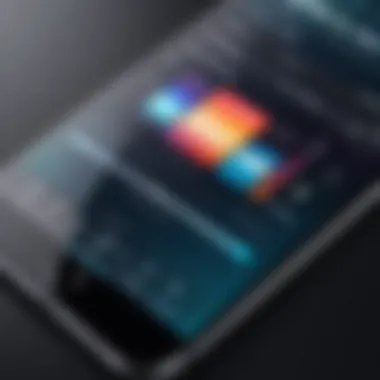
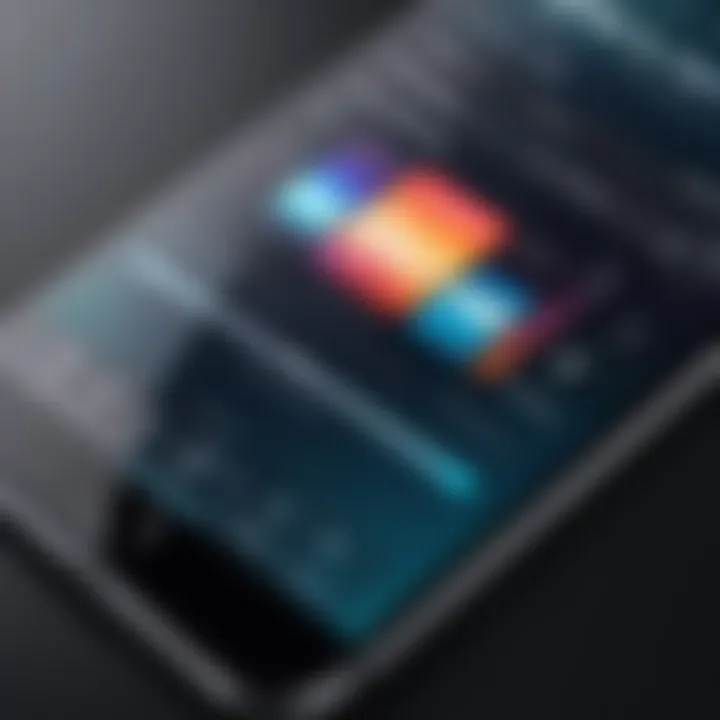
The iPhone primarily supports AAC (Advanced Audio Codec), MP3, and M4R formats for ringtones. Among these, M4R is the most preferred because it is Apple's own format for ringtones. This file type is renowned for its balance between size and quality, making it ideal for short sound files.
The key characteristic of M4R is its high compression level without serious quality loss, which is crucial when creating and transferring music. By using M4R, users can enjoy clear, crisp sound even at lower file sizes.
However, it’s important to note that other formats can also be used, but conversions may lead to potential quality issues. As such, choosing the right format from the onset simplifies the process and enhances the overall experience.
Recommended Length of Ringtones
Typically, the recommended length for ringtones is around 30 seconds. This duration strikes a balance, allowing enough time for the music to be identifiable without becoming obtrusive. Shorter ringtones may cut your enjoyment short, while longer ones may sound repetitive—especially when a call comes in.
The unique feature of a 30-second ringtone is the ability to capture the most memorable parts of a song without overextending its presence. To this end, some users might find it beneficial to test how the selected sections sound when played back.
In summary, both selecting the right music file and formatting it effectively lay the foundation for a personalized ringtone experience on your iPhone. By adhering to these guidelines, you can ensure your selected tunes sound great and fit seamlessly into your device.
Using iTunes for Creating Ringtones
Using iTunes for creating ringtones is a fundamental part of customizing the iPhone experience. This process allows users not only to add personal music clips as ringtones but also provides tools for ensuring the right sound, quality, and length that the iPhone can recognize. The user interface of iTunes is designed for multimedia management, making it well-suited for the task of ringtone creation.
One major benefit of using iTunes is the ability to work with your own music library. This means you can select specific tracks that resonate with you while maintaining control over file formats and audio settings. Additionally, iTunes offers the necessary tools to format and trim audio files for this specific purpose. All of these features streamline the process of transforming a song into a ringtone, making it accessible for users of varying technical skill.
While it is a powerful tool, it's important to recognize that iTunes does have a learning curve. Users unfamiliar with navigating its settings may require some guidance. However, the benefits of utilizing iTunes far outweigh these initial challenges, especially for those who enjoy having personalized ringtones.
Importing Music into iTunes
Importing music into iTunes is the first step in creating a custom ringtone. To do this, one needs to ensure the desired tracks are available in the library. The process is relatively straightforward: users can add music from their computer’s files or purchase directly from the iTunes Store.
Importing allows users to access all of their preferred songs in one place, making it easy to select and modify tracks. Once imported, users can quickly find their music through the iTunes search function, streamlining the ringtone creation process.
Creating a Ringtone in iTunes
Creating a ringtone in iTunes involves a few key steps that ensure the final product meets the desired specifications. Users need to set trim points to capture the exact section of the song they wish to utilize. This is done through time settings that focus on the preferred audio interval.
Setting Start and Stop Times
Setting start and stop times is crucial for defining the exact duration of the ringtone. By determining these parameters, users can slice out a specific audio segment which will be used as a ringtone. This step is critical in making sure the ringtone is neither too long nor too short, as iPhones usually accept ringtones of up to 40 seconds in length.
The key characteristic of setting start and stop times is that it gives users ultimate control over what part of the song they want to highlight. This feature is popular because it allows creativity in selecting the most recognizable or impactful sections of a track. The advantage is clear: users can tailor their ringtones to reflect personal preferences.
However, there are challenges as well. Users must ensure the selected segment conveys the right emotion or feeling in a short time. Failure to pick the right points could lead to unsatisfactory results.
Exporting as a Ringtone
Exporting a track as a ringtone is the final step in the creation process. This action transforms the trimmed audio file into a format recognized by the iPhone. It is important for users to select the appropriate file format to ensure compatibility.
The key characteristic of exporting as a ringtone is its simplicity. By following prompts in iTunes, users can efficiently create a file that can be immediately exported to their iPhone. This step is beneficial because it allows for quick deployment of the custom ringtone to the device.
The unique feature of this step is its efficiency; users can rotate between different ringtones without needing extensive rework of their music files. However, one disadvantage is that if not done properly, users might lose quality in the audio during conversion, leading to a less-than-ideal sound when the ringtone plays.
In summary, using iTunes for ringtone creation offers a well-rounded approach to personalize one’s iPhone. With careful attention to the steps of importing music, setting the right start and stop times, and exporting, users can craft ringtones that resonate with their identity and preferences.
Transferring Ringtones to iPhone
Transferring custom ringtones to an iPhone is a vital step in personalizing the device. This process enables users to enjoy a unique auditory experience, enhancing the overall functionality of the smartphone. Understanding how to effectively transfer ringtones ensures that users can have their favorite tracks available as notification sounds. This section delves into the necessary steps for making this transfer successful.
Connecting Your iPhone
The connection between your iPhone and the computer is crucial for transferring ringtones. Whether using a USB cable or Wi-Fi syncing, ensuring a secure connection simplifies the transferring process. To begin, connect your iPhone to your computer using a certified USB cable. Ensure that iTunes is installed and updated. If you prefer using Wi-Fi, enable the option in iTunes which allows your phone to sync wirelessly.
Syncing Ringtones via iTunes
Syncing ringtones through iTunes is a mainstream method that many users find effective. iTunes provides a straightforward interface for managing not only music but also ringtones.
Setting Sync Preferences
Setting Sync Preferences within iTunes is essential for ensuring the ringtones are properly transferred. This aspect of the syncing process allows users to customize what they want to add to their device. A key characteristic of setting sync preferences is the ability to choose specific ringtones without syncing an entire library. This selective option is beneficial as it provides better control over the content transferred. Additionally, it allows users to avoid cluttering their device with unwanted files.
The unique feature of Sync Preferences lies in how it manages audio files by allowing the user to define their own preferences and choices. A potential disadvantage may be that some users might find the interface somewhat complicated at first. However, once familiarized, it offers a seamless way to manage ringtones efficiently.
Finalizing the Transfer
Finalizing the transfer is a critical step in the overall process of getting those custom ringtones onto your iPhone. This involves confirming that the selected ringtones have uploaded correctly and are ready for use. One key characteristic of this stage is its simplicity; once everything is set, it often takes just a few moments for the transfer to complete.
This step is beneficial because it ensures that the user has all their selected ringtones correctly reflected on the device without any hassle.
A unique feature of finalizing the transfer method is the confirmation messages that iTunes provides. These messages indicate whether the operation was successful. However, this step has the downside of sometimes reflecting errors that may arise during the process. This can frustrate users who may not understand the tech behind it.
Remember to ensure your phone has enough storage space to accommodate the ringtones before starting the transfer!
By mastering the transfer of ringtones via iTunes, users can personalize their iPhones to better suit their preferences.
Setting Your Custom Ringtone on iPhone
Setting a custom ringtone on your iPhone is a straightforward way to enhance your device's personalization. It allows users to be distinguished from the default tones, which are often overused. Changing your ringtone not only adds a personal touch but can also help in quickly identifying incoming calls. This section will guide you through the simple steps you need to follow in order to set your custom ringtones effectively.
Navigating to Ringtone Settings
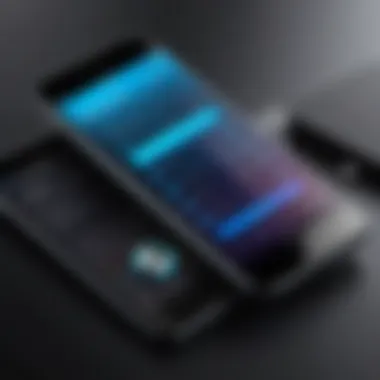

To begin the process of setting your custom ringtone, you first need to access the settings in your iPhone. Here are the steps:
- Open the Settings app: Locate the gray gear icon on your home screen and tap it.
- Scroll down to Sounds & Haptics: This option is generally towards the middle of the Settings menu.
- Select Ringtone: In the Sounds and Vibration Patterns section, you'll find the Ringtone option. Tap on it to proceed.
Upon entering the Ringtone menu, you will see a list of available ringtones, including your uploaded custom ones. The process allows for clear selection and easy switching between different tones, making it user-friendly.
Choosing Your Ringtone from the List
After you navigate to the Ringtone settings, you are ready to select your custom tone. In this step, the following tips can help you make your choice effective:
- Scroll Through Available Options: You'll see all the tones that are currently on your device. Pictures or corresponding descriptions may sometimes accompany the ringtones, helping you recognize them.
- Previewing the Ringtones: Tap on any ringtone name to hear a short preview. This will assist in identifying which sound you want for your calls.
- Setting the Ringtone: After deciding, just tap on your chosen ringtone to select it. A checkmark will appear next to your selected tone.
Remember, you can repeat this process whenever you want to change your ringtone.
"Using a custom ringtone can improve how you identify incoming calls, helping you to know who's calling without even looking at your device."
Overall, customizing your ringtone in this manner not only allows for a unique touch but can also improve your device experience.
Alternatives to iTunes for Ringtone Customization
In this article, exploring alternatives to iTunes for ringtone customization is important. Not everyone prefers using iTunes due to its complexity or limitations. Various tools can offer more flexibility and easier options for creating custom ringtones directly from your favorite music. Choosing another method can streamline the process and possibly enhance the user experience.
Using Third-Party Applications
Popular Apps for Ringtone Creation
There are numerous apps available that focus specifically on ringtone creation. Some popular options include Ringtones for iPhone, Ringer, and GarageBand. These apps allow you to choose music from your library or even record sounds directly. The main aspect of these apps is their user-friendly interfaces. Users can quickly navigate through the features to create a customized ringtone without extensive technical knowledge.
Key Characteristics:
- Ease of Use: Users often find third-party apps more intuitive than iTunes.
- Variety of Features: Options like sound editing and direct recording are often included.
However, there are advantages and disadvantages to this choice. While these apps can simplify the creation process, they may sometimes lack the robust integration that iTunes offers with Apple devices.
Considerations When Using Third-party Apps
When opting for third-party applications, some considerations are crucial for optimal usage. Many apps require permissions to access your music library, which can raise privacy concerns. Moreover, the quality of ringtones can vary significantly between apps.
Key Considerations:
- Permission Requirements: Always check what data the app accesses before using it.
- Quality Control: Some apps may compress audio, leading to diminished sound quality.
Selecting a reputable app with good reviews can make a substantial difference in ensuring a worthwhile experience. While these apps allow for expansion beyond iTunes, doing necessary research can help avoid pitfalls.
Online Ringtone Makers
How to Use Online Tools
Online ringtone makers offer another level of convenience for users. These tools often function directly through your browser, eliminating the need for app downloads. Websites like Zedge and Audiko provide easy steps for uploading music files and cropping them to the desired length.
Key Feature:
- Accessibility: They can be accessed anytime on any device with an internet connection.
The main advantage of using online tools is the ease of access and often a quicker process. However, having a stable internet connection is essential. Additionally, some services may involve subscriptions or ads that can interrupt the user experience.
Evaluating Quality and Compatibility
When utilizing an online ringtone maker, evaluating the quality and compatibility of the created ringtone is vital. Some sites may offer various formats to export the finished ringtone, but not all will be compatible with the iPhone.
Key Points:
- Format Options: Ensure the format is compatible, preferably .m4r for iPhones.
- Sound Quality: Check if the ringtone maintains sound quality post-export.
By verifying these aspects, users can ensure that their new ringtone integrates well with their devices without compromising quality. This is a crucial step to maintain a satisfying auditory experience.
"Choosing the right method for creating ringtones can significantly impact your experience with your iPhone. It pays to explore various options while considering personal preferences and requirements."
Legal Considerations
Understanding the legal ramifications of using music as ringtones is crucial for sustaining a responsible approach while personalizing your iPhone. As tempting as it may be to use any song you enjoy, the laws surrounding music copyright can have significant implications. This section outlines key aspects of copyright restrictions and the importance of obtaining permissions when necessary. Taking these steps prevents potential legal disputes and helps maintain the integrity of creative works.
Copyright Restrictions
Copyright law protects the rights of artists and music creators. This means that almost every song is subject to copyright, and using it without proper authorization can lead to legal repercussions. Here are several important points to consider regarding copyright restrictions:
- Ownership Rights: The creator of a song retains rights over how their music is used. These rights can include reproduction, distribution, and performance. By using a copyrighted song as a ringtone, you may infringe on these rights.
- Digital Limitations: Many artists and record labels enforce strict digital rights management (DRM) policies. These restrictions limit how music files can be shared or modified, including being set as ringtones.
- Fair Use Doctrine: In some jurisdictions, fair use may apply, allowing limited use of copyrighted material without permission. However, this is a complex area of law, and relying on fair use can be risky without professional guidance.
Obtaining Permission for Music Use
Even though copyright laws can seem daunting, it is possible to use music legally by correctly obtaining permission. Here are some steps and considerations:
- Contacting Artists or Labels: Reach out directly to the creator or rights holder for permission. Some artists may be open to allowing personal use of their music if asked appropriately.
- Licensing Agencies: Many licensing agencies can facilitate permissions for music. By paying a fee, you can obtain the rights to use a song legally.
- Using Royalty-Free Music: Consider songs in the public domain or those labeled as royalty-free. These options circumvent many legal barriers, making it easier to set them as ringtones.
- Documentation: Always keep records of permissions granted. This documentation serves as proof of your legal right to use the music.
Obtaining permission is not just ethical; it safeguards against potential legal disputes and fosters good relationships between creators and users.
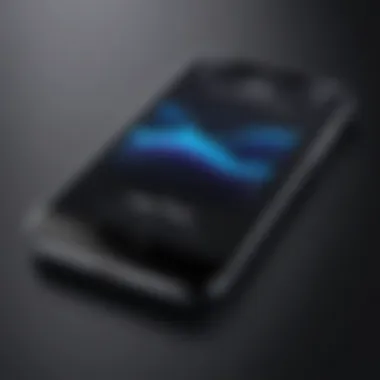

Troubleshooting Common Issues with Ringtones
Troubleshooting common issues with ringtones is an essential component of this guide. Many users may find themselves facing problems despite following the correct steps to set up custom ringtones. Understanding these issues not only saves time but also enhances the user experience when it comes to personalizing the iPhone. Grasping how to quickly identify and resolve these glitches can lead to a smoother process overall, ensuring the ringtone you choose for your phone functions as intended.
Ignoring No Sound on Ringtones
Experiencing no sound when a ringtone plays can be frustrating. This issue often arises due to a few predictable reasons. First, examine the volume settings. If the volume on the device is muted or set low, you might not hear the ringtone at all. Adjust the volume using the physical buttons on the side of your iPhone. It could also be useful to check the Silent Switch, located on the left side of the device. If this switch is enabled, your iPhone may be silenced.
Another reason for the absence of sound could be the ringtone itself. Ensure that the selected ringtone is not corrupted or improperly formatted. Occasionally, files may not transfer correctly from iTunes or third-party apps. If the sound is simply not there, try re-exporting the ringtone or selecting another one to test.
"Sometimes the simplest fixes are the most effective. Check the volume and silent switches before worrying about more complex issues."
Ringtone Not Syncing to iPhone
If you find that your custom ringtone is not syncing to your iPhone, this is another common challenge. There are several steps to take to resolve this situation. First, ensure that you are using the latest version of iTunes. An outdated version may result in compatibility issues with your iPhone.
Another aspect to investigate is the Sync Settings in iTunes. Make sure that your sync preferences properly include ringtones. You may need to manually check the box that allows ringtones to sync after your music and other media have been selected.
Additionally, sometimes a simple restart of both the iPhone and iTunes can resolve any temporary glitches. Ensure that your iPhone is correctly connected to your computer and that you trust the device if prompted. Syncing may take a few moments, so patience is key.
By systematically addressing these issues, you can eliminate many common obstacles associated with managing ringtones on your iPhone. Having a personalized ringtone enhances your user experience and allows for a level of customization that many users have come to expect.
Maintaining Your Ringtone Collection
Maintaining a ringtone collection can seem trivial, but its importance cannot be overstated. A well-curated collection provides not just a personal touch to your iPhone but also enhances the overall user experience. Regularly managing your ringtones ensures that your selection remains relevant and enjoyable. Removing songs that you no longer connect with or adding new tracks can refresh your auditory experience.
Organizing Ringtones in iTunes
Organizing ringtones in iTunes is essential for easy access and management. When ringtones clutter your library, finding the right sound can be daunting. It is advisable to create a dedicated playlist for your ringtones. This not only provides clarity but also allows you to quickly identify the tones you prefer. By following these steps, you can keep your iTunes library streamlined:
- Create a Ringtone Playlist: Go to iTunes, click on "File," then select "New Playlist" and name it "Ringtones."
- Add Ringtones: Simply drag and drop your ringtones into this playlist.
- Sort by Genre or Artist: This makes it even easier to locate a specific tone.
Using these organizational strategies significantly enhances the usability of your ringtone collection.
Regularly Updating Your Selections
Regular updates to your ringtone selections keep your experience fresh. Personal taste in music often evolves, and your ringtone collection should reflect that change. Updating can be as simple as adding a new favorite song or removing an outdated choice. Consider incorporating seasonal songs or thematic tones for celebrations or events.
Tip: Set a reminder every few months to review your ringtones. This ensures that your collection stays current with your tastes.
Additionally, pay attention to trends in the music industry. New songs or popular tracks might be suitable for a ringtone, becoming a conversation starter among friends or colleagues. Keeping your collection lively can also indicate to others your music preferences, showcasing your personality through sound.
Exploring Additional Customization Options
When it comes to personalizing your iPhone, customizing your ringtone is just the beginning. Beyond simply setting a unique sound for your calls, there are additional customization options that can enhance your auditory experience. Exploring these options not only allows for more individuality but also a better understanding of how your device can function in line with your preferences.
Using Vibration Patterns
Vibration patterns serve as a crucial form of notification, particularly when sound is impractical. This feature is especially important in scenarios where being discreet is necessary, such as in meetings or quiet environments. By setting custom vibration patterns alongside your ringtones, it allows a personalized touch to alert you of calls or messages.
Creating a vibration pattern is straightforward. You can either select from the default options available in your iPhone settings or create a unique pattern.
To create a custom vibration pattern:
- Go to Settings > Sounds & Haptics.
- Select Ringtone or Text Tone settings.
- Tap on Vibration, and then Create New Vibration.
- Use your finger to tap on the screen, delineating a unique pattern based on timing and pressure.
- Save it once satisfied with your creation.
This customization gives the user a distinctive way to identify callers or notifications without needing to look at the screen.
Integrating with Other Phone Sounds
Many iPhone users fail to realize that ringtones can complement other sound settings on their devices, further enriching their user experience. Integrating additional sounds, such as alerts or notification tones, can create a cohesive auditory experience on your iPhone. For instance, a specific ringtone might match a notification sound for messages, adding a layer of consistency to your audible alerts.
Consider the following points when integrating sounds:
- Sound Harmony: Choose sounds that blend well together, maintaining a consistent tone.
- Usability: Ensure that both ringtones and alerts are loud enough to be noticed but not disruptive.
- Varied Sounds: Diversify sound types for different purposes, assigning unique alerts for messages from specific apps.
By thoughtfully creating a sound environment in your iPhone, you ensure awareness of different notifications while avoiding confusion between alerts.
The integration of custom sounds and vibration patterns not only enhances functionality but also reflects individual style and preference in how you interact with your device.
In summary, exploring and implementing additional customization options on your iPhone enhances both usability and personalization. Users can maximize their enjoyment and efficiency through thoughtful adjustments to sound settings.
Ending
The conclusion of this article synthesizes the key information regarding utilizing music as ringtones on iPhone devices. It consolidates the various methods and insights discussed throughout, allowing readers to appreciate the overall process in one coherent view. It is vital to recognize the benefits of customizing ringtones. Personalization adds a unique touch to your device, allowing individuals to express their taste and preferences through sound.
Additionally, the conclusion emphasizes the need for careful consideration when selecting music. Not all tracks may be suitable as ringtones due to copyright restrictions or quality issues. Being aware of the legal implications and knowing how to procure music responsibly ensures that users do not encounter problems later. For people who value aesthetics and individuality in their tech gadgets, having custom ringtones can enhance their overall experience.
In summary, the conclusion reinforces that creating custom ringtones from music not only enriches the user experience but also serves as a creative outlet that can simply bring joy.
Summary of Key Steps
- Select Your Music: Choose a song that resonates with you.
- Format the File: Ensure that the music file is in a supported format such as AAC.
- Use iTunes: Import your selected file into iTunes and create the ringtone.
- Transfer to iPhone: Connect your device and sync the ringtone through iTunes.
- Set Your Ringtone: Navigate to settings on your iPhone and select your newly created ringtone.
Following these steps systematically facilitates a smooth process of ringtone customization, making the task accessible to all users.
Encouragement for Experimentation
As you conclude your journey into custom ringtones, it is important to embrace the spirit of experimentation. The iPhone allows for an array of creative possibilities. Feel free to try different songs, sounds, and even snippets from various genres. Consider creating multiple ringtones for different contacts, adding a level of organization to your notifications.
Exploration in music and sound can lead to satisfying results. You may find that changing ringtones periodically adds novelty to your daily interactions with your device. Moreover, using apps and online tools can unlock additional features not covered in this guide. Exploring beyond the traditional avenues can inspire unique choices and elevate your smartphone experience.



