How to Seamlessly Set Up WhatsApp on Your New Phone
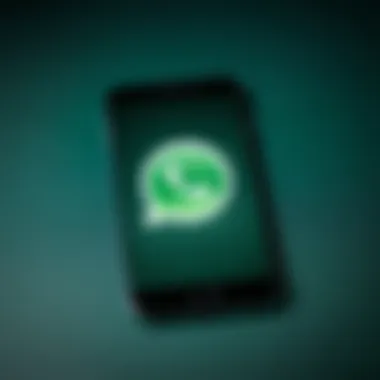
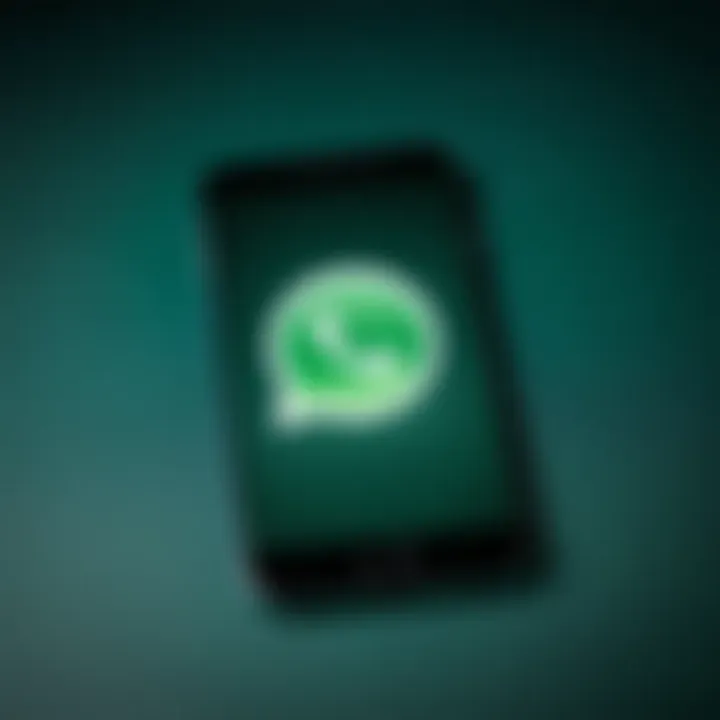
Intro
Setting up WhatsApp on a new phone can be a straightforward process, but it does require a clear understanding of the necessary steps and considerations. This guide aims to provide a detailed overview, focusing on both Android and iOS platforms. As you transition to your new device, ensuring the preservation of your communication history is crucial. This aspect does not only keep your important conversations intact, but it also prevents the loss of media files and contact information. Knowing the key features of WhatsApp, such as messaging capabilities and security measures, can enhance your user experience further.
Key Features
1. Messaging and Voice Calls
WhatsApp offers a seamless approach to messaging and voice calling, both over Wi-Fi and mobile data. The application supports text messages, voice notes, photos, videos, and documents, making it a versatile communication tool.
2. End-to-End Encryption
The app uses end-to-end encryption to protect the privacy of your messages. Only you and the recipient can read these messages, ensuring a secure communication channel.
3. Group Chats
WhatsApp allows user to create and manage group chats, facilitating easy communication among multiple contacts. This feature is beneficial for organizing social events or collaborative work.
Preparing for Installation
Before you begin, it is essential to take some preparatory steps to ensure a smooth installation process.
1. Back Up Your Chat History
- For Android users: Open WhatsApp and go to Settings > Chats > Chat Backup. Tap "Back Up" to store your conversations in Google Drive.
- For iOS users: Navigate to Settings > Chats > Chat Backup and select "Back Up Now" to save your chats to iCloud.
2. Ensure Compatibility
Check if your new phone meets the basic requirements for installing WhatsApp. The app is compatible with most current versions of Android and iOS.
Installation Process
Once the preparations are complete, you can begin installing WhatsApp on your new phone.
1. Download WhatsApp
Visit the Google Play Store or Apple App Store to download the application. Ensure that you are downloading the official version from WhatsApp Inc.
2. Verify Your Phone Number
Open WhatsApp after installation. You will be prompted to verify your phone number. Input your number and wait for the verification code via SMS.
3. Restore Chat History
Upon successful verification, the app will ask if you wish to restore your chat history from the backup. Follow the prompts to complete this process.
Troubleshooting Common Issues
Despite the simplicity of the installation, users may face some challenges. Here are a few common issues and their solutions:
1. Verification Code Not Received
Ensure that your mobile network is stable. If you continue to encounter problems, you can request the code to be sent via a voice call.
2. Backup Restoration Failure
If your chat history did not restore, confirm that you are using the same Google or iCloud account that was used for the backup. Additionally, there must be enough available space on your new device.
Additional Tips for Enhancing Your WhatsApp Experience
To make the most out of WhatsApp, consider these tips:
- Customize your notification settings according to preference.
- Enable two-step verification for added security.
- Explore the various privacy settings to manage who can contact you.
Remember, a well-managed communication tool can significantly enhance your digital interactions.
Following these steps will facilitate a smooth setup for WhatsApp on your new phone. Being informed about the features and settings can improve the usability and overall experience of the application as a primary communication platform.
Preamble
Setting up WhatsApp on a new phone is not just a task; it is an important transition for anyone who relies on instant messaging for communication. This guide will elucidate essential steps and considerations that ensure a smooth setup process. While WhatsApp is widely recognized for its ease of use, understanding the setup process can save frustration down the line.
In an age where digital communication is pivotal, migrating from one device to another must be executed without losing vital chat history or contacts. This article aims to provide detailed instructions on how to efficiently install and configure WhatsApp on both Android and iOS platforms.
One main benefit of a proper setup is the retention of conversations. Many users find it disheartening to lose important chats or media files during a transition. Moreover, adjusting settings and understanding features will enhance the user experience significantly.
This guide outlines necessary pre-installation considerations and the step-by-step procedure for installation and configuration. It also addresses common problems encountered during setup, facilitating a more guided approach to troubleshooting. By following the instructions herein, users can ensure their favorite messaging app is ready to go on their new phone, maintaining seamless connectivity.
Understanding WhatsApp Setup
Understanding the process of setting up WhatsApp is crucial for users migrating to a new device. Whether you are switching from an outdated model or upgrading to a latest smartphone, familiarizing yourself with the setup ensures a smooth transition. This topic is significant because it delves into the various aspects that can impact your ability to use the app effectively after installation.
In this section, we will discuss why understanding WhatsApp setup can greatly enhance your user experience. First, acknowledging the prerequisites helps in preventing common pitfalls. Users who rush into installation without proper knowledge may encounter issues that could easily have been resolved beforehand.
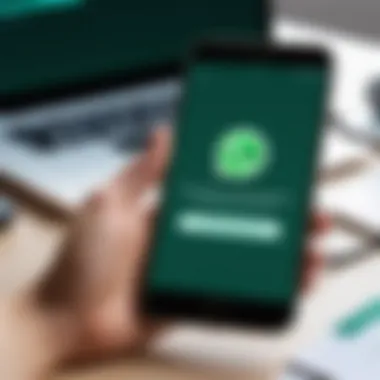
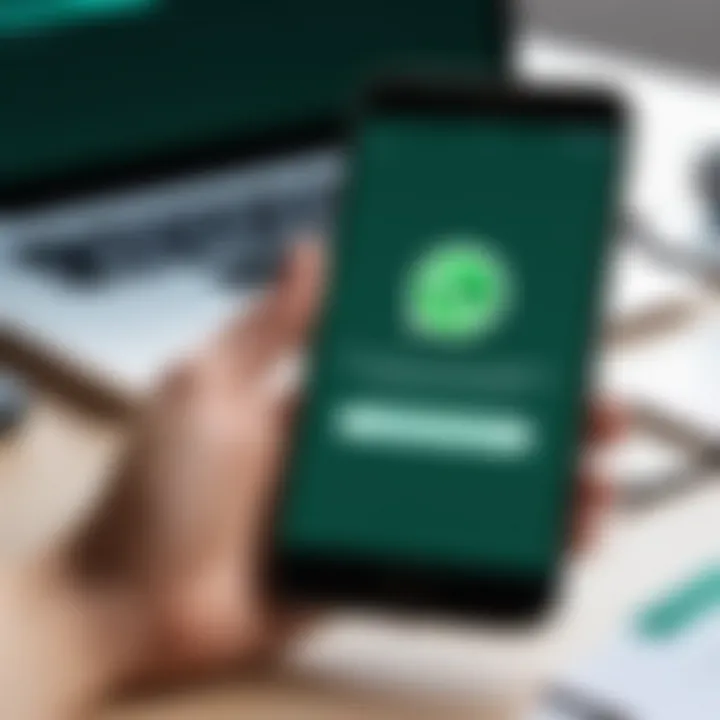
Here are a few key elements to consider:
- Device Compatibility: Knowing whether your device supports the latest version of WhatsApp is foundational. Not every phone runs the same operating system or has the necessary specifications to operate the app efficiently.
- Operating System Updates: A strong understanding of your mobile operating system's version can impact how well WhatsApp runs. Outdated systems may limit features.
- Storage Requirements: Ensuring your device has enough space is essential for not only the WhatsApp installation but also for any subsequent media, such as videos or voice messages.
- Internet Connectivity: A stable internet connection is a must since WhatsApp depends heavily on real-time data. Weak signals will sabotage the activation and setup process.
"Taking the time to know what is required before starting can save significant hassle later on."
By understanding these specific elements of the WhatsApp setup, users can address essential considerations proactively. This preparedness leads to a more efficient experience post-installation, minimizing disruptions and enhancing communication continuity.
Pre-Installation Considerations
Before diving into the process of installing WhatsApp on your new phone, it's important to consider several key factors. These pre-installation considerations can directly influence your overall experience with the app. By assessing compatibility, keeping your mobile operating system updated, ensuring sufficient device storage, and establishing a stable internet connection, you pave the way for a smoother setup process. Addressing these elements will not only enhance functionality but also mitigate potential issues down the road.
Checking Device Compatibility
Compatibility is the first hurdle when installing WhatsApp on a new device. Ensure that your smartphone meets the minimum operating system requirements. For Android devices, WhatsApp typically requires Android version 4.1 or later. iOS users must have at least iOS 10.0. To verify compatibility:
- Check Settings: Navigate to your device's settings to determine the current operating system version.
- Visit WhatsApp's Official Website: They provide up-to-date information on system requirements.
If your device is incompatible, consider updating your phone or choosing a different device. Using an unsupported version may lead to performance issues and limit access to newer features.
Updating Mobile Operating System
Keeping your mobile operating system current is crucial for app performance and security. An outdated OS may have bugs or vulnerabilities that could compromise your data. Updating is relatively straightforward:
- For Android: Go to Settings > About Phone > Software Update. Follow on-screen instructions.
- For iOS: Access Settings > General > Software Update. Download any available updates.
Regularly checking for updates ensures you are using the latest version of the OS, which enhances functionality, fixes bugs, and provides a better user experience with WhatsApp.
Ensuring Sufficient Storage Space
WhatsApp requires adequate storage to function properly, not just for the app itself but also for sending and receiving media files. Before installation, check the available storage:
- Go to Settings > Storage on your device.
- Make necessary adjustments by deleting unused apps, clearing cache, or transferring files to an external device.
Generally, it's advisable to have at least 100 MB of free space to accommodate new installations and subsequent updates. Insufficient storage can lead to installation failures or hinder app performance.
Securing a Stable Internet Connection
A reliable internet connection is necessary for downloading and setting up WhatsApp. Poor connectivity can lead to interrupted downloads and a frustrating setup experience. To ensure a stable connection:
- Use Wi-Fi: Preferably connect to a Wi-Fi network for faster download speeds and to avoid data charges.
- Check Signal Strength: Ensure that your router is functioning properly and that your device is within range.
Once you confirm a strong connection, proceed with the setup to guarantee a seamless installation process.
Ensuring these pre-installation considerations are met will save time and prevent issues during the setup and usage of WhatsApp.
Downloading WhatsApp
Downloading WhatsApp is a critical step in the process of setting up the application on a new phone. This act serves as the gateway to the extensive features that WhatsApp offers for communication. It is essential to ensure you have the latest version of the app to take advantage of new features and security updates. The downloading process is straightforward but varies slightly between Android and iOS users, making it important to understand the specific steps needed for your device. In this section, we will discuss how to access the app store relevant to your device, search effectively for WhatsApp, and proceed with a successful installation.
Accessing the App Store
To begin your WhatsApp journey, access the appropriate app store for your mobile device. If you are an Android user, you will utilize the Google Play Store, while iPhone users will turn to the Apple App Store. Each platform has its own interface but shares the common goal of delivering apps to enhance your smartphone experience.
- Android Users: Tap on the Google Play Store icon on your home screen or app drawer. The store should open, displaying a collection of apps.
- iOS Users: Locate the App Store icon on your home screen. Opening the App Store will grant you access to a myriad of applications categorized for your convenience.
It's important to ensure your app store is updated to avoid any complications when downloading WhatsApp.
Searching for WhatsApp
Once you have the app store open, the next step is to search for WhatsApp specifically. This process is simple but requires a clear approach. Use the search feature in the app store:
- Google Play Store: At the top of the store screen, you will see a search bar. Type "WhatsApp" and tap on the search icon.
- Apple App Store: Similarly, click on the search tab at the bottom, enter "WhatsApp" in the search bar, and press search.
Upon completion, you should see WhatsApp in the search results. Ensure that the application is published by WhatsApp Inc. to avoid downloading unofficial versions that may pose security risks.

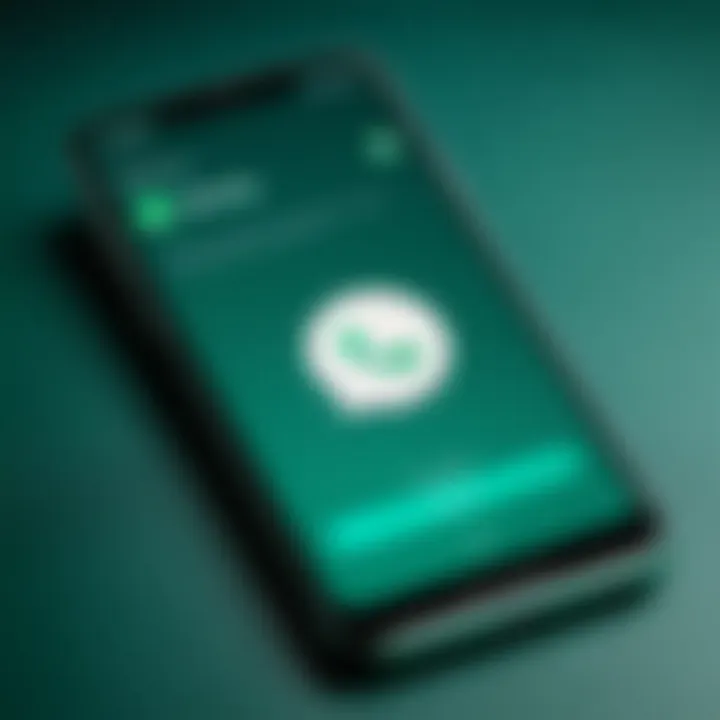
Installing the Application
After locating WhatsApp in the app store, proceed to install the application. This step will bring WhatsApp to your device, enabling you to start setting it up. To install the application, simply follow these steps:
- For Android Users: Tap on the "Install" button beside WhatsApp. The download will begin immediately followed by an automatic installation of the app upon completion.
- For iOS Users: Press the "Get" button, and then confirm by entering your Apple ID password or using Face ID/Touch ID for authorization. The download will commence, then the app will be installed seamlessly on your device.
Once the installation is complete, you will see the WhatsApp icon on your home screen. At this point, the application is ready to be launched, and you are one step closer to reconnecting with your contacts.
It's imperative to download apps only from official app stores to ensure safety and reliability.
Setting Up WhatsApp
Setting up WhatsApp on a new phone represents a critical step for users transitioning between devices. This process not only establishes a vital communication channel but also preserves the history and continuity of conversations that have become essential in modern communication. A well-executed setup process minimizes disruption, ensuring that important contacts and messages are readily accessible. This section delves into the specifics of launching the application, validating your phone number, restoring past conversations, and completing your profile information. Each sub-step plays a significant role in achieving a seamless transition to WhatsApp on a new device.
Launching the Application
Once WhatsApp is downloaded onto the new phone, the next step is to launch the application. This is straightforward; users simply tap on the WhatsApp icon. Upon opening, the app will prompt for various permissions related to notifications, contacts, and storage. It is crucial to grant these permissions for WhatsApp to function optimally. Notifications ensure that users receive real-time messages, while access to contacts allows easy communication with those already in the user's phonebook. Without these permissions, the user may miss important communications, undermining the app's utilitarian purpose.
Verifying Your Phone Number
Verification is a simple yet necessary process when setting up WhatsApp. Users must enter their phone number, and WhatsApp will send a verification code via SMS or call to confirm ownership of the number. This step is essential for securing user accounts. When verification is not successful, it can lead to frustrations. Common issues during this step include failure to receive the SMS, entering the wrong number, or network connectivity problems. It is advisable to double-check the provided number and ensure the device has adequate reception before attempting to verify again.
Restoring Chat History
The restoration of chat history is a pivotal feature for many users who want to maintain continuity in communication. Losing previous messages can hinder the personal and professional flow of information.
Restoring from Google Drive
Restoring from Google Drive is designed primarily for Android users. When a backup exists on Google Drive, users can simply follow the prompts to restore their chat history upon launching WhatsApp. One key characteristic of using Google Drive for restoration is its ease of use; the application detects backup files automatically when logging in. This method is especially beneficial due to its cloud-based nature, ensuring that conversations are not reliant on the physical device.
However, users should be aware that this restoration is dependent on having sufficient storage space on Google Drive and that backups must be updated regularly. While this feature offers significant advantages, including automatic backups, users should also consider the potential risk of missing messages if they do not back up frequently enough.
Restoring from iCloud
For iOS users, restoring from iCloud is the primary method to recover previous chat history. This process mirrors that of Google Drive in terms of simplicity. Users must log in to their Apple ID, and if a backup exists, they can restore their messages with ease. The key characteristic of this method is the integration with Apple’s ecosystem, which allows seamless backup and retrieval.
One distinct advantage is the high level of security provided by Apple, ensuring that users' data is well-protected during this process. However, reliance on iCloud means that users need to manage their iCloud storage effectively, which can be a limitation. Additionally, unlike Google Drive, which is more flexible with automatic backups, iCloud requires users to initiate these backups manually unless set to do so periodically.
Setting Up Profile Information
The final step in setting up WhatsApp involves entering personal profile information. Users can choose their display name and add a profile picture. This information becomes part of how contacts identify the user on WhatsApp. Importantly, crafting a concise display name can enhance recognition among peer groups.
The profile picture serves as a visual marker of identity. Users typically select an image that reflects themselves or their interests. This personal touch can make interactions feel more engaging and authentic. It is worth noting that privacy settings can be adjusted later to control who sees this information, further enhancing the user experience.
Exploring WhatsApp Features
Exploring WhatsApp features is an essential part of maximizing the application’s potential on your new phone. WhatsApp is more than just a messaging platform; it is a multifaceted communication tool that supports a variety of features designed to enhance user experience. Understanding these features allows users to effectively manage personal and professional communications. This section will delve into significant areas such as chat functionalities, privacy settings, and options for multimedia sharing.
Using Chat Features
The chat features within WhatsApp form the backbone of the application. Users can send and receive messages instantly, making it a preferred choice for real-time communication. The application supports both individual and group chats, which facilitates seamless interaction among friends, family, and colleagues.
Some key chat features include:
- Text Messaging: Users can send plain text messages without any constraints on message length.
- Voice Messaging: This feature allows users to send voice notes, which can often convey sentiment and tone more effectively than text.
- Groups: Creating groups can be beneficial for coordinating events or managing projects. Users can add multiple contacts and create a collaborative space.
- Broadcast Lists: This enables users to send a message to multiple recipients at once without creating a group, maintaining privacy among recipients.
Overall, these features contribute to a dynamic communication environment, serving various user needs effectively.
Understanding Privacy Settings
Privacy does hold a critical position in current digital communications, and WhatsApp takes this seriously. The privacy settings available in WhatsApp allow individuals to control who sees their profile, status, and last seen information. This consideration is crucial, especially when sharing personal information.
Some essential privacy settings include:
- Read Receipts: This setting lets users control whether others can see if they have read a message.
- Status Privacy: Users can restrict who sees their status updates, providing a level of comfort and security.
- Account Privacy: Users can choose to hide their profile picture, ensuring that only selected contacts can view it.
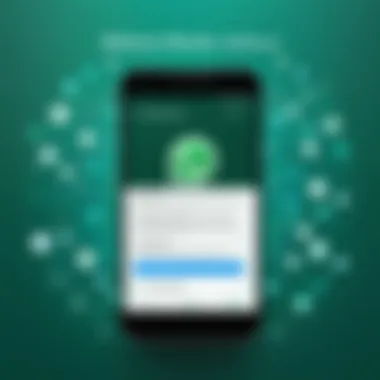
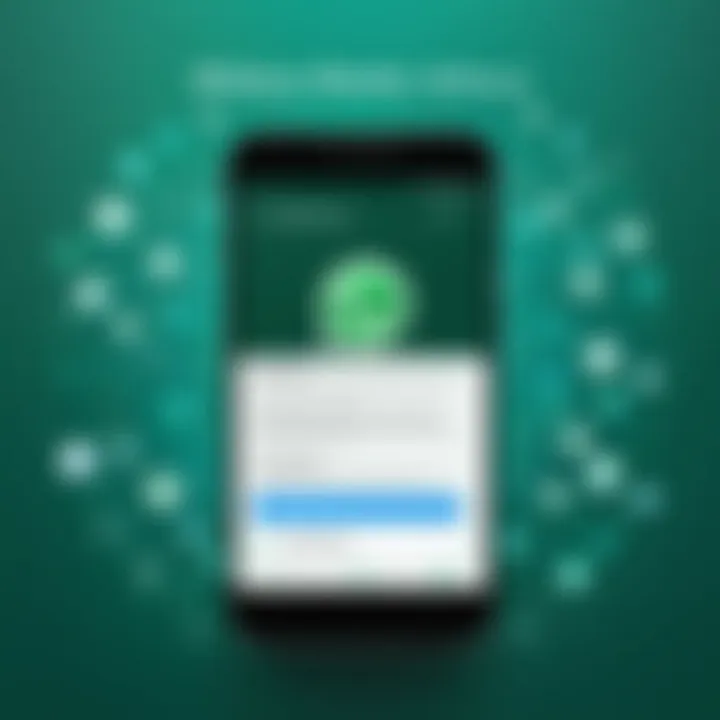
By customizing these options, users can establish a safe environment for their communication and prevent unwanted intrusions into their personal space.
Exploring Multimedia Sharing Options
WhatsApp's multimedia sharing options significantly elevate the messaging experience. Users can share not only text but also images, videos, documents, and other file types. This feature is particularly useful in both personal and professional contexts, allowing for efficient communication.
Noteworthy multimedia options include:
- Images and Videos: WhatsApp allows users to share photos and videos directly from their phone gallery or take new ones within the app.
- Document Sharing: Users can send documents up to 100 MB, which makes it a viable option for sharing important work files or personal documents.
- Stickers and GIFs: These add a fun aspect to conversations and can help express feelings and reactions more vividly.
Utilizing these multimedia features fosters a richer, more engaging communication experience, suitable for various contexts.
"Understanding the features of WhatsApp can enhance communication and improve interaction quality."
Mastering these features can significantly enrich your WhatsApp experience, transforming the way you communicate effectively.
Common Issues During Setup
Setting up WhatsApp on a new phone can be a smooth experience, but there are several challenges users often face during this process. A clear understanding of these common issues enables users to navigate potential pitfalls effectively. By addressing these problems, you can save time and ensure a satisfactory transition to your new device. This section will cover key problems related to verifying phone numbers, restoration of chat history, and connectivity, providing insights into troubleshooting strategies.
Verifying Phone Number Problems
One of the first hurdles many users encounter when setting up WhatsApp is phone number verification. WhatsApp requires users to confirm their phone number to ensure the security and accuracy of accounts. There can be multiple reasons for verification issues:
- Incorrect Number Entry: A common mistake is entering the phone number incorrectly. It’s vital to make sure that the country code is also included.
- SMS Delivery Delays: Sometimes, SMS messages can be delayed. This may be due to network congestion or issues on the mobile carrier’s end.
- Blocked SMS: In certain cases, users might have notifications or SMS from unknown numbers blocked, preventing the verification message from being received.
If verification fails, users can select the option to receive a call instead. The automated voice will read out a verification code, which can be entered manually into the app. Having access to another phone to take this call may be helpful.
Restoration Failures
Restoring chat history is often a primary concern for users who switch to a new device. The inability to recover chat history can lead to loss of important conversations and shared media. Restoration issues can occur due to a variety of factors:
- Backup Missing: Many users forget to back up their chat history before changing devices. Confirming that backups are stored on Google Drive for Android or iCloud for iOS is essential for restoration.
- Different Phone Numbers: If users attempt to restore chats using a different phone number or account, the restoration will not succeed. The backup must match the number used during the setup.
- Insufficient Storage Space: A lack of storage space on the new device may hinder the restoration process. Ensuring that there is enough space is critical.
Always confirm successful backups prior to switching devices, and regularly check that your backup settings are updated.
Connectivity Issues
Connectivity is another frequent problem that can impede the setup process. WhatsApp requires stable internet access to download data and function properly. Users may face a range of connectivity challenges:
- Weak Wi-Fi Signals: A slow or flaky Wi-Fi connection can cause interruptions. Connect to a reliable network to avoid these issues.
- Mobile Data Restrictions: Users might not have mobile data enabled for WhatsApp. Adjusting settings to allow data usage can resolve these difficulties.
- Firewall or VPN Blockages: Firewalls or VPNs can sometimes interfere with connectivity during the setup process. Disabling these temporarily may restore access.
A stable internet connection is critical, especially during initial downloads and verification. By understanding these potential issues, users can have a smoother experience while setting up WhatsApp on their new phone.
Additional Tips for New Users
Setting up WhatsApp on a new device can be a seamless experience, but equipping yourself with additional tips can enhance usability and security. These insights are especially beneficial for those who are not very familiar with all features or who are transitioning from different platforms. The following subsections provide valuable information to optimize your WhatsApp usage.
Utilizing WhatsApp Web
WhatsApp Web is an excellent feature that allows you to access your chats directly from a computer. This is especially useful for users who spend considerable time on their desktop. To set up WhatsApp Web, simply follow these steps:
- Open your PC's web browser and go to the WhatsApp Web page.
- You will see a QR code on your screen.
- Open WhatsApp on your phone and tap on the three dots in the upper right corner (for Android users) or go to Settings (for iOS).
- Select 'Linked Devices' and tap on 'Link a Device.'
- Scan the QR code from your computer's screen.
Once paired, you can send messages, check notifications, and share files directly from your computer. This can greatly enhance productivity, especially during work hours. Just remember that your phone needs to remain connected to the internet for WhatsApp Web to function properly.
Managing Notifications
Notifications are critical for staying updated on messages, but they can also become overwhelming. To manage your notifications effectively, consider the following:
- Mute Group Chats: If you are part of numerous group chats, frequently muting them can minimize disturbances. You can mute a group for different periods, like 8 hours, 1 week, or 1 year, allowing more control over your attention.
- Customize Alerts: WhatsApp allows for personalized notification sounds. This can help you recognize important messages faster. To set this up, go to the contact's chat, tap on the three dots, and choose 'Custom Notifications.'
- Do Not Disturb Mode: When you want to focus, use your phone's Do Not Disturb feature. This stops all notifications, including WhatsApp, until you decide to turn it back on. However, remember to check your messages regularly if this is enabled.
These practices keep your experience organized, ensuring you receive important messages while filtering out noise, adding to the functionality of WhatsApp.
The End
In the process of setting up WhatsApp on a new phone, it is essential to appreciate the significance of the concluding steps. This stage serves as the final checkpoint, ensuring that the user is fully equipped to utilize the application effectively. By following the preceding steps outlined in this article, users should be able to navigate through the installation, setup, and troubleshooting processes with relative ease.
The importance of understanding how to effectively manage WhatsApp cannot be overstated. This messaging platform is more than just a communication tool. It has evolved into a vital resource for personal, professional, and social interactions. As a result, ensuring a smooth transition to a new device can significantly enhance one's connectivity and overall user experience.
Moreover, integrating the tips and features discussed provides an opportunity for users to maximize the app's potential. Being familiar with functionalities such as WhatsApp Web or managing notifications may seem trivial but can greatly enrich the way users interact with the application. Subsequently, this fosters an environment where communication becomes more efficient and enjoyable.
"A smooth setup not only preserves vital chat history but reinforces the importance of maintaining consistent communication."



