How to Secure Your Laptop with a Password Effectively
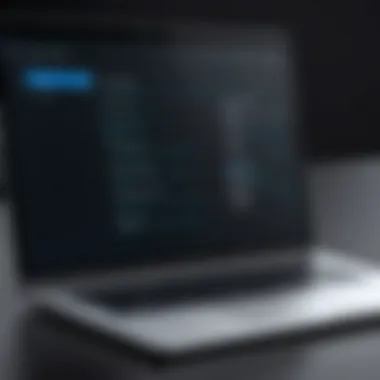

Intro
In today’s digital age, protecting your laptop with a password is a fundamental necessity. With increasing concerns about privacy and data breaches, understanding how to secure your device is crucial. Password protection not only acts as a first line of defense against unauthorized access but also secures sensitive personal and work-related information.
This guide aims to clarify the importance of setting strong passwords for laptops and provides actionable steps for various operating systems. By the end, readers will have a comprehensive understanding of how to implement effective password protection methods.
Key Features
Importance of Password Protection
When it comes to security, a strong password is essential. It can prevent unwanted intrusions and protect your digital identity. Without adequate password protection, you might expose your information to cybercriminals, risking identity theft or data loss.
Types of Passwords
There are different types of passwords you can use to secure your laptop. These include:
- User Account Password: The primary password needed to log into your operating system.
- BIOS Password: A password required to boot the computer, providing an additional layer of security.
- Encryption Password: Protecting files and data through encryption, requiring a separate password for access.
These types help to safeguard your data in varying degrees, enhancing overall security.
Setting Up Passwords by Operating System
Different operating systems offer unique methods for setting up passwords. This section briefly outlines how to implement passwords across the major platforms.
Windows
- Go to Settings ➜ Accounts ➜ Sign-in options.
- Under Password, click Add or Change to create a secure password.
macOS
- Open System Preferences ➜ Users & Groups.
- Click on your account and select Change Password to create a new password.
Linux
- Depending on your distribution, access Settings or use terminal commands to change the user password.
"Securing your laptop with a reliable password is a simple yet vital step in protecting your data."
Best Practices for Maximum Security
To optimize password protection, consider these best practices:
- Use Complex Passwords: A mix of uppercase, lowercase, numbers, and symbols. Aim for at least 12 characters.
- Avoid Personal Information: Don’t use birthdays or easily guessed information.
- Change Passwords Regularly: Regular updates can help mitigate risks of compromised passwords.
- Use a Password Manager: Helps in generating strong passwords and keeping track of them securely.
Implementing these practices will significantly enhance your laptop's security.
Ending
In summary, password protection is a crucial aspect of laptop security. By understanding how to effectively set up and manage passwords across various systems, users can greatly reduce their risk of unauthorized access. This guide serves not only as a toolkit but also emphasizes the need for vigilance in maintaining digital security.
Prelude
In a world where digital data is increasingly valuable, securing our laptops has become a crucial concern. Laptops house personal information, financial data, and sensitive work documents. Without proper security, these can fall into the wrong hands, leading to identity theft, financial loss, or reputational damage.
Password protection offers a simple yet effective layer of security. It ensures that unauthorized users cannot gain access to your device and its contents. Beyond conventional methods, there are diverse ways to implement password protections tailored to the operating system of your laptop.
Understanding how to set up robust passwords not only enhances the security of your laptop but also promotes good habits in managing your personal information. A strong password can deter hackers and unauthorized users. It also fosters a sense of control over one's digital domain.
This guide will delve into various techniques for securing a laptop with passwords, focusing on user account passwords, BIOS passwords, and file encryption. It will also highlight the steps necessary for different operating systems, emphasizing actionable strategies. The insights offered here aim to empower users to take charge of their device's security. Engaging with the content step-by-step provides a clearer perspective on practical implementation.
By following this comprehensive approach, readers will understand the significance of password protection, the methods involved, and best practices necessary for ongoing security. This is not just about setting a password; it’s about establishing a foundation for better security practices that can be applied across devices.
Understanding the Need for Laptop Security


In the current digital landscape, laptops are essential tools that contain sensitive information. They hold personal data, work files, and access to accounts that can lead to significant consequences if compromised. Therefore, understanding the necessity of securing your laptop is crucial for maintaining your privacy and protecting your assets.
Importance of Laptop Security
Laptops are often more vulnerable than stationary desktops, mainly due to their portability. They can easily be lost or stolen, exposing their contents to unauthorized access. Without proper security measures, sensitive information can be exposed to theft or misuse.
Moreover, many individuals do not realize the potential implications of security breaches. Identity theft, financial loss, and unauthorized transactions are just the beginning. Furthermore, businesses face even more significant threats from data breaches, which can lead to loss of reputation and financial penalties.
Benefits of Password Protection
Implementing password protection is an essential step in securing a laptop. Here are several benefits:
- Prevents Unauthorized Access: Passwords serve as the first line of defense, deterring unauthorized individuals from tampering with your data.
- Encourages Accountability: With specific user accounts, tracking who accessed the laptop becomes easier. This can be particularly important in shared environments.
- Protects Against Data Breaches: By encrypting files and protecting access to the operating system, you significantly reduce the risk of exposure to sensitive information.
These elements make it clear that laptop security is not merely an option but a necessity in today's world.
Considerations for Securing Your Laptop
When focusing on laptop security, one must consider not only the password itself but also the following:
- Strength of Passwords: Weak passwords are easily deciphered. Creating strong, unique passwords is crucial for effective protection.
- Multi-Factor Authentication: Incorporating additional verification steps reinforces security. Many systems offer this capability.
- Physical Security: Beyond digital measures, physically securing the laptop also plays a part in overall security. Locking devices and being aware of surroundings is vital.
Types of Password Protections
In today’s digital landscape, securing your laptop is essential. Password protection is one of the first lines of defense. There are several types of password protections available, each tailored to address different security needs. Understanding these types is crucial for making informed decisions about your laptop's security.
Using the right combination of these protections can create a robust system that minimizes your vulnerability to unauthorized access, not just for the device itself but also for sensitive personal data stored within.
User Account Passwords
User account passwords are perhaps the most common method of securing a laptop. They serve as a gatekeeper, allowing only authorized users to access the system. A strong user password ought to be complex, ideally consisting of a mix of upper and lower case letters, numbers, and special characters. This complexity makes it significantly harder for attackers to guess or utilize common hacking techniques like brute force attacks.
- Importance: User passwords protect individual accounts on the system. This way, even if multiple people use the same laptop, their profiles and data remain secure.
- Considerations: Users must remember their passwords, making a balance between complexity and memorability essential. Furthermore, it is advisable to change passwords regularly to further enhance security.
BIOS Passwords
A BIOS password adds a deeper layer of protection than user account passwords. The Basic Input/Output System (BIOS) is interfacing with the hardware of your laptop before any operating system starts. By enabling a BIOS password, you can prevent unauthorized users from booting the computer or making changes to the BIOS settings.
- Benefits: This layer of security protects against physical theft. If someone steals your laptop, they cannot access the operating system or boot from external drives without the BIOS password.
- Considerations: Users should handle BIOS passwords with care as forgetting this password can lock you out of your system entirely. Often, the only recourse is to reset the BIOS, which can be cumbersome.
File Encryption
File encryption provides an additional layer of security by encoding the file data. This ensures that even if someone gains access to your laptop or files, they cannot read your data without the appropriate decryption key. Encryption software can be used to encrypt files, folders, or entire drives.
- Importance: File encryption is increasingly necessary, especially for sensitive information like financial records and personal identification. It protects the confidentiality of your data.
- Considerations: While effective, encryption requires some setup. Users should choose reliable software and understand the encryption process. Also, losing the decryption key can mean permanent loss of data.
"Password protections must address not just access, but also the integrity and confidentiality of data."
In summary, combining user account passwords, BIOS passwords, and file encryption can substantially enhance your laptop's security. Each type serves a specific purpose and together they create a comprehensive security system that protects against unauthorized access on multiple levels.
Setting Up Password Protection on Windows
Setting up a password on your Windows system is crucial for safeguarding personal information and sensitive data. With an increasing number of threats in the digital landscape, it is important to ensure that your laptop is secure and can only be accessed by authorized users. Password protection provides an essential layer of defense against unauthorized access, protecting your files and identity from potential breaches. This section will detail how to effectively set up password protection on a Windows device, broken down into manageable steps.
Accessing User Account Settings
To begin, you must first access the User Account Settings on your Windows laptop. This is where you can manage and create passwords for your user account. Begin by following these simple steps:
- Open the Start Menu. Click the Windows icon located in the bottom-left corner of your screen.
- Go to Settings. Click on the gear icon to open the Settings menu.
- Select Accounts. Here, you will find various account options, including your account settings.
- Choose Sign-in Options. This section will allow you to manage how you log into your laptop, including password settings.
By following these steps, you will be navigating the necessary menus to set up your Windows account password efficiently. It's wise to familiarize yourself with this area, as it contains multiple settings that can enhance your laptop's security.
Creating a Strong Password


Creating a strong password is one of the most significant steps in securing your laptop. A robust password combines letters, numbers, and symbols, making it harder for hackers to guess. To create an effective password, consider these guidelines:
- Use at least 12 characters. Longer passwords are typically more secure than shorter ones.
- Include a mix of character types. Combine uppercase letters, lowercase letters, numbers, and special characters.
- Avoid personal information. Do not use easily accessible information such as your name, birthdate, or common words.
- Consider a passphrase. Combining random words into a phrase can create a strong, memorable password.
It is also helpful to periodically change your password. Regular updates along with a strong choice of characters boost your security significantly.
Enabling Login Screen Password
Finally, to enable the password protection on your login screen, take these straightforward actions:
- In Sign-in Options, locate the section labeled "Password."
- Select 'Add' to create a password if you have not done so yet. If one is already set, you have the option to change it as needed.
- Follow the prompts to enter and confirm your password.
- Check the option to require a password on wake up to ensure your laptop demands a password after a period of inactivity.
Implementing these steps effectively locks your device, requiring a password each time you log in or wake it from sleep mode. This habit of locking your laptop ensures that personal information remains protected, even if you momentarily step away.
Key Consideration: Always remember to log out or lock your laptop when not in use, especially in public environments. Taking precautionary measures can greatly minimize the chances of unauthorized access.
Setting Up Password Protection on macOS
Setting up password protection on macOS is a crucial aspect of securing your device. With the increasing amount of sensitive information stored on laptops, protecting access to your data is more vital than ever. Password protection on macOS helps users maintain privacy and prevent unauthorized access. When managed correctly, it acts as a fundamental line of defense against potential threats. Key benefits include safeguarding personal data, maintaining control over user permissions, and enabling encryption to protect sensitive files. It also fosters a culture of security awareness, reminding users to be vigilant about their device's safety.
Navigating to System Preferences
To establish effective password protection on macOS, you first need to open the System Preferences. This is the central hub for managing various settings on your Mac, including security features. Go to the Apple menu located in the top-left corner of your screen and select System Preferences. In the System Preferences window, look for Users & Groups and click on it. This section allows you to manage user accounts and their respective security settings efficiently.
Configuring User Accounts
Once in the Users & Groups section, you will see a list of accounts on your Mac. Each user should have their own account, as this allows for personalized password protection and security management. Click the lock icon at the bottom left to unlock it, entering your administrator password if required. You can then add new users or modify existing accounts. Ensure that every account has a unique and strong password. Additionally, consider enabling the Require Password option immediately after sleep or screen saver begins. This adds an extra layer of security and ensures that unauthorized users can’t gain access easily.
Enabling FileVault for Disk Encryption
Enabling FileVault is another significant step in securing your macOS device. FileVault is the built-in disk encryption feature that protects all your data by encrypting the entire disk. To activate it, navigate back to System Preferences and select Security & Privacy. Click on the FileVault tab and press the lock again to make changes. Press the Turn On FileVault button, and follow the on-screen prompts.
When you enable FileVault, it will ask you to create a recovery key. This key is important, as it helps you regain access to your data should you forget your password. Ensure that you store this key securely. With FileVault enabled, even if your Mac is stolen or accessed without permission, users will not be able to read any data on the disk without the appropriate password or recovery key.
By systematically setting up password protection on macOS, you significantly enhance the security of your laptop. In an age where data breaches are common, following these procedures allows users to take control of their devices and protect their private information effectively.
Setting Up Password Protection on Linux
In the realm of laptop security, employing password protection is crucial, particularly on Linux systems. With its broad use in both personal and professional environments, Linux installation often involves multi-user operations and an emphasis on customizability. This flexibility can create unique security challenges, making it imperative to establish robust password protocols. Protecting your Linux laptop with a password not only safeguards personal data but also reinforces the integrity of the entire operating system against unauthorized access.
Creating User Accounts in Terminal
To initiate password protection on a Linux system, the first step is to create user accounts via the Terminal. Managing users is central to Linux's structure. Below are steps to help achieve this:
- Open Terminal: Your starting point for user management.
- Add a New User: The command to execute isReplace with your desired account name.
- Set Password: During the process, you will be prompted to set a password for the new user. Make it strong to enhance security.
- Verify User Creation: Confirm that the user account has been successfully created by using the commandThis will display the user details if properly configured.
Creating user accounts not only helps in safeguarding your files but also organizes access to the laptop. Each user can have their unique access, further enhancing the security environment on the device.
Configuring Encryption for Home Directory
Configuring encryption for the home directory is a critical step to secure sensitive data in Linux. Home directories often contain personal information, making them prime targets for unauthorized access. Hence, employing encryption adds another layer of protection. Here are steps to follow:
- Install Encryption Tools: Most distributions come with tools like . If not installed, run:
- Encrypt the Home Directory: To start the encryption process, execute:Replace with the appropriate user name. Ensure you are logged in as the user you are encrypting.
- Verification: Verify that your home directory is encrypted by checking for a wrapped directory. The encrypted files will have a folder.
Using encryption techniques to protect your home directory ensures that your data remains secure, even if someone gains physical access to your laptop. Password protection in combination with encryption equips users with a formidable defense against data breaches and unauthorized access.
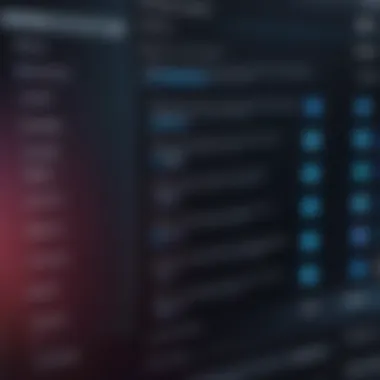
Remember, the ultimate goal is to maintain both user privacy and data integrity while using system resources responsibly.
Best Practices for Password Management
Managing passwords effectively is essential for safeguarding your laptop. With the rising number of cyber threats, adopting best practices can greatly enhance your security posture. Prioritize the management of passwords, as they serve as the first line of defense. Without proper management, even the strongest passwords can become ineffective against diligent attackers.
Utilizing Password Managers
Password managers are valuable tools that store and manage your passwords securely. They simplify the process of using unique and complex passwords for different accounts. A robust password manager can generate strong passwords, which can dramatically reduce the chances of password-related vulnerabilities. Popular options include LastPass, 1Password, and Bitwarden.
Here are some benefits of using a password manager:
- Centralized Storage: Keep all passwords in one secure location.
- Strong Password Generation: Create complex passwords without needing to remember them.
- Automatic Filling: Easily fill in login details across various websites and applications.
While using a password manager, ensure it is backed up and encrypted for added security. This adds a layer of protection, especially if you regularly access sensitive data.
Regularly Updating Passwords
Periodic password changes are a significant aspect of security management. Old passwords may become compromised over time due to data breaches or phishing attacks. Regular updates help minimize risks associated with using outdated passwords. A recommended schedule might be to change crucial passwords every three to six months.
When updating passwords:
- Ensure that the new password is considerably different from the old one.
- Avoid obvious substitutions, like replacing an 'o' with a '0.'
It's important to remain vigilant about potential breaches. Make it a habit to monitor accounts for unusual activity, especially after changing passwords.
Avoiding Common Password Pitfalls
Many users fall prey to common mistakes that compromise their security. Awareness of these pitfalls can help in developing safer habits.
Consider these pitfalls:
- Using Weak Passwords: Simple and commonly used passwords are easy to guess. Avoid "123456" or your name.
- Reusing Passwords: Using the same password across different accounts can lead to a domino effect. If one account is compromised, all accounts with that password are at risk.
- Neglecting Two-Factor Authentication: Relying solely on passwords ignores another layer of protection. By enabling two-factor authentication, you add additional verification, making it harder for unauthorized access.
Keep these practices in mind. They are simple reminders but can be quite effective in enhancing your overall laptop security.
"The weak link in any security chain is often human behavior; awareness and training can close that gap."
Overcoming Common Challenges
Password protection adds a vital layer of security to your laptop. However, it is not without its challenges. Users often face difficulties such as forgetting passwords or managing access in shared environments. Addressing these common issues is essential because it helps ensure that security measures do not become a barrier to productivity. By finding solutions to these problems, users can maintain effective security without sacrificing convenience.
Forgotten Password Recovery Options
Forgetting a password can be a frustrating experience. Fortunately, most operating systems offer recovery options. Here’s how you can regain access:
- Windows: Use the reset disk functionality if you created one earlier. If not, the Microsoft account can be used to change or reset the password online.
- macOS: Restart your Mac in Recovery Mode. Use the terminal or the reset password utility to configure a new password.
- Linux: You may boot into a recovery mode and use the root shell to reset the password.
Each system has its unique steps, but the key is to ensure you have set up recovery options beforehand. This step is often overlooked but is critical for maintaining access to your data.
Dealing with Passwords for Shared Laptops
Managing passwords on shared laptops requires careful consideration of privacy and security. It’s important to avoid compromising personal data while still allowing functionality for other users. Here are some strategies to address this:
- Create Separate User Accounts: Set up individual user accounts for each person using the laptop. This keeps personal data secure and is easier to manage.
- Utilize Guest Access: If there’s a need for temporary users, consider using the guest account feature. This limits access and prevents changes to personal settings.
- Regularly Update Shared Passwords: If shared accounts are necessary, ensure that passwords are changed regularly and communicated securely to avoid unauthorized access.
Remember, the aim is to balance usability with security, especially when multiple individuals share the same device. Being proactive in managing these aspects will lead to a safer experience for all.
Closure
The importance of securing your laptop with a password cannot be overstated. In an era where personal and professional data is often stored on portable devices, the implementation of robust password protection becomes a crucial step in safeguarding sensitive information.
First, password protection is a primary line of defense against unauthorized access. Without a password, anyone who gets physical possession of your laptop can easily access your files, emails, and sensitive data. Thus, setting a strong and unique password helps in deterring potential intruders.
Moreover, utilizing features like BIOS passwords or file encryption, as outlined in earlier sections, significantly enhances protection. These additional layers secure not just the device but also the information contained within, making it less vulnerable to data breaches.
Best practices, highlighted in our discussion, indicate that regularly updating passwords and using a reputable password manager can further organize and secure access. By mitigating the risk of forgotten passwords through effective management, users ensure greater consistency in keeping their data secure.
Lastly, common challenges like recovering forgotten passwords or managing shared laptops can be handled adequately with knowledge and preparation. Addressing these challenges directly contributes to overall security and eases the user experience.
In sum, the various elements discussed in this article – from understanding the necessity of password protection to practical setup procedures and best practices – reinforce the central theme. Securing your laptop is not just about preventing unauthorized access; it is about preserving the integrity of your digital life. By following the steps laid out, every laptop user can significantly bolster their security posture.



