Mastering Screen Recording with Sound on Mac
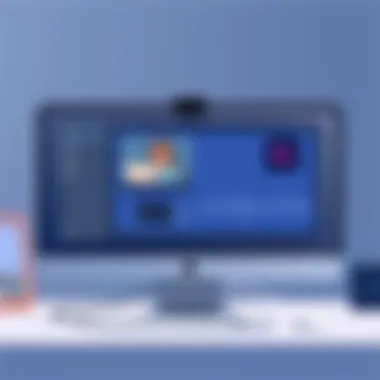

Intro
In today’s digital age, screen recording has become an essential tool for those who want to share ideas, create tutorials, or document their online activities. The ability to capture both audio and video simultaneously opens doors to a plethora of creative opportunities. For Mac users, the process can be surprisingly straightforward, yet it’s often glossed over. This guide will delve into the nitty-gritty of screen recording with sound on a Mac, helping you understand not just the how-tos but also the why's behind each step.
Capturing your screen with audio can seem like a daunting task at first glance. However, once you get the hang of the settings and tools available, it becomes a seamless experience. Whether you're a budding YouTuber, an educator seeking to create online content, or a professional wanting to share screen presentations, there's something here for you.
With a mix of thorough exploration and practical tips, we aim to enhance your proficiency in this art. Here, we will break down the essentials, from understanding the software capabilities that your Mac offers, to recommending third-party applications that provide enhanced functionality. By the end of this guide, you will feel confident in your ability to create high-quality recordings.
Let’s get started!
Understanding Screen Recording on Mac
Screen recording on a Mac isn't just about capturing what's happening on your screen; it’s about creating professional, high-quality content that can be used across many disciplines. In this digital age, the ability to record your screen along with sound has become a vital skill, whether you’re a teacher looking to create engaging lessons, a gamer wanting to showcase your skills, or a business professional preparing training materials. Understanding this process equips users with the expertise to produce clear and informative visual content.
Screen recording can serve various purposes, from creating tutorial videos that help others navigate complex software, to recording gameplay for review or entertainment. The applications are nearly endless, which just goes to show how valuable and versatile this skill can be.
What is Screen Recording?
At its core, screen recording refers to the process of capturing the activity on your screen. This includes everything from applications being opened, videos playing, to mouse movements, and the sound that accompanies these actions. When you record your screen on a Mac, you produce a video file that documents both visual and audio elements, giving viewers a full perspective of whatever is being showcased.
In essence, screen recording is a digital snapshot of your working environment, preserved for later viewing or distribution. Whether you’re using built-in features or third-party software, the technology allows anyone to document their actions on screen in a straightforward manner. Understanding screen recording principles is paramount, because the resulting video’s clarity and effectiveness can hinge on various factors, such as resolution, frame rate, and audio quality.
Common Uses for Screen Recording
People use screen recording for myriad reasons. Here are some frequently seen scenarios:
- Tutorial Creation: Instruct on software or tools by demonstrating their use.
- Technical Support: Record a session showing how to fix a problem, making it easier for others to understand.
- Game Streaming: Capture gameplay for platforms like Twitch or YouTube, often engaging with live audiences.
- Business Presentations: Create walkthroughs of data or project progress for team meetings or client pitches.
The potential is significant, and with a bit of creativity, those recordings can turn into something unexpectedly impactful. For instance, educators may record lessons that can later be shared with students who missed class or need to review material. This flexibility enriches both teaching and learning experiences.
Importance of Capturing Audio
It’s one thing to see what’s happening on a screen, but capturing the accompanying audio paints a fuller picture. Audio can include voiceovers, system sounds, or any external sound that adds context to the visual content.
Without clear audio, the effectiveness of a screen recording diminishes. Imagine showing someone how to navigate a software application without explaining what steps you’re taking or why. The tutorial would lack substance, making it tough for the viewer to grasp the material.
The elements of sound enhance recordings tremendously. It provides explanations, feedback, and engages the viewers—giving them a reason to stick around and absorb the content. So, when setting up to record, never underestimate the power of audio in your screen recording process.
As we proceed through this guide, we will delve deeper into the tools and methods for achieving stellar results, ensuring your screen recordings resonate well beyond initial playback.
Available Tools for Screen Recording
In this digital age, screen recording has become a vital skill, particularly for those on Mac. It is essential to understand the tools available for screen recording because the right choice can significantly impact the quality of the recordings. Various options cater to different needs, from built-in features to specialized software. Each tool comes with its own set of functionalities, benefits, and considerations, making it crucial to select a solution tailored for the desired purpose.
Built-in Mac Screen Recording Features
Apple’s MacOS offers built-in screen recording features that provide a seamless experience for users without the need to download additional software. This accessibility is a core advantage, especially for those who may not be tech-savvy or want a fuss-free recording option.
To access the built-in recording capability, one can simply press Shift + Command + 5. This launches a control panel that presents several options: capturing the entire screen, a selected portion, or even recording just audio. Users can easily record system audio and visuals simultaneously. These features cater well to general recording needs, whether for tutorials, presentations, or personal projects.
However, while these built-in tools suffice for many users, they do have limitations in advanced settings and features. Users seeking more control may find them wanting.
Third-Party Applications Overview
For those looking to elevate their screen recording experience, third-party applications come into play. These tools often provide enhanced features tailored for different needs, such as streaming, editing capabilities, or specific audio settings. Here’s a closer look at three popular options:
QuickTime Player
QuickTime Player is not just a media player; it stands as a robust tool for screen recording on Mac. It is straightforward to use and integrates well into the macOS environment. One standout feature is its ability to capture both video and audio from the system or external sources.
One key characteristic that makes QuickTime Player popular is its simplicity—many users appreciate its no-frills approach that gets the job done efficiently. Users can start recording with just a few clicks, allowing them to focus more on content rather than complex setups.
QuickTime Player not only records your screen but also allows for basic editing, giving it a dual functionality that many find beneficial.
Despite its benefits, QuickTime is predominantly basic in its features. Advanced users might miss features like advanced video compression or more intricate editing tools.
OBS Studio
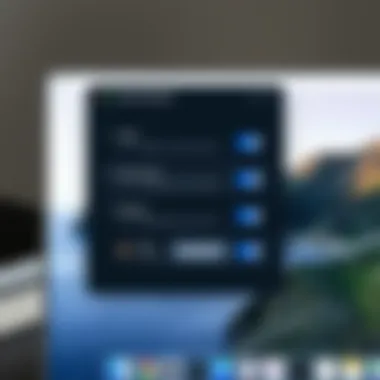
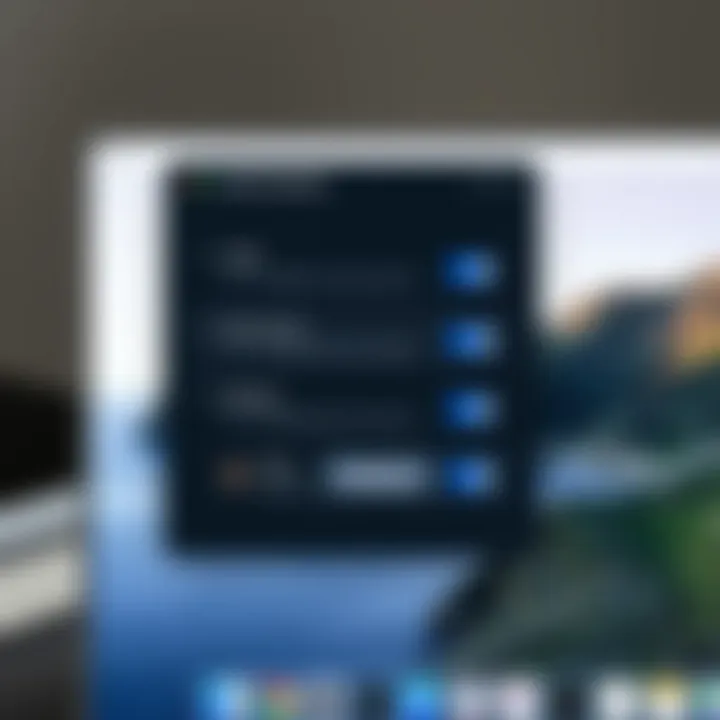
Open Broadcaster Software (OBS) Studio has emerged as a favorite among streamers and professional content creators. This open-source software excels at real-time audio/video capturing and mixing. Its strength lies in its customizable settings, which provide users the opportunity to tailor their recording experience precisely to their needs.
The key characteristic of OBS Studio is its flexibility and extensive functionality. Users can capture their entire screen or specific window sessions while integrating multiple audio sources. Such adaptability makes it very beneficial for creating complex recordings, such as game streams or webinars.
One unique feature is the ability to stream live directly to platforms such as Twitch or YouTube. However, this power comes with a steep learning curve, meaning users might need to invest some time to master it well enough to utilize its full potential.
Screencapture Plus
Screencapture Plus is another contender in the realm of screen recording applications for Mac. It emphasizes ease of use, making it particularly friendly for novice users. This software allows for quick capture of desktop activity and offers a straightforward interface, which helps streamline the recording process.
The key characteristic of Screencapture Plus is its one-click functionality. Users can start recording without navigating through complex menus, distinguishing it as a solid choice for those needing quick and efficient recording solutions. Its focus on usability makes it suitable for casual users, educators, and professionals alike.
However, while it is user-friendly, individuals seeking elaborate features may find a lack of advanced customization and editing tools compared to other software mentioned.
Choosing the right tool depends on the specific needs of the user—be it simple screen recording, advanced features for streaming, or ease of use. Understanding the available options prepares users to make informed decisions as they embark on their screen recording endeavors.
Preparing for Your Screen Recording
Before diving into the world of screen recording on a Mac, taking the time to prepare properly can make a world of difference. It’s similar to laying your tools out before a big project; you’d rather not be scrambling around looking for that wrench when it's time to start, right? Having your setup ready ensures that the recording goes smoothly and efficiently, and it saves you a headache later on.
System Requirements
To kick things off, you need to consider the system requirements for effective screen recording on your Mac. Many users overlook this step, but it’s essential to understand that recording can be resource-intensive. At the very least, you'll want to be running a moderately recent version of macOS—Big Sur or later is preferred, as it includes updates for improved performance and features relevant to screen recording. Additionally, having at least 4GB of RAM is a solid guideline; this buffer helps ensure your system doesn’t grit its teeth while processing.
Important Specs to Consider:
- Processor: A multi-core processor can handle the demands of simultaneous video and audio capture more efficiently.
- Storage Space: Aim for plenty of free space. Screen recordings can eat up disk space in a hurry.
- Graphics Card: A decent GPU supports better video quality and smoother performance during recording sessions.
Audio Setup Considerations
When it comes to screen recording, the audio is just as critical as the visuals. A clear voiceover or quality sound captured during gameplay can make or break your content. It’s like throwing a Michelin-star meal onto a chipped plate; it just doesn’t have the same appeal. Therefore, let’s break down some key audio setup considerations:
Checking Sound Preferences
Before hitting that record button, you must check your sound preferences. It’s the foundation of your audio setup. Navigate to System Preferences and select Sound; from there, you can ensure that the correct input and output devices are selected. This simple step can often be the difference between a professional sound and a garbled mess. Having the right configurations enables your Mac to capture audio as intended, whether it's system sounds, microphone input, or both.
Key Characteristics:
- Feedback Monitoring: You can test and adjust levels to avoid clipping or distortion.
- Device Selection: Enables you to specify a headset or an external mic, crucial for maintaining quality.
While it may sound trivial, poor audio can deter viewers or listeners just as quickly as video quality issues.
Choosing Audio Input Sources
Now coming to the nitty-gritty of audio input sources; this matters greatly, especially if you have multiple options. Should you choose an internal microphone or an external one? Your choice here dictates sound quality significantly. If you're relying on an internal mic in a noisy environment, you might end up capturing more background noise than your actual voice. An external microphone can often provide crisper and clearer audio.
Why This Matters:
- Quality Control: External sources tend to deliver superior audio quality, minimizing unwanted noise.
- Flexibility: You can also switch between devices based on the situation; a USB mic, for instance, might be a better fit for voiceovers.
In the end, making informed decisions about audio setup paves the way for a more polished final product—a hallmark of effective screen recording.
Step-by-Step Guide to Screen Recording with Sound
The significance of a precise step-by-step guide for screen recording cannot be overstated. This structured approach serves as a roadmap, helping users navigate through various options, settings, and tools efficiently. When you're about to capture a video tutorial, a gameplay session, or a presentation, having clear, sequential instructions at your disposal increases your chances of achieving high-quality results.
Embracing screen recording with sound opens up new avenues for sharing information and creativity. By following a well-laid plan, users are better equipped to manipulate the software to suit their specific needs, making for a smooth recording experience.
Using QuickTime Player
Opening QuickTime Player
Opening QuickTime Player is the gateway to a robust recording experience on Mac. This app is widely appreciated for its user-friendly interface, making it accessible for both beginners and tech-savvy individuals. To kick off your screen recording, you merely need to locate QuickTime Player in the Applications folder or use the Spotlight search feature.
A key characteristic of QuickTime Player is its seamless integration with macOS, allowing users to initiate recordings in mere moments. While there are other options available, the simplicity of opening QuickTime makes it a popular choice. However, it’s important to note that it may lack some high-level functionalities that advanced users might seek.
Selecting the Recording Option
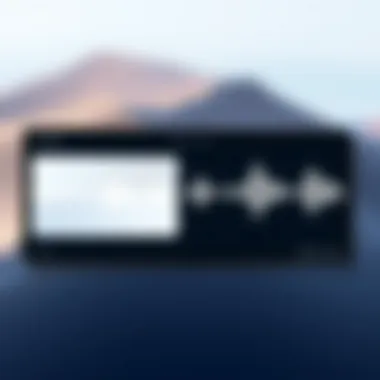
After launching QuickTime Player, selecting the recording option is your next step. Within the app, you simply navigate to the File menu and choose "New Screen Recording." This straightforward action leads you to the screen recording interface.
QuickTime Player's clean layout allows for easy selection of recording dimensions, which is one of its standout features. This simplicity in options can be a double-edged sword; while easy for novices, experienced users might find it a bit limiting when it comes to advanced functionalities like multiple screen sources.
Choosing Audio Sources
Choosing audio sources is where the magic truly happens. Inside the recording interface, you can select the desired audio input, which can be your built-in microphone or an external source, ensuring that your voice or any sounds will accompany your video. This capability promotes clarity in communication, essential for tutorial videos or presentations.
However, the key characteristic here is that QuickTime Player tends to favor simplicity over complexity. It shines in basic setups but can pose issues when users try to integrate sophisticated audio setups, such as mixing multiple tracks.
Starting the Recording Session
Now, it's time to hit the button and start the recording session. After selecting your audio source, you just click the record button and select the area of the screen you want to capture. This step is crucial as it defines the parameters of your recording, whether full screen, a window, or a selected portion.
This intuitive action epitomizes the accessibility of QuickTime, which allows users to focus on their content rather than getting lost in technicalities. Nevertheless, it can be a disadvantage for those wanting more control over their recording environment, as the basic options may not cater to all preferences.
Saving the Recorded Video
Once the recording session wraps up, saving the recorded video is straightforward. You just go to the File menu and select "Save," or use the keyboard shortcut. This inherent simplicity is beneficial as it makes archiving recordings a breeze.
QuickTime’s saving feature allows users to choose the file format, making it easier to share recordings across different platforms. But remember that while quick saving is great for efficiency, it lacks advanced options seen in other software where you can optimize settings for your specific use case.
Using Third-Party Applications
Setting Up OBS Studio for Recording
Setting up OBS Studio for recording is a bit more involved but offers profound versatility. Upon installation, you are greeted with a more complex interface compared to QuickTime Player. However, this complexity translates to powerful features. OBS Studio allows multiple scenes and layers which makes it a prime choice for gamers and streamers seeking professional-grade recordings.
The initial setup might require a learning curve, but once you get the hang of it, you'll find that it provides extensive control over audio and video quality. Users must configure settings for frame rates and output resolutions. While this offers a ton of customization, it can overwhelm those unfamiliar with the setup.
Integrating Audio Sources
Integrating audio sources within OBS Studio involves setting up audio input settings and choosing from multiple audio mixer options. This capacity is essential for live commentary or when needing to adjust audio levels mid-recording. OBS allows for advanced audio routing, which is particularly useful in complex setups with multiple microphones or audio sources.
The unique aspect of integrating audio sources in OBS is the ability to customize audio levels independently for each source. This feature can be a lifesaver, providing greater control during live streams or recordings, though potential users must be ready to tackle its intricacies.
Adjusting Capture Settings
Adjusting capture settings in OBS Studio is where users can optimize their recording performance. Configuring output settings like resolution, frame rate, and encoding options is critical for achieving the desired video quality.
A primary benefit here is the extensive range of settings available, allowing tech-savvy individuals to fine-tune their recordings. However, such complexity can deter novices, as simpler solutions may be more appealing for quick recordings without diving deep into the technicalities.
Important Note: Understanding your capture settings can significantly enhance your recording's end quality and user experience.
Exploring screen recording options is essential, and by following structured guidelines, users can navigate the various available tools with confidence. Mastering both QuickTime and advanced applications like OBS allows for effective screen recording tailored to various content creation needs.
Post-Recording Process
After hitting that record button and capturing the perfect screen session, it’s time to dive into the post-recording process. This stage is crucial, as it determines how well your hard work translates into a polished final product. Editing, exporting, and sharing your video are essential steps that can greatly enhance your presentation. Let’s break it down to understand the significance of each part in making your recording shine.
Editing Your Recorded Video
Editing might seem like a daunting task, but it’s where the magic truly happens. The raw footage often needs a little trimming here and there to keep the viewer engaged. Here are the key reasons why editing is important:
- Clarity: You often have repetitive or unnecessary content, and cutting out the fluff helps deliver your message without distractions.
- Professionalism: Clean cuts, proper transitions, and adjusted audio levels make your video look sharp and professional.
- Focus: Use graphics or annotations to emphasize critical points or details the viewer should pay attention to.
When you head into your editing software, you might want to start with basic trimming. Cut out any long pauses or mistakes. Once you've handled that, consider adding a few finishing touches:
- Titles and Text Overlays: They can provide context and help guide your viewers through the video, making it more digestible.
- Background Music: Adding subtle background music can enhance the overall viewing experience, but be mindful not to let it overpower your audio.
You don't need to be a video editing wizard, even basic applications like iMovie or more advanced software like Final Cut Pro can help you achieve a polished look.
Exporting and Sharing Options
Once you are satisfied with your edited masterpiece, the next step is exporting it so your audience can enjoy it. Different platforms might require specific formats or settings, so here’s a breakdown of common considerations:
- Video Formats: Most users prefer MP4 due to its wide compatibility and good quality-to-file size ratio. You can also check out MOV for higher-quality videos, particularly when sharing with Apple devices.
- Resolution Settings: Consider your audience’s needs. For online sharing, sticking to 1080p is typically sufficient. However, if your audience will be watching on larger screens, 4K might be the way to go.
- File Size: Exporting at high quality will result in larger files. Be mindful of sharing them via platforms with file size limitations.
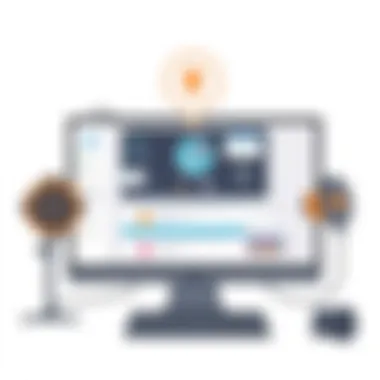
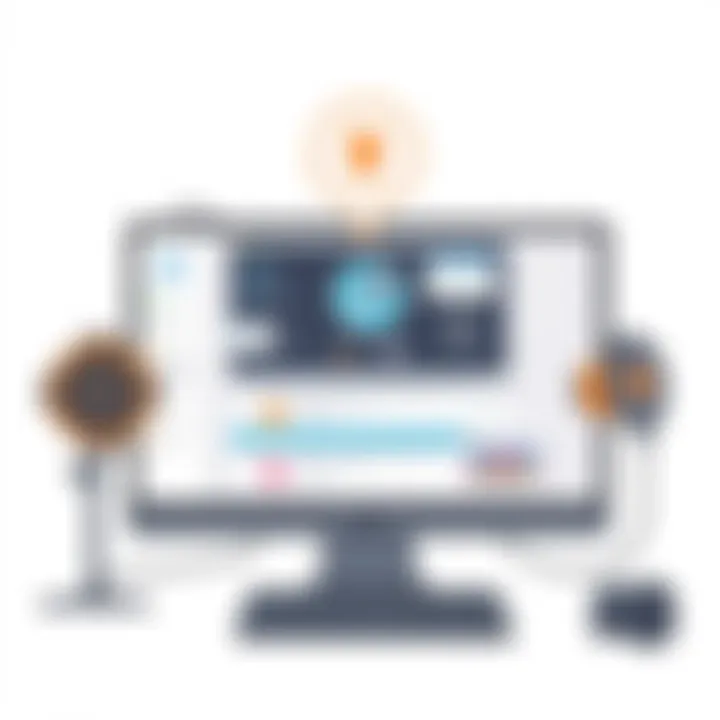
Once exported, you’ll want to decide where to share your magnificent creation. Common platforms include:
- YouTube: Perfect for a wider audience, with extensive reach and built-in monetization options.
- Vimeo: Great for professional portfolios and presentations.
- Social Media: Short clips can be very effective on platforms like Facebook, Instagram, and LinkedIn, pulling viewers to your full content.
It’s important to promote your video through the right channels. Use social media, blogs, or emails to spread the word. Also, providing a brief description of your video helps orient viewers, ensuring they know exactly what to expect.
Remember: The journey doesn’t end with exporting; engaging with your audience after you share is just as vital. Their feedback can inform your future recordings and help build community.
Troubleshooting Common Issues
When navigating the somewhat tricky waters of screen recording on a Mac, it’s not uncommon for users to hit bumps along the way. Understanding how to troubleshoot common issues is vital for ensuring a seamless experience. It helps in swiftly addressing problems that could derail your recording, allowing for a confident capture of high-quality content. This section delves into two of the most frequently encountered problems: audio not recording and video quality concerns. Each problem will be examined in detail to equip you with the knowledge to solve these challenges effectively.
Audio Not Recording
One of the most frustrating things that can happen during a screen recording session is when the audio fails to capture. Imagine pouring your heart and soul into a presentation only to find that no sound was recorded. Preventing such mishaps requires awareness of certain factors:
- Check the Sound Preferences: Before starting, verify that your audio input source is correctly configured. Go to System Preferences > Sound > Input and ensure that the right device is selected. Sometimes, an external microphone might not be set up as the active source, leading to silence.
- Application Permissions: macOS has stringent security protocols. Make sure that the app you are using for recording has permission to access your microphone. You can adjust these settings under System Preferences > Security & Privacy > Microphone.
- Test Before You Record: A simple test can save you a lot of headaches later. Record a short video with audio to check whether it’s being picked up. If it’s not working here, chances are it won't work when you need it for the main recording.
- Restart the Application: If audio still eludes you, restarting your recording software can sometimes resolve minor glitches. This quick fix often clears up problems that may have arisen due to conflicting settings or temporary errors.
"In the world of screen recording, preparation is half the battle. It's always wise to test your setup before diving into your main task."
Video Quality Concerns
Equally as frustrating as audio issues are concerns with video quality. When recording, you may end up with visuals that are grainy or unclear, which can mar an otherwise perfect video. Here are major points to keep in mind to help avoid these situations:
- Resolution Settings: Ensure that your recording settings are configured to capture in high resolution. Using a lower resolution may be tempting to save space, but it compromises the quality. Check your quicktime or any other application you're using to set it to 1080p or higher, if possible.
- Closing Unnecessary Applications: Running multiple apps can hog resources and affect recording quality. Before starting your screen capture, close any applications you're not using. Not only can this free up memory, but it can also improve overall performance.
- Lighting and Screen Brightness: Sometimes, poor lighting conditions can impact how the screen looks in a recording. Make sure your screen is visible under the light conditions you’re working in. Adjust your monitor's brightness and contrast settings for optimal visibility, especially if your video involves more intricate details.
- Have Enough Storage Space: Insufficient storage can lead to degraded quality. Keep an eye on how much space is available on your Mac. If you're running low, it may be time to clear out some files or invest in an external hard drive to safeguard larger media.
By addressing these common issues proactively, you can enhance the quality of your recordings and reduce the likelihood of facing frustrating hurdles. Troubleshooting is not just about fixing problems—it’s about elevating your recording experience to ensure you get the results you desire.
Best Practices for Effective Screen Recording
When it comes to screen recording, there’s more at stake than just hitting the record button and hoping for the best. Effective screen recording demands a strategic approach. This not only augments the quality of your content but also enhances viewer engagement. Ignoring best practices might lead to subpar recordings, which would be a letdown, especially if you're aiming for professionalism. Here, we’ll dive into essential best practices that can elevate your screen recording game to new heights.
Preparing Your Workspace
Setting the stage for your screen recording can make a world of difference. Start by ensuring that your digital and physical environments are conducive to clear communication.
- Declutter Your Desktop: Remove unnecessary icons, files, or applications from your desktop. A clean workspace appears more professional, and it reduces distractions for your viewers.
- Limit Notifications: Silence pop-up notifications to prevent interruptions during your recording session. This is crucial when you’re trying to deliver a smooth experience without any sudden sounds or distractions.
- Lighting and Background: If you plan on including your webcam feed, make sure the lighting is adequate, and the background is tidy. Natural light works wonders, but soft artificial lights can also enhance visual quality.
Adjusting these minimal elements can significantly heighten the viewer’s perception of your video. Moreover, a well-prepared workspace reflects commitment and professionalism.
Creating a Clear Script
A well-structured script not only keeps your thoughts organized but also ensures that you convey your message efficiently. Even if you’re knowledgeable about the subject, wandering off-topic can lead to confusion.
- Outline Key Points: Before recording, list out the main ideas you want to cover. This serves as your roadmap.
- Use Conversational Tone: While a script should provide structure, it shouldn’t sound robotic. Use natural language and try to anticipate where your audience may have questions or need clarification.
- Practice Delivery: Go through your script a few times before hitting the record button. This helps you sound more confident and reduces hesitation during the actual recording.
- Timing is Key: Keeping an eye on time ensures that you respect your audience’s attention span. Aim for concise and impactful content.
Crafting a clear script allows you to connect better with your audience. > "The more organized you are, the clearer your message; the clearer your message, the more engaged your audience."
By adhering to these best practices, your screen recording efforts will gain clarity, professionalism, and ultimately, effectiveness. Paying attention to these details lays a strong foundation that leads to outstanding video content.
Summary and Ending
In this guide, we've traversed the intricate landscape of screen recording with sound on a Mac. Understanding how to effectively capture both video and audio on your device is more than just a technical skill; it’s a crucial competency in today’s digital-driven world. Whether you are aiming to create tutorials, conduct online presentations, or simply document gaming sessions, being able to record your screen with clarity holds numerous benefits:
- Enhanced Communication: Effective screen recordings allow for better expression of ideas and instructions, making it easier for audiences to grasp complex concepts.
- Content Creation: With a surge in demand for digital content, mastering screen recording puts you in the fast lane toward curating engaging educational or entertainment material.
- Documentation: Recording your screen is invaluable for creating a visual record of important activities, thereby streamlining the review process for future reference.
As you've gathered from the previous sections, preparation is key. Ensuring that your audio settings are optimized before hitting that record button can save headaches down the line. It’s not just about getting the software to start recording; it’s about making sure everything runs smoothly throughout the process.
"An ounce of prevention is worth a pound of cure."
In this case, taking time to set up your environment can mean the difference between a polished final product and a frustratingly flawed recording.
Recap of Key Steps
To summarize the critical steps involved in screen recording with sound:
- Choose Your Tool: Decide whether you'll use built-in tools like QuickTime or third-party applications such as OBS Studio. Each has its own strengths, so pick one that fits your needs.
- Prepare Your Audio: Configure your audio settings, check sound preferences, and choose the appropriate input sources to ensure quality sound is captured.
- Start Recording: Follow precise steps depending on the tool you choose, ensuring both sound and video are being captured.
- Post-Recording: Edit your footage as necessary, and explore various options for exporting and sharing your masterpiece.
- Troubleshoot and Learn: Address any common issues that crop up, and be proactive in seeking improvements for future recordings.
Final Thoughts
The ability to screen record with sound is no longer a niche skill; it’s become a fundamental part of sharing knowledge and experiences in both professional and personal arenas. As you embark on your screen recording journey, remember to hone your skills continually. Keep experimenting with different settings, tools, and techniques until you find what works best for you. The technology may evolve, but the essence of effective screen recording stays the same: clarity, preparation, and practice.
So grab your Mac, set up your audio, and start capturing your screen like the pro you’re destined to be. With the know-how you've gained from this guide, you're more than ready to make your mark in the digital world.

