Ultimate Guide to Screen Recording on iPhone 12


Intro
Screen recording on the iPhone 12 is a powerful feature that many users overlook. Whether you aim to create tutorials, capture gameplay, or save important moments on your screen, understanding this functionality is crucial. In this guide, we will explore the various aspects of screen recording—how it works, its settings, and troubleshooting tips. By the end, you will have a thorough understanding of how to utilize the screen recording feature effectively.
Key Features
Screen recording on the iPhone 12 is not just a simple tool. It comes packed with features that enhance usability and functionality. Here are some of its main characteristics:
- Ease of Access: The screen recording feature is integrated directly into the Control Center, allowing quick access with just a few taps.
- High-Quality Capture: Record in high resolution, preserving the quality of the visuals and audio. This is ideal for creating professional-looking content.
- Live Streaming: For those interested in sharing content in real time, the iPhone supports live streaming through compatible apps.
- Audio Support: You can record audio from external sources, such as a microphone, or include internal sound from the iPhone itself.
- Editing Tools: After capturing, editing tools allow you to trim recordings directly within the Photos app.
These features make the screen recording capability versatile for many applications.
Understanding the Settings
To maximize the screen recording experience, it's important to familiarize yourself with the settings.
- Go to Settings > Control Center.
- Customize Controls to add Screen Recording.
- Toggle on microphone audio if you want to include your voice during the recording.
Each option is designed to enhance the user's ability to capture precisely what they want.
Troubleshooting Common Issues
While the screen recording feature is generally reliable, some users may encounter issues. Here are common problems and possible solutions:
- Recording Not Starting: Ensure that Screen Recording is enabled in the Control Center.
- No Sound in Recording: Check that the microphone is activated before starting the recording.
- Screen Recording Failed: Restart the device and try again if the recording fails to initiate.
"Screen recording offers a unique way to engage with content. By mastering this feature, you open doors to creative possibilities."
Understanding Screen Recording
Screen recording represents a significant feature for mobile users, particularly on devices like the iPhone 12. This capability not only allows users to capture their screen activity but also presents an opportunity to generate visual content for various purposes. For tech-savvy individuals, understanding the nuances of screen recording is crucial, especially for content creation, tutorials, or documentation.
Definition and Importance
Screen recording can be defined as the process of capturing what is displayed on the screen of a device in video format. This function has gained importance as online communication and digital content have become paramount. The ability to record actions on the screen facilitates clearer communication, particularly when explaining complex processes or showcasing apps.
Moreover, screen recording serves multiple purposes beyond basic functionality. It allows users to create instructional videos or guides. For educators and trainers, this becomes an invaluable tool for demonstrating software use or showing how to complete tasks step-by-step. Entrepreneurs and marketers can utilize recorded content to showcase product features or create engaging advertisements.
Therefore, grasping the essentials of screen recording enhances not only personal productivity but also professional efficiency in various domains.
Applications of Screen Recording
The applications of screen recording extend to diverse fields and activities.
- Tutorial Creation: Many users produce tutorial videos to help others navigate applications or processes. This assists in building a community of learners and sharing knowledge.
- Gaming: Screen recording is widely used in gaming for capturing gameplay. Gamers often share their recordings to showcase skills, strategies, or simply for entertainment via platforms such as YouTube or Twitch.
- Remote Work: During virtual meetings, screen recording can help capture and share information discussed, ensuring no critical details are overlooked.
- Customer Support: Businesses can leverage screen recordings for customer support. It aids in demonstrating solutions to user problems, creating a more efficient support experience.
The versatility of screen recording on devices like the iPhone 12 makes it a valuable tool suitable for various users. Understanding its applications allows individuals to maximize its potential to enhance their professional and personal projects.
iPhone Features Overview
Understanding the iPhone 12's features is crucial for maximizing the utility of its screen recording capabilities. The hardware and software of the device play significant roles in its performance. Knowing these elements can help users capitalize on the strengths of the iPhone 12 when recording their screens.
Hardware Capabilities
The iPhone 12 is equipped with robust hardware that supports efficient screen recording. It features the A14 Bionic chip, which enhances performance and graphics rendering. This chip ensures that users can run demanding applications while recording without lag or drop in quality.
The device also has a quality display with a Super Retina XDR screen. This high-resolution display allows for clear and crisp recordings, making it ideal for tutorials and gameplay. Additionally, the presence of a dual-camera system provides flexibility in capturing different angles or perspectives during recordings.
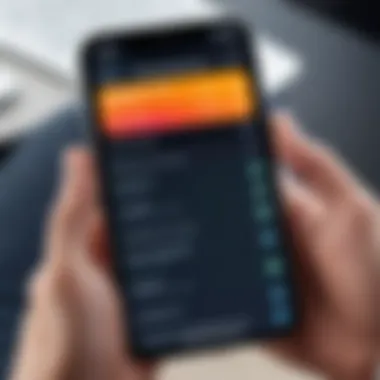

Operating System and Updates
The iPhone 12 runs on iOS, which is designed to continually evolve through updates. The regular updates provided by Apple not only introduce new features but also enhance security and performance. Users should always keep their devices updated to ensure optimal functioning of screen recording.
iOS provides the screen recording feature directly within the Control Center, making it highly accessible. This integration simplifies the process, making it straightforward even for those less tech-savvy. Keeping track of these updates helps users make the most of the device's functionality, including improvements in audio capture and video quality.
Preparing for Screen Recording
Preparing for screen recording on the iPhone 12 is a crucial step that directly impacts the quality and effectiveness of the screen captures. It helps users familiarize themselves with the device’s capabilities before attempting to record. Understanding how to enable and adjust various features ensures a smoother experience while recording.
One of the primary benefits of preparation is that it minimizes frustration. When users take the time to set up properly, they can achieve the desired results without unnecessary interruptions. From accessing important settings to configuring audio options, each element plays a role in facilitating an efficient recording session. Furthermore, considering the intended use of the recordings, such as creating tutorials or gameplay documentation, can guide the preparation process.
Enabling Screen Recording
Accessing Control Center
Accessing Control Center on the iPhone 12 is a vital skill for anyone interested in screen recording. This feature acts as a hub for quick access to essential tools and settings. The Control Center can be readily accessed by swiping down from the upper-right corner of the screen. This ease of access is what makes it a popular choice for users who want immediate functionality without navigating through multiple menus.
The unique feature of the Control Center is its customizable nature. Users can add or remove icons according to their preferences. This capability is beneficial, as it allows for individualization, enhancing the user experience. However, not knowing where to find certain features can present disadvantages, especially for new users. It is important to familiarize oneself with the Control Center layout to maximize the recording process.
Adding Screen Recording to Control Center
Adding screen recording to the Control Center is another important step for optimizing the iPhone 12's functionality. Users can do this by navigating to the settings menu, selecting "Control Center," and then finding the screen recording option to include. This customization directly contributes to efficient workflow, as it enables users to start recording with a single tap.
The key characteristic of integrating screen recording into the Control Center is its convenience. Instead of searching for the feature within complex menus, users can quickly start recordings when needed. However, it is essential to note that if not added, users might miss out on capturing spontaneous moments or important events, which can lead to frustration. Thus, adding this feature is a proactive and beneficial choice for effective screen recording.
Adjusting Settings
Audio Options
Audio options are a significant aspect of screen recording on the iPhone 12. Users can choose to record internal audio or include external sound through the microphone. Adjusting these settings enhances the overall quality and effectiveness of the screen recordings. For example, gamers looking to showcase their gameplay will benefit from recording internal audio, while tutorial creators might prefer to narrate their process with the microphone.
The ability to switch audio options provides flexibility, allowing users to tailor recordings to their specific needs. Users often find that lacking the correct audio settings can detract from the recording’s clarity and impact. Therefore, understanding how to manage these options significantly contributes to achieving high-quality screen captures.
Recording Quality
Recording quality is another important consideration when preparing to capture screens on the iPhone 12. The device has different resolution settings that affect video clarity and file size. Users should consider their intended use for the recordings; higher quality may be necessary for professional presentations or tutorials.
The unique feature of the iPhone 12 is its ability to record in high definition, which is beneficial for preserving detail. However, capturing at higher resolutions can result in larger file sizes, which might consume substantial storage space. Striking a balance between quality and storage limitations is essential. Being conscious of these factors allows users to capture specific needs without compromise.
Step-by-Step Guide to Screen Recording on iPhone
Understanding how to effectively utilize screen recording on the iPhone 12 is vital for many users, particularly for those who aim to create tutorials or capture gameplay. This section outlines the clear steps needed to initiate and manage your screen recordings, highlighting not only their functionality but also best practices. By following these guidelines, users can make the most of this robust feature.
Initiating the Recording
The initiation of screen recording is where the process begins. Knowing how to start a recording is essential as it sets the foundation for everything that follows. Key characteristics include the straightforward accessibility via the Control Center and the ability to quickly capture your screen without the need for additional apps. This ease of use has made screen recording a popular choice for many users.
Starting the Recording
Starting the recording is a simple process. Users can easily access the Control Center by swiping down from the upper-right corner of the screen. Once there, tapping on the screen recording icon will initiate the recording. This action allows you to capture everything that happens on your screen, whether it's an app demo, a video call, or gameplay. The main advantage of this method is its simplicity, allowing even novice users to engage with advanced screen capture features.
One unique feature of starting the recording is the countdown that appears when you initiate it. This gives users a few seconds to prepare before the recording begins, which is beneficial for setting up whatever content they wish to capture. However, some might find this countdown unnecessary if they are already prepared.
Setting a Timer for Recording
Setting a timer for recording can enhance the utility of screen recordings. Users can take advantage of this feature if they know they will need the recording to start at a specific moment. This capability is especially useful for capturing events, live streams, or timed interactions. By scheduling a recording, users ensure that they capture the desired content without having to be physically present to press the record button.
A key characteristic of this feature is its integration with the iPhone's built-in Clock app, where users can set alarms or timers with ease. However, while this feature is beneficial, it requires prior planning to ensure that everything is ready at the scheduled time. If users miss the moment, they may lose valuable content.
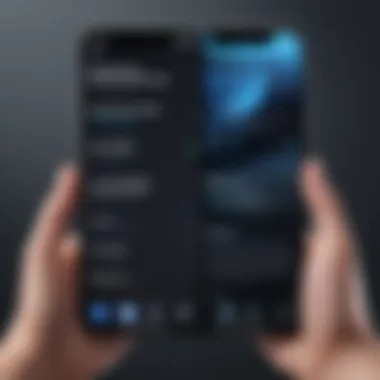
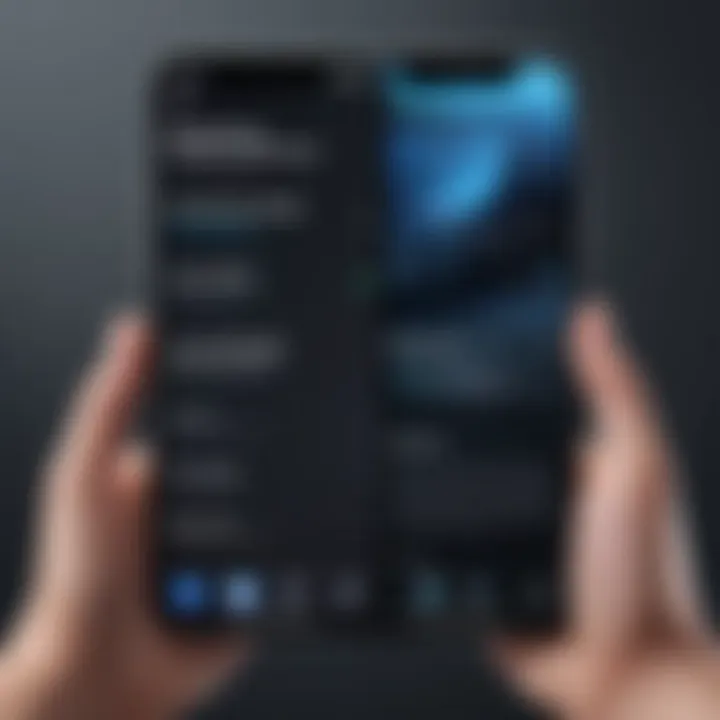
Stopping and Saving the Recording
Stopping and saving a recording is equally as important as starting it. Once the screen recording is no longer needed, knowing how to stop it will prevent accidental footage from being captured. This step is vital for maintaining high-quality recordings that only include relevant content.
Ending the Recording
Ending the recording can be done in a couple of ways. Tapping the screen recording icon in the Control Center again will halt the process. Alternatively, tapping the red status bar at the top of the screen brings up a prompt to stop recording. This versatility in options highlights the usability of the iPhone's operating system, ensuring that users can choose the method that feels most comfortable.
An important aspect of ending the recording is how it automatically saves the video to the Photos app. This feature allows for immediate access and review of your captured content. However, users should note that if the recording is ended accidentally, the captured video may be unusable if not saved properly.
Finding Saved Recordings
After stopping the recording, locating it should be intuitive. The video file is saved directly to the Photos app, where users can easily find it in the "Albums" tab under the "Recently Added" section. This characteristic of automatic saving aligns with Apple's focus on user convenience and efficiency.
This streamlined process makes it simple for users to locate their recordings without additional steps. However, if a user frequently records, they might find it beneficial to create specific albums to better organize their content for future access. This way, finding saved recordings becomes quicker and more efficient, reducing the time spent searching for specific videos.
Effective screen recording involves thorough understanding and practice of starting, ending, and finding recordings.
By mastering these steps, users can navigate their iPhone 12's screen recording capabilities with confidence, ensuring that they capture and utilize their content effectively.
Using Screen Recordings Effectively
Utilizing screen recordings can vastly enhance the way you communicate and share information. When employed thoughtfully, screen recordings serve multiple purposes, from creating tutorials to capturing memorable moments during gameplay. Users can convey messages more clearly through visual aids, enabling a more engaging experience. Mastering the art of screen recording allows individuals to express creativity or streamline work processes.
Editing the Recorded Videos
Using Built-in Editing Tools
The iPhone offers robust built-in editing tools that facilitate the improvement of your recorded videos. These tools allow users to trim segments, adjust playback speed, and incorporate various visual effects. One key characteristic is user-friendliness; the features are easily navigable for anyone, regardless of technical skill. This simplicity of use makes them a popular choice among iPhone users. The unique aspect of these tools is their seamless integration within the Photos app, allowing for immediate access for editing after recording.
Should you desire to make quick edits without needing third-party applications, these tools offer significant advantages. However, for more advanced editing, such as adding complex transitions or multiple audio tracks, the built-in options may prove limiting.
Exporting to Other Applications
Exporting screen recordings to other applications is another fundamental aspect of efficient usage. Integration with third-party software can elevate the quality and functionality of your content. Users can transfer recordings to video editing applications, such as iMovie or Adobe Premiere Rush, to utilize more advanced features.
The capability of exporting makes it a beneficial choice for users seeking to enhance their recordings further. One notable advantage is the flexibility it provides. It allows the user to choose tools that fit their editing preferences and style. Nonetheless, the process might involve several steps, and the need for additional software may deter some users from pursuing this option.
Sharing Screen Recordings
Sharing screen recordings widens their reach, allowing creators to connect with a broader audience. Whether for educational purposes, demonstrations, or entertainment, sharing increases engagement and feedback.
Via Social Media
One of the most popular channels for sharing recordings is through social media platforms. Users can post recordings on platforms like Facebook or Instagram, making content accessible to a vast audience. The key advantage of sharing via social media is the instant engagement from followers or friends. Capturing attention through short, informative recordings can lead to organic growth and visibility.
However, potentially negative feedback or scrutiny can occur. Not all feedback will be constructive, and public sharing may lead to vulnerabilities for the creator.
Through Email and Messaging Apps
Alternatively, sharing recordings through email and messaging applications is a more intimate method. This approach facilitates a personal touch, often reserved for targeted audiences, such as colleagues or friends. Emails allow for detailed explanations alongside the recordings, offering context that social media posts may lack.
The advantage here lies in the control of the audience. Recipients can respond to specific points, creating a more focused discussion. That said, the limitation is clear; this method does not promote wider visibility unless users forward the content or post it elsewhere.
Common Issues with Screen Recording
Understanding common issues with screen recording on the iPhone 12 is essential for users seeking to maximize this feature's utility. These problems can vary from technical glitches to user errors, and addressing them ensures a smoother recording experience. Identifying and resolving these issues not only saves time but also enhances productivity, particularly for those creating tutorials or documenting gameplay.
Problems in Starting the Recording
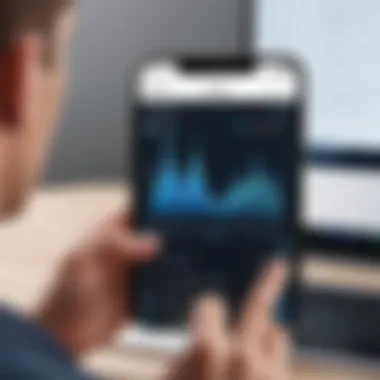
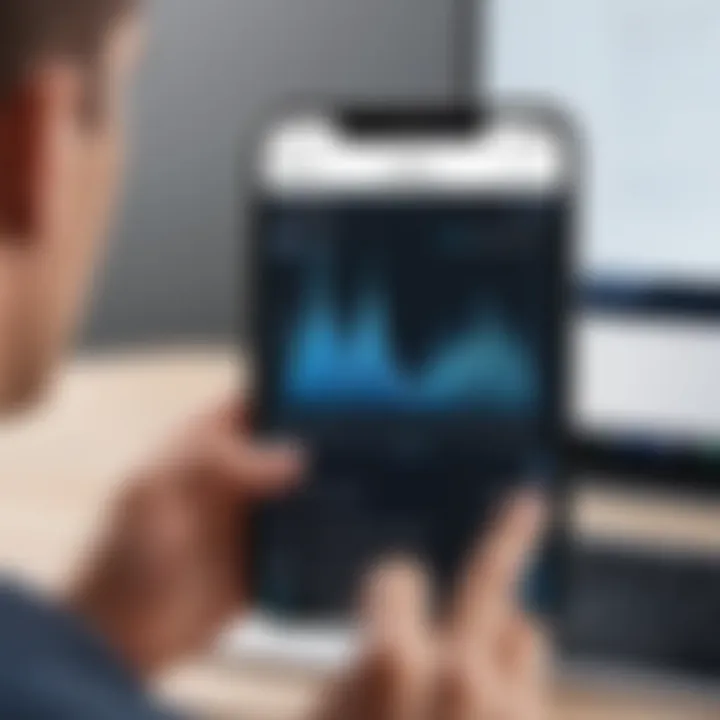
One frequent issue users may encounter is difficulties in starting the screen recording. This may arise from a number of factors, including settings misconfigurations or software glitches. First, users should ensure that screen recording is enabled in the Control Center settings. If it is not, it will not appear when attempting to access it.
In some cases, restarting the device can solve the problem. Rebooting the iPhone 12 clears temporary bugs that may be hindering the screen recording function. Users experiencing persistent issues may need to update iOS to the latest version, as Apple frequently resolves bugs and improves functionalities in updates.
Audio Not Recorded
Another common concern is the absence of audio in recorded videos. This can be quite frustrating, especially when capturing tutorials or gaming sessions where sound is crucial. When this issue arises, users should check their audio settings.
Before starting the recording, it is necessary to tap and hold the Screen Recording icon in the Control Center and ensure the microphone option is turned on. If the microphone is off, the screen recording will not capture any audio. Additionally, ensuring that the iPhone is not on silent mode is vital, as this can impact audio capture when recording.
Low-Quality Recordings
Low-quality recordings can be discouraging, especially when users expect clear, high-definition output. Several factors can contribute to this problem. First, the recording quality settings may need adjustment. Users should check their settings through the Screen Recording menu, ensuring that the optimum output resolution is selected.
Network issues can also affect recording quality, particularly if the capture involves streams or online gameplay. Users experiencing frequent lags or dropouts in quality should consider recording in a stable environment with good internet connectivity. Lastly, ensuring sufficient storage space is available on the device can prevent quality degradation during screen recording.
Advanced Screen Recording Techniques
Advanced screen recording techniques open up a realm of possibilities for users of the iPhone 12. While basic screen recording serves well for most purposes, delving into more sophisticated methods can enhance the quality and effectiveness of video capture. These techniques not only improve the overall output but also allow for tailored experiences specific to different scenarios and audience needs. Understanding these methods is crucial for users who wish to maximize their screen recording capabilities.
Using Third-Party Applications
Exploring third-party applications can significantly elevate your screen recording experience on the iPhone 12. While the built-in screen recording feature is useful, third-party apps offer additional functionalities that are not inherently available within the default system. Some popular applications, such as TechSmith Capture and Screenflow, provide advanced editing options, enhanced audio controls, and various exporting formats that cater to specific requirements.
Here are some benefits of using third-party applications:
- Professional Editing Tools: These apps often include robust editing features. This allows you to trim, merge, and add effects to your recordings.
- Customizable Settings: Users can set preferences for resolution, frame rate, and bitrate, which can lead to better quality outputs.
- Community Support and Tutorials: Many third-party applications come with extensive user communities. Users can find numerous resources and guides to help navigate the software effectively.
When choosing a third-party app, consider factors such as user interface, compatibility with the iPhone 12, and overall user reviews.
Integrating Screen Recording with Other Tools
Integration of screen recording with other tools can enhance the productivity of users significantly. Utilizing these integrations can streamline workflows and improve organization of recorded material.
For instance, users can pair their recordings with collaboration tools like Zoom or Slack. This allows recorded videos to be shared easily within teams or groups. Another integration involves using cloud storage services like Google Drive or Dropbox, thus ensuring that recordings are stored securely and accessible from multiple devices.
Moreover, leveraging tools for live streaming, such as OBS Studio, can provide live audience interactions, enabling real-time feedback and engagement.
When considering tool integration, think about the following:
- Ease of Use: Ensure that the software is user-friendly and intuitive.
- Compatibility: Check whether the tools work seamlessly with your iPhone's operating system.
- Features Needed: Identify what specific features are necessary for your projects, such as editing capability or annotation tools.
"The ability to integrate screen recordings with various applications expands what you can achieve, whether in educational contexts, content creation, or professional presentations."
By adopting these advanced techniques and utilizing powerful applications, users can exploit the iPhone 12's screen recording feature to its fullest potential, catering to varied needs and preferences.
Epilogue
The importance of understanding screen recording on the iPhone 12 cannot be overstated. This is not just about capturing what’s on the screen; it is about harnessing a tool that facilitates expression, education, and documentation. The convenience and capability of the iPhone 12 make it a strong device for this purpose. Users can create tutorials, share gameplay, or document important information efficiently.
Screen recording in the iPhone 12 encompasses several elements. First, the built-in features are user-friendly, designed for a wide range of expertise levels. Second, the ability to adjust settings empowers users to customize their recordings according to their specific needs. The integration of audio options ensures that users can create more engaging content. Moreover, addressing common issues promotes a smoother experience, enhancing overall satisfaction.
In this article, we have highlighted various aspects of screen recording. From preparation and step-by-step guidance to advanced techniques, readers now have a comprehensive view. As mobile technology evolves, the significance of capturing and sharing screen activities will only grow.
Key Takeaways
- Ease of Use: The iPhone 12 offers an intuitive interface for quick screen recording.
- Versatility: The feature applies to various use cases including education, entertainment, and troubleshooting.
- Customization: Users can tailor settings such as audio and video quality to their requirements.
- Wide Applicability: Screen recordings can be useful for creating tutorials, demonstrating processes, or recording gameplay.
Future of Screen Recording on Mobile Devices
As we consider the future of screen recording on mobile devices, several trends emerge. Firstly, advancements in hardware will lead to smoother and higher-quality recordings. The potential for higher resolution recording and improved frame rates may soon become standard. Secondly, software improvements will likely enhance editing capabilities, making it easier for users to produce polished content directly from their devices.
Furthermore, as the demand for digital content rises, screen recording will become increasingly essential in various fields. Professionals across industries will rely on it for presentations, training, and outreach. Thus, learning to leverage this tool now prepares users for a future where digital interaction is paramount.
Overall, embracing these developments not only enriches personal projects but also aligns with broader societal shifts towards digital communication.



