Screen Recording on Android: A Comprehensive Guide
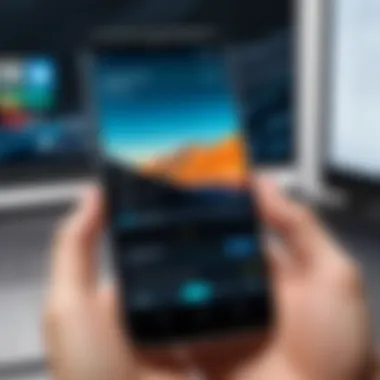

Intro
The ability to capture screen activity on Android devices has become increasingly significant in various contexts such as education, online tutorials, and gaming. This guide aims to facilitate both novices and experienced users in the process of screen recording. By comprehensively examining built-in functionalities and third-party applications, this article ensures readers can navigate the available options effectively.
Key Features
In terms of features, screen recording on Android devices offers several advantages. The most relevant include:
- Built-in Functionality: Many Android devices now come equipped with native screen recording capabilities. This allows users to record without needing to download additional applications.
- User-Friendly Interface: Whether using a built-in tool or a third-party app, most options come with straightforward interfaces. Users can start recording with just a few taps, making it accessible regardless of technical skill.
- Customization Options: Many screen recording apps allow users to customize settings. This includes frame rates, resolution, and recording audio sources (internal or external).
- Editing Features: Post-recording, some applications provide options for basic editing. This includes trimming clips or adding annotations, enhancing the usefulness of the recorded content.
"Screen recording simplifies the sharing of knowledge and skills, helping to bridge gaps in understanding through visual demonstration."
Understanding Built-in Screen Recording
For devices running Android 10 and later, screen recording is frequently included in the OS itself. Here’s how users typically access this feature:
- Quick Settings Menu: Swipe down from the top of the screen to access the Quick Settings panel. Look for the screen recorder icon, which may need to be enabled if not visible.
- Tap to Record: Once on the Quick Settings menu, tap the screen recorder icon. Users can select preferences such as audio recording and displaying touches on the screen.
- Start Recording: After settings are confirmed, tap "Start" to begin recording. A countdown may appear to prepare the user for capture.
Third-Party Applications
While built-in methods are convenient, many users opt for third-party applications. Options like AZ Screen Recorder, DU Recorder, and Mobizen Screen Recorder are popular due to their extensive features.
- AZ Screen Recorder: Highly rated for its simplicity and reliability, it offers high-quality recording features and various resolution settings.
- DU Recorder: This app has robust editing tools alongside recording features, making it useful for creators looking to polish their content post-capture.
- Mobizen Screen Recorder: Known for its easy accessibility and customizable settings, Mobizen caters well to casual users and gamers who require additional screen recording functionalities.
Troubleshooting Common Issues
Users may encounter challenges during the screen recording process. Here are some common issues and tips to troubleshoot them:
- Low-Quality Recording: Ensure settings are configured for optimal resolution. Check if the device's performance is adequate during recording.
- Audio Not Captured: Verify that audio permissions are granted for the app being used. Check settings for internal/external audio recording options.
- Application Crashes: If an app crashes during use, ensure it is updated to the latest version. Restarting the device may also help in resolving temporary glitches.
Ending
Screen recording on Android presents a useful set of tools for capturing content directly from the screen. Knowing how to utilize built-in functionality alongside third-party apps allows for greater flexibility and creativity in sharing information. Armed with knowledge on troubleshooting common problems, users can ensure a smoother experience in creating and distributing their recorded content.
Understanding Screen Recording on Android
Screen recording has become an essential feature for many users of Android devices. It serves a multitude of purposes, making it a valuable skill to master. Understanding how to capture and share screen activity is crucial for various reasons, from education and training to personal utility. This section explains why this functionality is important in our digital age while providing insight into its practical applications.
Definition and Importance
Screen recording refers to the action of capturing the contents displayed on an Android device's screen. It typically includes video footage of activities, accompanied by audio. The importance lies within its ability to facilitate communication and information sharing. Users can create tutorials, record gameplay, or document any activity on their device with relative ease.
The ability to record the screen can enhance productivity and engagement significantly. For instance, educators utilize screen recordings to produce instructional videos that can be shared with students. This approach can cater to diverse learning styles, allowing learners to grasp concepts at their own pace. Furthermore, developers often rely on screen recordings for testing and troubleshooting applications, enabling them to pinpoint issues more effectively.
Applications of Screen Recording
Screen recording applications can be found across various domains. They are particularly prevalent in gaming, education, and professional settings.
- Gaming: Gamers use screen recording to capture their gameplay for streaming or sharing on platforms such as YouTube or Twitch. This allows others to view content that can be entertaining or educational. Game developers can also benefit from recording tools to gather user feedback or analyze gameplay.
- Education: Teachers can create tutorials, lectures, and explanations that students can watch repeatedly, bridging the gap of understanding in complex subjects. In online courses, screen recordings serve as a way to present material engagingly and interactively.
- Professional Use: Business professionals may record meetings or presentations, making it easier to review discussions later. Additionally, tutorials on software or product demonstrations can help in showcasing functionality.
In summary, screen recording encompasses significant possibilities that serve users in different areas. Mastering this skill is undoubtedly a timely investment that keeps pace with the evolution of digital communication.
Native Screen Recording Features
Native screen recording has become a crucial feature within the Android ecosystem. This function enables users to capture their screens effectively without the need for external applications. The significance of native screen recording lies in its accessibility and the built-in capabilities that come standard with recent Android versions. Users can benefit from a streamlined experience, avoiding complicated processes often associated with third-party solutions. A major advantage is the ability to utilize the smartphone's resources without additional strain on performance or battery life, which can be a concern with third-party applications.
Finding Built-In Screen Recording
To locate the built-in screen recording feature, users typically need to access their device's quick settings menu. This feature is integrated into many recent Android devices, starting from Android 10 onwards. To facilitate this, users can swipe down from the top of their screen. If the screen recording icon is not immediately visible, it may be necessary to edit the quick settings panel to add it. This customization allows users to have easy access to the screen recording feature whenever they need it. Furthermore, exploring device settings can also provide insight into additional options related to screen recording, such as sound settings and resolution choices.
How to Access Quick Settings
Accessing quick settings on an Android device is straightforward. Begin by swiping down from the top of the screen. This action usually reveals notifications and quick settings icons. Locate the screen recording icon, which may look like a camcorder or a dot surrounded by a circle. If it's not visible, simply tap the pencil icon or the three-dot menu to customize and add it. This accessibility emphasizes the user-friendly design of modern Android systems. Once available, the icon allows for quick activation of screen recording with just a tap.
Step-by-Step Guide to Record
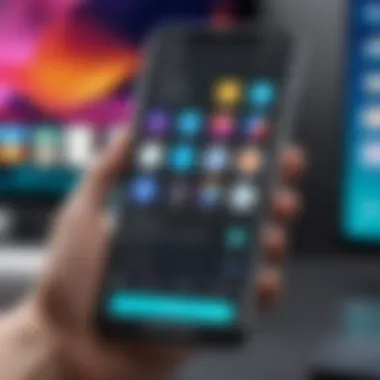

Recording the screen is a simple process once the necessary settings are configured. Here is a step-by-step guide:
- Open Quick Settings: Swipe down from the top of your screen to reveal quick settings.
- Activate Screen Recording: Tap the screen recording icon. A prompt may appear to configure your recording preferences, such as audio capture.
- Start Recording: After choosing settings, tap the start button. A countdown may give you time to prepare.
- Capture: Conduct whatever actions you wish to record on your device. Everything displayed on the screen will be captured.
- Stop Recording: To finish, swipe down to access quick settings again, and tap the screen recording icon. Notifications will indicate that your recording has been saved.
This simple procedure supports both novice and advanced users in harnessing the power of native screen recording effectively. Following these steps will ensure a seamless process.
Third-Party Screen Recording Applications
Third-party screen recording applications play a significant role in enhancing the functionalities available on Android devices. While the native screen recording features are becoming more common with updates to the Android operating system, there are still limitations. They often do not satisfy the needs of all users, particularly those who demand advanced features or specific functionalities. This is where third-party applications step in. They offer customization, flexibility, and additional tools that can cater to diverse user requirements.
Additionally, many third-party apps allow for greater control over recording settings, such as resolution, frame rates, and audio sources. This results in higher-quality recordings tailored to individual preferences. For content creators, educators, or anyone needing detailed demonstrations, these apps can be invaluable. Moreover, some applications include features like video editing, sharing on social media, or streaming capabilities, which further enhance their utility.
In summary, the integration of third-party applications brings a multitude of benefits that empower users to create, edit, and share recordings with much greater ease than might be provided by built-in options alone.
Overview of Popular Apps
In the realm of screen recording on Android, numerous applications stand out. Each app offers unique features that cater to the varying needs of users.
- AZ Screen Recorder: This app is known for its ease of use and robust features. It provides options for recording in HD quality, controlling frame rates, and adjusting resolutions. Users can also pause recordings and edit videos within the app.
- DU Recorder: This app offers high-quality screen capture, along with video editing tools. DU Recorder allows live streaming options, which can be beneficial for gamers and educators alike.
- Mobizen Screen Recorder: Mobizen is popular for its user-friendly interface. It includes features like facecam recording, which is ideal for vloggers. The app also allows for recording internal audio, which enhances the usability for various applications.
These applications are generally available for free, although additional features may require in-app purchases or subscriptions.
Criteria for Selecting an App
When considering which screen recording application to use, several criteria should be evaluated. These criteria will help determine the best fit for individual needs and objectives.
- User Interface: A friendly user interface can streamline the recording process and make it more accessible for beginners.
- Recording Quality: Look for applications that offer high-definition recording capabilities and flexibility in setting resolution and frame rates.
- Audio Options: Ensure the app supports various audio sources, including internal sound and external microphones.
- Editing Features: The ability to edit recordings within the app can save time. Some apps provide tools to trim clips, add music, or insert text.
- Sharing Capabilities: If social sharing is important, consider applications that facilitate easy sharing to platforms like Facebook, Reddit, or YouTube.
- Support and Updates: Reliable customer support and regular updates are indicators of a trustworthy application. They ensure the app continues to function well with changes to the Android operating system.
By evaluating these factors, users can better navigate the multitude of options available and select the screen recording application that best suits their needs.
Analyzing Popular Screen Recording Apps
In the landscape of Android devices, screen recording has evolved from a niche feature to a widely used tool across various domains. Understanding different screen recording applications helps users optimize their recording experience. Each app offers distinct aspects, features, and usability that cater to diverse needs. Analyzing these popular screen recording apps not only enhances one’s knowledge but also equips users with the ability to make informed decisions on which application best suits their purposes.
When evaluating a screen recording application, key considerations should include user interface, functionality, and the ability to seamlessly integrate with existing workflows. Factors such as output quality, ease of use, and customer support can significantly impact user satisfaction. By dissecting popular screen recording apps, we aim to uncover what makes each unique, assisting users in selecting the most appropriate tool for their situation.
Application A: Features and Usability
Application A is a well-known tool in the Android screen recording segment. This app comes loaded with features designed to meet specific recording needs. Common features include adjustable resolution settings, built-in audio recording, and live streaming capabilities.
The usability of Application A is another strong point. It has an intuitive interface, allowing new users to navigate easily. Tutorials and help sections can guide users through the setup process and advanced features.
The export options available are extensive, offering various formats that cater to almost every platform. However, some users report a slight learning curve when utilizing advanced features for the first time, which may detract from the overall experience.
Application B: Features and Usability
Application B stands out for its versatility. It is designed not just for screen recording but also for easy editing of captured video. This integration of features is beneficial for those who want to create summary videos or tutorials without jumping between multiple apps.
Another key aspect is its social media sharing functionality. Users can directly upload their recordings to platforms like Facebook or Instagram. This ability streamlines the process and adds convenience for content creators. However, users should be aware of the app's occasional performance issues, especially on older devices. This can affect recording quality, particularly in high-resolution modes.
Application C: Features and Usability
The third contender, Application C, is praised for its advanced features tailored for professional needs. It includes multiple recording modes, such as full-screen and specific app recording, giving users flexibility. A highlight of Application C is its capability to record in high quality, making it a favorite among gamers and those creating tutorials.
Usability is not compromised either. It also has a clean, user-friendly interface. However, Application C may come with a price tag. Users often evaluate whether the cost is justified by the specific features they require. Despite this, many find that the unique functionalities provided justify the investment, particularly for serious content creators.
"Choosing the right screen recording app is crucial for optimizing your recording experience on Android. Consider your unique needs before making a selection."
Optimizing Recording Settings
Optimizing recording settings is crucial for achieving high-quality screen recordings on Android devices. By adjusting these settings, users can improve the visual and audio output of their recordings. Understanding how to fine-tune these elements not only enhances the user experience but also ensures that the content being captured accurately reflects the intended message.
Adjusting Video Quality
Video quality is one of the most significant factors in screen recording. It determines how clear and sharp the recording will appear to viewers. Generally, higher resolution settings yield better video quality, but they also demand more storage space and processing power. It is vital to strike a balance between quality and performance. Common video quality settings include:
- 720p (HD): Sufficient for general use and small file sizes.
- 1080p (Full HD): A standard choice for high-quality recordings.
- 4K (Ultra HD): Exceptional detail but requires powerful devices and ample space.


Adjusting video quality based on the purpose of the recording is advisable. For school presentations or tutorial videos, 1080p is usually adequate. For gaming videos or professional demonstrations, 4K may be worth the extra storage.
Choosing Frame Rate
The frame rate in screen recording influences the fluidity of the playback. It refers to the number of frames displayed per second (fps). A higher frame rate results in smoother motion, which is particularly important for videos with fast movement, such as gameplay or action sequences. Common frame rates include:
- 30 fps: Suitable for most general recordings.
- 60 fps: Ideal for high-action content or where fluid motion is critical.
- 120 fps or higher: Used for professional needs, but requires robust devices.
When choosing a frame rate, consider the final platform’s specs and viewer experience. For example, if a video is meant for social media, 30 fps is usually sufficient. However, if it's for an instructional video where detail is necessary, opt for 60 fps.
Managing Audio Settings
Audio quality is as important as video quality in screen recordings. Poor audio can detract from the overall effectiveness of the content. Managing audio settings properly ensures that dialogues, sound effects, and background noises are captured effectively. Key considerations include:
- Microphone Source: Selecting the correct microphone can enhance audio clarity.
- Audio Quality Settings: Options may include mono or stereo. Stereo is preferable for immersive experiences.
- Background Noise Control: Utilize features for noise cancellation if available.
"Good audio elevates a video, while poor audio can render it unwatchable."
Editing Screen Recordings
Editing screen recordings serves as a crucial step in enhancing the quality and relevance of the captured content. Many users may think that once they have recorded their screen, the process ends there, but editing is often where the true value of the footage comes to light. Through editing, you can refine the message, highlight essential points, and eliminate extraneous material. This ensures that the final product is not only more engaging but also more effective in communicating the intended information.
When editing screen recordings, specific elements must be considered. These include trimming unnecessary segments, adjusting audio levels, and adding annotations or highlights to draw attention to significant parts of the recording. Each of these steps can greatly impact how the audience perceives and interacts with the content.
Basic Editing Features
Most editing tools come equipped with a range of basic features that allow for straightforward modifications to your recordings. These features typically include:
- Trimming: Removing unwanted sections from the beginning or end of the video.
- Cutting: Extracting specific parts of the footage that are not relevant.
- Merging: Combining multiple clips to create a cohesive video.
- Audio Adjustment: Modifying background sounds or voiceovers to ensure clarity and balance.
- Annotations: Adding text or markers to emphasize crucial elements.
Utilizing these features enhances the professionalism of your recordings and ensures that viewers remain focused on the most critical aspects of the video content. Editing can elevate simple recordings into polished presentations that effectively convey your message.
Recommended Editing Apps
There are numerous applications available that cater to the editing needs of screen recordings. The choice of app often depends on the specific features you require and how user-friendly you want the experience to be. Some notable editing apps include:
- Adobe Premiere Rush: Known for its robust editing capabilities, it provides seamless integration across devices, making it easy to edit wherever you are.
- KineMaster: Offers multiple layers for video and audio, along with an intuitive interface that can appeal to novice and experienced users alike.
- FilmoraGo: Features are beginner-friendly, with built-in templates and effects that simplify the editing process.
When selecting an editing app, it is essential to evaluate your specific requirements, including:
- Overall usability and learning curve
- Compatibility with various video formats
- Availability of advanced features like color correction and motion graphics
This attention to detail in the editing process helps in achieving the desired outcome for your screen recordings. By investing time in quality editing, you ensure that your audience receives clear and precise content.
Common Challenges in Screen Recording
Screen recording on Android devices is a powerful feature that enables users to capture on-screen activities. However, there are various challenges that users might face during the recording process. Understanding these challenges is critical for enhancing the overall user experience and ensuring that recorded content meets expectations. Addressing issues such as audio sync, storage limitations, and performance impact during recording can significantly improve the recording quality and user satisfaction.
Audio Sync Issues
One common challenge in screen recording is audio sync issues. Users often find that the audio does not align correctly with the visual content. This discrepancy can be frustrating, primarily when the recorded material is intended for instructional or professional use.
Audio sync problems can arise from several factors:
- Device Performance: Limited processing power can cause lag during recording, leading to desynchronized audio and video.
- Recording Application: Some applications might handle audio and video coding differently, which can result in sync mismatches.
- Playback Environment: If the recorded video is played back on a different device or app, this may exacerbate sync issues due to varying formats or codecs.
To mitigate audio sync issues, users should consider optimizing their device performance and testing different recording applications to find the most reliable one.
Storage Limitations
Another significant hurdle in the screen recording process is storage limitations. Screen recordings can consume substantial amounts of storage space, especially when capturing in high quality or long durations. Users may find themselves facing storage shortages unexpectedly.
When the available storage is insufficient, recordings may fail to save, or quality may degrade due to compression. Key strategies for managing storage limitations include:
- Regular Device Maintenance: Delete unnecessary files and apps periodically to free up space.
- Use External Storage: When possible, utilize microSD cards for additional storage capacity.
- Adjust Recording Settings: Lowering the video quality or frame rate can also help manage file sizes.
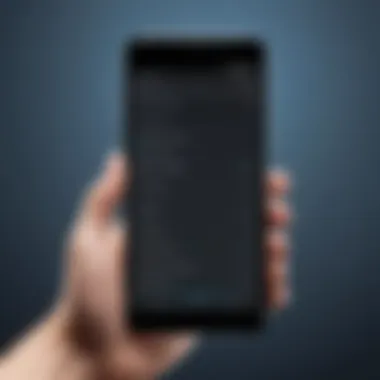

Incorporating these practices can help maintain a smoother recording experience and avoid frustration due to storage constraints.
Performance Impact During Recording
The performance of an Android device can significantly be impacted during screen recording. Users may notice sluggishness in app response, decreased frame rates, and overall system performance dips while recording.
Performance impact can occur for a variety of reasons:
- Resource Intensive Tasks: Screen recording uses CPU and memory extensively, which can slow other processes.
- Background Applications: Running multiple applications concurrently can lead to diminished performance during recording.
- Device Age: Older devices may struggle to handle the demands of screen recording, leading to stuttering or crashing.
To minimize performance impacts, users should:
- Close Unnecessary Applications: Freeing up resources can improve recording quality.
- Limit Background Services: Disabling non-essential background processes can be beneficial.
- Consider Upgrading Hardware: Investing in a more powerful device can provide a smoother recording experience.
Overall, awareness and proactive management of these common challenges will enhance the effectiveness of screen recording tasks on Android devices. By implementing practical solutions to audio sync issues, storage limitations, and performance concerns, users can produce higher-quality recordings that meet their specific needs.
Best Practices for Effective Screen Recording
Effective screen recording is not just about hitting the record button and capturing video. It requires a thoughtful approach to ensure that the final product meets the user's needs and expectations. Adopting best practices significantly enhances the quality of the recordings, making them more useful and engaging. Here, we will explore both preparation and post-recording practices to elevate your screen recording skills.
Preparation Steps
Preparation is crucial when it comes to screen recording. It sets the stage for a smooth recording process and a polished final output. Here are key aspects to consider:
- Clarify Your Objective: Know what you want to achieve with the recording. Is it a tutorial, a gameplay session, or a presentation? Having a clear goal guides your recording process.
- Organize Your Content: Before you start recording, gather all necessary resources or materials. Arrange your apps and documents in a way that minimizes distractions during the recording.
- Check Your Settings: Ensure that screen recording settings are optimized for your needs. Adjust the video quality and frame rate according to the purpose of the recording, whether it is for high-quality content or lightweight demos.
- Eliminate Distractions: Turn off notifications, close unnecessary apps, and silence your device to maintain focus during the recording.
- Test Your Setup: Conduct a short test recording to evaluate the audio and video quality. Make adjustments based on this test to achieve the best results.
Post-Recording Practices
Once the recording is complete, attention to detail in the post-production phase is equally important. This is where you refine the footage and ensure it aligns with your initial objectives. Consider these practices:
- Review the Recording: Watch through your recording to identify any areas that may need editing. Consider pacing, clarity, and any unnecessary segments that could be trimmed.
- Edit Thoughtfully: Utilize editing software to enhance your recording. Add annotations, transitions, or overlays as needed to clarify points or emphasize important information.
- Optimize File Formats: Export your recordings in formats that are suitable for your audience. Common formats like MP4 are widely accepted and provide good quality.
- Consider Accessibility: If you're sharing the video publicly, think about accessibility. Adding captions can help make your content more inclusive.
- Seek Feedback: If possible, share your video with a select group before public release. Constructive criticism can provide insights for improvement.
Following these best practices in screen recording will help capture high-quality footage that resonates with your audience. Addressing both pre- and post-recording stages ensures a comprehensive and professional approach to screen recording.
Future Trends in Screen Recording
Screen recording technology is progressing rapidly, driven by the fast evolution of mobile devices and user demands. Understanding future trends in screen recording is crucial for tech enthusiasts and professionals alike. As more users rely on screen recordings for education, tutorials, or content creation, staying updated on advancements will enhance users' experience and capabilities.
Advancements in technology often lead to new functionalities and improved efficiency. Considering the benefits that come from these innovations is essential for effective screen recording. Enhanced recording quality, smarter interfaces, and new features are always on the horizon. Understanding these elements not only prepares users for upcoming changes but also allows them to leverage these advancements successfully.
Emerging Technologies
The emergence of artificial intelligence (AI) in screen recording apps is a significant trend that warrants attention. AI can streamline various processes, such as automatically framing the user and optimizing the recording quality. For example, AI-powered editing suggestions can help users enhance recordings by identifying the best clips, thus saving substantial time.
Virtual reality (VR) and augmented reality (AR) are also redefining screen recording. Users can expect tools that allow capturing content in immersive environments. This shift may result in new applications for screen recording, particularly in sectors like gaming and education. The integration of these technologies signifies a departure from traditional methods of screen recording. Users can anticipate innovative tools that capture not just the screen but the surrounding environment as well.
Possible Innovations in the Field
Innovations in cloud technology will likely impact screen recording by enabling real-time collaboration. Imagine several users working together on a single screen recording, regardless of their physical locations. This could revolutionize the way teams create content, making it more dynamic and collaborative. Furthermore, cloud-based storage can alleviate concerns regarding device storage limitations, giving users more freedom to record long sessions without worrying about running out of space.
Another potential innovation lies in improved integration with social media platforms. Future screen recording tools may allow users to share their recordings seamlessly after editing. This will not only enhance user experience but also facilitate engagement across various platforms like Facebook and Reddit.
Ending
Screen recording on Android devices is more than a simple tool; it represents an essential feature for many users. As we have discussed throughout this guide, the ability to capture screen activity can streamline communication, enhance educational experiences, and provide a means for content creation. Understanding the nuances of screen recording not only allows users to utilize this functionality effectively but also empowers them to troubleshoot issues that may arise during the recording process.
Capturing the screen serves various purposes. From demonstrating app functionality to recording gameplay, the applications are diverse and invaluable. Additionally, proficient grasp of the settings and features maximizes the recording experience, ensuring high-quality output. While many devices offer built-in screen recording tools, third-party applications expand the possibilities with advanced features that cater to specific needs.
With the continuous advancements in technology, the landscape of screen recording is likely to evolve. This evolution could lead to improved functionalities, thereby enhancing user experience. Future trends suggest that integration with emerging technologies could change how users engage with the feature on their devices. Understanding these trends can set the groundwork for adopting new tools and techniques as they become available.
"The future of screen recording is bright, with technology constantly evolving to address user demands.”
In summary, this guide has highlighted crucial elements to consider when engaging with screen recording features. It is fundamental to recognize both the benefits and the challenges. By applying the best practices for recording and editing, users can produce content that is both insightful and effective.
Summary of Key Points
- Definition: Screen recording is an important feature that allows users to capture live actions on their device.
- Applications: Useful for tutorials, presentations, and gaming.
- Native Features: Many Android devices now include integrated screen recording options, simplifying the process.
- Third-Party Apps: Expanding options can lead to more tailored experiences for users.
- Optimization: Understanding settings such as video quality, frame rate, and audio management can enhance results.
- Challenges: Users may face issues such as audio synchronization and performance impact, which require troubleshooting.
- Future Trends: Emerging technologies suggest that screen recording software will get smarter and more versatile.
Final Recommendations
- Explore Built-In Features: Always start with the native tools to assess if they meet your needs.
- Research Third-Party Apps: When additional features are needed, assess popular applications based on user reviews and functionality.
- Optimize Settings: Spend time adjusting the settings to suit your recording purposes. High-quality output is pivotal for professional results.
- Practice Editing: Familiarize yourself with basic editing software to enhance your recordings post-capture.
- Stay Updated: Technology evolves rapidly, so keep an eye on updates in applications and Android itself.
Following these recommendations will assist users in making the most of their screen recording experiences. Armed with the knowledge outlined in this guide, users can find satisfaction in creating and sharing their content efficiently.



