Screen Mirroring from iPhone 7 to Smart TV: A Complete Guide
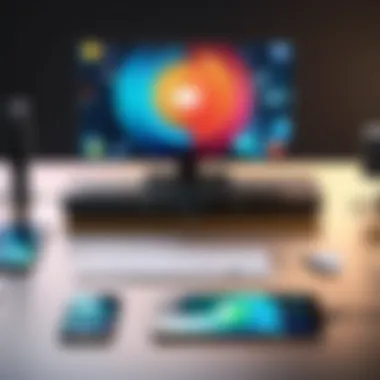
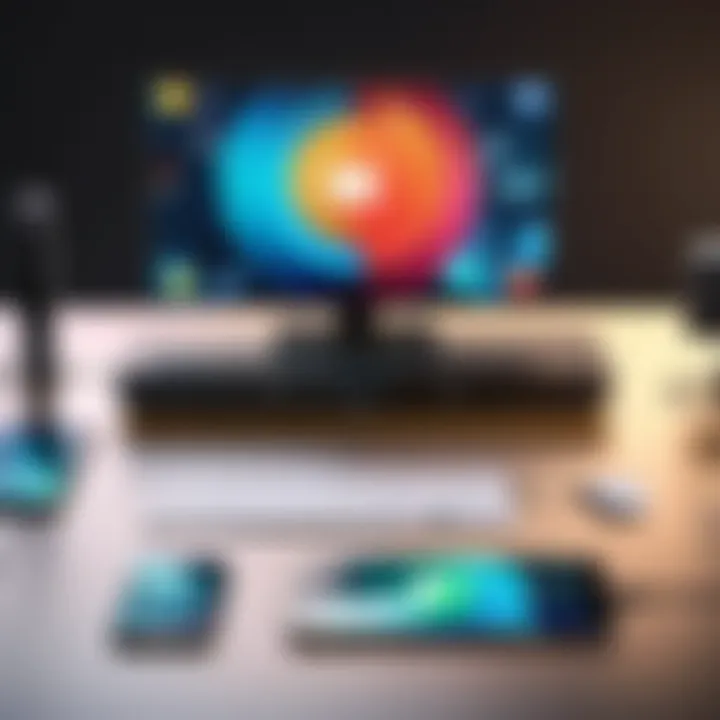
Intro
Screen mirroring has become a staple in today's digital experience, allowing users to effortlessly share content from their devices onto larger screens. This functionality notably enhances how we interact with media, making it ideal for both casual viewers and technology aficionados. With the iPhone 7, users have the ability to mirror their screens to a smart TV, creating an immersive viewing experience right in their living rooms.
The process may seem daunting at first glance, especially with various methods and technologies at play. However, with a straightforward guide at hand, anyone can get their iPhone 7 connected to a smart TV. In this guide, we'll delve into the key features of screen mirroring, explore different methods to accomplish it, and offer practical troubleshooting tips when things don't go as planned. You'll gain insight into device compatibility, application effectiveness, and how you can ensure everything operates smoothly.
Now, let's jump into the features that make screen mirroring from your iPhone 7 to a smart TV not only possible but a pleasure.
Understanding Screen Mirroring
Screen mirroring serves as a bridge between two devices, allowing one to display the content of the other seamlessly. In the context of this guide, we focus specifically on the iPhone 7 and how it can effectively share its screen with a smart TV. This is particularly relevant in today’s highly interconnected world, where visual media consumption has become a staple in our daily lives. It isn't just about watching videos or playing games on a bigger screen; it's about enhancing your experience.
Definition and Basics
At its core, screen mirroring is the process of displaying the screen of one device on another device. This means that whatever you see on your iPhone 7—be it photos, apps, or videos—can appear on your smart TV in real time. In technical terms, this generally involves a wireless connection, most commonly via protocols like AirPlay or through direct connections like HDMI. When these devices are linked, they create a near-instantaneous experience that can range from sharing memorable photos with family to presenting a business slideshow to colleagues.
Benefits of Screen Mirroring
When delving into the advantages of screen mirroring, you'll find several noteworthy points worth considering:
- Larger Display: A significant benefit is simply the size of the screen. Watching a movie or a presentation on a 55-inch TV is eye-opening compared to a 4.7-inch smartphone display.
- Enhanced Interaction: Screen mirroring allows for better interaction during activities like gaming or video conferencing. Imagine comfortably playing a game with friends online while everyone views the game on a larger display.
- Seamless Sharing: Sharing content becomes effortless. You can quickly display your photo albums or run applications from your phone for a group to enjoy.
- Convenience: Many smart TVs are equipped with user-friendly interfaces that can make the process straightforward—no need to fumble around trying to connect cables.
- Variety of Content: With mirror technology, you can cast a wide array of media types, from streaming services to presentations to educational content.
In summary, understanding screen mirroring paves the way for an enriched viewing experience, tapping into the full potential of your devices while catering to various needs from entertainment to productivity. As we advance in the article, we will explore not just how to engage in screen mirroring but also any considerations and requirements that make the process successful.
The iPhone 7: Features Relevant to Screen Mirroring
Screen mirroring relies heavily on the capabilities of both the source device and the display device. The iPhone 7, with its unique attributes, stands as a strong candidate for seamless mirroring experiences. This section dives into the features of the iPhone 7 that make it particularly suited for this technology. Understanding these facets is vital for users seeking an optimal connection, ensuring that they leverage the device's full potential.
Hardware Specifications
The iPhone 7 presents a robust hardware profile that supports efficient performance during screen mirroring. It’s powered by Apple’s A10 Fusion chip. This architecture not only delivers fast processing power but also improves graphics rendering, which is essential for a smooth mirroring experience. Whether it’s streaming a movie or displaying photos, the processing capability of the A10 chip aids in keeping latency to a minimum.
Moreover, the iPhone 7 comes equipped with a high-resolution Retina HD display, which enhances the quality of streamed content. The screen’s clarity means that whatever is mirrored—be it a video call or game play—looks crisp and vibrant on the smart TV. This alignment in hardware ensures that the visual transferred from the iPhone brings the A-game to the viewing experience.
Key Hardware Aspects:
- A10 Fusion Chip: Ensures powerful performance for seamless playback.
- 4.7-inch Retina HD Display: Provides a sharp and clear image prior to, and during, mirroring.
- Memory and Storage: With options ranging from 32GB to 256GB, users can store ample media for playback.
Operating System Compatibility
Another cornerstone of the iPhone 7’s suitability for screen mirroring hinges on its operating system. The device initially shipped with iOS 10, but it has the capacity to upgrade to more recent versions. This dynamic element of iOS ensures that users can benefit from the latest features and security updates. An updated operating system not only means enhanced capabilities but also greater compatibility with various applications related to screen mirroring.
iOS facilitates the use of AirPlay, Apple’s proprietary streaming protocol. AirPlay allows for not just simple mirroring, but also integrates additional functionalities, such as streaming music directly to supported speakers. The iPhone 7’s efficiency with iOS simplifies the connection to smart TVs, enabling features such as screen extension and displaying video content without the hassles often found in other operating systems.
Operating System Highlights:
- AirPlay Support: Enables features like media playback on larger screens easily.
- Regular Updates: Provides users access to new features and security enhancements that keep their mirroring capabilities relevant and safe.
- Compatible Apps: Supports a range of third-party apps, broadening the options available for users wanting to mirror their devices.
Technologies Underlying Screen Mirroring
Understanding the technologies that underpin screen mirroring gives users the knowledge needed to make connections seamless and efficient. Each method of screen mirroring leverages its unique technology to facilitate the transfer of content from an iPhone 7 to a Smart TV. Choosing the right technology is often crucial for achieving optimal performance and reliability. The trio of Wa-Fi Direct, AirPlay Technology, and Third-Party Protocols represents the spectrum of current approaches to this task. Grasping the nuances of each can empower users to not only resolve issues but also enhance their overall multimedia experience.
Wi-Fi Direct
Wi-Fi Direct allows devices to connect directly to one another without needing an intermediary access point, such as a router. This means that your iPhone 7 can transmit data wirelessly straight to your Smart TV as if they were two friends sharing popcorn at a movie. The advantage here is reduced latency—since there’s no router meddling in the mix, the connection is faster and more stable.
One significant benefit of Wi-Fi Direct is that it supports high-definition streaming without a hitch, allowing you to watch your favorite movies and shows on the big screen with crystal clarity. Additionally, setup is fairly straightforward as it generally requires users to only authorize the connection on both devices, making it an appealing choice for those less technically inclined.


AirPlay Technology
AirPlay, Apple’s own streaming protocol, serves as a fundamental player in the realm of screen mirroring. This technology permits not just basic mirroring of the iPhone 7’s display but also lets you stream audio and video content in a way that seamlessly integrates with other Apple devices. Think of AirPlay as the maestro orchestrating a beautifully cohesive performance between your iPhone and Smart TV.
With AirPlay, users can stream from popular applications like YouTube and Netflix directly to their TV with just a few taps. One critical feature of AirPlay is its ability to allow users to control playback from their iPhone without losing their spot while navigating through other apps.
"AirPlay enhances the viewing experience, turning your living room into a theater with mere taps on your iPhone."
However, users should note that not all Smart TVs come with built-in support for AirPlay. Before attempting to mirror your screen this way, it’s prudent to check compatibility to avoid any unpleasant surprises.
Third-Party Protocols
Not every screen mirroring option comes from the giants like Apple. Numerous third-party applications have emerged to bridge the gap between devices not natively supported by AirPlay. These protocols may vary widely in functionality and performance. They usually require downloading an app on both the iPhone and the Smart TV to facilitate the connection.
Some notable third-party solutions include applications like Reflector, ApowerMirror, and LetsView. These tools often come with additional functionality such as recording what's displayed on your screen or enabling control of your iPhone directly from the TV. Just like a Swiss army knife, they can provide versatility but may also come with compromises in connection speed or stability depending on the app chosen.
When opting for third-party applications, it’s smart to consider user reviews and the specific features offered to align with your needs. Look for applications that are consistently updated to ensure they remain compatible with the latest iOS updates on your iPhone 7 and provide a smooth experience.
Ultimately, understanding these underlying technologies arms users with the ability to select the most suitable screen mirroring method, optimizing their entertainment experience and ensuring content is shared effortlessly.
Prerequisites for Successful Screen Mirroring
In the landscape of technology, getting your devices to communicate seamlessly is crucial. When it comes to screen mirroring from an iPhone 7 to a smart TV, understanding the prerequisites can save a lot of heartache. This section delves into the essential components that not only facilitate this process but also enhance the efficacy and reliability of your screen mirroring experience.
Compatibility Check
Before you dive into mirroring, it’s of paramount importance to ensure that your iPhone 7 and the chosen smart TV are compatible. Not all devices play nice together, and running into compatibility issues can be frustrating.
- Check the TV brand and model to see if it supports AirPlay or other mirroring technologies.
- Look for updates on both the iPhone and the TV; sometimes, a simple firmware update can unlock new features or improve connectivity.
- If you have a third-party streaming device connected to your TV, such as a Roku Ultra or an Apple TV, check if they are AirPlay-enabled, as they can bridge gaps between devices that might not otherwise sync well.
In most cases, a quick peek at your device specifications will give you a solid understanding. As the saying goes, "A penny saved is a penny earned" — spending a bit of time upfront can save you from the headache later on.
Network Requirements
Now that you’ve checked compatibility, it’s time to talk networks. Both your iPhone 7 and TV need to be on the same Wi-Fi network for screen mirroring to function correctly. It might seem trivial, but it’s often the root of many issues. Here are a few considerations:
- Stable Internet Connection: Ensure that your Wi-Fi network is stable. A flaky connection can lead to interruptions in mirroring, which is the last thing you want during peak viewing hours.
- Router Settings: Delve into your router settings to make sure that features like the AP Isolation are disabled. When enabled, this can prevent devices on the same network from interacting.
- Bandwidth: If your network is congested with other devices streaming or gaming, you might experience performance drops. A swift peek at connected devices can help you identify if something is hogging all your bandwidth.
"Network connectivity can often feel like the invisible thread that ties your digital experience together."
Keeping these prerequisites in mind is essential. If both compatibility and network conditions are met, you are well on your way to enjoying a smooth screen mirroring experience with your iPhone 7 and smart TV.
Methods to Mirror iPhone to Smart TV
In today's fast-paced digital world, screen mirroring from an iPhone 7 to a Smart TV offers an exceptional way to enhance your viewing experience. This method allows users to display content from their phones directly onto a larger screen, making everything from streaming movies to sharing photos with family a breeze. Not only does it provide a more engaging experience, but it also transforms how we consume media, bridging the gap between personal devices and home entertainment systems. This section will delve into various methods for accomplishing screen mirroring, shedding light on their importance, benefits, and considerations.
Using AirPlay
AirPlay stands out as one of the most seamless ways to mirror your iPhone 7 to a Smart TV. This Apple proprietary technology allows users to wirelessly stream media between devices. With a few taps on your iPhone, you can watch videos, browse photos, or even play games directly on your TV.
Here are some key features of using AirPlay:
- Simplicity: AirPlay’s user-friendly interface makes it easy for even the less tech-savvy to navigate. Just swipe up on your phone and access the control center, tap on "Screen Mirroring," and select your TV.
- High Quality: AirPlay ensures high-quality playback with minimal lag, offering a near-perfect synchronization between audio and video.
- Multi-tasking Ability: You don’t have to pause your phone activities while mirroring; you can still check messages or browse other apps.
However, there are factors to consider:
- Ensure your iPhone and TV are connected to the same Wi-Fi network
- Check for any firmware updates for better performance


"With AirPlay, the world really is your oyster when streaming media!"
Utilizing an HDMI Cable
For those who prefer a more traditional approach, utilizing an HDMI cable remains a robust option for mirroring your iPhone 7 to your Smart TV. This method involves connecting your phone directly to the TV using a Lightning to HDMI adapter, offering a reliable and consistent connection.
Benefits of using an HDMI cable include:
- Stability: You won’t have to deal with Wi-Fi connectivity issues or interference, which can be a concern when streaming wirelessly.
- No Lag: The direct connection often results in less lag, providing a smoother viewing experience, especially for gaming.
Employing Third-Party Applications
In the realm of technology, it’s always good to have options. Various third-party applications can facilitate the mirroring process if you’re looking for flexibility beyond AirPlay or HDMI. Some popular choices include ApowerMirror, LetsView, and Mirroring360.
Things to keep in mind when using third-party apps:
- Compatibility: Ensure the app is compatible with both your iPhone and Smart TV.
- Features: Different apps offer varied features; some may allow additional functionalities like screen recording or annotation.
- Cost: While many apps are free, premium versions might come with additional features worth exploring if you plan to use them in the long run.
By weighing these options, you can find the right method that suits your needs perfectly. These methods, whether it's AirPlay or a solid HDMI connection, or even through applications, empower you to enjoy your content in a more immersive setting.
Step-by-Step Guide to Screen Mirroring
Screen mirroring is an essential feature for maximizing the viewing experience on your smart TV from your iPhone 7. Understanding how to efficiently navigate this capability can turn your small screen into a big one, allowing for shared moments and stunning presentations. The step-by-step approach will not only simplify the process but also uncover useful insights into potential hurdles. Breaking down each method helps in honing your focus on what fits your needs best—be it using AirPlay, HDMI, or various third-party applications.
Enabling AirPlay
AirPlay stands out as one of the most straightforward and widely-used methods for screen mirroring. It's baked right into the iOS experience, which makes it accessible for users who might not be tech specialists. To get started, you first need to ensure that both your iPhone 7 and the smart TV are connected to the same Wi-Fi network. Once you’ve checked that, follow these steps:
- Swipe up from the bottom of your iPhone screen, bringing up the Control Center.
- Look for the Screen Mirroring option.
- Tap on it; your iPhone will search for compatible devices.
- Select your smart TV from the list.
Once selected, your TV will likely display a code to verify the connection. Go ahead and punch that in. After a brief moment, your iPhone screen should pop up on your TV. This method is particularly valued for its ease, especially for media consumption, be it streaming movies or showing off vacation photos.
Connecting via HDMI
For those who prefer a wired connection, using an HDMI cable is a robust option. This often results in a more stable connection without the susceptibility to Wi-Fi variances. The iPhone 7's Lightning connector can be utilized alongside an HDMI adapter to achieve this.
Here’s how to go about it:
- First, procure a Lightning to HDMI adapter—sometimes referred to as a Lightning Digital AV Adapter.
- Plug one end into your iPhone and the other into an open HDMI port on your television.
- Switch the TV input to the corresponding HDMI channel.
Once you’ve done that, your iPhone should mirror its display instantly. This method shines for environments where factors like Wi-Fi strength may be unpredictable, making it a preference in business settings or presentations when reliability is paramount.
Configuring Third-Party Apps
Beyond the native features offered by Apple and the straightforward HDMI connection, there are third-party applications that offer intriguing alternatives. These apps can sometimes add functions that make the mirroring experience customizable. Some popular applications that could be of interest include LetsView, Mirroring360, or ApowerMirror.
Using these apps involves a different setup:
- Download the app of your choice from the App Store on your iPhone.
- Follow the installation instructions provided within the app.
- Ensure that your smart TV is compatible and connected to the same network as your iPhone.
Many of these apps come with additional features such as screen recording or even remote control capability, broadening the functionalities beyond mere mirroring. Although they may introduce some variability in user experience due to differences in design and ease of use, they can be worthwhile for advanced users seeking more control.
Important Note: Always verify if your chosen application supports your specific model of smart TV before installation to avoid any compatibility issues.
In summary, regardless of the method you choose, determining your specific needs will ensure a smoother experience when screen mirroring your iPhone 7. Engaging with these different strategies allows for flexibility and the ability to adapt to various contexts, whether for entertainment or professional purposes.
Common Issues and Troubleshooting


When it comes to screen mirroring from an iPhone 7 to a smart TV, numerous challenges may present themselves along the way. Understanding these potential issues and having troubleshooting strategies on hand is crucial for a smooth user experience. While screen mirroring can greatly enhance how you share content, technical hiccups can turn a simple task into a frustrating ordeal. This section aims to equip you with the knowledge needed to tackle common issues that might come your way.
Connection Problems
Connection problems often top the list when it comes to screen mirroring. These might arise from a variety of reasons: sometimes it relates to network issues, and other times it could stem from device misconfigurations. If the iPhone and smart TV are both connected to the same Wi-Fi network but fail to recognize each other, a couple of steps could help.
- Check Wi-Fi Settings: Make sure both devices are on the same network. It sounds basic, but a single misstep can lead to connectivity troubles.
- Restart Your Devices: Restarting the iPhone and the smart TV can often sort temporary glitches. As simple as it sounds, many users tend to overlook this.
- Update Software: Keeping both devices updated minimizes compatibility worries. No one wants to deal with software conflict!
By considering these points, users can often resolve issues before they get too deep in the weeds.
Audio-Video Sync Issues
Ever watched a movie where the voices don't match up with the images? That irritating inconsistency can happen during screen mirroring, and it tends to come out of nowhere. Sometimes, this sync issue appears if there's a delay in transmission. A few strategies you might try include:
- Adjust Audio Settings on TV: Many smart TVs offer settings for audio delay. Even a slight adjustment here can restore harmony.
- Disabling Bluetooth: If you have Bluetooth devices connected, they might interfere. Try turning them off to see if it resolves the timing mismatch.
- AirPlay Settings: When using AirPlay, there may be specific settings that can help manage stream quality and, consequently, audio sync.
Finding a fix can enhance the viewing experience significantly, so it’s worth the effort to identify and rectify these issues.
Performance Lags
Performance lags can result in an unsatisfactory experience, especially if you're trying to showcase a slide show or stream a movie. Users may find their mirroring lagging behind, creating a frustrating detachment between the iPhone and the TV. Common culprits for lags include low Wi-Fi signal strength or multiple devices simultaneously using the network.
To mitigate these performance issues, consider:
- Reducing Network Load: Disconnect other devices temporarily, which might be consuming bandwidth. Sometimes, a little less can go a long way.
- Positioning Your Router: If possible, position your Wi-Fi router closer to the TV for better signal strength. You’d be surprised at the difference this can make!
- Use Ethernet for Smart TV: If your smart TV has a port for Ethernet, connecting it directly can provide a substantial boost in bandwidth.
To sum up, tackling common issues with screen mirroring requires a bit of strategy and sometimes patience. By understanding these problems, users can more efficiently diagnose and resolve them, paving the way to a satisfactory and enhanced viewing experience with their iPhone and smart TV.
Alternatives to Screen Mirroring
In the realm of technology, screen mirroring is often hailed as a go-to solution for displaying content from mobile devices on larger screens. However, it isn't the only method to achieve an enjoyable viewing experience. Understanding these alternatives is crucial, as they can offer unique advantages and fit various scenarios better than screen mirroring might. With the steady evolution of streaming ecosystems and app functionalities, these alternatives can often deliver superior quality or more straightforward setups compared to traditional mirroring.
Streaming Services
Streaming services have reshaped our concept of media consumption. Platforms like Netflix, Hulu, and YouTube offer a wealth of content, making it easier to watch shows and films directly on your smart TV without needing to mirror your device's screen. The benefits here are manifold. First and foremost, these services are designed to run on your TV, taking full advantage of its capabilities.
- Direct Access: Users can directly access shows or movies without dealing with the possible lags and connection issues that can accompany screen mirroring.
- Enhanced Quality: Streaming services often utilize adaptive bitrate streaming, ensuring optimal video quality based on your internet speed.
- User-Friendly Interface: The interface of these apps on the smart TV is generally more user-friendly than navigating from a phone.
- Offline Viewing: Some services allow users to download content for offline viewing, eliminating the need for an active internet connection.
In the end, choosing streaming services means tapping into a library of content that is often more comprehensive than what one could mirror. It is about convenience and reliability, significantly enhancing the viewing experience.
Direct App Options
Another alternative lies in specific direct app options available on smart TVs. Many apps are designed to function independently from another device, allowing users to access content directly on their TV. These applications, developed by various content providers, can offer a seamless experience.
- App Ecosystems: Major platforms often have dedicated apps tailored for smart TVs — a prime example being Disney+. This negates the need to manage two devices for a singular experience.
- Exclusive Content: Some apps provide exclusives that are not available through general streaming services, giving you unique content tailored directly for the smart TV.
- Interactive Features: These apps sometimes include interactive features like live check-ins, viewer polls, and even gaming options, which enhances user engagement during viewing.
- Regular Updates: Direct apps usually receive updates for new features and bug fixes promptly, maintaining performance without added fuss.
Finale and Future Perspectives
Wrapping up the discussion on screen mirroring, it’s clear that this technology has transformed how we interact with our devices. By leveraging the capabilities of the iPhone 7 and smart TVs, users can enhance their viewing experience significantly. Whether it’s sharing vacation photos, displaying a presentation, or enjoying a movie night, the convenience and efficiency of screen mirroring cannot be overstated.
Summary of Key Points
To crystallize what we have explored, here are the pivotal elements discussed throughout the article:
- Understanding Screen Mirroring: Recognizing the basic definitions and advantages offers a solid foundation for users, ensuring clarity in purpose.
- Device Compatibility: The iPhone 7's intricate specifications and compatibility aspects with various smart TVs determine what methods can be employed.
- Underlying Technologies: Technologies like Wi-Fi Direct and AirPlay have been central in enabling seamless connections.
- Methods and Configurations: Each method examined, from AirPlay to using HDMI or third-party apps, presents users with tailored options according to their preferences.
- Troubleshooting: Identifying common issues like connection problems and audio sync can save time and frustration, making for a smoother experience.
- Alternatives: Knowing other options helps users make informed decisions if screen mirroring isn’t working out.
With each of these points fulfilled, readers are empowered to take full advantage of their devices.
Emerging Technologies
Looking ahead, the landscape of screen mirroring is evolving at a rapid pace. Emerging technologies are continuously shaping and enhancing the user experience. Here’s what to keep an eye on:
- Next-Gen Wireless Standards: As Wi-Fi 6 and 6E roll out, they promise faster speeds and better connectivity, directly impacting the effectiveness of screen mirroring. That means smoother streams and less buffering.
- AI Integration: As artificial intelligence becomes more sophisticated, we may soon see personalized experiences where devices can anticipate what users want to view, automatically adjusting settings for optimal playback.
- Expanded App Ecosystems: Third-party applications are already diversifying options available for screen mirroring. The competition may spur developers to create even more intuitive solutions, enabling users to customize their experience.
- Enhanced Security Measures: As privacy concerns grow, advancements in security protocols for wireless connections might become a staple, ensuring that content shared across devices remains protected.



