Retrieve Archived Emails in Gmail: A Detailed Guide
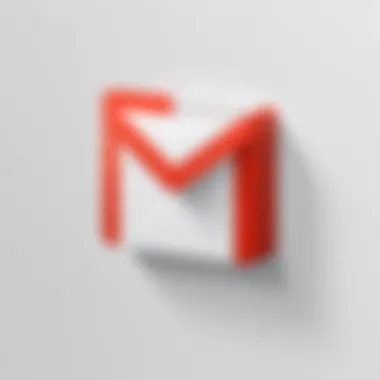
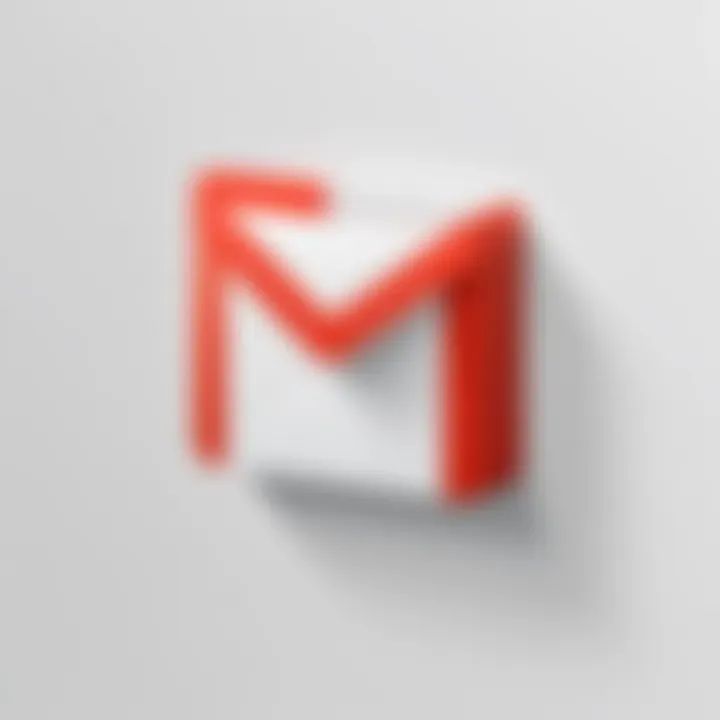
Intro
Email management is a critical aspect of modern communication. Gmail, being one of the most popular email platforms, offers various features to help users organize their emails. One key feature is the option to archive emails. Archiving allows users to declutter their inboxes by moving messages out of sight without permanently deleting them. However, retrieving these archived emails might not be obvious to all users. This article explores the archiving process, the retrieval of archived emails, and methods for effective email organization.
Key Features
Understanding the key features relevant to retrieving archived emails can significantly enhance user experience.
Archiving Concept
Archiving is a valuable tool that helps maintain an organized email interface. When you archive an email in Gmail, it disappears from the inbox but continues to exist in the "All Mail" section. This means important emails are not lost; they are simply hidden from the primary view, reducing distraction.
Steps to Retrieve Archived Emails
Retrieving archived emails is straightforward. Here’s how you can do it:
- Log in to your Gmail account.
- Locate the "All Mail" section. This can be found in the left sidebar.
- Use the search bar. Type keywords, email addresses, or other relevant details to find specific archived emails.
- Browse through email lists. You can scroll through the archived emails to locate the one you need.
Tips for Searching and Organizing Emails
- Use specific keywords to narrow down searches.
- Utilize filters to sort emails by date or sender.
- Consider using labels for better organization of important emails.
Epilogue
Understanding Email Archiving
Email archiving is a critical function of email management systems, particularly within platforms like Gmail. This process involves the long-term storage of emails, effectively removing them from the primary inbox but retaining access when necessary. Understanding email archiving is essential for several reasons. First, it helps in decluttering the inbox. A crowded inbox can lead to decreased productivity and increased stress. Archiving moves old emails out of sight while still allowing users to retrieve them when needed.
Furthermore, email archiving plays an important role in compliance and information management. Organizations often need to retain emails for legal and regulatory purposes. Archived emails can help maintain a clear, organized record of communications.
Another aspect is the ease of email retrieval. By understanding the mechanics of archiving, users can efficiently locate past communications without laboriously sifting through their inboxes. This knowledge fosters better email management practices, ultimately leading to more effective communication strategies.
What is Email Archiving?
Email archiving refers to the process of moving emails from the active inbox to a storage area in a way that keeps them organized and easily accessible. Unlike simply deleting messages, archiving saves emails in a separate folder, often labeled as "All Mail" in Gmail. This method does not alter the content of the emails; rather, it ensures that they are secure yet retrievable as necessary.
In practical terms, using Gmail, when an email is archived, it is removed from the inbox but remains in the system. Users can still search for archived emails using various methods, keeping the information intact for future reference. This system offers a robust way to manage digital communications without sacrificing historical records.
Benefits of Archiving Emails
Archiving emails in Gmail provides several distinct advantages.
- Organization: Email archiving helps users maintain a tidy inbox. By removing old or less critical messages, individuals can focus on current tasks without distractions.
- Efficiency: Finding information in a cluttered inbox can be time-consuming. Archived emails, located in a specific area, can be searched with ease, saving time and effort.
- Safety: In some instances, important work communications may be lost if emails are deleted. Archiving is a safer option, as emails are preserved rather than permanently eliminated.
- Compliance: Organizations may face legal requirements to retain emails for specific periods. Archiving provides a simple solution to meet these regulatory needs without additional effort.
Common Misconceptions about Email Archiving
Despite the clear benefits, several misconceptions surround email archiving. Some users mistakenly believe that archiving means deleting emails, which can cause anxiety about losing vital information. In truth, archiving simply relocates the email to a different folder for better management.
Another misunderstanding is that archived emails lack accessibility. Users may think once an email is archived, it becomes hard to locate or retrieve. However, Gmail offers powerful search functionalities to find archived messages quickly and intuitively.
Finally, some people assume that archiving can lead to reduced storage capacity. In Gmail, the archiving process does not negatively affect overall storage limits since archived emails are generally accounted for in the total count. Understanding these misconceptions can lead to more effective email management practices.
Navigating Gmail's Interface
Understanding the Gmail interface is essential for effectively retrieving archived emails. Gmail is designed with a user-friendly layout, allowing users to adapt quickly, even if they are not very tech-savvy. By navigating the interface, users can locate archived emails more efficiently, and this foundation is vital for optimized email management.
Overview of Gmail's Layout
Gmail's layout is quite intuitive. Once logged in, the main window is divided into several sections. The top of your screen displays the search bar, where you can enter search terms to find specific emails. Below this, the left sidebar provides access to various sections like Inbox, Sent, Drafts, and importantly, the All Mail folder, which houses archived emails. This dual structure of the email window helps in managing and locating emails quickly.
The main email window shows conversations. Each conversation can be expanded to reveal all messages in the thread, making it easy to track discussions. Another useful feature is the right sidebar, which offers access to Google Calendar, Keep, and Tasks, further enhancing productivity.
In addition, users benefit from customizable themes and layouts. You can change your inbox type to prioritize important emails or categorize them into different tabs. This flexibility adds to the overall effectiveness of Gmail for email management.
Understanding Labels and Folders
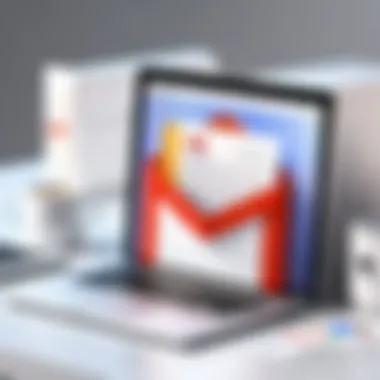
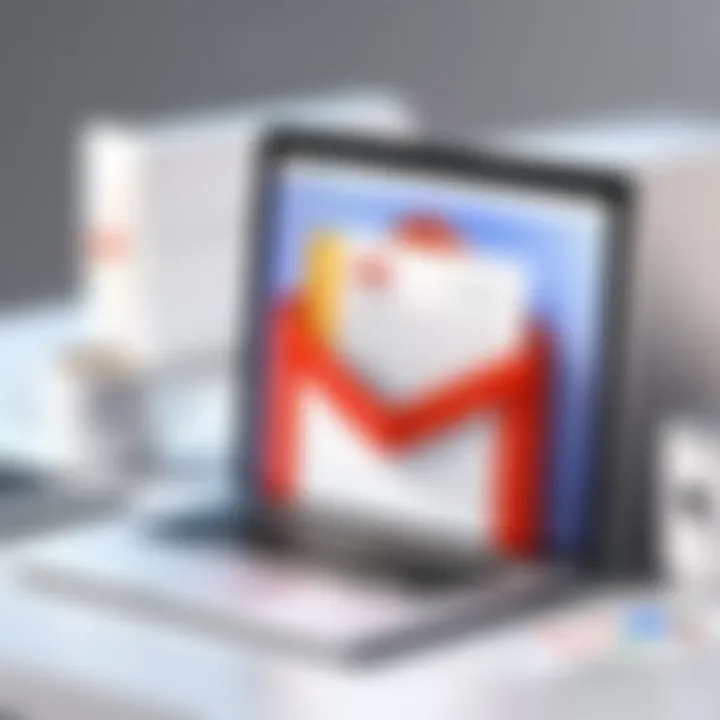
Gmail uses a unique labeling system instead of traditional folders. Labels function similarly to folders but allow emails to have multiple classifications. For instance, an email labeled "Work" and "Urgent" will appear in both categories. This feature facilitates quick retrieval of emails based on their context rather than their placement.
To create a label, navigate to the left sidebar and locate "More". Clicking this will reveal a list of options, including "Create new label". This function allows users to categorize emails according to specific projects or themes.
Understanding how to effectively use these labels will streamline your email organization process. Moreover, combining labels with archiving means you can keep your inbox clutter-free while still retaining access to important information. This method enhances your ability to locate archived emails swiftly and makes the email management process less overwhelming.
"A well-organized email system can save significant time and reduce stress, especially for tech-savvy professionals who rely heavily on email communication."
Accessing Archived Emails
Accessing archived emails is pivotal for Gmail users who want to maintain an organized email environment. When emails are archived, they do not disappear; they are moved from the inbox while remaining accessible. This is crucial for managing high volumes of emails without overwhelming the inbox. Understanding how to retrieve these archived emails can help users find important information without unnecessary clutter.
There are several elements to consider when accessing archived emails in Gmail. First, knowing the exact methods available can save you time during searches. Second, recognizing the role of Gmail's search features can enhance your retrieval process. Lastly, being aware of where archived emails are stored within Gmail is essential for efficient email management.
Using the Gmail Search Bar
The Gmail search bar is a powerful tool for retrieving archived emails. By entering specific keywords related to the email, users can quickly filter results. You can search using various parameters such as the sender's email address, keywords within the email, or even the subject line. This flexibility allows users to narrow down their searches significantly.
To enhance your search results, consider using quotation marks around phrases. For example, searching "quarterly report" will yield emails containing that exact phrase rather than those that have the words separately. Additionally, the use of operators like "from:" followed by the sender's address can help isolate emails from particular individuals.
Using the search bar effectively can retrieve archived emails faster and with more precision than manual searching.
Locating the All Mail Folder
The All Mail folder is another option for finding archived emails. Unlike other folders, All Mail includes every email in your Gmail account, whether archived or not. This folder provides a comprehensive view of all correspondence. To access it, go to the left sidebar of Gmail, where all your folders are listed. You will typically find the All Mail folder further down the list.
Once inside the All Mail folder, you can apply sorting options to streamline your search. Emails can be sorted by date received or unread status. If you get overwhelmed by the length of the list, you can use the search bar even within the All Mail folder to quickly locate specific archived emails.
In summary, accessing archived emails in Gmail is straightforward with the right techniques and an understanding of the platform's functionalities. Utilizing the Gmail search bar and the All Mail folder allows users to efficiently manage their emails, ensuring that vital communications are never truly lost.
Advanced Search Techniques
In the realm of email management, advanced search techniques stand out as indispensable tools. They empower users to sift through towering volumes of archived emails efficiently. While basic search methods rely on general terms, advanced techniques enable targeted retrieval, optimizing productivity. For many users, leveraging specific search functions means the difference between finding a critical email quickly versus enduring an endless scroll through their inbox. Given the sheer scale of archived content, understanding these techniques is essential for effective email management.
Searching by Date
Searching by date is a particularly powerful feature in Gmail, especially for those who regularly archive emails. It allows for focused searches within specific time frames. This feature can significantly narrow down search results, leading to quicker access to desired correspondence. To implement a date search, consider these steps:
- Open Gmail.
- In the search bar, type your query along with date operators. For example, use or to define your parameters.
- Combine operators to further refine. You might use to find emails from that exact week.
Utilizing these date filters can clear away irrelevant emails and lead to precise results. This method is particularly useful for retrieving conversations or agreements time-sensitive in nature.
Filtering Emails by Sender
Filtering emails by sender allows users to quickly locate messages from specific individuals or organizations within their Gmail archive. This is particularly relevant for ongoing projects or crucial communications where follow-up is essential. Here's how to filter by sender:
- Access Gmail and locate the search bar.
- Type the sender's email address in the format . This will filter results to show only emails from that specific sender.
- For added precision, combine this with other search parameters, such as dates or keywords.
By applying this technique, users can swiftly identify necessary emails without the confusion often associated with generic searches. It’s fundamentally about enhancing relevancy in retrieval.
Advanced search techniques in Gmail are not merely tools; they are key functionalities that refine your email browsing experience and improve organization. With a little practice, these methods unlock a layer of professionalism in communication management.
Organizing Archived Emails
Organizing archived emails is a crucial aspect of effective email management within Gmail. It aids users in locating important messages easily, enhancing productivity and efficiency. When users have a systematic approach to managing their archived emails, they reduce the time spent searching for specific messages, which can lead to a more streamlined work environment. Customization features in Gmail allow users to label emails based on projects or priorities, providing clarity at a glance. With a little effort in organizing, users can prevent their inbox from becoming cluttered and overwhelmed.
Creating Custom Labels
Setting up custom labels is fundamental for anyone looking to manage archived emails in Gmail. Gmail’s label system works similarly to folders but offers more flexibility. Users can create labels like "Projects", "Invoices", or "Personal" to categorize messages meaningfully. To create a custom label, navigate to the left sidebar, scroll down, and click on “More.” After that, select “Create new label.” Here, users can assign a name and even nest it under existing labels. This method not only aids in organization but also enhances search functionality. When an email is archived, it can still be easily retrieved by the label it has been assigned.
Benefits of Custom Labels
- Easy Retrieval: When emails are labeled, users can quickly search and filter them by clicking on the label in the left sidebar.
- Reduce Clutter: Labels help in minimizing the inbox clutter, making it visually accessible.
- Project Tracking: For those managing different clients or projects, custom labels keep emails linked to specific tasks organized and at hand.
Utilizing Stars and Importance Markers
Stars and importance markers serve as additional tools in Gmail for email organization. These features allow users to prioritize and identify important emails quickly. By star marking an email, it becomes easier to find later, whether archived or in the inbox. In the settings, users can choose different star types, allowing for a more personalized approach to marking.
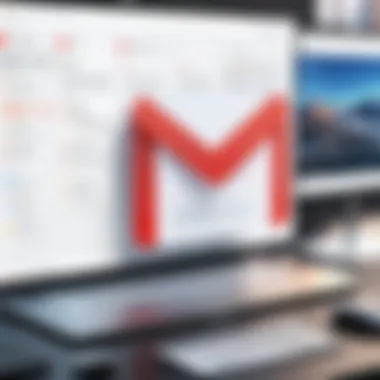

The importance marker, recognized with a yellow arrow, automatically highlights emails that Google considers significant based on user behavior. This feature can be tailored to suit individual preferences, ensuring that you stay focused on essential communications.
"Using stars and importance markers can significantly improve productivity by helping users identify priority messages quickly and efficiently."
Tips for Effective Use
- Create a Star Strategy: Designate different stars for various purposes, like urgent, follow-up, or important emails. This system can help greatly when scanning through archived emails.
- Review Marked Emails Regularly: Make it a habit to revisit starred emails regularly to ensure that no important messages slip through the cracks.
- Combine with Labels: Combine the use of stars and custom labels to keep your archived emails organized effectively, thus improving overall email management.
By employing custom labels alongside stars and importance markers, users can transform their approach to managing archived emails. This method enhances efficiency and ensures that important emails remain readily accessible.
Restoring Archived Emails to Inbox
Restoring archived emails back to your inbox is a vital skill to master in Gmail. Many users at some point will need to bring important messages back into the primary viewing area of their Gmail interface. This process ultimately enhances the organization of your email communication, ensuring that you have quick access to important information when needed. Moreover, it provides flexibility in managing archived content, allowing users to adjust their workflows and priorities as circumstances change.
Quick Steps to Restore Emails
Restoring emails from the archive to the inbox involves a straightforward process. Follow these quick steps:
- Access Your Gmail Account: First, log in to your Gmail account using any web browser or your mobile application.
- Navigate to the "All Mail" Folder: On the left sidebar, click on "More" to expand options. Then, select "All Mail." This folder contains every email in your account, including archived messages.
- Search for Your Archived Email: You can scroll through the emails or use the search bar at the top. Type keywords or the sender's name to locate your archived email more efficiently.
- Select the Email: Once you find the email you wish to restore, click on the checkbox beside it. This action will select the email.
- Move to Inbox: With the email selected, look for the "Move to Inbox" icon at the top of the page. Click on it to restore the email back to your inbox.
This simple process allows for quick retrieval, ensuring that your relevant emails are ready for prompt action or response.
Bulk Restoring Emails
Occasionally, one may need to restore multiple emails from the archive. Gmail allows users to bulk move archived emails back to their inbox efficiently. Here are the steps to do so:
- Go to "All Mail" Folder: Just as with restoring a single email, access the "All Mail" folder from the left sidebar.
- Identify Multiple Emails: Scroll through or search for the emails you wish to restore. You can select multiple emails at once.
- Select Emails: Use the checkbox next to each archived email to select them. If you desire to select all emails on the current page, click the checkbox at the top of the list.
- Move Them to Inbox: After selection, click on the "Move to Inbox" button at the top of the page.
Moving emails in bulk can save time, especially for users managing large volumes of archived correspondence. Effective management ensures smoother operations and optimized productivity as it aligns your email organization with your immediate tasks.
Avoiding Common Errors
Managing archived emails is vital for maintaining organization in Gmail. However, several common errors can disrupt this process and lead to confusion or loss of important messages. Understanding these errors is crucial to not only enhance your efficiency but also to safeguard your email management strategies.
Mistakenly Deleting Archived Emails
One of the most significant mistakes users often make involves deleting archived emails. This can happen unintentionally when users confuse the delete function with archiving. When you select an email and hit the delete button, that email is removed from your account entirely unless recovered from the Trash within a short time frame. This can result in the permanent loss of important communications that may have been needed in the future. To minimize this risk, take the time to understand how archiving differs from deleting. Archiving merely removes the email from your inbox but keeps it accessible in the "All Mail" folder.
To avoid this mistake, consider these tips:
- Familiarize yourself with Gmail's interface: Understand where the archive and delete buttons are and how they function.
- Double-check before deleting: When uncertain, opt for archiving instead of deleting, ensuring the email remains searchable.
By taking these precautions, you can maintain your email history without accidentally losing valuable information.
Navigating Spam and the Trashed Folder
Another area where users face challenges is navigating the Spam and Trash folders. Sometimes, archived emails may inadvertently end up in the Spam folder due to the algorithm's filters. Emails can also be misplaced in the Trash if users delete them from the inbox without checking for an archived version. Such errors can create significant frustration, especially when searching for important messages.
Here are strategies to manage this:
- Regularly check the Spam folder: It's beneficial to check your Spam folder if you are missing an email. Mark any legitimate emails as "Not Spam" to prevent this issue in the future.
- Know how long emails stay in Trash: Emails remain in the Trash for 30 days before permanent deletion. By understanding this timing, you can take action in the chance you realize an email was deleted mistakenly.
Knowing the lifecycle of incoming emails and the potential pitfalls in Gmail ensures a smoother email management experience.
Integration with Other Google Services
As we explore the retrieval of archived emails in Gmail, it is essential to understand how Gmail interacts with other Google services. This integration enhances the functionality of Gmail, allowing users to streamline their email management and improve overall productivity.
Utilizing Google Drive and Google Contacts can significantly optimize how you access and organize your archived emails. With the right strategies, these integrations allow for a more cohesive experience. Here, we take a closer look at the benefits and considerations of linking Gmail with these services.
Linking Gmail with Google Drive
Linking Gmail and Google Drive is a straightforward yet highly beneficial process. When you attach files to your emails, Google Drive allows for easy storage and sharing. This is particularly useful for archived emails containing large attachments that do not need to remain in your inbox. In effect, this provides a more organized storage solution.
Some key benefits include:
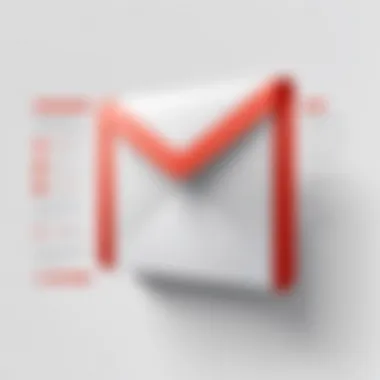
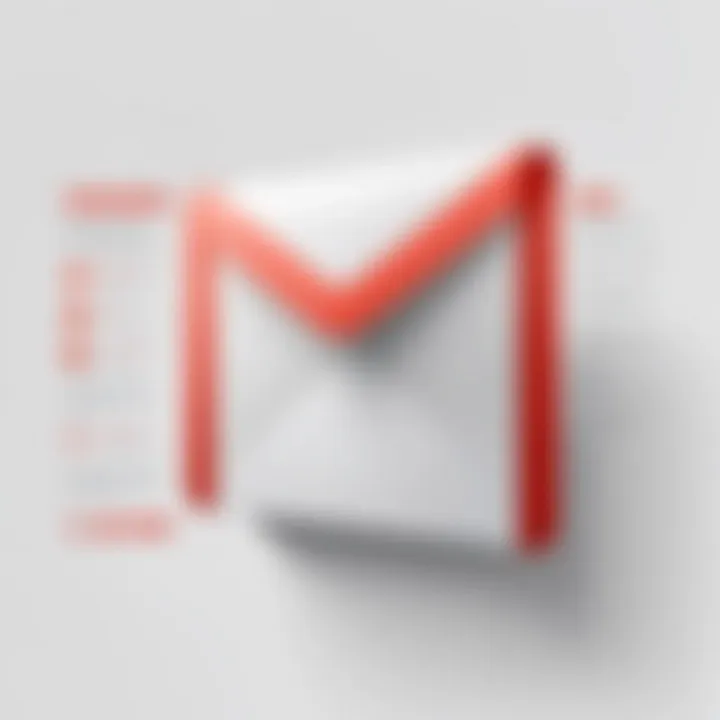
- Storage Efficiency: Users can save space in their Gmail inbox while keeping important files accessible through Google Drive.
- Easy Accessibility: Archived emails related to specific projects or discussions can have relevant files linked directly. This ensures that all necessary documents are at your fingertips.
- Improved Collaboration: Sharing files through Google Drive simplifies collaboration. Colleagues can access the same documents without needing email attachments, reducing clutter in communication threads.
Using Google Contacts for Email Management
Google Contacts plays a vital role in effectively managing emails, particularly when retrieving archived communications. By keeping your contacts organized, you can quickly find past conversations with specific individuals.
The integration offers several advantages:
- Quick Retrieval: Searching for emails from archived contacts can be done efficiently through the search bar in Gmail, streamlining the recovery process.
- Contact Groups: Creating groups within Google Contacts allows users to filter emails by categories, which can simplify locating communications regarding specific topics or projects.
- Up-to-Date Information: Having current contact information helps in maintaining efficient communication with important individuals, avoiding lost emails in archives due to outdated addresses.
Integrating Gmail with Google Drive and Google Contacts enhances email management and retrieval, turning a potentially chaotic system into a harmonious workflow.
Gmail Mobile App Functionality
Understanding the functionality of the Gmail mobile app is essential, particularly for users who rely on mobile devices for email management. With an increasing number of users accessing their emails on smartphones and tablets, the app offers unique advantages in retrieving archived emails. It is designed for efficiency and ease of use, ensuring that important communications are always within reach, regardless of location.
Accessing Archived Emails on Mobile
Accessing archived emails through the mobile app involves a straightforward process. Users can tap on the search bar located at the top of the screen. This feature allows searching archived emails through keywords, which is easily done using simple search terms related to sender, subject line, or any specific phrase within the email.
In addition to the search functionality, users can also access archived emails through the menu. By tapping on the three horizontal lines at the top left corner, a sidebar appears. From here, selecting provides a comprehensive view of all emails, including those that are archived. Interestingly, this view includes both inbox messages and archived ones, making it easier to locate the desired emails without sifting through multiple folders.
Differences Between Mobile and Desktop Versions
There are notable differences in the functionality of the Gmail app on mobile devices compared to the desktop version.
- Interface Layout: The mobile interface is simplified, designed for quick navigation with touch. The desktop version provides a more detailed layout with additional options that can be overwhelming on a small screen.
- Search Functionality: While both versions allow searching, the mobile app often features a more streamlined search process. In contrast, the desktop version allows for more detailed filtering options directly from the interface.
- Notifications: Mobile apps provide instant push notifications for new emails, including archived messages being restored to the inbox. The desktop version requires refreshing the browser or checking manually, which can slow down response time.
- Accessibility Features: Mobile devices often have built-in accessibility tools that improve the overall lightweight experience of using Gmail on the go. These features appear less prominent in desktop applications.
- Limited Features: Certain functionalities, like filtering emails or mass management options, may be less developed in mobile applications. Users might find themselves needing to switch to a desktop for more complex email management tasks.
In essence, the Gmail mobile app serves as a powerful tool for accessing archived emails efficiently, portraying a different experience from its desktop counterpart. This duality in functionality highlights the need for understanding specific features relevant to each platform, enhancing overall email management and retrieval.
Best Practices for Email Management
Effective email management is crucial for maintaining productivity and organization in today's fast-paced digital environment. When it comes to managing archived emails, implementing best practices can lead to significant benefits, including reduced clutter and improved retrieval efficiency. Adopting a systematic approach to email management allows users to streamline their communication and ensures important information is easily accessible when needed.
Regularly Archiving Emails
Archiving emails should not be an afterthought. It is a proactive step that helps in maintaining an organized inbox. Regularly archiving messages prevents the inundation of your inbox with irrelevant or outdated content. This keeps your main workspace clear and enhances focus. By setting a routine to archive, such as at the end of each week, users can ensure that essential emails are preserved while minimizing distraction from messages of lesser importance.
Here are a few strategies for effective archiving:
- Create a Schedule: Designate specific times to review and archive emails.
- Use Gmail's Archive Function: Learn how to quickly archive emails using the Archive button or keyboard shortcuts.
- Assess Importance: Before archiving, evaluate which emails are crucial to retain for future reference.
Incorporating these methods not only ensures a clean inbox but also refines search efforts. When you know what has been archived, retrieving older emails becomes simpler and faster.
Implementing a Consistent Labeling System
A consistent labeling system is vital to successful email management. Gmail offers a flexible labeling feature that allows users to categorize their emails effectively. By creating a coherent set of labels, individuals can navigate their archived emails with ease. Labels function similarly to folders, but with the added advantage of allowing an email to have multiple identifiers.
Considerations when setting up a labeling system include:
- Create Specific Labels: Develop labels that reflect the content and significance of the emails. For example, use labels such as "Project Updates", "Client Communication", or "Personal" for easy categorization.
- Limit the Number of Labels: While it's beneficial to have plenty of categories, overpacking labels can become counterproductive. Aim for a manageable number, ideally under ten categories, to prevent confusion.
- Use Sub-labels: Consider creating sub-labels to further delineate categories, providing an additional level of organization.
Implementing a consistent labeling system enhances the overall management of your archived emails. It enables users to retrieve documents without having to sift through unrelated emails and maintains an orderly workspace.
"A well-organized email environment begins with regular archiving and a strong labeling strategy, shaping an efficient retrieval process."
By following these best practices—regularly archiving emails and implementing a consistent labeling system—you cultivate an organized space within Gmail. This not only leads to greater efficiency in managing communications but also fosters a more focused work routine.
Summary and Closure
Email is a primary mode of communication for both personal and professional purposes. As such, understanding how to effectively manage archived emails can greatly improve productivity. An organized inbox minimizes the stress of delving through clutter, facilitating quicker access to important messages. Moreover, this understanding empowers users by enhancing their control over email contents, which is crucial in today's fast-paced digital environment.
Key Takeaways
- Archiving is Useful: Archiving emails is a beneficial practice for maintaining a clean and organized inbox.
- Access Methods: Knowing different methods of accessing archived emails, such as using the Gmail search bar or locating the All Mail folder, is essential for efficiency.
- Advanced Searching: Utilizing advanced search techniques can drastically cut down searching time.
- Organization Matters: Employing a consistent method for organizing archived emails through labels and stars can enhance accessibility.
- Best Practices: Regularly archiving non-essential emails can prevent overload, making email retrieval easy when necessary.
Future of Email Management
The future of email management is poised for significant changes, largely driven by evolving technology. As more businesses and individuals migrate their communications online, the emphasis on effective email management will only intensify. Innovations such as machine learning and artificial intelligence are expected to play a fundamental role in this landscape, streamlining email retrieval and enhancing personalization.
Moreover, integration with other platforms, like Google Drive and social media tools, may create new avenues for managing email communications. This integration can enhance user experience, allowing for richer interactions and access to relevant information swiftly. Keeping an eye on such advancements is crucial for staying ahead in the ever-changing world of digital communications.
The advancement in email management tools holds the possibility of transforming how we interact with our email environment altogether.



