Restoring Deleted Messages on iPhone: A Complete Guide


Intro
Restoring deleted messages on an iPhone can be a matter of great concern for many users. It is not uncommon to accidentally erase vital conversations or lose them due to a device malfunction. Understanding the intricacies of message recovery can not only save important information but also alleviate the frustration associated with loss. This article aims to guide users through several methods for retrieving deleted messages on their iPhones, focusing on iCloud and iTunes backups, as well as third-party applications.
It will discuss various scenarios where these methods are applicable and illustrate preventative measures that can help secure messages in the future. Digital correspondence is often of critical importance for both personal and professional communication, thereby highlighting the relevance of mastering message restoration techniques. As iPhone users navigate numerous features and updates, clarity in the process of message recovery becomes essential.
Prologue to Message Recovery on iPhone
In the digital age, messages serve as vital components of communication. Losing important conversations can be unsettling. Therefore, understanding message recovery on iPhone becomes essential. This section provides insights into methods available to retrieve lost messages, ensuring users know their options.
The restoration process primarily revolves around backup systems. Users frequently overlook how messages linked with their backups can be restored. Recognizing this can save valuable time and alleviate the frustration of losing communications.
Understanding Deleted Messages
When a message is deleted on an iPhone, it might appear to vanish entirely. However, these messages often remain retrievable for a limited time. Knowing how iPhone handles deletions can give users an edge during recovery attempts.
Messages do not disappear instantaneously from the device's storage. Instead, they are marked as deletable. This allows the operating system to potentially overwrite the data. Thus, faster data recovery efforts increase the chance of retrieving deleted messages.
The iPhone uses both local and cloud-based backups, which play significant roles in message recovery. iCloud and iTunes provide pathways to restore lost information. Their effective use can restore lost or deleted messages , making this knowledge crucial.
In summary, understanding the nuances of deleted messages enhances the recovery experience. Awareness of restoration methods combined with cloud and backup systems can empower users to reclaim essential communications efficiently.
"Understanding the data recovery process can simplify restoring lost messages on your iPhone."
Furthermore, recognizing the limitations and risks associated with data recovery provides a comprehensive view that prepares users for real-world recovery efforts.
iCloud Message Backup Overview
iCloud serves as a vital tool for users who want to ensure their messages are safe and recoverable. This cloud storage solution from Apple allows users to store their data, including messages, safely off their devices. Relying on iCloud means that even if your messages are deleted from your iPhone, there is a chance you can retrieve them. This is especially important for those who deal with a significant amount of important correspondence.
Using iCloud Backup offers several benefits. First, it automates the backup process, allowing users to set specific times for backups or enabling continuous updates when connected to Wi-Fi. Second, the encrypted nature of iCloud protects sensitive information from unauthorized access. Users should note, however, that iCloud comes with specific storage limitations, which might necessitate managing stored data effectively. Keep in mind that restoring from iCloud may overwrite any new data added after the backup was created, so careful consideration is essential before proceeding with the restoration.
Checking iCloud Backup Status
To ascertain whether you have a recent iCloud backup containing your messages, you can follow these simple steps on your iPhone:
- Open the Settings app.
- Tap on your name at the top of the screen.
- Select iCloud.
- Tap on iCloud Backup.
- Here, you can see the last backup date and time.
If the last backup occurred before you deleted the messages, you will need to consider restoring from that backup.
Restoring from iCloud Backup
If you confirm that your messages were part of a recent backup, restoring them is fairly straightforward. Follow these steps:
- Go to Settings and select General.
- Tap on Reset.
- Choose Erase All Content and Settings. This wipes your iPhone clean, preparing it for restoration.
- Once your device resets, follow the setup assistant prompts.
- When prompted, choose to restore from iCloud Backup during the setup process.
Your messages should now reappear on your device. Remember, this restoration process will erase all current data and settings, so ensure any important information is backed up beforehand.
Important: Data additions made after the last backup will not be recoverable through this method.
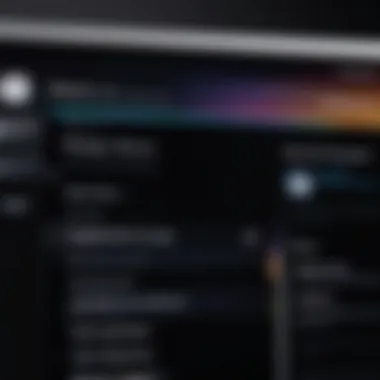
Using iTunes for Message Restoration
Using iTunes for message restoration is a critical approach when addressing the need to recover deleted messages on an iPhone. This software, developed by Apple, allows users to manage their devices and back up data securely. Backing up your iPhone with iTunes provides a recent snapshot of your messages, making recovery possible if you accidentally delete something important.
One of the primary benefits of using iTunes is the ability to create a comprehensive backup of all of your device data, which includes messages, contacts, and apps. This approach to recovery also gives you greater control over the backup process. However, it comes with considerations, such as potential overwriting of current data when restoring from a previous backup. Therefore, it is essential to understand how to use iTunes effectively for this purpose.
Creating an iTunes Backup
Creating an iTunes backup is a straightforward process. To begin, ensure that you have the latest version of iTunes installed on your computer. Connect your iPhone to the computer using a USB cable. Once connected, open iTunes. Your iPhone should appear in the application. Click on the device icon when it appears in the upper left corner of the iTunes window.
In the backup settings, select 'This Computer' for backup locations. This ensures that your messages, among other data, are stored locally. You may also choose to encrypt the backup for added security, protecting sensitive information. After these selections, click on the "Back Up Now" button. It may take several minutes, depending on the amount of data. Once completed, confirm that the backup is successful by checking the latest backup date.
"Backups are your safety net. It’s wise to create regular backups to avoid data loss."
Restoring Messages via iTunes
Restoring messages through iTunes involves a few specific steps. After ensuring that you have a recent backup of your iPhone, begin by connecting the device to your computer. Open iTunes and select your device icon. In the Summary pane, you will find the option to 'Restore Backup.'
Select the most recent backup from the list presented, and click 'Restore.' This process will overwrite any existing data on your iPhone with the data from the backup. As a result, it is very important to consider any changes made after the backup was created. Once the restoration is complete, your iPhone will restart. You can check your Messages app to see if the deleted messages have been successfully restored.
Third-Party Software Solutions
Utilizing third-party software solutions can be essential when restoring deleted messages on iPhone. These tools often provide capabilities that go beyond the standard iCloud or iTunes options. Users can quickly look for specific messages or recover data that may not be available through typical recovery methods. It's also important to understand the landscape of available tools and what each one can offer in terms of functionality, ease of use, and potential risks.
Overview of Available Options
There are several applications available for iPhone users looking to restore deleted messages. Popular software solutions include Dr.Fone by Wondershare, iMobie PhoneRescue, and Tenorshare UltData. Each of these tools offers various features that cater to specific recovery needs.
- Dr.Fone: Known for its user-friendly interface, it provides a straightforward recovery process. Users can recover messages directly from an iPhone or backups.
- iMobie PhoneRescue: This software allows selective recovery which is a significant advantage for those who need only certain messages.
- Tenorshare UltData: It boasts a high recovery success rate and can also retrieve data from encrypted iTunes backups.
These options present a means for users to act when other recovery methods have been exhausted. However, it is crucial to approach these tools with caution to understand their limitations and the types of data they can recover.
Evaluating Effectiveness and Risks
When choosing to use third-party software for message restoration, users must weigh effectiveness against potential risks. The effectiveness of these tools varies widely based on several factors, including:
- Data Overwrites: If new data has overwritten the deleted messages, recovery chances decrease significantly.
- Device Compatibility: Not all software is compatible with every iPhone model or iOS version, which may hinder recovery efforts.
- User Reviews and Support: Researching user feedback and support options can provide insights into the software’s reliability.
Risks also include the following:
- Data Privacy: Many third-party apps require significant permissions, raising concerns about data security and privacy.
- Malware Threats: Some less-reputable software may contain harmful elements. Stick to well-reviewed and recommended tools to mitigate these risks.
Evaluating these factors carefully will guide users towards making an informed choice about whether third-party solutions are the right answer for recovering their digital memories.
Using Text Message Forwarding
Text message forwarding is a valuable tool in the Apple ecosystem. It allows users to send and receive SMS and iMessages across multiple Apple devices, such as iPads and Macs. This functionality is especially important for those who regularly switch between devices. In scenarios where messages may be accidentally deleted on one device, text message forwarding can act as a safeguard to keep the communication accessible on another device.
Leveraging this feature not only enhances convenience but also serves as a way to ensure that critical conversations are preserved. When set up correctly, text message forwarding can provide a seamless experience in managing messages. Users can access all messages on any linked device, making it easier to keep track of conversations and retrieve necessary information.
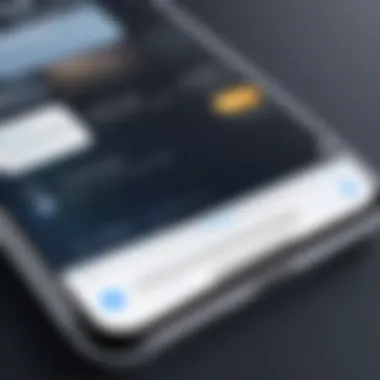
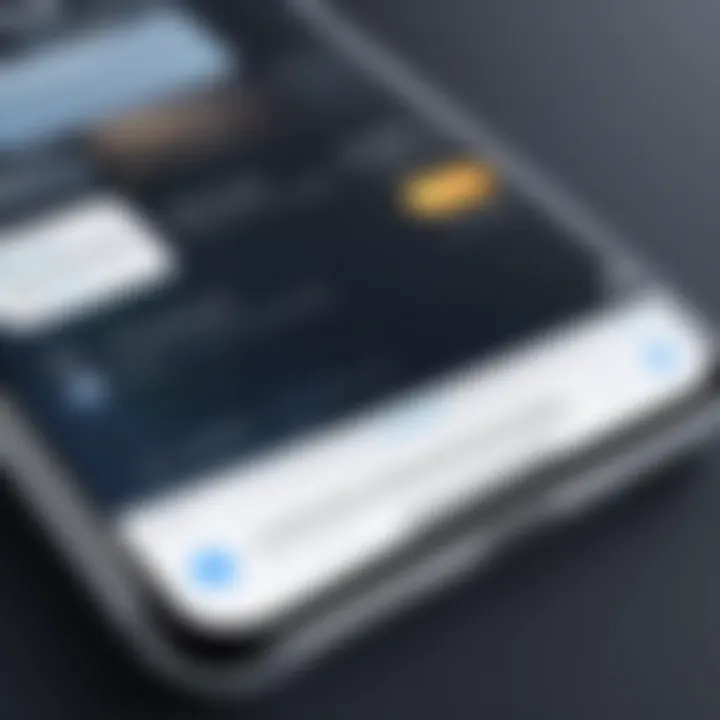
However, there are certain considerations to keep in mind. First, it requires that all devices are signed into the same Apple ID. Also, users must enable the feature specifically on each device. It is also crucial to be aware of notifications and alerts, as receiving messages in multiple locations can become overwhelming.
"Text message forwarding is a bridge for cross-device communication, making sure you don’t miss important messages, even if you switch devices frequently."
In summary, understanding and utilizing text message forwarding can be an effective method to minimize data loss and maintain message continuity, which is particularly useful for individuals who rely on their devices for both personal and professional communication.
Setting Up Text Message Forwarding
Setting up text message forwarding is relatively straightforward. Below are the steps you should follow to enable this feature on your Apple devices:
- Open Settings App: On your iPhone, navigate to the Settings app.
- Messages Section: Scroll down and tap on Messages.
- Text Message Forwarding: Find and tap on Text Message Forwarding.
- Selecting Devices: You will see a list of devices associated with your Apple ID. Toggle on the switch for each device you want to forward messages to.
- Verification: For each device selected, a verification code will be sent. Check the corresponding device for this code to complete the setup.
- Confirmation: Enter the code on your iPhone to confirm and finalize the setup.
By following these steps, you facilitate a system that helps keep your messaging organized across all Apple devices. This is a proactive action to minimize potential data loss and can empower you to retrieve messages more easily in case of unfortunate deletions. Ensure you regularly check settings and associated devices, as updates or changes may occasionally require a review of your preferences.
Understanding iMessage Syncing
Understanding iMessage syncing is crucial in navigating the complex landscape of message recovery on an iPhone. iMessage is Apple's messaging service, allowing users to send texts, images, and videos over the internet. One of its standout features is the ability to sync messages across multiple Apple devices—iPhone, iPad, and Mac. This synchronization can provide a means of recovery, as it keeps your texts accessible on all devices linked to the same Apple ID.
Moreover, the syncing process enhances user experience, especially for those who use different devices throughout the day. The advantage is clear: if a message is deleted from one device, it may still exist on another, depending on the timing of the deletion and the syncing status. Thus, understanding how this feature works can aid users in devising effective recovery strategies.
Syncing Across Devices
The functionality of iMessage across devices hinges on the proper configuration of your Apple ID. To ensure that messages sync correctly, users must enable the Messages in iCloud option. When this feature is active, messages and their status are continually updated across devices. For instance, if a user reads a message on their iPad, it will show as read on their iPhone. This real-time syncing is beneficial for maintaining an organized communication space.
Here are critical points to remember when syncing across devices:
- Apple ID Usage: Ensure that all devices use the same Apple ID for iMessage.
- Activation of Messages in iCloud: Activate this setting in the device's iCloud settings to keep messages synced.
- Network Connection: A reliable internet connection is necessary for seamless syncing.
When devices are properly synced, retrieving lost messages becomes less complicated. If a message has been deleted from one device, the user can check an alternate device for its presence. However, it must be noted that if messages are deleted from all devices, recovery is more challenging.
What Happens During iMessage Deletion
When a user deletes a message in iMessage, the action is reflected across all devices that are synced with the same Apple ID. This means if you delete a message on your iPhone, it will also disappear from your iPad and Mac. This feature emphasizes the importance of careful message management, considering that once a message has been removed, it is not merely hidden but permanently erased from every connected device.
Additionally, there’s a distinction between deleting and hiding messages. While users can hide messages in threads through various methods, such as archiving, deletion means total removal. Yet, understanding that a deleted message is only unreachable at face value allows users to explore backing up their messages often to prevent loss.
Always consider your backup options. Regular backups mitigate data loss risk, protecting you from the ramifications of hitting "delete."
Exploring Recent Contact Changes
Understanding how recent contact changes affect message recovery can be crucial for iPhone users facing data loss. When messages are deleted or lost, it is not unusual to overlook the fact that contact details can sometimes assist in locating those messages. In certain instances, the restoration of lost messages hinges on the relationship between contacts and message threads.
Recovering Messages Through Contacts
Sometimes, lost messages can be traced through recent contact activities. If contacts were added or updated, there might be changes in the iMessage threads associated with those contacts. Here are some considerations when trying to recover messages through contacts:
- Contact Info Updates: If a contact's number or Apple ID changes, previous message threads could appear missing. Verify that the contact information is current to ensure no threads have been moved or merged.
- Blocked Contacts: Occasionally, messages disappear due to blocked contacts. If a contact was previously blocked, reviewing blocked settings can clarify if messages are simply hidden, rather than lost.
- Multiple Accounts: In cases where users have multiple Apple IDs or accounts, make sure that the correct account is being used. Messages from different accounts may not sync properly, which can create confusion regarding message recovery.
- Recent Activity: Check the recent contact list. If you frequently communicate with someone, it may be easier to reach out to them for any messages that might have gone astray. They might still have copies of conversations.
- Restoring From Backups: If specific contacts are essential, it may be necessary to restore your iPhone from a backup that includes older conversations. This means ensuring that you have a backup that predates the message deletion.
It is often beneficial to consult the relationships between contacts and messages, especially when messages seem permanently lost.

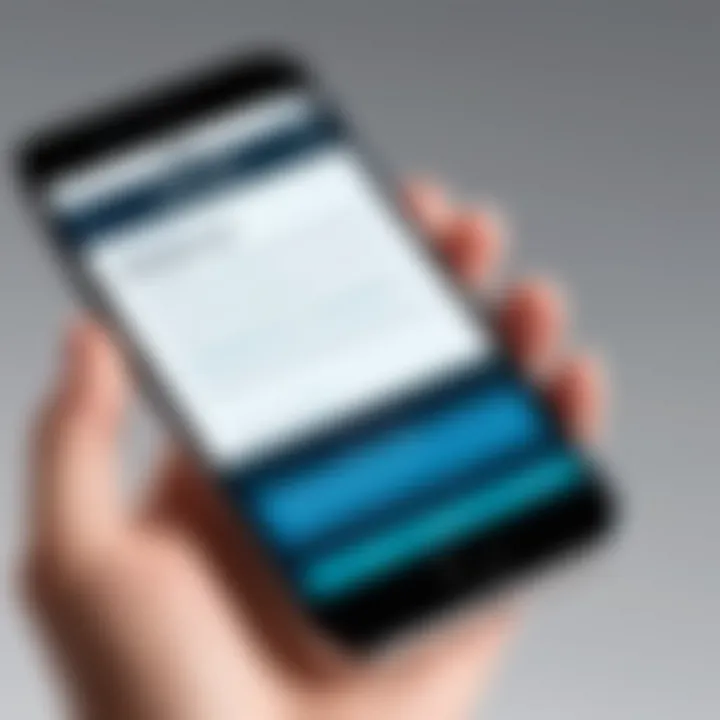
Important: Always consider the implications of managing contacts carefully. Changes made to contact information could result in an unexpected loss of easy access to conversations. Regular maintenance of contacts can often prevent larger issues from occurring.
This comprehensive exploration allows users to rethink the value of their contact organizations in conjunction with message recovery processes. In many cases, a fresh perspective on recent contact adjustments can lead to successful retrieval of important conversations.
Limitations of Message Recovery
Understanding the limitations of message recovery is crucial for any iPhone user reflecting on the loss of messages. While the methods of retrieving deleted data are numerous, each comes with its own set of constraints that can complicate the recovery process. Knowing these limitations helps users set realistic expectations and make informed decisions when attempting to recover lost messages. Users should appreciate that even with sophisticated recovery methods, success is not always guaranteed.
Scenarios Where Recovery is Impossible
In some instances, recovering deleted messages from an iPhone may prove impossible. Several scenarios can contribute to this situation:
- Permanent Deletion: If messages have been deleted and the corresponding backup is older than the deletion date, recovery may not be feasible. This is particularly true if the user does not maintain regular backups in iCloud or iTunes.
- Overwritten Backup: When a new backup is created, the previous backup can be overwritten. If the new backup is initiated after messages are deleted, recovering those specific texts from the backup becomes impossible.
- Physical Damage: Damaged devices can lose data, making recovery virtually unattainable. Hardware malfunctions can lead to complete inaccessibility of the device's storage.
- iCloud Sync Settings: Users who rely solely on iCloud for message storage may experience difficulties if their sync settings are not configured to retain messages after deletion.
Understanding these scenarios is essential so that users do not waste time trying methods that cannot yield results.
Understanding Data Loss Risks
Data loss is a significant concern for smartphone users, particularly with messaging apps. There are certain risks users must consider:
- Inconsistent Backups: Many users may not perform regular backups. This inconsistency increases the probability of non-recoverable data loss when messages are deleted unexpectedly.
- Application Failures: Software bugs may lead to unintentional deletions or inability to access messages, putting data at risk.
- User Error: Accidental deletions by the user themselves often lead to irreversible data loss, especially if no previous backup exists.
As the digital world expands, risks associated with data loss also increase. It is prudent for users to actively manage their device’s storage settings and backup practices. This proactive approach will minimize the chances of losing important message data in the future.
Preventative Measures for Future Safety
Restoring deleted messages can often be a tedious and low-success endeavor. Therefore, taking proactive steps to safeguard your messages is essential. Preventative measures for future safety are not just useful; they offer peace of mind in a digital landscape where data loss is common. By understanding and implementing backup strategies, users can minimize their risk of losing important conversations.
Regular Backup Strategies
Regularly backing up your iPhone is imperative. This action helps guard against unexpected message deletion due to mishaps or software issues. iCloud and iTunes are two primary methods for backing up data.
- iCloud Backup: Enable automatic iCloud backups. Navigate to Settings > [your name] > iCloud > iCloud Backup. Turn it on and select "Back Up Now" whenever you wish to create a manual backup. This option is convenient as it operates in the background.
- iTunes Backup: Connect your device to a computer and use iTunes to perform backups. Open iTunes, select your device, and click "Back Up Now." Regular backups in iTunes provide a more comprehensive snapshot of your device’s data.
By establishing a consistent backup schedule, you can ensure that your messages, photos, and other important data are secure. Consider setting reminders to check your backup status every month.
Managing Message Storage Settings
To efficiently manage the data on your device, users should also pay attention to message storage settings. These settings can help prevent issues regarding storage limitations and messages disappearing unexpectedly.
- Auto-Delete Feature: Users can adjust settings to automatically remove old messages. Navigate to Settings > Messages > Keep Messages and set it to 30 Days or 1 Year instead of Forever. This setting can save space, but users must be conscious, as this can also lead to important messages being deleted over time.
- Message Storage Options: Consider using the option of saving texts in other formats or applications. For example, you might export important conversations via email or use note-taking apps for critical information.
"Prevention is better than cure." By being proactive about message management and storage, users enhance their chances of retaining essential information.
Culmination on Message Restoration Methods
Restoring deleted messages on iPhone is a significant topic that deserves attention. Given the increasing reliance on digital communication, understanding the mechanisms and methods available for message recovery becomes essential. The ability to retrieve lost messages can greatly influence personal and professional communication. For instance, important information regarding work, family updates, or sentimental conversations can be lost permanently if no backup strategy is in place.
Final Thoughts on Data Management
Managing data effectively is crucial to avoid potential losses. Throughout this article, various methods for message restoration are discussed, emphasizing the importance of both proactive and reactive strategies. Proactive measures include regular backups through iCloud or iTunes, while reactive measures focus on restoration when incidents occur.
Adopting sound data management practices not only facilitates easier recovery but also reduces anxiety associated with data loss. iCloud offers seamless backups, providing a safety net for users. Similarly, utilizing iTunes can enhance the control one has over their data.
Moreover, awareness of third-party software solutions adds another layer of possibility for message retrieval. However, caution is advised since these tools can introduce risks. Evaluating the reputation and reliability of any third-party application is essential.



