Resolving iPhone Boot Issues: Solutions for the Apple Logo
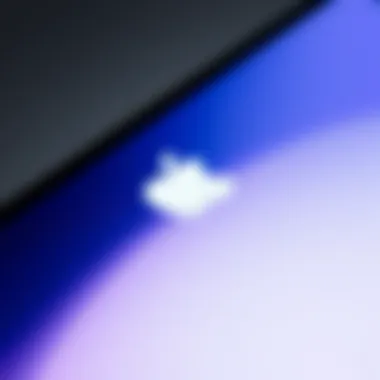
Intro
The iPhone has become an essential gadget for many—standing as a symbol of innovation and technology. Yet, as reliable as these devices often are, even the most polished gadgets can find themselves mired in unexpected issues. One particularly vexing problem is being stuck at the Apple logo, rendering the device nearly useless. Understanding why this happens and how to troubleshoot it can mean the difference between a minor hiccup and a major headache.
The Apple logo dilemma stems from a failed boot process. When you turn on your iPhone, it initiates a complex series of hardware and software checks before landing on the home screen. If this process gets interrupted—perhaps due to software corruption, a failed update, or even hardware issues—the user is often left staring at that glowing Apple emblem.
This guide aims to illuminate the intricacies surrounding this issue and outline actionable solutions. We'll dive into the potential causes behind this predicament, share diagnostic tools, and suggest practical steps for regaining access to your iPhone. By understanding both the technical backstory and the personal experiences of those who have faced similar dilemmas, you'll be better equipped to tackle this frustrating situation.
It's worth noting that this is not merely a problem for the untrained eye; even the most tech-savvy of individuals can find themselves ensnared by this issue. Awareness and knowledge are your best allies in navigating these murky waters. Let's unfold the layers of this mystery, together.
Prelude to the Boot Issue
The frustration of facing a stuck iPhone at the Apple logo is more common than most would like to admit. For many, the device that once offered communication, entertainment, and connectivity suddenly turns into an unresponsive brick. This predicament raises significant questions and underlines the importance of understanding the boot issue. Knowing why and how this occurs equips users with the necessary insights to tackle the situation.
The boot process is crucial, serving as the gateway for the operating system to load and for the device to become operational. Whenever an iPhone is switched on or reset, it undergoes this series of steps, ensuring all systems are functioning before giving users the green light. When the device fails to progress beyond the Apple logo, it can point to several underlying problems. Recognizing these symptoms early may save time, frustration, and repair costs down the line.
Not only does understanding the boot issue save users from potential panic, but it also enables them to make informed decisions regarding troubleshooting methodologies and repair options. With the right approach, one can often navigate issues more efficiently. So, whether you're a tech enthusiast or just someone who dabbles in technology, getting a handle on this dilemma is paramount.
Understanding the Boot Process
When you hit that power button, a series of intricate processes kicks into gear. An iPhone's boot sequence is like a well-orchestrated symphony. The hardware components wake up one-by-one, while the operating system begins loading. This whole process is meant to ensure that everything is up and running smoothly before you can interact with your device.
Primarily, the boot process includes—
- System Check: The hardware components, such as the battery, display, and processors, get a thorough inspection to ensure they are functioning.
- Loading the Operating System: After everything checks out, the operating system starts loading its various components into the device's memory.
- User Interface Initialization: Finally, when everything is in order, the user interface comes alive, ready for you to navigate.
If, at any point in this boot sequence, something goes awry, the device often gets stuck at the Apple logo, indicating a blockage that prevents it from proceeding further.
Why the Apple Logo is Critical
The Apple logo itself holds more than just aesthetic value; it’s a significant signaling point in the boot process. When the logo appears, it signifies that the device is performing initial checks, seeking to load necessary files. However, this is also the point where many users encounter trouble.
The Apple logo acts as both a reassuring display and a warning bell. If the logo stays on longer than expected, or worse, if it loops continuously, it indicates that there’s a problem. This can stem from a variety of factors, each hauntingly familiar to users across different iPhone models.
Understanding that the Apple logo represents a state of flux helps in comprehending the urgency of addressing any boot issue. Once you grasp the critical role this logo plays, you are better prepared to tackle appropriate solutions and troubleshooting methods that will lead you back to normal device functionality.
"Knowing the intricacies of your device's boot process can save you a world of discomfort while navigating technical hiccups."
In short, the awareness of basic mechanics behind booting allows users to maintain a level head in a frustrating scenario while providing entry points for further investigation and solutions.
Common Symptoms and Indicators
Understanding the symptoms of boot issues is crucial for anyone grappling with an iPhone that won't get past the Apple logo. Recognizing these signs not only helps in diagnosing the problem but also sets the stage for effective troubleshooting. If you can pinpoint whether the issue is software-related or hints at hardware troubles, you’re already ahead of the game.
The symptoms are like breadcrumbs leading to the heart of the matter. These indicators provide vital clues, allowing users to act swiftly and decisively. Ignoring them can drag out the frustration, making a simple fix turn into a headache. Let's break it down further.
Identifying Boot Failure
The boot failure is not merely characterized by a rogue Apple logo. There are subtler signs that surface before your iPhone decides it's time to call it quits on the startup process. Familiarity with these signs can help in easing the troubleshooting path.
A few things to consider:
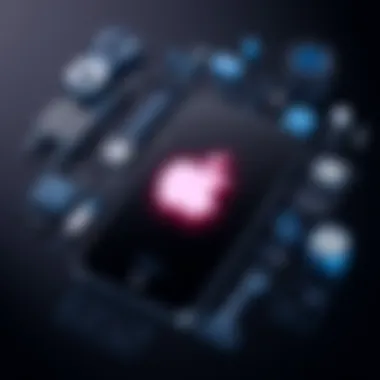
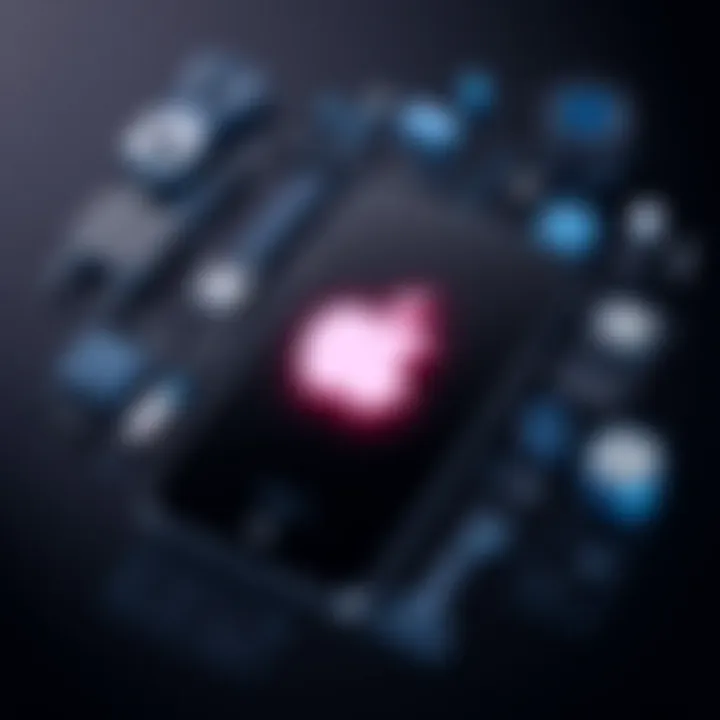
- Device Freezing: If your iPhone lingers on the Apple logo longer than usual, that’s one glaring red flag. Users might mistakenly assume a standard loading process, but if it’s been several minutes, there’s trouble brewing.
- Repetitive Restarting: Another symptom to watch for is your device looping endlessly through the boot sequence. If it restarts repeatedly but never moves past the logo, don't just scratch your head – take note of it.
- Accompanied by Sounds: Sometimes the iPhone makes odd noises during this process—like the notification sound at startup. Those unusual sounds in sync with a persistent logo can hint at deeper issues.
It is important to jot these down, as they can inform your next steps in diagnosing the trouble.
Signs Beyond the Apple Logo
Once you're stuck at the logo, the situation might sometimes evolve. Certain signs that emerge post-logo interaction can help you narrow down the issue. These are the subtle hints that something bigger is at play:
- Screen Flickering: After eventually passing the logo, you notice erratic screen behavior. This could point to faulty hardware.
- Inaccessibility to Home Screen: If you do manage to boot up but can't access your apps or settings, it's a sign the operating system might have corruption.
- Battery Draining Fast: After reaching the main screen, if your battery is losing charge at breakneck speed, it might suggest power management problems that stem from software bugs.
In terms of searching for solutions, these telltale signs can help you navigate the stormy seas of troubleshooting. Understanding the journey from that pesky logo to a smoothly operating device requires awareness of each symptom, serving as your compass in this frustrating scenario. This level of detail is crucial for tech-savvy individuals looking to self-diagnose issues quickly.
"An ounce of prevention is worth a pound of cure."
Recognizing these signs early on can save time, effort, and even money in the long run.
Potential Causes of Boot Issues
Understanding the potential causes of boot issues is crucial for anyone grappling with an iPhone that refuses to move beyond the Apple logo. When faced with this common frustration, identifying the root cause can save not just time but also prevent potential damage to the device. The problems can generally be categorized within three broad domains: software, hardware, and power-related concerns. Each of these areas presents unique challenges and requires different approaches to address them. Here’s a breakdown:
Software Corruption
Software corruption is often the easiest culprit to suspect when an iPhone gets stuck at the Apple logo. This corruption occurs when the operating system encounters an error during an update or installation. It might come from various sources, such as interrupted upgrades, malicious apps, or simply files that became corrupted over time. A significant sign of software corruption is when the phone freezes during updates or when apps crash unexpectedly before the boot issue arises.
To diagnose this, users can often try entering Recovery Mode by connecting their device to a computer and using iTunes, allowing them to restore the software. This isn’t always successful, but it’s worth a shot before diving into more complicated solutions. If unsuccessful, third-party recovery tools might work, offering an interface that's often more user-friendly than Apple's native options.
Hardware Malfunctions
Hardware malfunctions are another prominent reason contributing to boot problems. Physical damage from drops, spills, or even manufacturing defects can cause essential components to fail. Common issues can include a failing logic board, damaged connectors, or problems with the storage chip. If someone hears unusual sounds like clicks or buzzes, it could be indicative of a physical problem below the surface.
Detecting hardware issues can be challenging without the right tools, but a few signs are significant. For instance, if excessive heat builds up during charging or if the battery drains abnormally fast, there's a chance the hardware needs attention. In these scenarios, visiting an authorized repair center for a thorough inspection might be the best route to take.
Battery and Power-Related Problems
Lastly, battery and power-related problems can significantly affect boot performance. An aging battery might not hold sufficient charge, preventing the iPhone from booting up correctly. This situation occurs frequently in older devices, where battery life may degrade over time, reflecting in abrupt shutdowns or boot failures.
It's important for users to regularly monitor battery health through the settings. Apple provides diagnostics that can help determine whether a battery replacement is necessary. If the battery or charging port is damaged, it may also cause similar symptoms. As a side note, make sure to use genuine Apple charging accessories; third-party chargers can often lead to boot problems due to poor quality.
Always keep in mind that when in doubt, especially for hardware-related issues, seeking expert assistance is advisable. Self-repairs can sometimes lead to more damage, complicating the problem further.
Troubleshooting Steps for Users
The journey of resolving the iPhone boot issue begins with understanding that troubleshooting isn't just a chore; it's an essential process that can breathe life back into a seemingly lifeless device. Troubleshooting steps serve as a manual, guiding users through a maze of technical mishaps to regain functionality. Not every problem needs a hammer to crack it; sometimes, a subtle touch will do the trick. Addressing these issues in a structured manner not only helps in identifying the root cause but also empowers users by instilling a sense of control over their device.
Basic Restart Method
The first approach to take when stuck at the Apple logo is to try the most straightforward solution: a basic restart. Most Android users might think of this as just turning it off and on again, which can seem too simplistic. However, this often works wonders, especially after a software hiccup. To perform a basic restart:
- Press and hold the side button and either volume button until the sliders appear.
- Drag the slider to turn your iPhone off. Wait for a few seconds to let everything completely shut down.
- Press and hold the side button again until you see the Apple logo.
This method clears temporary memory and stops any processes that may be causing issues. It's quick, easy, and an essential first step before diving into deeper, more complicated methods.
Using Recovery Mode

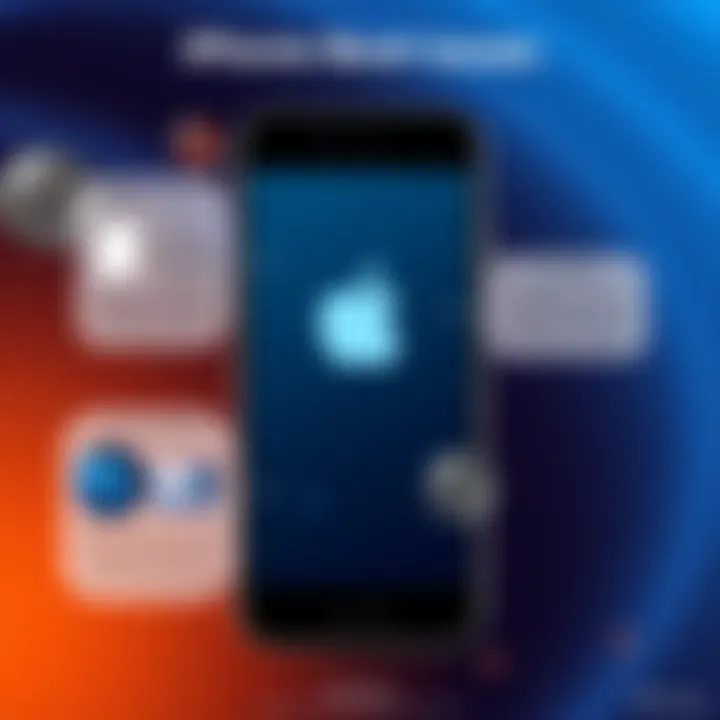
If the basic restart did not yield positive results, the next step is to utilize Recovery Mode. This feature allows the iPhone to interface with iTunes or Finder (depending on macOS version) for repair or restore options. The steps for entering Recovery Mode include:
- Connect your iPhone to your computer. Make sure you have the latest version of iTunes (or Finder on macOS Catalina and later).
- Put your device into Recovery Mode:
- Choose your action in iTunes or Finder. From here, select the option to Update or Restore your device.
- For iPhone 8 and later: Press and quickly release the volume up button, then press and quickly release the volume down button. Finally, press and hold the side button until you see the recovery mode screen.
- For iPhone 7 and 7 Plus: Press and hold both the volume down and the side buttons at the same time until the recovery mode screen shows up.
- For iPhone 6s and earlier: Hold down the home and top (or side) buttons together until the recovery mode screen appears.
Recovery Mode is an excellent tool for addressing deeper software issues that a simple restart won't resolve, making it a valuable step in the troubleshooting arsenal.
Employing DFU (Device Firmware Update) Mode
When all else fails, it might be time to delve into DFU mode, the deepest level of restore available. This mode is especially useful for more significant issues like firmware problems. To enter DFU mode:
- Connect your iPhone to your computer and ensure iTunes or Finder is open.
- Follow the button sequence carefully:
- Your screen should not display anything; if it does, you've not entered DFU mode correctly and need to restart the process.
- For iPhone 8 and later: Press and quickly release the volume up button, then the volume down button. After this, press and hold the side button until the screen turns black. Quickly press and hold the volume down button without releasing the side button for 5 seconds. Then, release the side button but continue to hold the volume down button for another 10 seconds.
- For iPhone 7 and 7 Plus: Press and hold the side and volume down buttons simultaneously for about 8 seconds. Release the side button but keep holding the volume down button for an additional 10 seconds.
- For iPhone 6s and earlier: Press and hold the home and top (or side) buttons together for about 8 seconds, then release the top button but continue to hold the home button for another 10 seconds.
Once you're in DFU mode, your computer will detect an iPhone in recovery, allowing you to restore the device. While this may seem technical, it can solve persistent boot issues when all other methods fail. Just remember to back up your data beforehand, as this process wipes everything.
The troubleshooting steps outlined above serve not only to fix the issues but also equip users with a better understanding of their device, creating a more informed and empowered user experience.
Advanced Solutions and Tools
When tackling the frustrating issue of being stuck at the Apple logo, embracing advanced solutions and tools can make a world of difference. The complexity of boot-related problems might seem daunting, but with the right arsenal of software and strategies, users can take control of the situation. This section sheds light on crucial tools and methods that can help revive an iPhone from its agonizing state of limbo, enhancing both device functionality and user experience.
Utilizing Software Repair Tools
Numerous software repair tools are available in today’s tech-savvy marketplace, designed specifically to address issues like being held hostage at the Apple logo. These tools are often touted for their efficiency, but the key is understanding what they bring to the table.
Generally, these repair solutions work through deep diagnostics, pinpointing the root cause of the issue. They can analyze the system’s health and check for common anomalies, such as software corruptions. Once identified, these tools offer potential fixes, ranging from simple resets to more advanced recovery methods.
Some popular options include Tenorshare ReiBoot, dr.fone - Repair, and iMyFone Fixppo. While using these programs, users will typically need to connect their iPhone to a computer, allowing the software to interact directly with the device’s firmware.
Using such tools can be particularly advantageous, especially for those who may not be tech wizards themselves. They often come with user-friendly interfaces and step-by-step guidance. However, it is crucial to ensure these tools are executed properly; improper use might exacerbate existing problems instead of fixing them.
Is Resetting to Factory Settings Necessary?
The idea of resetting an iPhone to factory settings often leaves users feeling conflicted. While it can serve as a last resort to tackle boot issues, it’s not always the go-to first step. When the device is stuck at the Apple logo, it may seem like giving the device a clean slate is the solution, but users should consider several factors before diving headfirst into this method.
Resetting to factory settings wipes the device clean, erasing all personal data and settings. This can be beneficial in cases where persistent software issues plague the device. However, this drastic measure should be approached with caution. If the root cause stems from hardware failures or battery problems, a factory reset won’t resolve these underlying issues.
Before initiating a reset, users should weigh the pros and cons:
- Pros:
- Cons:
- Potentially resolves stubborn software glitches.
- Restores device functionality back to original conditions.
- Loss of all personal data if not backed up.
- Does not guarantee a solution if hardware is at fault.
In summary, if basic troubleshooting and advanced software tools do not yield results, factory resetting might be the last card to play. Ensure essential data is securely backed up to avoid unintended tears. This decision can ultimately restore the device but should be made on a case-by-case basis.
When to Seek Professional Help
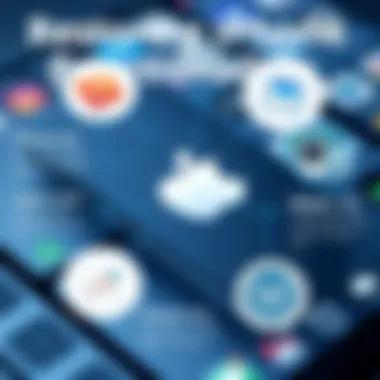
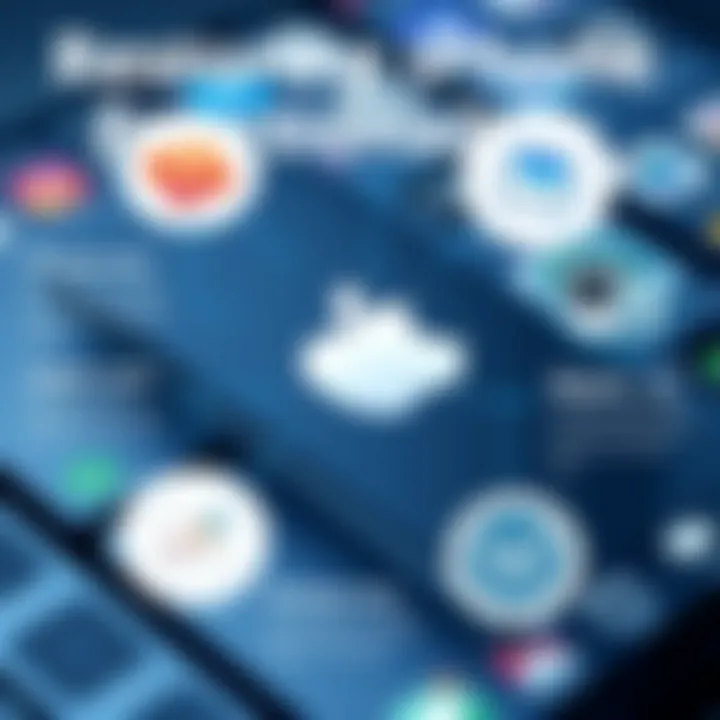
Determining when to seek professional assistance with your iPhone can seem like walking a tightrope. On one side, you have the urge to tinker and solve the issue yourself; on the other, the reality that some problems may require a seasoned expert. This section is essential because it dives into critical aspects that can clarify your path, helping you make a well-informed decision on whether to go pro.
Identifying Serious Hardware Issues
Sometimes, the problem lurks deeper than software glitches. When your iPhone gets stuck on the Apple logo, it could point to various hardware woes. Look out for:
- Physical Damage: A cracked screen or water intrusion could be the root of your troubles. Check for any signs of mishandling or unexpected exposure to liquids.
- Heating Issues: If your device feels as hot as a frying pan, that’s a red flag. Overheating could indicate battery or internal component problems.
- Unexpected Noises: Listen closely; any strange sounds, like rattling or buzzing, could mean your device's internals are out of whack.
If you notice these signs coupled with the Apple logo freeze, it’s wise to seek help. Having a professional diagnose hardware issues can save you time and potentially prevent further damage.
Understanding Warranty and Repair Options
Before diving into repairs, take a moment to understand your warranty. This aspect is crucial as it might offer solutions at little or no cost to you. Here are some points to ponder:
- Check the Warranty Status: If your iPhone is still under warranty or has AppleCare, many repairs cost less than you'd think. Visit Apple's warranty page to confirm your eligibility.
- Authorized Service Providers: Opt for Apple-authorized repair services. They use genuine parts and often have access to proprietary tools and software that can resolve boot issues effectively.
- Third-Party Repair Shops: While these can be tempting for their lower prices, be cautious. They might not use original parts, which can lead to new problems down the line.
It's critical to analyze your options thoroughly. The goal isn't just repairing the device, but preserving its longevity and functionality. Paying attention to these details can make all the difference.
Preventive Measures for the Future
Proactively managing your iPhone’s health can save you from the frustration of staring at that notorious Apple logo for what feels like an eternity. Understanding that prevention is always better than a cure is essential. The aim here is not only to minimize the chances of your device getting stuck during booting but also to prolong its overall lifespan.
Regular Software Updates
Keeping the software updated is like giving your iPhone a regular check-up. Each new software release from Apple arrives packed with enhancements, security patches, and bug fixes. Ignoring these updates can lead you to a whole slew of issues, especially if some apps take a wrong turn due to outdated code.
Moreover, software updates often include improvements in device performance. A smooth operating system can prevent the likelihood of crashes or boot failures. For optimal performance, it’s wise to set your iPhone to automatically install updates. Navigate to Settings > General > Software Update and toggle the automatic updates option. You can also manually check for updates here.
Staying current means you're not just fixing bugs but also enhancing the experience with each update.
Maintaining Device Health
Device health isn't just about what you see on the outside. It also encapsulates internal functionality. Ensuring that your iPhone has a regularly cleaned storage, both physically and digitally, can make all the difference. Clear out unwanted apps, photos, and other clutter. A device bogged down by excess files can sometimes struggle during boot, leading to issues.
Also, battery care shouldn’t be overlooked. Lithium-ion batteries decline in performance over time, especially if you leave your device plugged in overnight or let it drain completely regularly. Instead, charge it when it’s low and unplug it once it hits 100% to optimize battery longevity.
It's also smart to safeguard your device from extreme temperatures. Both heat and cold can make your iPhone’s hardware struggle.
In summary, a bit of routine care and attention goes a long way in preventing boot-related troubles. It's about being proactive, so when that Apple logo appears, it’s a sign of functionality, not frustration.
Culmination
Navigating the complexities of the iPhone boot problem is critical for users who find themselves stuck at the Apple logo. In this article, we've traversed various dimensions of the issue, from understanding how the boot process works to troubleshooting methods and preventive strategies. Grasping these insights is essential not just for resolving immediate technical difficulties, but also for empowering users in their future interactions with technology.
Recapping Key Insights
A clear understanding of the root causes of boot failure leads to better handling of the situation. To recap:
- Software corruption is often the primary culprit behind boot issues, making regular updates pivotal for device health.
- Recognizing signs beyond the Apple logo can aid users in determining if their problem is hardware-related.
- Troubleshooting through basic restarts, recovery mode, or DFU mode serves as valuable first steps before jumping into more advanced solutions.
- Knowing when to seek professional help is equally as important as DIY methods. There’s no shame in reaching out to experts if the issue proves persistent.
- Preventive measures, such as regular backups and keeping the software updated, can significantly reduce the likelihood of future problems.
By keeping these key points at the forefront, users can navigate any boot dilemmas with greater confidence, reducing frustration and increasing their understanding of their devices.
Encouraging Informed Decisions
The ability to make informed decisions regarding device maintenance and troubleshooting can truly enhance the user experience. Emphasizing knowledge about when and how to act can save time and money. For instance, having an awareness of the warranty status opens doors to potential repairs without additional costs. Understanding the range of software tools available empowers users to take control and get their devices back in action.
Moreover, staying engaged with tech communities, like forums on reddit.com, allows users to share their experiences and glean useful insights from others facing similar challenges.
Ultimately, this article strives to equip tech-savvy individuals with the necessary knowledge to tackle boot problems head-on, ensuring they can bounce back swiftly from unexpected hurdles in their gadget usage. A little know-how goes a long way in fostering a seamless tech experience.



