Resolving iMessage Activation Problems: A Complete Guide
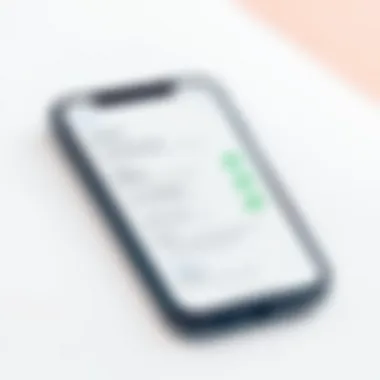

Intro
For many Apple users, iMessage is not just a messaging app; it's a key component of their communication experience. Yet, many find themselves in a bind when it comes to activating this essential service. Imagine you’ve just set up your new iPhone or switched to a new network, only to discover that you can’t get iMessage going. It can be frustrating, leaving you unsure of where to start looking for solutions. In this article, we delve into common activation issues surrounding iMessage, breaking them down into digestible parts that even the least tech-savvy individuals can understand.
By exploring various factors that may hinder iMessage activation—from simple settings misconfigurations to deeper network issues—this guide aims to equip users with the necessary knowledge to effortlessly navigate through the troubleshooting process. By the end of our exploration, you will have learned both the technical and practical steps needed to resolve your activation woes, enabling seamless conversations with your friends and family.
Understanding that tech issues can often feel like navigating a minefield, this comprehensive guide is structured to lead you out of the tangled underbrush. Whether you are a seasoned tech enthusiast or a newcomer trying to make sense of your device’s capabilities, the insights shared here promise to clarify actionable fixes tailored to various circumstances. Let's sift through the crucial elements to get iMessage activated and running smoothly on your Apple devices.
Understanding iMessage
Understanding the ins and outs of iMessage is the bedrock of effectively troubleshooting activation issues. It’s crucial to recognize what this messaging service is all about, and why it matters in the daily tech interactions we have. iMessage is much more than just a way to send texts; it’s an integrated platform for multimedia sharing and communication that can elevate your messaging experience far beyond what traditional SMS offers.
In this section, we’ll delve into the core of iMessage, unraveling its unique characteristics and functionalities that set it apart from other messaging services. When users experience activation issues, a deep comprehension of the application can guide them in navigating possible solutions. With this knowledge, one can avoid common pitfalls that often lead to frustrating service interruptions, ensuring smooth communication with friends and family.
What is iMessage?
iMessage is Apple’s proprietary messaging service, built specifically for devices like the iPhone, iPad, and Mac. Unlike regular text messages, which rely on mobile network carriers, iMessage uses Wi-Fi or cellular data to send messages over the internet. This distinction is vital because it underpins many activation problems users encounter. Introduced in 2011, it allows users to send not only texts but also images, videos, documents, and more, all while integrating with other features like read receipts and typing indicators.
Moreover, iMessage ensures end-to-end encryption, which means that your messages remain private and secure between the sender and receiver. This enhances user confidence in the service, knowing that their personal conversations are shielded from prying eyes.
Key Features of iMessage
When dissecting iMessage, several key features stand out, which contribute to its value among users:
- Rich Media Sharing: Users can send photos, videos, and even larger documents with ease. This flexibility makes it a powerful tool for sharing life’s moments or important files.
- Group Messaging: iMessage supports group chats, allowing multiple participants to communicate seamlessly. This feature is particularly useful for planning events or maintaining conversations with friends or family.
- Cross-Device Functionality: Since it operates across various Apple devices, you can start a conversation on one device and continue it on another, making for a fluid user experience.
- Message Effects: iMessage introduces fun elements like animations and stickers, making conversations more engaging and lively.
- App Integrations: Users can share content from third-party apps directly in a conversation, enhancing the capability of the messaging service.
Understanding these features can help tech-savvy individuals appreciate the service's full potential and troubleshoot issues when they arise. An in-depth grasp of the capabilities of iMessage lays the groundwork for recognizing where problems might stem from and how best to resolve them.
Common Reasons for Activation Failure
Understanding the common reasons for iMessage activation failure is crucial for anyone looking to resolve issues quickly and efficiently. These problems can stem from a variety of factors, including connectivity issues, settings misconfigurations, and even external server glitches. Getting acquainted with these potential pitfalls helps users know what to check first, significantly fast-tracking the troubleshooting process.
Network Connection Issues
One of the primary culprits behind activation failures is network connection issues. iMessage relies on a stable internet connection, whether it be via Wi-Fi or mobile data. If your connection is shaky, iMessage can't connect to Apple's servers, leading to activation problems.
- Check Wi-Fi: Make sure you are connected to a Wi-Fi network that works. Open a browser and try loading a webpage. If it’s slow or unresponsive, that’s your first sign.
- Mobile Data: If you're trying to activate via mobile data, ensure you haven’t hit your data limit for the month. Also, make sure that cellular data is enabled for the iMessage app in your device settings.
A good trick is to toggle Airplane Mode on and off. This can sometimes give your device a needed nudge to re-establish a connection. If you’re still struggling, you might want to reset your router or contact your internet service provider (ISP) to investigate any underlying issues affecting your connection.
Device Settings Misconfiguration
Misconfigured settings on your device can stop iMessage from activating properly. The setup might not align as it should, leading to frustrations. Here’s what to check:
- Date and Time Settings: Ensure your device is set to the correct time zone. Sometimes, an incorrect time can cause activation issues. Go to Settings > General > Date & Time, and either set it manually or enable Automatic.
- FaceTime Settings: In some cases, your FaceTime settings may impact iMessage. Go to Settings > FaceTime and toggle FaceTime off and then back on to refresh the connection.
- iMessage Activation: Sometimes, the iMessage feature might not be toggled on. Navigate to Settings > Messages and ensure that iMessage is enabled.
If you’ve checked all this and still find yourself in trouble, it may be worth resetting your network settings. This will clear any old settings that might still be tangled up and affecting your connection.
Apple Server Outages
Occasionally, the issue may lie not within your device but rather with Apple's servers themselves. If there are outages or maintenance taking place, iMessage activation will be next to impossible. To determine if there's a server-side issue:
- Check System Status Page: Apple maintains a System Status page that shows the operational status of all its services, including iMessage. If it's showing a problem, that’s likely your answer.
- Community Forums: Websites like reddit.com often have real-time discussions about service outages. A quick search or post can help you see if others are experiencing the same issues.
Outdated Software Versions
Software updates bring essential enhancements and fixes. If your iOS version or iPadOS is not up-to-date, then you might be working with a bug that has already been rectified in a newer version. To make sure you’re on the right track:
- Check for Updates: Go to Settings > General > Software Update. If there’s an update available, it’s advisable to install it. More often than not, Apple rolls out updates to fix known activation issues.
- Automatic Updates: To avoid missing future updates, enable Automatic Updates in the same menu. Regularly updating your device ensures compatibility with Apple's services.
In summary, tackling iMessage activation involves a thorough examination of network connectivity, settings, server status, and software versions. Taking steps to check these areas not only helps you identify the root of the problem but puts you squarely on the path to rectifying it.
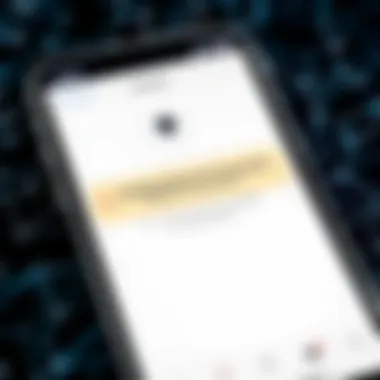

Initial Troubleshooting Steps
When it comes to activating iMessage, there are a few initial steps that can make all the difference. Before diving into more advanced options, it's crucial to start with the basics. Addressing these simple yet significant troubleshooting techniques can pave the way for smoother activation, as many issues stem from minor oversights.
Checking Internet Connection
The first thing you want to do is ensure that your internet connection is solid. iMessage relies on a stable Wi-Fi or cellular connection to work its magic. If your connection is shaky, activating iMessage will likely hit a wall.
- Wi-Fi Connection: Check if your phone is connected to your Wi-Fi network. Sometimes, routers need a little nudging. Rebooting the router might do the trick. You can flatten everything out by simply turning it off for a few seconds, then turning it back on.
- Cellular Data: If you're not connected to Wi-Fi, ensure that your cellular data is turned on. Head over to Settings > Cellular and toggle it on if it's off. If it’s on but still not working, try toggling it off and back on again, or reset cellular settings.
Remember, a poor connection can sabotage your attempts at activation. So, double-check that you’re getting a strong signal or a reliable connection when you kick off the process.
Verifying Device Time and Date Settings
Next up, taking a gander at your device's time and date settings can make a world of difference. It’s one of those details that often gets overlooked yet can be the culprit behind activation issues.
Correct date and time settings are key for syncing iMessage services to Apple servers.
- Ensure that Set Automatically is turned on under Settings > General > Date & Time. This way, your device accurately reflects the current time zone and date.
- In cases where it’s already enabled, try toggling it off for a moment, then turning it back on. Sometimes, a refresh is all it needs to align properly with the iMessage servers.
Restarting the Device
Finally, if the initial steps aren't hitting the mark, give your device a good, old-fashioned restart. This may sound simple, but it's amazing how many problems a quick reboot can solve. Restarting clears temporary glitches that could hinder your iMessage activation.
- To restart, hold down the power button until you see the slider. Slide it to power off, wait a few seconds, and then turn it back on again.
- Once your device is back up, try activating iMessage once more. This almost resets the whole game, allowing it to work smoother.
Adjusting iMessage Settings
When grappling with iMessage activation issues, one cannot overlook the significance of adjusting iMessage settings. Every iOS device has a series of toggles and configurations that dictate how the device interacts with the iMessage service. A mere oversight in these settings might steer users into a maze of frustration. Therefore, ensuring that the iMessage features are configured correctly is key to a seamless user experience.
Enabling iMessage
To begin, users must check if iMessage is actually enabled on their device. It might sound a bit simplistic, but you’d be surprised how often this little checkbox becomes the root of the problem.
- Navigate to Settings: Launch the Settings app from your home screen.
- Select Messages: Scroll down and tap on the Messages option.
- Enable iMessage: Confirm that the iMessage toggle is turned on. If it’s off, flip the switch to the green position.
Making sure that iMessage is enabled lays the groundwork for successful activation. This feature allows your device to send and receive messages using your internet connection, instead of the traditional SMS, ensuring a richer and versatile messaging experience.
Signing in with Apple
Next, signing in with your Apple ID is crucial. This ID not only unlocks a plethora of features but also authenticates your connection to Apple’s messaging servers. If you’re unable to sign in, there may well be an anchor weighing your iMessage activation down.
- Return to Messages: Once again, in the Settings app, go back to Messages.
- Tap Send & Receive: Here, you’ll find the option to sign in.
- Enter Your Apple ID Credentials: Input your Apple ID and password carefully.
If this information is incorrect, it can cut off your pathway to the iMessage service. The Apple ID is the linchpin in this whole process; without it, the chances of success diminish significantly.
Adjusting Send & Receive Settings
The final step in adjusting iMessage settings involves checking your Send & Receive configurations. These settings dictate how your messages can be sent and received.
- Access Send & Receive: In the Messages section, tap on Send & Receive.
- Choose Your Contacts: Here, you can select the phone number and/or email address linked with your iMessage.
- Ensure Proper Settings: Make sure the correct numbers and emails are checked for receiving messages. This is particularly important if you have multiple Apple devices linked to the same Apple ID.
It's imperative to understand that if this list does not sync properly, messages might not reach their intended destination.
Key Reminder: Missing any of these steps can inadvertently set you back. Be thorough and meticulous in your approach to adjusting iMessage settings.
In sum, adjusting your iMessage settings is a vital step that can often be overlooked. This simple yet important task might just be the magic spell that allows your device to connect with iMessage seamlessly, thereby alleviating the headaches associated with activation issues.
Advanced Troubleshooting Techniques
When dealing with iMessage activation issues, sometimes the standard troubleshooting steps just don't cut it. This is where advanced troubleshooting techniques come into play. These methods target underlying issues that could be slipping under the radar. By addressing these, users can potentially resolve activation hurdles that seemed insurmountable earlier.


Resetting Network Settings
Resetting your network settings can be akin to giving your device a fresh start when it comes to connectivity. It's a simple process; however, it's important to understand what it entails. This setting returns your Wi-Fi networks and passwords, cellular settings, and VPN configurations to their default state. Here’s how to do it:
- On your device, head to Settings.
- Select General.
- Scroll down to find Transfer or Reset iPhone and tap on it.
- Choose Reset and then select Reset Network Settings. This will require you to enter your passcode.
It's vital to note that you'll need to reconnect to any Wi-Fi networks and possibly re-enter passwords after this reset. However, if you’ve been struggling with iMessage activation because of network issues, this can be highly effective.
Updating Device Software
An outdated software version can create more problems than it solves. If you’re using an older version of iOS, it may not support the latest features and functionalities of iMessage, which can lead to activation problems. Keeping your device up-to-date ensures that all features work as intended. Here’s a quick rundown on how to check for updates:
- Open Settings on your device.
- Tap on General and then select Software Update.
- If an update is available, tap Download and Install. Follow the prompts that appear.
Regular updates not only improve performance but can also include bug fixes that directly relate to messaging and activation. If stalled while updating, check your internet connection because a solid connection is essential for smooth installations.
Restoring the Device to Factory Settings
If all else fails, restoring your device to its factory settings might be the last resort. This technique wipes all data and settings, essentially bringing your device back to the state it was in when you first got it. Before diving in, be sure to back up your data. Once you’re set, here’s how to go about it:
- Go to Settings.
- Select General, scroll down to Transfer or Reset iPhone.
- Choose Erase All Content and Settings. You might need to input your passcode or Apple ID.
Returning to factory settings can clear up persistent bugs that interfere with the iMessage activation process. However, bear in mind that this is a drastic step and should ideally be the last when all other options have been explored.
"Sometimes, the simplest solution is the hardest to see at the start. Reset and refresh can work wonders."
In summary, advanced troubleshooting techniques are indispensable tools for any tech-savvy individual dealing with iMessage activation troubles. Whether it’s resetting network settings, keeping your device's software current, or even restoring the factory settings, each method provides a different avenue to tackle those pesky activation issues.
When to Contact Apple Support
If you’ve been battling iMessage activation issues for what feels like an eternity, it might be the right time to pick up the phone and reach out to Apple Support. While many issues can be resolved by following troubleshooting steps outlined previously in this guide, certain situations would benefit immensely from the expertise of Apple's dedicated support team.
One of the primary reasons for contacting Apple Support is the complexity of identifying persistent issues. Sometimes, no matter how many adjustments you make or steps you follow, problems may linger, leaving you frustrated and wondering what more can be done. Such cases could stem from deeper system glitches, hardware malfunctions, or software bugs that ordinary users might not detect.
Engaging with Apple Support not only connects you with individuals who specialize in these issues but also provides a sense of reassurance. They have the tools at their disposal to perform deeper diagnostics beyond the general troubleshooting processes. Moreover, if there's an ongoing service outage or a flaw that has come to light, they can offer the most current information and timelines for resolution.
Identifying Persistent Issues
Identifying persistent issues with iMessage can be tricky. Sometimes, issues may appear to resolve temporarily only to reemerge. Here’s how to pinpoint a problem that might require outside assistance:
- Prolonged Activation Attempts: If you’ve already tried restarting your device, verifying your settings, and checking your network connection for days on end without success, it’s a clear sign that something more might be at play.
- Error Messages: Encountering specific error messages that don't budge even after you've attempted the usual fixes can be a red flag. Make a note of these messages; they can provide critical clues when talking to support.
- Multiple Devices: If other Apple devices signed in with the same Apple ID are also having trouble, this could hint at broader issues related to your account rather than just one particular device.
- Network Variability: Sometimes, switching between Wi-Fi and cellular data can change the game. If activation issues persist across both, it could be a sign of something more extensive.
When in doubt, it’s often wisest to consult the professionals who know the system inside and out.
Gathering Necessary Information
Before dialing Apple Support, it’s worthwhile to gather certain pieces of information that can streamline the process. Being prepared shows you mean business and helps the support representative assist you more quickly and effectively. Here's what to have ready:
- Apple ID Details: Have your Apple ID and the associated email address on hand. This is the foundation of your interaction with Apple’s services.
- Device Information: Your iPhone, iPad, or any other devices you’re using, should include model numbers and the software versions currently installed. You can find this info in Settings > General > About.
- Description of Issues: Clearly articulate the problems you're facing. Describe each step you have taken, any error messages you’ve encountered, and how long the issues have persisted.
- Network Setup: Information about your network setup can also help. Is your Wi-Fi connection stable? What type of router are you using? Details like these can often help identify network-centric issues.
By coming prepared, you not only speed up the process in getting your problem resolved, but you also enhance the chances of the support team pinpointing the issue quicker, ultimately leading to a more satisfactory experience.
User Experiences and Case Studies
User experiences and case studies play a pivotal role in understanding iMessage activation issues. They add depth to the technical troubleshooting process by illustrating real-world scenarios that users encounter and the resolutions they discovered. This section not only highlights common pitfalls but also sheds light on unconventional solutions that might be overlooked.
When users share their experiences, they provide invaluable context that can lead to practical fixes. For instance, different regions may have unique carrier settings that impact iMessage functionality. By analyzing these user-submitted scenarios, we can create a richer troubleshooting landscape, tailored to varying contexts.
Some benefits of incorporating user experiences include:
- Diverse Insights: Different users with distinct devices and configurations can reveal uncommon problems and solutions that are not usually documented.
- Community Learning: Learning from peers creates a sense of community, where individuals feel supported and can exchange tips.
- Real-Time Adaptation: Case studies often show how swiftly resolution methods can evolve. This adaptability is crucial in a tech world that changes as fast as it does.
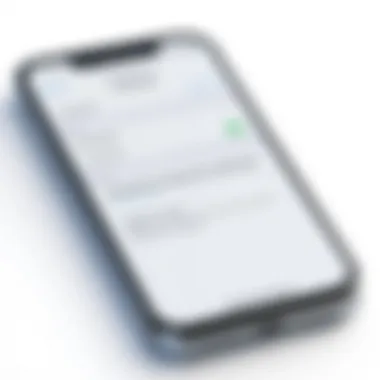

Common Scenarios and Resolutions
Several users have reported similar issues when attempting to activate iMessage. Here are a few scenarios and the associated resolutions:
- Scenario: Inconsistent Activation
Resolution: A user noticed that iMessage only activated intermittently. Upon inspection, it turned out that switching their SIM card into another Apple device allowed them to re-register the service effectively. - Scenario: Failed Activation during Setup
Resolution: Many users faced this issue right out of the box. Changing the device region in settings before attempting activation led to a successful iMessage setup for some. - Scenario: Activation Requires Repeated Attempts
Resolution: Resetting the network settings, combined with ensuring the latest iOS update, worked wonders for users who struggled through multiple attempts to get iMessage up and running.
Such specific cases help break down the problem into manageable parts and offer the chance to adapt solutions based on personal setups.
Impact of Activation Issues on Users
The ramifications of iMessage activation failures extend beyond simple annoyance. For many users, especially in our fast-paced digital environment, seamless communication is essential. Consider the following impacts:
- Social Connections: Users miss important conversations if iMessage isn’t working, especially in groups where Apple users dominate.
- Professional Communication: Many professionals rely on iMessage for quick and efficient communication within team settings. Activation issues can disrupt workflow and lead to misunderstandings.
- Cultural Perceptions: In certain demographics, being unable to access iMessage can create a feeling of exclusion. Technology often shapes social circles, and losing that connection can have emotional consequences.
User testimony: "When my iMessage wouldn’t activate, I felt isolated from my friends. It was frustrating, but digging into solutions felt cathartic and empowering."
Ultimately, the negative outcomes from activation issues underline the significance of understanding and resolving these problems effectively. By examining user experiences, we can better equip ourselves with knowledge to navigate these issues successfully.
Exploring Alternatives to iMessage
In the realm of instant messaging, iMessage is often touted as a top-tier solution, especially for those entrenched in the Apple ecosystem. However, connectivity issues can throw a wrench in the works, leaving users seeking reliable alternatives. It’s vital to recognize not only how iMessage fits into your messaging toolkit but also the wealth of other options available should fate intervene with activation trouble.
Switching gears to alternative messaging apps can provide a much-needed lifeline. This exploration of alternatives is particularly relevant in today’s tech-savvy world, where communication is both a necessity and a nuanced art. By understanding these alternatives, users can maintain seamless communication, regardless of device preference or network challenges.
Third-Party Messaging Applications
When it comes to third-party messaging applications, a treasure trove can be found. Apps like WhatsApp, Telegram, and Signal have garnered substantial followings, each bringing unique features to the table. For instance, WhatsApp boasts end-to-end encryption, ensuring your chats remain private. Telegram, on the other hand, offers fascinating features such as channels and group chats that can hold thousands of users—great for communities or large families. Signal champions security and privacy as its cornerstone, making it ideal for those concerned about data protection.
Consider these factors when weighing your options:
- Privacy: Some apps prioritize user privacy more than others. Check their policies to understand how your data is being handled.
- User Base: The effectiveness of any messaging app is oftentimes tied to who else is using it. If your circle predominantly uses one platform, it might make sense to follow suit.
- Functionality: Evaluate which extra features matter most to you, whether it's video calls, file sharing, or an intuitive user interface.
"A strong messaging app not only connects but also enhances the conversation."
Familiarizing yourself with various messaging platforms allows you to communicate more flexibly. And remember, it's perfectly normal to have a roster of messaging apps at your disposal to stay in touch with everyone you need.
Cross-Platform Messaging Solutions
Cross-platform messaging solutions are a game-changer in a world saturated with devices and operating systems. They allow for seamless communication between Android, iOS, desktop, and even web users. Facebook Messenger and Slack are prime examples of platforms blurring the lines between ecosystems.
Facebook Messenger, with its extensive reach, caters to a massive user base, allowing anyone with a Facebook account to connect effortlessly. The option for video calls alongside text and multimedia sharing creates a rich user experience. Meanwhile, Slack serves as an efficient communication platform particularly favored in professional settings. With channels for teams and projects, it enhances collaboration without the chaos often found in email threads.
Here are a few points to ponder when considering cross-platform solutions:
- Accessibility: Ensure that the app is user-friendly across different devices.
- Integration: Some apps allow for integrations with other tools, which can be valuable in both personal and professional environments.
- Customization: Look for apps that offer customization options to tailor the experience to your liking.
Through exploring these cross-platform solutions, you can maintain flexibility in communication methods, adapting to different audiences and situations without missing a beat in your conversations.
Culmination and Summary
In any technological journey, finding a way through obstacles can be the litmus test of patience and skill. This comprehensive guide on troubleshooting iMessage activation issues is designed with the understanding that connectivity is pivotal for effective communication. iMessage isn't just a messaging platform; it is a tool that binds users across devices and makes sharing experiences seamless. The insights and methods outlined are not merely technical fixes; they are pathways to restore connections that many often take for granted until issues arise.
The focus here has been on a multitude of elements—from understanding the basic functioning of iMessage to delving into the more intricate scenarios that might hamper activation. Each troubleshooting step, from resetting configurations to adjusting network settings, proves to be an essential cog in the larger machinery of digital communication. Moreover, familiarizing oneself with alternatives ensures that users are always equipped to stay connected, regardless of technical hiccups.
Most importantly, this guide empowers users by demystifying the sometimes frustrating realm of device settings and network requirements. By turning what might seem like mundane technical jargon into actionable insights, we enable you to tackle problems head-on.
Equipped with knowledge and tools, you can navigate issues independently and regain access to the extensive functionality of iMessage.
Key Takeaways
- iMessage activation issues stem from various factors, including network configurations, device settings, and Apple’s server status.
- Following systematic troubleshooting steps can often lead to resolution without overwhelming the user.
- Understanding how to adjust settings and what external factors to monitor can make a significant difference in user experience.
- Keeping abreast of alternate messaging solutions ensures that users remain connected whenever needed.
Final Thoughts on iMessage Activation
Ultimately, while the complexity of devices may occasionally present challenges, it is the user's approach to resolving these issues that defines the experience. By utilizing the knowledge presented here, users not only learn to troubleshoot effectively but also cultivate an understanding of their devices that can inform future interactions. The digital landscape is, after all, about choices and empowerment.
In the world of technology, being proactive means mimicking that well-oiled machine: sometimes parts need a little tuning up, but every component can lead to a harmonious outcome. Stay connected, stay curious.



