Resolving Common App Store Download Problems
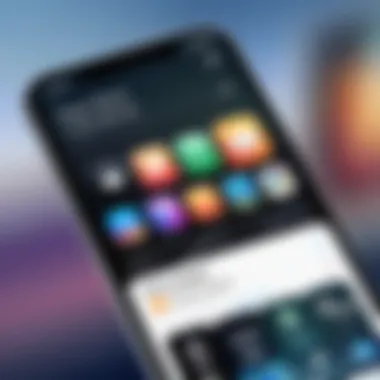
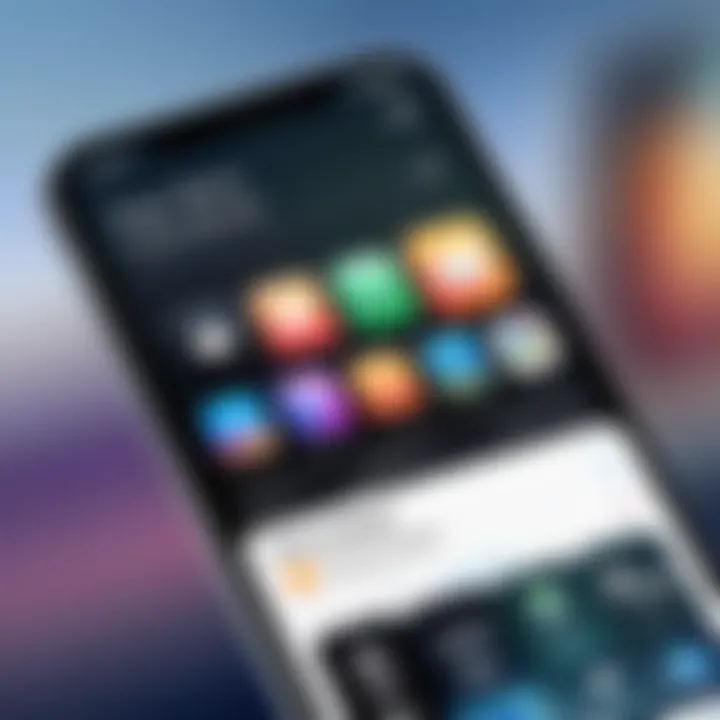
Intro
Navigating the digital marketplace can sometimes provoke unexpected challenges, particularly when it comes to downloading applications from the App Store. The process is generally seamless, yet various factors can hinder users, leading to frustration. Technical issues, improper user settings, or network instability may play a role in these complications. This article aims to dissect the common reasons behind these issues and provide effective troubleshooting steps for users. By understanding these obstacles, readers can better manage their digital experiences.
Key Features
Common Download Issues
Users may encounter several issues while trying to download apps. One prevalent problem is insufficient storage, which often goes unnoticed until an attempt to download fails. A lack of space can halt the download process before it begins. Additionally, the App Store might become unresponsive, preventing users from accessing desired applications. Other issues may arise from server problems or issues on the device itself.
User Settings and Permissions
The settings on a device significantly affect the download process. Ensuring that the device has the appropriate permissions and settings is critical. Users must check whether their Apple ID is appropriately configured and linked. Also, settings that govern app downloads, such as restrictions on mobile data or background app refresh, can lead to unexpected barriers.
"Understanding your settings can be key to resolving App Store download issues."
Network Connection
A stable and reliable internet connection is a fundamental requirement for successful downloads. Weak Wi-Fi signals or poor cellular data conditions can obstruct the downloading flow. Users often overlook this factor, focusing on device-specific issues instead.
Troubleshooting Steps
Step 1: Check Storage Space
To begin troubleshooting, users should first examine their device’s storage. Go to Settings > General > iPhone Storage (or iPad Storage). This section displays the applications and data occupying space. If storage is insufficient, consider deleting unused apps or files.
Step 2: Inspect Network Connection
Next, assess the network connection. Switching between Wi-Fi and cellular data may resolve issues temporarily. Testing the connection by opening a webpage can also verify if the internet is functioning properly. If using a Wi-Fi network, consider restarting the router or moving closer to the source.
Step 3: Update Device Software
Ensuring your device software is up-to-date can prevent many technical hurdles. Navigate to Settings > General > Software Update. If an update is available, proceed to download and install it. Up-to-date software typically enhances compatibility with the App Store.
Step 4: Reboot the Device
Sometimes, simple solutions work best. Restarting the device can clear temporary glitches that may be affecting app downloads.
Step 5: Review Apple Settings
Check to ensure your Apple ID is functioning properly. Log into your account at Settings > [your name] > Media & Purchases. Make sure all information is correct and current. If necessary, sign out and sign back in to refresh the account.
Step 6: Check for Restrictions
Finally, ensure no restrictions hinder downloads. Navigate to Settings > Screen Time > Content & Privacy Restrictions. Disabling the necessary restrictions can often remedy download problems.
Culmination
Understanding the intricacies of App Store download issues is important for maintaining a smooth digital experience. Users equipped with information and troubleshooting knowledge can mitigate many of the common complications encountered. Through careful analysis of settings, network conditions, and device performance, issues can often be resolved efficiently.
Understanding App Store Functionality
Understanding how the App Store operates is essential when anyone encounters download issues. Grasping basic principles allows users to pinpoint problems more efficiently. The App Store serves as the gateway to countless applications, providing a platform for both developers and users. Knowing its function sheds light on potential roadblocks that may arise during the downloading process.
Overview of App Store Operations
The App Store operates on a complex framework that includes various components like user accounts, device compatibility, and server interactions. Each time a user attempts to download an app, multiple factors are involved. For instance, authentication of the user's account is conducted first. Here, the system checks whether the user has proper credentials.
Once authentication is successful, the App Store verifies the device's compatibility. Apps are designed for specific operating systems. Hence, understanding the requirements of each app is vital. After compatibility checks, the actual download process initiates. This includes establishing a connection to the server and transferring the app data to the user's device.
In essence, the flow from authentication to download encapsulates a range of actions that, if interrupted, might result in failure. Being aware of what happens behind the scenes prepares users for troubleshooting, as recognizing where processes fail leads to targeted solutions.
Importance of App Store Integrity
The integrity of the App Store is paramount for a seamless user experience. Any fluctuation in this integrity can disrupt downloads and erode user confidence. Factors that compromise integrity include server outages, security breaches, or software bugs.
When the App Store is compromised, users may encounter unwanted errors or inconsistent download behavior. This has broader implications beyond personal inconvenience. Developers rely on the App Store’s integrity to ensure their applications reach the intended audience without hindrances.
Ultimately, maintaining the App Store's reliability is critical for sustaining the ecosystem of mobile applications. Users should remain aware of the importance of this platform to appreciate how issues like download failures can affect not only their experience but also that of countless others.
Identifying Download Issues
In the landscape of digital applications, identifying download issues serves as a foundational step for problem-solving. Users often face obstacles that prevent app installations or updates. Recognizing these issues early can save time and enhance user satisfaction. The key elements of this section focus on error messages and unpredictable behaviors that signal download problems.
Being informed about these factors allows tech-savvy individuals to navigate their devices effectively. Furthermore, it streamlines the troubleshooting process. Accessing the root causes of download issues reduces frustration and fosters a smoother user experience within the App Store ecosystem.
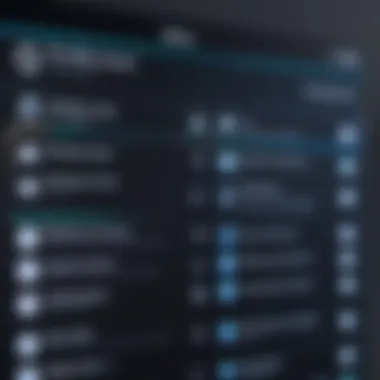
Common Error Messages
Common error messages often provide the first clue to resolving download issues. Examples include "Cannot Connect to App Store" or "Purchase Cannot Be Completed." Such alerts signal underlying problems that users must address. They usually reflect connectivity issues, account settings, or storage limitations.
Understanding these messages helps narrow down potential problems. This means users can quickly seek solutions without unnecessary steps. Taking the time to look into what these messages mean is vital.
Typical error messages may include:
- Network Connection Errors: This appears when the device has internet connectivity problems.
- Account Verification Failures: Often linked to user account settings and can arise due to incorrect credentials or security questions.
- Incompatible App Version: Some apps require certain operating system versions to function, leading to download failures if not met.
Recognizing these error messages can efficiently guide users towards their next steps, ultimately making troubleshooting more straightforward.
Inconsistent Download Behavior
Inconsistent download behavior is another common phenomenon encountered by users. This may manifest as intermittent progress during a download or complete stalls. Understanding why this inconsistency occurs is critical for effective troubleshooting.
Various factors influence download behavior, including:
- Weak Wi-Fi Connection: Fluctuations in signal strength can frequently interrupt downloads.
- App Store Server Latency: Heavy traffic on the App Store might slow down or halt downloads.
- Device Resource Allocation: If the device is low on memory or running other resource-intensive processes, download speeds can be adversely affected.
To address these issues, users can make adjustments such as improving their network connection or closing background applications that may consume unwanted resources. Engaging with these troubleshooting steps helps to ensure a more stable downloading experience.
Verifying Internet Connection
A stable internet connection is essential when downloading apps from the App Store. While it may seem straightforward, connection volatility is often the root cause of frustration for users. This section will cover the necessary network conditions for seamless downloads, as well as how to check the stability of your connection.
Network Requirements for Downloads
To begin with, users should understand the specific network requirements for successful app downloads. Below are key elements:
- Wi-Fi Connection: Ideally, a Wi-Fi connection is preferred over mobile data. This provides higher download speeds and more stability, especially for larger apps.
- Minimum Speed: Although minimal speed requirements may vary based on the app size and complexity, downloading usually works best with at least 1 Mbps. Optimal speeds of 3 Mbps or higher can enhance the experience considerably.
- Bandwidth Availability: Ensure that your network is not congested. Multiple devices accessing the network simultaneously can slow down downloads.
- Firewall or VPN Settings: Sometimes, network firewalls or VPN configurations may hinder app store access. In such cases, adjustments may be necessary to allow proper connectivity.
Verifying that these elements are met can prevent many common download issues.
Testing Connection Stability
After confirming the network requirements, testing the stability of your internet connection is the next step. An unstable connection can cause interruptions or failed downloads. Here are methods to ensure stability:
- Speed Test: Use a speed test tool, such as Ookla's Speedtest, to assess current upload and download speeds. Consistent results indicate a reliable connection.
- Ping Test: Perform a ping test to check for latency issues. High ping times can suggest problems with your network stability.
- Device Connection: If possible, connect another device to the same network and attempt to download an app. This helps determine if the issue lies with the specific device or the network as a whole.
- Router Restart: Sometimes, a simple router restart can fix temporary issues. Power off the router for about 30 seconds before plugging it back in.
"A stable internet connection is not just a technical requirement; it is the backbone of your digital experience. Without it, app downloads will inevitably falter."
In summary, verifying internet connection stability is critical. A consistent, high-speed internet connection can significantly reduce download errors, providing a smoother app download experience. Users should make it a habit to check these elements whenever they encounter problems.
Examining Device Storage
To effectively troubleshoot download issues within the App Store, one must not overlook the role of device storage. Storage plays a significant part in whether an application can be downloaded and installed successfully. When a device is running low on space, the ability to download new apps can be hindered, leading to frustrated users and unresolved troubles. This section will delve into how examining device storage can lead to solutions regarding App Store download issues.
Monitoring Available Space
Keeping a close eye on available storage is essential. Devices maintain a threshold that must be met for successful downloads. Users can monitor their available space through device settings. On iOS devices, navigate to Settings > General > iPhone Storage. For Android, access Settings > Storage. Here, users can see a detailed breakdown of how much space is used and what is consuming it.
Regularly checking available space can help users avoid sudden notifications indicating insufficient storage. It is advisable to maintain at least 15-20% of total storage free to ensure optimal performance and smooth download capabilities.
Managing Storage Effectively
After monitoring available space, managing storage efficiently becomes the next critical step. There are several strategies to optimize device storage:
- Delete Unused Apps: Identify and remove applications that have not been used in a while. With various apps available, it's common for users to forget about some applications that take up valuable space.
- Offload Unused Data: For iOS devices, the option to offload unused apps can automatically free up storage while retaining data associated with those apps. This feature can be activated under Settings > General > iPhone Storage.
- Clear Cache: Many apps accumulate cached files that may not be immediately necessary. Regularly clearing the cache can free up space and enhance performance.
- Photos and Videos Management: Media files often consume a lot of storage. Use cloud options or external storage to save these files.
"A well-managed device storage not only improves the overall performance of the device but also enhances the user experience while downloading apps."
Being proactive in managing storage can allow for seamless app installations and updates. Take the time to review and manage device storage regularly, thus preventing potential download complications. Efficient storage management is essential for the user experience, particularly in troubleshooting download issues from the App Store.
User Account Factors
User account factors play a pivotal role in the functionality of the App Store. The integrity of user accounts can directly impact the ability to download and update applications. This section outlines the importance of user accounts while examining two specific elements: sign-in issues and app store restrictions.
Sign-In Issues
Sign-in issues are often the first barrier users encounter when attempting to access the App Store. When a user fails to sign in, the consequences can range from being unable to download apps to being unable to update existing applications. Common problems include forgotten passwords, disabled accounts, or verification errors.
To address these issues, users should:
- Reset Password: Utilize the password recovery option if the password is forgotten.
- Check Account Status: Confirm if the account is active and not disabled due to suspicious activity.
- Enable Two-Factor Authentication: This practice can enhance account security but may also introduce complexity in the sign-in process.
Resolving sign-in issues usually restores normal app store functionality. Users should remain vigilant to ensure their account information is accurate to avoid future disruptions.


App Store Restrictions
App Store restrictions can drastically limit access to applications and related updates. These restrictions may stem from various sources, including parental controls, regional limitations, or specific device settings. Each factor can contribute to a perplexing user experience.
Parental Controls: If enabled, these controls can prevent the download of age-inappropriate content. Users should review settings under the device's parental controls to adjust any overly stringent restrictions.
Regional Restrictions: Some apps may not be available in certain geographical areas. Users should check the App Store terms for country-specific limitations.
Device Settings: Sometimes, device configurations might impose restrictions on app downloads. Users must navigate to settings to review and amend these configurations.
In summary, understanding user account factors is essential for a seamless App Store experience. By addressing sign-in issues and recognizing potential restrictions, users can significantly reduce their download challenges.
Software Updates and Compatibility
When dealing with download issues on the App Store, software updates and compatibility emerge as two critical factors. Both elements play a significant role in ensuring a seamless experience while interacting with the App Store. This section examines the importance of maintaining up-to-date software, its implications on device performance, and how it influences the compatibility of applications with the operating system.
Checking Operating System Updates
Keeping your operating system updated is essential. Updates often include patches that resolve previous bugs and enhance functionality. These updates can also introduce new features that improve app compatibility and overall device performance. Users should regularly check for updates to avoid unnecessary complications. The update process will generally involve a few simple steps:
- Navigate to Settings: Open the Settings app on your device.
- Locate General Options: Select the General tab.
- Choose Software Update: You will see available updates; proceed to download and install any recommended updates.
Ensuring the operating system is current helps users avoid conflicts between the app and OS. Ignoring updates can lead to compatibility issues with new applications, resulting in failed downloads or malfunctioning apps.
Compatibility with Installed Apps
Compatibility between installed applications and the current operating system is another crucial aspect of troubleshooting download issues. Each application has specific system requirements that dictate what version of an operating system is necessary for optimal function.
To verify compatibility, users should:
- Review App Requirements: Before installing an app, check its requirements on the App Store page. Look for the supported OS version and device specifications.
- Remove Incompatible Apps: If an app is not working after an update, it may be incompatible. Consider uninstalling it and checking for updates from the developer.
"App compatibility can significantly impact the user experience. Ensure all apps are aligned with the current operating system to maintain smooth performance."
Moreover, developers occasionally release updates for their apps following the launch of a new operating system. Users must stay informed about these features through the App Store or developer websites to avoid issues arising from using outdated applications. Regularly updating both the operating system and the installed apps ensures compatibility, enhancing the overall functionality of the device.
Resetting App Store Settings
Resetting the App Store settings can resolve various issues that users encounter while attempting to download applications. Often, in the digital landscape, data accumulation from previous sessions may lead to glitches, inconsistent performance, or errors during download attempts. This section will delve into the methods of clearing cache and data, as well as restoring default settings to enhance the overall functionality of the App Store.
Clearing Cache and Data
Clearing the cache and data of the App Store is an essential maintenance task. Over time, cached data can become bloated and may contain outdated or corrupt files. This build-up can prevent the App Store from functioning optimally, potentially hindering app downloads or updates. To clear the cache and data, follow these steps:
- Open the Settings app on your device.
- Scroll down and select the Apps menu.
- Find and tap on the App Store entry.
- Choose the Storage option.
- Tap on Clear cache. Optionally, you can tap on Clear data, which may log you out of the App Store, requiring you to sign back in.
By regularly clearing the cache, users can often prevent errors and speed up the application response time. It effectively refreshes the App Store's data, allowing it to retrieve the latest information.
Restoring Default Settings
Restoring the App Store to its default settings can be a powerful troubleshooting step. Sometimes, user modifications might inadvertently create configuration issues, leading to download complications. To restore default settings:
- Navigate back to the Settings app.
- Go to the General section.
- Select Reset and then choose Reset all settings. This option will reset all system settings but won’t affect your applications or data.
Restoring defaults can rectify misconfigurations. However, it is crucial to note that any personalized settings will be lost. Therefore, it is advisable to back up critical configuration settings before proceeding.
"Restoring default settings can rectify misconfigurations that lead to App Store complications."
Device Restart and Troubleshooting
In the realm of technology, many issues can often be solved through the most basic of actions: restarting the device. Restarting serves as a simple yet effective method for resolving App Store download problems. This section covers the significance of performing device restarts and explores the steps to undertake such resets, ensuring a comprehensive understanding for users.
Benefits of Restarting
A soft reset is usually the first line of defense against minor glitches that affect app downloads. Restarting clears temporary files and refreshes the device’s operating system, which can fix network connectivity issues or performance lags. For users tackling persistent problems, this could mean the difference between a frustrating experience and a functional App Store.
Considerations
While effective, users should note that a soft reset does not erase data or settings. It merely refreshes the system. However, a factory reset is more drastic and may lead to data loss. Therefore, understanding when and how to employ these two methods is crucial in troubleshooting download problems.
Performing a Soft Reset
A soft reset is designed to refresh the device's system without affecting any saved information. This process is straightforward for most devices. To perform a soft reset, follow these general steps:
- Press and hold the power button until the shutdown option appears.
- Slide to power off.
- Wait for about 30 seconds.
- Restart the device by pressing the power button again.
This action helps to refresh the network settings and may resolve issues related to the App Store not working correctly. In many situations, a simple soft reset can revive the connection to the App Store.
Factory Reset Considerations
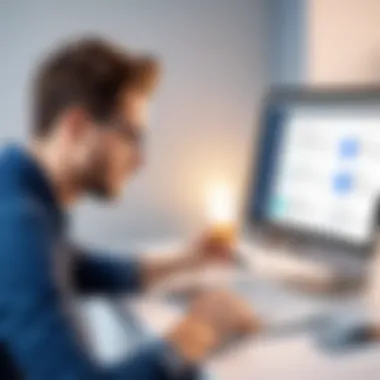
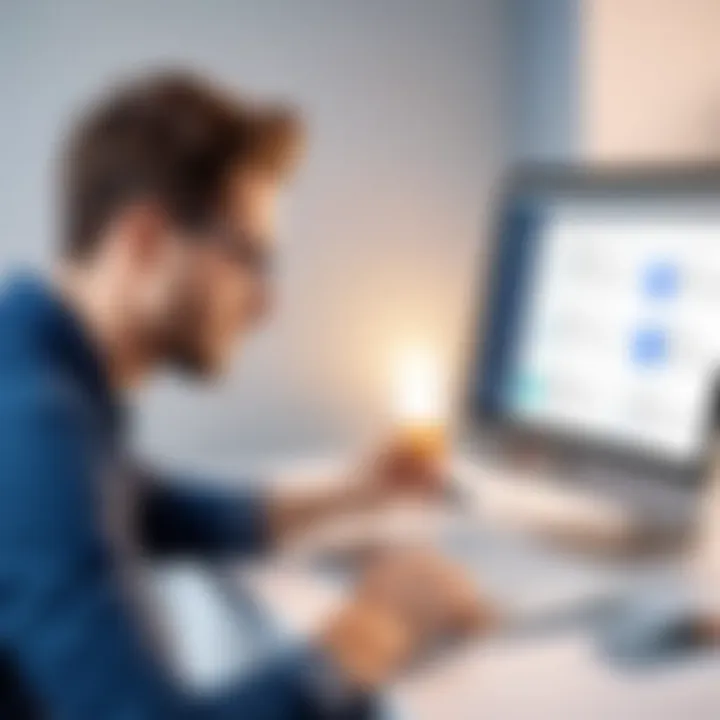
A factory reset restores the device to its original state. This is a more complex step that users should take only after exhausting other troubleshooting methods. It deletes all user data, applications, and customizations. Before considering this option, it is imperative to back up data.
Perform a factory reset by navigating through the system settings, typically under "General" and then "Reset". Choose the option to erase all content and settings. Again, remember that this will lead to a complete data loss. Therefore, users must weigh the necessity of this action against the potential consequences.
Important: Always back up critical information before performing a factory reset; it is a safety net against irreversible data loss.
External Influences on App Downloads
Understanding the external factors affecting App Store downloads is crucial for users confronting issues. Many assume that download problems arise solely from their device or connection. However, varied external influences can substantially impact how smoothly apps are downloaded. Recognizing these factors opens a pathway to better troubleshooting, leading to effective solutions and enhanced user experience.
Server Issues
Server-related problems are among the primary reasons for download failures. The App Store relies on remote servers to facilitate operations, and any disruptions here can cause delays or prevent downloads entirely. Server issues can manifest in several ways:
- Maintenance Downtime: Occasionally, App Store servers undergo maintenance. This can lead to temporary unavailability, interrupting the download process. Users need to stay aware of scheduled downtimes, often communicated through social channels or service status sites.
- High Traffic: At times, popular apps may receive a surge of downloads. This heavy traffic can overwhelm servers, leading to sluggish responses or failed download attempts. Monitoring the time of downloading can help users choose less congested periods.
- Geographic Constraints: Sometimes, server locations affect the download experience. For instance, if a user is in a country far from the nearest server, the download speed may be significantly reduced. This aspect emphasizes the importance of a reliable internet connection.
"Before troubleshooting further, always check for any ongoing server issues that could be impacting your downloads."
Third-Party Interference
Third-party applications and services present another layer of complexity to App Store functionalities. While the App Store is designed for secure downloads, interference can happen due to external applications. Here are some common ways this can occur:
- VPNs and Proxies: Using Virtual Private Networks or proxy services can slow down the communication between the device and the App Store servers. While these services provide privacy, they can affect download stability. Users should consider disabling them temporarily during major downloads.
- Security Software: Certain antivirus or firewalls can block download attempts. They may mistake legitimate app downloads for potential threats. It is advisable for users to check their security settings to ensure that the App Store is not being hindered.
- Additional Software: Some apps compete for resources, potentially affecting download performance. For instance, if a file-sharing application is running simultaneously, it can monopolize bandwidth, resulting in slower download speeds. Users should make a habit of closing unnecessary applications during download processes.
Assessing these external influences can greatly improve users' ability to resolve download challenges, leading to a more seamless App Store experience.
Consulting Technical Support
When dealing with download issues from the App Store, consulting technical support can be essential. This resource helps users address problems that may be difficult to resolve independently. Technical support typically has a deeper understanding of common errors, user configurations, and device compatibility that can be critical in diagnosing specific issues.
One primary reason for seeking technical support is that self-diagnosing can lead to frustration and wasted time. Many users may encounter persisting problems that standard troubleshooting steps cannot fix. In such cases, expert guidance often provides clarity. Support teams have access to internal tools and logs that can highlight issues not visible to the user.
In addition, technical support can educate users about their devices and advanced settings. Understanding how to modify certain configurations or recognizing potential conflicts with existing apps can enhance the user experience and prevent future download issues. This knowledge is particularly beneficial for tech-savvy individuals who want to deepen their understanding of their devices.
When to Seek Help
Determining when to consult technical support is crucial. Users should consider seeking help under the following circumstances:
- Persistent download errors despite taking standard troubleshooting actions.
- Encountering unfamiliar error messages that lack clear solutions.
- Noticeable changes in download speed that affect usability.
- Changes in device performance or App Store functionality after an update.
- Lack of clarity on compatibility issues with certain apps or software versions.
Recognizing these situations can streamline the troubleshooting process, leading to quicker resolutions. Users should avoid delaying the consultation process as it may cause further inconvenience and hinder productivity.
Best Practices for Reporting Issues
Effectively reporting issues to technical support can significantly enhance the potential for a successful resolution. Here are some best practices:
- Gather Information: Before reaching out, compile relevant data such as error messages, device model, and operating system version. This information provides context and aids tech support in understanding the issue.
- Document Steps Taken: Prepare a list of troubleshooting steps already tried. This helps prevent redundancy and allows support to focus on unresolved problems.
- Be Clear and Concise: When explaining the issue, clarity is essential. Provide a straightforward description of the problem without unnecessary details. A message like, "I cannot download apps and receive error 1009," makes it easier for support agents to assist.
- Maintain a Patient Attitude: Technical support may have specific procedures to follow. Being patient can facilitate smoother communication and potentially expedite problem-solving.
- Request Follow-up Communication: If needed, ask for a follow-up, this can ensure that any ongoing issues are continuously addressed until resolved.
Engaging in these practices can make the process more efficient and beneficial for both the user and the technical support team.
Maintaining a Functional App Store
Maintaining a functional App Store is critical for ensuring a seamless user experience. A well-maintained App Store allows users to easily search for, download, and update applications. Furthermore, it enhances the integrity of the platform by minimizing bugs and errors that can disrupt user satisfaction and lead to confusion. The efficiency of the App Store can directly affect the engagement levels of its users, which is why a proper focus on maintaining functionality is essential.
Preventive Measures
Preventive measures are essential in keeping the App Store operational. The implementation of early warning systems can help identify issues before they escalate. Regular system diagnostics help in spotting potential glitches. Making use of analytics tools allows for monitoring download patterns that can signal underlying problems. Here are some important preventive actions:
- Routine Checks: Conduct regular performance checks. This can reveal issues caused by updates or server downtimes.
- User Education: Inform users about potential issues such as network requirements and storage limits.
- Feedback Mechanisms: Implement channels for users to report errors. This open line of communication is invaluable for preemptive action.
By embracing these tactics, one can ensure that frequent disruptions are minimized, leading to a more satisfying experience for users.
Regular Updates and Maintenance
Consistent updates and maintenance form the backbone of an operational App Store. Software often receives patches and updates, which not only add new features but also resolve security vulnerabilities and enhance performance. Regular maintenance is equally important for hardware and server issues.
- Software Updates: Stay informed about the latest operating system updates. Ensuring compatibility with installed applications can prevent functional issues that could arise from outdated software.
- Scheduled Maintenance: Plan for down times for server maintenance to ensure that major disruptions are minimized when changes are applied.
- Backup Systems: Developing and maintaining a robust backup system can prevent data loss and help in faster recovery when problems arise.
Regular updates and maintenance not only enhance security but also improve the overall user experience, ensuring that users can access applications without unnecessary interruptions.
The End
Summary of Key Points
- Understanding App Store Functionality: Awareness of how the App Store operates aids in pinpointing issues that may arise during downloads.
- Identifying Download Issues: Recognizing common errors and inconsistent behaviors can directly influence the speed of resolving problems.
- Verifying Internet Connection: Ensuring that network requirements are met is fundamental. A stable connection is necessary for a seamless download experience.
- Examining Device Storage: Device space must be managed appropriately to enable installations and updates without hindrance.
- User Account Factors: User settings can directly affect access to downloads. It’s important to resolve sign-in issues promptly.
- Software Updates and Compatibility: Keeping software updated and ensuring apps are compatible is essential for smooth operations.
- Resetting App Store Settings: Regularly clearing caches and restoring settings can eliminate residual issues.
- Device Restart and Troubleshooting: Performing both soft and factory resets should be considered for persistent problems.
- External Influences on App Downloads: Being aware of server issues and potential third-party interference enables users to address problems more intelligently.
- Consulting Technical Support: Knowing when and how to reach out for help can save time and frustration.
- Maintaining a Functional App Store: Preventative measures and regular maintenance can mitigate future issues.
Future Considerations
Looking ahead, users should remain vigilant about the evolving nature of technology. App Store and device capabilities are continuously updated, which can introduce new features or change established functionalities. As such, the following considerations are important:
- Emerging Technologies: Stay informed about advancements that may impact download processes, including improvements in network protocols and app development frameworks.
- User Reviews and Feedback: Regularly check feedback on app updates and potential download-related issues from other users. This can provide insights into common challenges and effective solutions.
- Policy Changes: Keep an eye on any changes in App Store policies that might affect app availability or download procedures.
- Adaptive Troubleshooting Techniques: With the rapid pace of tech change, be prepared to adapt troubleshooting methods. Solutions that worked previously may need updating to remain effective.
Staying aware of future trends can lead to better troubleshooting strategies down the line.



