Reset Your iPhone Passcode Safely Without Data Loss
Intro
For many iPhone users, forgetting a passcode can feel akin to being locked out of one’s own house. The anxiety kicks in, and thoughts race: how do you regain access while safeguarding your cherished photos, text messages, and other invaluable data? Fortunately, this situation is far from catastrophic. In fact, there are structured and effective methods to reset your iPhone passcode without forgoing your data.
With Apple’s ongoing focus on security, bypassing a passcode isn't a matter of simply pressing a button. However, with the right tools and a clear roadmap, users can find themselves back in their devices without worrying about loss of information. This guide walks you through the various options available—be it through iTunes, iCloud, or even third-party software—and outlines the advantages and pitfalls associated with each method.
Before diving into the specific methods, here's what we will cover:
- An overview of the different approaches to reset your passcode.
- Detailed instructions for each method.
- The pros and cons of each technique, ensuring you make an informed decision.
- Tips on how to prepare your device ahead of time for a smoother process.
So, grab your iPhone, and let’s get to the heart of the matter.
Understanding the Importance of Passcodes
Passcodes are much more than a mere inconvenience or a minor hurdle you face when trying to access your device. They serve as the frontline guard protecting your personal information and data from unwanted eyes. In an age where smartphones hold a treasure trove of sensitive information, including photos, contacts, and financial data, having a robust passcode is a basic yet essential step toward safeguarding that information. It's easy to overlook this point until you find yourself in a situation where you can't access your phone due to a forgotten or compromised passcode.
The significance of passcodes extends beyond just locking your device. They play a crucial role in enforcing privacy and security measures. A strong passcode can deter unauthorized access, ensuring that your personal space remains just that—yours alone. But if mismanaged, such security measures can turn into a significant obstacle, often leading to data loss. Therefore, understanding how to manage your passcode effectively is not just prudent; it's necessary.
Role of Passcodes in Device Security
Passcodes act as the first line of defense against intrusive threats. When you set up your iPhone with a passcode, you're activating a barrier that makes it hard for anyone but you to enter. This security measure is especially vital when you consider how easily someone could gain access to your phone, and thus your life, with just a few taps.
A complex passcode is akin to having a strong door lock; it drastically increases the effort required to gain unauthorized access. Common sense dictates that weak or easily guessable passcodes, like '1234' or 'password,' leave your device vulnerably open to attack. Investing time in creating a strong and unique passcode can be the difference between a secure device and one that’s a magnet for data breaches.
Impact of Losing Access to Your Device
Losing access to your device due to a forgotten passcode can feel like being locked inside a vault with everything you care about on the other side. The immediate panic is compounded by the inability to access essential applications, messages, and accounts. Think about how much you rely on your iPhone for daily activities, from managing your schedule to digital banking. It’s not just a phone; it’s an extension of your life.
In many cases, this situation can lead to complications. If the passcode issue isn’t addressed swiftly, users risk losing their data connectivity, inability to communicate, and potential loss of critical documents. Furthermore, the fear of data loss looms large, making the need to reset the passcode brainier than ever. Fortunately, understanding the importance of passcodes also equips you with the knowledge to manage your security effectively, so if that phone ever feels locked away, you’ll know the right steps to take.
"In today's digital age, everything is interconnected. A strong passcode is your first line of defense."
Having a proper strategy for managing your passcode not only empowers you but also amplifies your device's protective measures—providing peace of mind that your digital life is secure.
Reasons for Resetting Your Passcode
Resetting your iPhone passcode can feel like navigating a minefield, especially in a world where data privacy is a hot topic. As crucial as it is to maintain security, there are many reasons that could lead one to reset that often-confounding combination. Understanding these reasons not only helps in appreciating the significance of the passcode itself, but also sheds light on potential risks and proactive measures you can take. Let's explore these considerations closely.
Forgotten Passcodes
One of the top reasons people find themselves in a quandary is simply forgetting their passcode. It’s quite easy, isn’t it? You get into the habit of typing it in every day, and then one day, your brain decides to take a vacation. This moment of forgetfulness adds layers of frustration; you know you have to access your device, but that darn code is just out of reach. Forgetting passcodes is common, but it can lead to bigger problems, such as being locked out from essential apps or losing important notifications.
Most importantly, if you’ve made multiple attempts to input the wrong code, your device may disable itself temporarily, or even longer, heightening the urgency to reset it.
Buying a Second-Hand iPhone
Purchasing a second-hand iPhone can feel like winning the gadget jackpot. However, this choice comes with its own set of challenges. One of the major issues faced by new owners of used devices is inherited passcodes or even a locked device due to a previous owner’s settings. Imagine getting this shiny device, only to hit a wall because you can’t figure out the previous owner’s passcode. This situation can be quite a pickle.
Resetting the passcode after acquiring a second-hand iPhone is essential, not just to reclaim access, but also to ensure that your personal information isn’t at risk from lingering data of the previous owner. A reset shifts the control squarely into your hands and allows you to set up a security system that you can confidently manage.
Security Breaches and Concerns
In today's digital landscape, the threat of unauthorized access is ever-looming. Security breaches are far too common, and whether they occur due to a malware attack or even just a misplaced device, the consequences can be dire. Your passcode stands between your sensitive data and potential breaches.
If there's any inkling of a security breach—like receiving strange texts, or unfamiliar notifications—it’s time to consider resetting your passcode. Doing so not only adds an extra line of defense, but it also gives you peace of mind, knowing that whatever intruded previously has now been sent packing.
"A passcode isn’t just a string of numbers or letters; it’s your personal fortress against unwanted intrusion. Always keep it updated and secured."
In summary, the reasons for resetting your passcode run deep, from everyday slip-ups and conditional purchases to reactive measures against potential threats. Being aware of these situations prepares you to act swiftly and smartly, reinforcing the security of your device and protecting your personal data.
Preparation Before Resetting the Passcode
Resetting your iPhone's passcode isn't just about getting back into your device; it's about ensuring a seamless transition without losing any precious data. Preparing adequately can help you sidestep unnecessary headaches later on. Failing to back up your information or not checking the compatibility of your iOS version can lead to unintended consequences that may cost you dearly. So let’s dive into some essential steps to prepare yourself for the reset process.
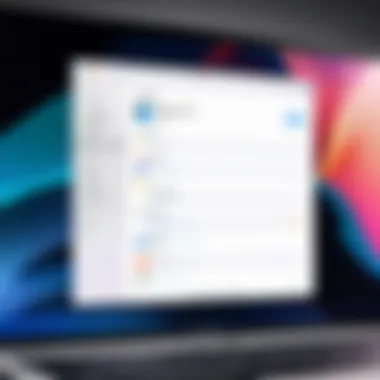

Backing Up Your Data
Backing up your data is the cornerstone of a smooth passcode reset. Without this step, you run the risk of losing valuable information, from cherished photos to important contacts. There are two primary methods for doing this: iCloud and iTunes.
Using iCloud
One of the key characteristics of Using iCloud is its convenience. With a few settings, you can have your data synched effortlessly across devices. This method is popular due to its wireless capabilities—you don’t need to fuss with cables or find a computer. Just ensure you have a decent Wi-Fi connection.
A unique feature of iCloud is its automatic backup system. This means that as long as your phone is plugged in and connected to Wi-Fi, it backs up your data automatically every day, provided you have enough storage space. This is an advantageous aspect, as it saves you from manual backups regularly. However, it’s worth noting that users with limited iCloud storage must manage their backups more carefully, which can sometimes be a hassle.
Using iTunes
On the flip side, Using iTunes offers a robust method for backing up your data. This approach is particularly useful if you prefer having a complete backup on your computer or want a local copy of all your information. A key feature of iTunes is that it allows for full device backups—everything from apps to photos can be saved on your computer, providing you with plenty of space.
The downside? You will need a working USB cable and a computer to do this, which might be a limitation for some users. Also, iTunes backups can sometimes take a while, depending on how much data you have. But for those who value a thorough backup, iTunes can be a solid choice.
Verifying iOS Version Compatibility
Once you've backed up your data, it’s critical to check your iOS version's compatibility with the reset methods you plan to use. Each version often brings new features and changes, and some tools might not work correctly on outdated software. Generally, it's a good idea to keep your device updated to the latest version to utilize all available functionalities.
To verify compatibility, navigate to Settings > General > Software Update. If an update is available, it’s usually better to download and install it prior to heading into passcode reset territory. This not only helps you avoid potential incompatibility issues but also ensures better security features and bug fixes.
By undertaking these preparatory steps, you'll set yourself up for success, minimize risks, and enhance your ability to regain access to your iPhone smoothly.
Resetting Passcode Using iTunes
When it comes to regaining access to an iPhone locked behind a forgotten passcode, using iTunes can be a beacon of hope. Many users prefer this method due to its reliability and the safety net it offers for data management. It allows you to reset the passcode while keeping your important files intact. This section intends to guide you through the prerequisites and the step-by-step process of using iTunes effectively.
Necessary Requirements
To successfully reset your iPhone passcode using iTunes, certain requirements must be met. These include an updated version of iTunes and a reliable USB connection.
Updated iTunes Software
Making sure that you have the latest version of iTunes installed is crucial. An updated iTunes software supports all the latest iOS features and updates, improving its overall performance when communicating with your device. Without the update, you might encounter compatibility issues, which could lead to frustrating experience or even lost data. A key characteristic of the updated software is its ability to effectively manage backups and restore processes, enhancing the chances of a successful reset. With each new update, Apple refines the user experience, so it is wise to keep your iTunes software updated at all times.
USB Cable Connection
A strong and functional USB cable connection is essential for this process. It serves as the bridge between your iPhone and the computer, and it needs to be reliable to ensure that data transmission proceeds without hiccups. Using the original Apple USB cable is often recommended, as it is more likely to provide a stable connection. One unique feature of the USB connection is that it not only helps in transferring data but also powers your device during this process. Thus, you can prevent interruptions due to low battery, a boon for anyone immersed in the reset process.
Step-by-Step Guide
Once you've got everything in place, the next step is to follow a clear guide to reset your passcode.
Connecting Your Device to iTunes
Connecting your iPhone to your computer is where the magic begins. It’s a straightforward process, but ensuring the correct steps are followed is paramount. When you connect your device, iTunes should recognize it immediately. Having this connection is beneficial as it allows your device to sync and back up any data that could be saved before the reset. This connection can sometimes act as a gateway for troubleshooting other issues as well, making it a vital step in the overall process.
Entering Recovery Mode
Entering Recovery Mode is another one of those essential steps that can seem daunting at first, but it’s a necessary measure. This mode is what allows your iPhone to communicate with iTunes on a deeper level, circumventing the lock. The unique feature of Recovery Mode is that it allows you to access recovery options available via iTunes. However, be mindful that entering this mode incorrectly might lead to accidental data loss, thus exact timing for button presses is critical here.
Restoring iPhone to Factory Settings without Data Loss
One of the ultimate goals of this step is to restore your iPhone without losing valuable data. This may sound contradictory, but Apple's tools are designed to manage these processes smartly. By specifically choosing to restore the device into a state that circumvents the passcode lock, you prevent data loss while bringing your device back to factory settings. This method relies on the power of iTunes to maintain your information, with a few caveats that are worth noting. While most timed backups will return your data, unforeseen errors during this process can bring some challenges, so remaining patient and paying attention to any on-screen prompts is wise.
Restoring Data After Resetting
After you've successfully executed the reset, restoring your data becomes the final piece of the puzzle. You can use previous backups from iTunes to recover photos, contacts, and other crucial content. The ability to revert to an older backup can save the day when data mishaps occur during the reset. It’s vital to regularly back up your device to ensure minimal data loss in these situations. With thoughtful execution and attention to detail, this process through iTunes offers a streamlined way to regain access to your iPhone.
Resetting Passcode Using iCloud
Resetting your iPhone passcode using iCloud is a crucial aspect of regaining access to your device without risking the loss of your personal information. This method leverages the capabilities of iCloud, especially the Find My iPhone feature, allowing you to remotely manage and reset your device settings. When you consider how important your device is for both personal and professional use, knowing this option provides peace of mind.
By understanding the prerequisites like having Find My iPhone enabled, users can effectively navigate the passcode reset process. Not only does it help in accessing their device again, but it also emphasizes the importance of maintaining security measures in the first place.
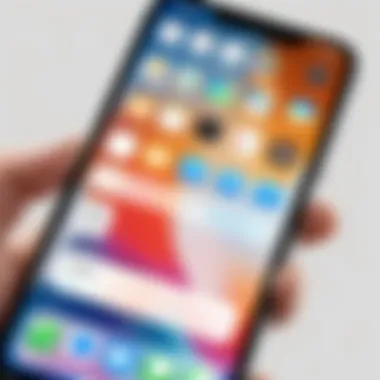
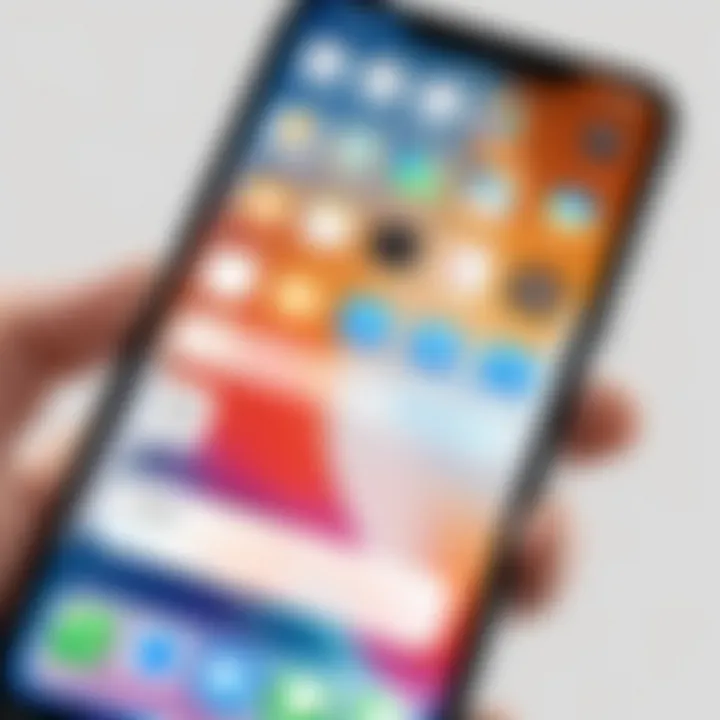
Ensure Find My iPhone is Enabled
Before you can use iCloud to reset your passcode, you must ensure that Find My iPhone is activated on your device. This feature acts like a safety net, making sure that if things go haywire, you still have potential recovery paths. Without it, this option can be a non-starter.
To check if it’s enabled, go to Settings > [Your Name] > iCloud > Find My iPhone. If it’s turned off, you won’t be able to proceed with this method, and it’s a good idea to enable it in the future to avoid similar issues.
Using iCloud for Passcode Reset
To utilize iCloud for resetting your passcode, a few steps are required, primarily revolving around accessing specific features on the platform.
Accessing iCloud.com
Accessing iCloud.com is the first step in initiating the passcode reset process. Users can simply go to a web browser and enter iCloud.com. This entry point is vital as it provides a user-friendly interface that allows you to manage various aspects of your Apple devices from any computer.
One of the key characteristics of accessing iCloud.com is the seamless integration with your Apple ID. This means once you're logged in, you’re only a few clicks away from regaining access to your locked device. A notable feature is the Find iPhone application on iCloud, which is central to this passcode reset process. However, lessons from countless users also show that sometimes, it can be a bit slow to load, which can be frustrating when you're in a hurry.
Selecting Find iPhone
Once you're in iCloud.com, the next step involves actually selecting the Find my iPhone feature. This option is typically found on the main dashboard, right alongside other applications like Mail and Photos. It is specifically designed to help locate lost devices and provides additional functionalities like remote erasure.
Selecting this feature is beneficial because it allows you to harness Apple’s full range of cloud services to regain control over your device. A significant advantage here is the ability to locate your device first, ensuring that it's in a safe location before erasing it. However, remember your iPhone must be online for this feature to work, which can be a hiccup if the device has lost connectivity.
Erasing iPhone
Erasing your iPhone is the final piece in the passcode reset puzzle using iCloud. Once you’ve confirmed your device is located, you can proceed with erasing it remotely. This action will reset your iPhone entirely, returning it to factory settings. This step is crucial as it not only removes the forgotten passcode but also clears any data that might have been compromised.
The unique feature of erasing iPhone through iCloud is that it serves as a preventative measure; by wiping your data remotely, you also safeguard any confidential information. However, erasing your device will remove everything, requiring you to restore from a backup, which contributes to both its advantages and its disadvantages.
Restoring Data After iCloud Erase
Once the erasure process is complete, restoring data back to your device is the next logical step. To do this, you can sign back into your iCloud account and use the settings to restore from your latest backup. This restoration can often breathe new life into an otherwise frustrating situation.
It's important to note that, ideally, you should have backups configured in advance, either through iCloud or via iTunes. Thus, you can quickly get your device back to its previous state with minimal inconvenience. Rebuilding your iPhone from scratch can be an avoidable hassle if you're proactive in managing backups regularly.
"The best time to organize your digital life is before it becomes a problem; preventive measures can save a lot of headache down the road."
By following these steps, not only can you reset your iPhone passcode, but you can also effectively manage your data securely. Thus, knowing how to operate iCloud becomes vital in today's tech environment.
Using Third-Party Tools for Passcode Reset
When it comes to reclaiming access to your iPhone after forgetting your passcode, third-party tools can serve as a lifeline. These tools are particularly valuable for those who want a hassle-free approach. They often provide a simpler interface and processes, which can be less intimidating than using iTunes or iCloud for the same purpose. However, it’s essential to choose the right tool for the job; some can be more straightforward and effective than others.
Advantages of Third-Party Solutions
- User-Friendly Interfaces: Many third-party applications are designed with a focus on usability. They often come with engaging tutorials that guide you through the reset process in a step-by-step manner.
- Efficiency and Speed: Some users find that third-party tools can quickly reset their passcode, sometimes in a fraction of the time taken to do it with traditional methods.
- Preservation of Data: Most reputable tools are built to ensure that your data remains intact throughout the reset process. This can be a huge relief if you’re worried about losing valuable photos or contacts.
- Compatibility Options: Third-party tools sometimes offer broader compatibility across different iOS versions, making them more versatile for users with older devices.
Commonly Recommended Tools
Tool A: Tenorshare 4uKey
Tenorshare 4uKey stands out for its straightforward approach to passcode retrieval. This tool is recognized for its simplicity, allowing even non-tech-savvy users to navigate the process with ease. A key characteristic is its ability to remove screen locks without losing data. One unique feature is the selective data recovery option, which facilitates data restoration without requiring a full backup. However, it is crucial to note that while this tool offers an exceptional user experience, its success may vary depending on specific device models and iOS versions.
Tool B: Dr.Fone - Screen Unlock
Dr.Fone is another popular tool well-regarded for its effectiveness in unlocking devices. Its standout feature is the ability to bypass the screen lock while ensuring that user data remains safe. Dr.Fone is user-friendly, backed by a series of helpful tutorials and an easy-to-follow interface. However, users should be aware that while the tool works well most of the time, there are instances where it may not support all devices or iOS versions.
Tool C: iMyFone LockWiper
iMyFone LockWiper is designed with precision in mind, making it a beneficial option for those who want to reset their passcodes. Its key trait is that it efficiently handles various locks, whether it be passcode, Touch ID, or Face ID. LockWiper claims a high success rate, particularly with the latest iOS updates. However, some users have reported challenges with the installation process, leading to potential hesitancy in trying it out. Therefore, researching feedback and reviews can be beneficial.
Using Third-Party Tools: A Comprehensive Guide
Using third-party tools to reset your iPhone passcode can be distilled down into a few essential steps:
- Select and Download a Suitable Tool: Choose one of the options mentioned above that best suits your needs and download it from the official website.
- Install the Software: Follow the on-screen instructions to install the tool on your computer.
- Connect Your iPhone: Using a USB cable, connect your iPhone to the computer where the software is installed.
- Follow the On-Screen Prompts: Generally, the software will guide you through the process to unlock your device, which might involve entering your device into recovery mode.
- Wait for the Process to Complete: Patience is key here. The unlocking process can take some time, depending on the tool and device model.
- Check Data Preservation: Once the process is complete, check your data to ensure everything is intact.
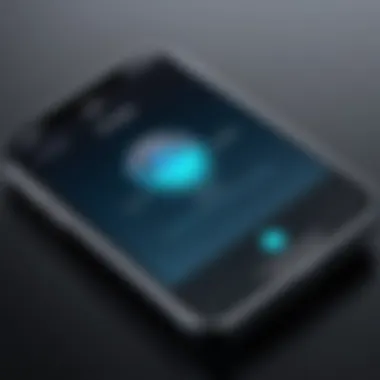
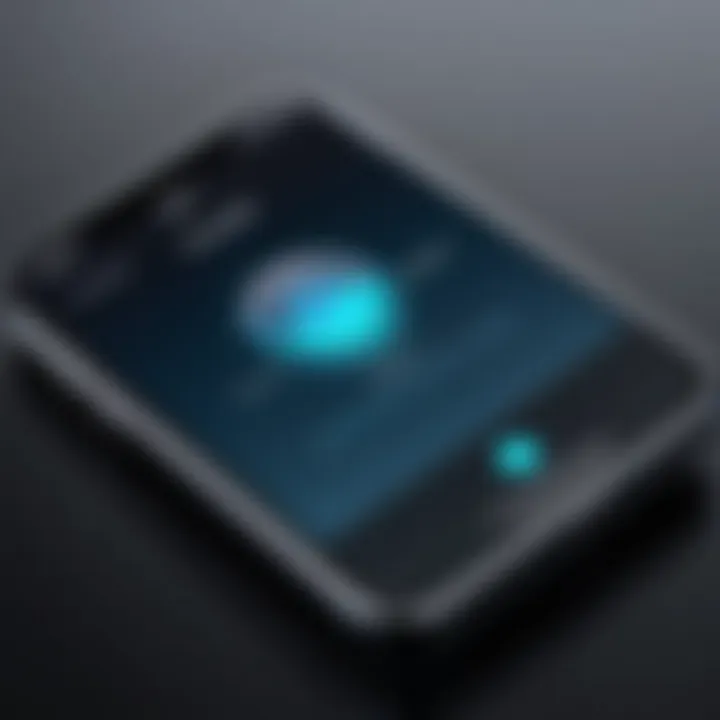
By taking this approach, you can navigate the complexities of resetting your iPhone passcode while minimizing potential data loss.
What to Do If You Cannot Reset the Passcode
When you find yourself unable to reset your iPhone passcode, it can feel like you’ve hit a brick wall. It’s crucial to understand why this situation arises and the steps you can take to remedy it without unnecessary mishaps. The inability to access your device can lead to frustration, especially when you rely heavily on it for work or personal tasks. Fortunately, there are practical avenues you can tread to reclaim access to your iPhone while safeguarding your data.
Contacting Apple Support
Reaching out to Apple Support is a sensible first step when you run into issues with resetting your passcode. Apple has a dedicated team well-versed in troubleshooting authentication problems. They have the tools and knowledge to assist you in regaining access to your device. Moreover, approaching Apple Support can lend you peace of mind.
An Apple representative can guide you through options you might not have considered. They might suggest a sequence of troubleshooting steps or even help you understand if there’s a deeper issue at play. The benefits of getting directly in touch with them can’t be overstated. You might just find that they can resolve your issue faster than navigating complex solutions on your own.
When contacting them, be prepared to provide specifics about your device, including:
- Model of iPhone
- iOS version you are running
- Any error messages you might have encountered
This information helps them assist you more effectively.
Considering Professional Help
If all else fails, seeking professional help can be your ticket back to your device. There are local tech shops or services that specialize in Apple products and can help recover access to your iPhone. However, it's essential to go with reputable technicians, as disreputable service providers might compromise your data integrity.
When deciding on professional help, consider these points:
- Experience: Ensure the technician has a solid track record with iPhone issues.
- Reviews: Look for customer feedback online to get insights into their reliability.
- Cost: Understand the service charges beforehand to avoid any unexpected bill shocks.
In this scenario, you’re trusting someone else with access to your device. It’s worth doing a little homework to find the right fit. Taking these steps before you hand over your device can save you hassle in the long run.
Always remember, data protection should be a priority, so choose services that uphold your privacy standards.
Preventive Measures to Avoid Future Passcode Issues
Maintaining accessibility to your iPhone while simultaneously keeping the device secure is a fine balancing act. Preventive measures for future passcode issues can save users from a lot of unnecessary headaches down the line. It’s crucial to keep in mind that avoiding potential lockouts is much easier than getting back in once you’ve lost access.
One way to stay ahead of any potential passcode troubles is to leverage the biometric security features that Apple provides. These not only make accessing your device seamless but also serve as a backup method for when you forget that pesky passcode. Here’s how:
Using Touch and Face
Touch ID and Face ID are powerful features that allow for quick, secure access to your device without having to remember a complex passcode.
- Convenience: If your iPhone supports these features, activating them means you will rarely need to input your passcode unless there’s a security reset or a restart.
- Added Security: Biometric scans are generally more difficult to bypass than guessing or remembering a passcode. It’s like having a personal bodyguard right at your fingertips.
- Disabling Biometric Access: In case you ever need to restrict who can access your phone, you can easily disable Touch ID or Face ID in the settings. This makes it simple to maintain control without being overly cautious about forgetting your numeric passcode.
"Utilizing biometric security can turn your iPhone into a fortress that’s easy to enter—just make sure you know the secret passcodes in case of emergencies."
Keeping a Secure Backup of Passcode
In addition to using biometric features, keeping a secure backup of your passcode is another practical step.
Consider these strategies:
- Write It Down: While it may sound old-fashioned, jotting down your passcode and storing it in a safe place can be a lifesaver. Just ensure it is well-hidden where others cannot find it.
- Password Managers: Using a digital password manager can keep all your access codes in one place, encrypted and secure. This way, you only need to remember one strong master password.
- Sticky Notes in Unusual Places: Think creatively—put your passcode in a not-so-obvious spot, like in a book or under a rarely used drawer. The key is to remember to look there when in a pickle.
Ending
Resetting your iPhone passcode is more than just a technical necessity—it's an essential skill for managing your digital life effectively. The passage through this guide has shed light on various methods to recover access to your device without risking the loss of your valuable data. In today’s digital age, where smartphones have become repositories of personal information, understanding how to navigate device security is paramount.
Summarizing Key Steps
To encapsulate the journey we’ve undertaken, let’s break down the essential steps covered in this article:
- Understanding Your Passcode: Recognizing the critical role that passcodes play in protecting your device and personal data.
- Preparation: Ensuring that your data is backed up and verifying compatibility with your iOS is crucial for a smooth reset.
- Method Selection: Whether using iTunes or iCloud, choosing the right method based on your situation and comfort level can save you time and hassle.
- Utilizing Third-Party Tools: Leveraging trusted third-party solutions, if needed, can provide a swift passcode reset without data loss.
- Post-Reset Restoration: Following the proper steps to restore your data, keeping it intact through the process.
- Preventive Measures: Finally, incorporating measures like Touch ID or Face ID can significantly mitigate future frustration.
By following these steps, users are not only equipped to regain access but also empowered to maintain the integrity of their digital information.
Encouraging Proactive Management of Device Security
As technology continues to evolve, the importance of proactive device security cannot be overstated. Taking preventive action now can save you countless hours and protect your data in the future. Here are several strategies worth considering:
- Regular Backups: Make it a habit to back up your data regularly, whether via iCloud or directly to your computer. This can make restoration effortless in the event of any mishaps.
- Passcode Management: Consider using a reliable password manager to keep track of complex passcodes and ensure you have secure access at all times.
- Enable Additional Security Features: Utilizing biometric options like Touch ID and Face ID provides an added layer of security that can reduce the likelihood of forgetting your passcode.
By entwining these considerations into your routine, you foster an environment where device security isn't an afterthought but a priority. Keeping your iPhone secure and accessible is not just about resolving crises; it's about creating a seamless and worry-free user experience.



