Complete Guide to Resetting Your Fire TV Remote
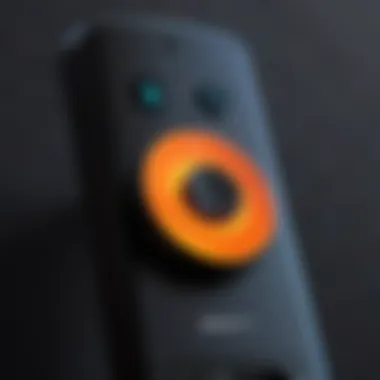

Intro
In the realm of home entertainment, your Fire TV remote serves as the key to unlocking a world of content. However, like any electronic device, it can occasionally act up or fall short of expectations. Resetting the remote might just be the silver bullet you need to rectify issues ranging from sluggish responsiveness to connection snags.
This section will walk you through the essential features of the Fire TV remote, tethering the significance of understanding these aspects with the overarching theme of resetting. Knowing what you've got on your hands could streamline the troubleshooting process, making it all the easier to get back to binge-watching your favorite shows.
Key Features
Fire TV remotes come in various models, each designed with specific functionalities that enhance usability. Here are some key features that stand out:
- Ergonomic Design: The remotes are crafted to fit comfortably in the hand. Whether you’re furiously clicking through apps or lazily scrolling, the design allows for ease and comfort over extended usage.
- Voice Control Capability: Many models come equipped with Alexa integration. This means you can control your device simply by speaking commands. If the remote isn’t responding, a reset might be needed to restore the voice feature.
- Programmable Buttons: Certain remotes offer customizable buttons that allow users to tailor their experience. If you notice that your shortcuts have gone awry, a reset could help reset those settings to their original state.
An important factor to keep in mind during troubleshooting is that the remote models can differ. For instance, some remotes come with additional functionality for certain smart devices, which could complicate the reset process. Understanding your specific model can aid in effectively resolving issues.
Product Specifications
When dealing with reset procedures, knowledge about technical specifications is invaluable. Here’s a deeper look:
- Technical Specifications: Fire TV remotes typically vary in terms of range, battery life, and connection technology. Most of them use Bluetooth, which provides a reliable connection despite obstacles.
- Compatibility and Connectivity: It's essential to be aware of whether your remote is compatible with the exact model of Fire TV you have. Different models might have distinct methods for establishing connections and resetting. Always obseerve the compatibility notes that come with your device.
Tip: If your remote is unresponsive after multiple attempts, it might be time to consider battery replacement or a full reset. Sometimes the simplest fix is the most effective.
Understanding these aspects brings clarity when troubleshooting. Having a firm grasp on your remote's features and specifications can ensure a smoother operating experience, especially when the need to reset arises.
Prelims to Fire TV Remote
The Fire TV remote plays a crucial role in enhancing the user experience by providing an intuitive way to navigate the streaming landscape. With its various models tailored to meet the differing needs and preferences of consumers, understanding the Fire TV remote is vital in mastering your device. Remote functionality goes beyond just control; it is central to how users interact with endless content. A well-functioning remote means less hassle and more enjoyment, allowing users to access shows, movies, and apps with ease.
Overview of Fire TV Ecosystem
The Fire TV ecosystem is a robust environment that integrates hardware, software, and services to create a seamless streaming experience. At its core are devices like the Fire TV Stick and Fire TV Cube, which serve as gateways to popular streaming services such as Amazon Prime Video, Netflix, and Hulu. These devices accommodate various screen resolutions and audio formats, ensuring compatibility with many television sets.
To maximize this ecosystem, the remote used is the linchpin. It not only facilitates the control of playback but also allows users to search for content using voice commands. As more viewers rely on smart devices for their entertainment, knowing how to effectively manage and reset your Fire TV remote becomes an essential skill.
"A remote might seem trivial, but it's the bridge between the viewer and the vast sea of content at their fingertips."
Importance of Remote Control Functionality
The functionality of a remote control is often taken for granted. However, its importance cannot be overstated. A well-functioning Fire TV remote provides ease of access to all features and services housed in the Fire TV ecosystem. When remote issues arise, it can disrupt the viewing experience significantly. Imagine settling in for a binge-watch session, only to find that the buttons are sticky or unresponsive. Queries or problems like this demand attention, and being able to reset the remote simplifies troubleshooting methods.
Moreover, comfort and efficiency are at the forefront of remote design. Whether checking the weather, searching for a new series, or exploring the latest films, the remote allows it all without needing to leave the couch. Knowing how to reset the remote when these functionalities fail is not just a convenience but a necessity.
In summary, the Fire TV remote is an essential part of the overall viewing experience. By understanding its functionality and the significance of resetting it when necessary, users can enhance their interaction with the Fire TV ecosystem, ensuring a smooth and enjoyable entertainment journey.
Reasons to Reset Your Fire TV Remote
Resetting your Fire TV remote can sometimes feel like an unnecessary step. However, several situations might nudge you towards performing this action. Each scenario presents specific benefits, addressing issues that could affect your viewing experience. Here’s a closer look at the reasons that warrant a reset.
Addressing Connectivity Issues
One of the nagging irritations that can occur with electronic devices is the dreaded connectivity problem. When your Fire TV remote stops talking to the device, it is more than just a hiccup; it’s a roadblock to your enjoyment of favorite shows. Connectivity might go haywire due to various factors such as interference from other electronics or a temporary glitch after a firmware update. A simple reset often helps realign your remote’s connection with the Fire TV unit.
- Clearing temporary settings: A reset can clear up any conflicting settings that might have built up over time.
- Re-establishing the link: With just a button combination, you can instigate a fresh connection, usually fixing the issue.
By resetting, you remind both the remote and the Fire TV that they need to start fresh, just like a clean slate at school.
Resolving Unresponsive Buttons
Unresponsive buttons can feel like they have a mind of their own—one minute they’re perfect, the next they become an enigma. You might find that pressing ‘Play’ doesn’t yield results or that your directional arrows seem to be stuck in place. A thorough reset often plays a pivotal role in troubleshooting these headaches. Here’s how resetting can tackle this:
- Reviving button functionality: Sometimes, residual data can interfere, and initiating a reset clears that junk away.
- Ensuring proper recognition: By resetting, your Fire TV can better recognize input from the remote, breathing new life into misbehaving buttons.
It’s like giving your remote a timeout, freshening up its capability to listen.
Improving Battery Performance


Even high-tech devices rely on good old batteries to keep the show running. Sluggish performance can often be linked back to battery issues. A reset doesn’t replace the batteries, but it might help in evident ways as well. If you’re facing rapid battery drain or inconsistent performance from your remote, consider the following:
- Optimizing power usage: Resetting can clear up app data that may be unnecessarily draining the battery.
- Identifying battery problems: A reset could also pinpoint issues that stem from mismatched settings that affect battery life.
If your remote’s battery was wearing out quicker than a pair of shoes on a hiking trip, resetting might just be the trick to elongate its lifespan.
When in doubt, a reset is often the first step in troubleshooting—this can save time, frustration, and help you slip back into your binge-watching routine smoothly!
Models of Fire TV Remotes
Understanding the various models of Fire TV remotes can significantly enrich your experience with Amazon's streaming devices. Each remote functionality is tailored to meet specific user needs, and recognizing their differences can save you time and headache when it comes to troubleshooting or optimizing performance.
Standard Fire TV Remote
The Standard Fire TV Remote is the most basic version and quite straightforward to use. It includes tactile buttons for navigating through menus and options on your TV. While it lacks advanced features, it gets the job done for those who prefer simplicity.
- Benefits: This remote is ideal for users who want a no-frills approach to their streaming experience. It is lightweight, easy to handle, and durable—perfect for quick channel surfing.
- Considerations: It does not come with voice control options like its counterparts, limiting some hands-free functionalities. If you enjoy searching with voice commands, you might find this model lacking.
Fire TV Stick Remote
Next up, there’s the Fire TV Stick Remote, which is designed specifically for Fire TV Stick users. It encompasses more features, such as direct access to popular apps like Prime Video and Netflix, significantly enhancing user convenience.
- Benefits: The dedicated buttons make it a breeze to get straight to your most-watched content. Moreover, its compact design means you can travel with it easily—nicknaming it the pocket-sized companion for your binge-watching needs.
- Considerations: While it offers improved functionality, the remote uses batteries faster than the Standard one bcause of its more extensive feature set. You'll want to keep a close eye on battery life to avoid interruptions during your viewing time.
Voice Remote with Alexa
The Voice Remote with Alexa takes the Fire TV experience to a whole new level, integrating Amazon’s smart assistant functionality right into your hand. With this remote, you can control your TV, navigate menus, and even ask queries just by speaking.
- Benefits: This model allows for a seamless blend of voice command capabilities and traditional button functions, enhancing accessibility. Imagine switching between shows simply by saying, "Alexa, play Game of Thrones!" No more frantic button presses required!
- Considerations: While it’s impressive, it’s also crucial to remember that it requires a stable internet connection to function optimally. If your Wi-Fi flutters, you may find yourself staring at a frozen screen rather than enjoying your favorite flick.
Each Fire TV remote serves a unique purpose, catering to various user preferences. Choosing the right model can heighten your overall streaming experience.
Familiarizing yourself with these models helps create an informed decision when setting up your viewing environment. Whether you opt for simplicity, speed, or advanced functionality, knowing what each remote can do is key.
Step-by-Step Guide to Resetting Fire TV Remote
Resetting your Fire TV remote is crucial, especially when you find that it isn't working as it should. Knowing the proper steps ensures that you can troubleshoot effectively, keeping your viewing experience smooth. This guide is detailed to help both the tech-savvy and casual users navigate through the reset process with ease. It emphasizes understanding the nuances of different remote models and allows for a methodical approach to resolve various issues.
Preparation for Reset
Before diving into the resetting process, a bit of preparation can save a lot of headaches later. It’s not just about pushing a button; you need a clear plan.
Gathering Necessary Items
Gathering the necessary items isn't just a small detail, it’s foundational. You’ll want to have your Fire TV device, the remote you intend to reset, and extra batteries on hand. Having these items will streamline the entire process.
- Efficiency: If you're all set with the right tools, you avoid unnecessary interruptions.
- Preparation: This ensures you're not scrambling for something midway through the process.
- Batteries and Connectivity: Having batteries ensures you’re ready to go once the reset is complete, avoiding delays that could lead to frustration.
However, one potential downside is buying a different brand of batteries, which could alter the performance slightly. Stick with what works to maintain consistency.
Identifying Remote Model
Identifying your remote model is pivotal in this guide. Different models may have specific instructions for resetting.
- Clarity: Knowing your remote model allows you to follow the right procedure without confusion.
- Custom Instructions: Each remote type may have unique reset steps, so being precise here is vital.
Also, if you guess the model, you risk leading yourself down the wrong path and wasting time. Always have your model number close by before you begin.
Resetting Standard Fire TV Remote
If you're using the standard Fire TV remote, the steps below will help you reset it effectively.
Powering Off the Device
Powering off the Fire TV device is a critical step before resetting the remote. This action ensures that the remote can re-establish a fresh connection.
- Functionality Boost: By turning off the device, you clear potential glitches that could hinder the connection.
- Simplicity: This step is straightforward, requiring no special skills or tools.


Make sure to wait a few seconds before turning it back on. Quick resets could mean the issue persists.
Button Combination for Reset
The button combination is where the magic happens. This step directly leads to the reset taking place.
- Specificity: The standard reset requires pressing and holding the Home and Back buttons simultaneously for a fixed time.
- Timing Matters: Pressing them for too long could cause you to start a different function.
This might seem trivial, but if you don’t follow it explicitly, the remote may not reset, and you’d have to start over, which is frustrating, to say the least.
Reconnecting the Remote
Once the remote is reset, it’s essential to reconnect it to the device. This step is crucial to complete the process.
- User Experience: A successful reconnection ensures that you can control your television seamlessly again.
- Final Touch: It verifies that the reset was indeed successful.
If you find issues reconnecting, another reset might be necessary, which could waste time.
Resetting Fire TV Stick Remote
The Fire TV Stick remote has its own unique steps for resetting. Let’s break it down.
Initial Steps to Follow
Following the initial steps properly is vital for a successful reset.
- Understanding the Process: Familiarizing yourself with the step-by-step approach prepares you for what’s coming next.
- Clear Path: This creates a pathway to avoid mistakes later on.
Misjudging these can easily complicate things, so make sure to take your time.
Reset Procedure Explained
The reset procedure involves a specific technique to ensure it starts afresh.
- Procedure Clarity: Holding the Home button while simultaneously pressing the Menu button three times is the norm.
- Importance of Steps: Each step has a purpose; follow it precisely for optimal results.
Ignoring any of these could lead to a failure to reset, resulting in repeated attempts, which isn’t ideal.
Testing Remote Functionality
Testing the remote after resetting is non-negotiable.
- Confirmation: Ensures everything works fine and confirms the reset's success.
- Functionality Check: This step is crucial in determining if the problem was indeed solved or if further action is needed.
If the remote doesn’t respond as expected, you might have to repeat the reset—definitely not what you want.
Resetting Voice Remote with Alexa
The Voice Remote with Alexa comes with its own set of distinct considerations.
Checking Compatibility
Before resetting, checking compatibility is imperative. Not every voice remote has the same reset method.
- Essential Understanding: Identifying if your model supports the reset option saves time.
- Avoid Frustration: It helps eliminate unnecessary steps that may not apply to your specific remote.
Not verifying could lead you on a wild goose chase, tiring you out without a return on effort.
Alexa-Specific Reset Steps
The reset steps for an Alexa-enabled remote are customized to harness Alexa's capabilities.
- Distinct Steps: It generally involves holding down the Microphone and Back button simultaneously.
- Specific Instruction: This tailored approach for Alexa helps regain remote functionalities efficiently.
However, misunderstanding these utility functions could hinder overall performance, so make sure you’re clear on the instructions.


Verifying Reset Success
Verifying that the reset was successful is key to complete the process.
- Outcome Confirmation: This ensures your remote operates as it should.
- User Satisfaction: It creates peace of mind knowing your actions have led to a successful outcome.
Without this step, you might end up thinking everything is fine when it’s not, leading to further complications.
Common Troubleshooting Tips
When dealing with a Fire TV remote, it's not uncommon to encounter various hurdles. Understanding common troubleshooting tips can be the difference between a night of binge-watching and an evening spent fiddling with a stubborn remote. To familiarize yourself with these essential guidelines is not just beneficial; it's crucial for maintaining an optimal viewing experience.
The reality is, tech can be a bit whimsical at times. No matter how well designed a gadget is, occasional hiccups occur. Many of these problems are straightforward to resolve, given the right information. By focusing on common troubleshooting areas, users enhance their skills in navigating unforeseen issues, restoring normalcy to their viewing habits.
Identifying Connection Problems
Identifying connection problems is where many users might run into trouble. The first step is to check whether the remote is actually paired with the Fire TV device. If it isn’t connected, all the button presses in the world won't do a thing. A simple yet effective way to determine if this is the case is by observing the indicator light on the remote. If the light does not blink when a button is pressed, there's a disconnect.
Here are a few things to consider:
- Distance from the Device: Make sure there’s no interference. Sometimes, just a few feet can make a notable difference.
- Line of Sight: Reality check—Fire TV remotes generally rely on an infrared signal. Ensure you're not blocking the path between the remote and the device screen.
- Battery Level: It sounds simplistic, but old or depleting batteries can play a significant role in connectivity. If your remote isn't responsive, checking the battery levels might save you a headache.
Take a few moments to examine these aspects before going full throttle on complex troubleshooting. Often, solving a connection problem revolves around these basic evaluations and adjustments.
Seeking Additional Support
Sometimes, despite our best efforts, tech refuses to play nice. When troubleshooting tips don't yield results, it might be time to seek additional support. Fire TV's community can be surprisingly resourceful. Online platforms like Reddit have dedicated forums where users share their experiences and solutions.
When looking for help, consider the following:
- Official Resources: Visiting Amazon's official support page can provide guidance specific to your remote model. Going straight to the source often yields the most accurate information.
- Community Forums: Engaging on platforms such as Facebook or Reddit can connect you with others who’ve faced similar challenges. A seasoned user might just have the golden nugget of wisdom you need.
- YouTube Tutorials: Sometimes, watching someone demonstrate the solution can help more than reading instructions. Consider searching for troubleshooting videos related to your specific remote issue.
Maintaining Your Fire TV Remote
Maintaining your Fire TV remote is just as vital as resetting it when the need arises. A well-maintained remote not only enhances your overall viewing experience but also extends the life of the device. As with any piece of technology, neglect can lead to a host of problems—from sluggish responses and battery drain to complete malfunction. It’s therefore wise to invest a little time in the upkeep of your remote, ensuring it continues to function seamlessly.
Best Practices for Battery Care
The heart of any remote control is its battery. Proper battery care can significantly improve its performance and lifespan. Here are some key considerations:
- Choosing the Right Batteries: Always opt for quality batteries. Generic brands may seem like a good deal at first, but they can lead to issues down the line. Look for reputable brands like AmazonBasics or Duracell.
- Remove Batteries When Not in Use: If you plan on storing your Fire TV remote for an extended period, it’s advisable to take the batteries out. This prevents leakage from old batteries that can corrode the contacts inside your remote.
- Regular Replacement: Keep a close eye on the performance of your remote. If you notice sluggishness or reduced range, it may be time to replace the batteries. It’s generally a good idea to swap them out at least once a year, even if you seldom use the remote.
- Use Battery Level Indicator: If your remote has a battery status indicator, monitor it regularly. Keep an eye out for the warning icon and be ready to replace rings before they run out. Regular checks can save you from possible frustration when your remote decides to stop working mid-movie.
Keeping the Remote Clean
A clean remote helps prevent the buildup of grime and can keep your signals strong. This is particularly true in households where food, drink, or pets are involved. Here are some effective cleaning strategies:
- Dust Regularly: Use a soft cloth to wipe down the remote frequently. A quick dusting once a week can prevent debris from accumulating in crevices. This simple act can dramatically improve your remote's tactile feel and responsiveness.
- Focus on the Buttons: Buttons tend to collect dirt and oil from hands. To address this, a cotton swab dipped in rubbing alcohol can be an effective tool. Gently clean around the buttons, where dirt likes to hide. Avoid soaking the swab; you don't want any liquid to seep inside the remote.
- Dealing with Sticky Residues: For any sticky residues—especially after snacking during a binge-watching session—use a mild soap solution and a microfiber cloth. Make sure to wring the cloth well to prevent excess moisture from entering the device.
Tip: In high-use households, it might be worth considering the use of a protective case for your remote. It shields against spills and helps keep it clean.
- Anti-Bacterial Cleaning Wipes: Consider using wipes that are safe for electronics. They can kill bacteria, which is especially beneficial if multiple people use the same device. Make sure the wipes are not too wet and follow up with a dry cloth to keep it moisture-free.
Implementing these best practices will not only prolong the functionality of your Fire TV remote but also ensure that your viewing experience remains uninterrupted. A little care goes a long way!
Epilogue
In light of the complexities associated with modern smart devices, understanding how to reset your Fire TV remote is not merely a nice-to-have but an essential skill. The range of functionalities packed into a simple remote means that when something goes amiss, the repercussions can ripple through your entire entertainment experience. By familiarizing yourself with the nuances of your remote control, you can not only enhance its performance but also ensure that you are making the most out of your Fire TV device.
Final Thoughts on Remote Functionality
It’s crucial to comprehend that every button press and interaction you have with your Fire TV remote packages convenience and control into your viewing experience. When the remote operates smoothly, it allows for seamless navigation through apps, channels, and settings. A well-functioning remote facilitates a more immersive experience, aligning with the evolving demands of content consumption. Being proactive about potential issues—whether it's connectivity disruptions or button responsiveness—enables you to maintain a fluid interaction with your device.
Taking the time to learn about your specific remote model enhances your overall user experience. The ability to troubleshoot minor issues effectively can save time, while also indicating to company support that you're informed and capable when issues do arise. \n
Encouragement for Continuous Learning
In a world where technology is constantly evolving, standing still is not an option. The landscape of smart home automation and media consumption is rapidly changing, and as such, the nuances of devices like the Fire TV remote also adapt and develop. Keeping abreast of these changes ensures that you extract maximum value from your technology.
Consider joining online communities—like forums on Reddit or dedicated Facebook groups—where discussions about troubleshooting and tips for Fire TV remotes thrive. Engaging with others who share your interests can provide insights that guide you further along your learning path. Learning doesn’t stop with this guide; think of it as a springboard into a universe of knowledge that can elevate your tech-savvy status.
"A wise man once said, 'The more I learn, the more I realize how much I don’t know.'" This is especially true in the ever-developing realm of technology, where the ability to adapt sets successful users apart from the rest.
In summary, understanding the significance of remote functionality, embracing self-education, and being part of a community will enhance your journey with your Fire TV remote and beyond. The more you invest in this knowledge, the better your experience will be.



