Mastering Background Removal on Mac: A Complete Guide


Intro
Removing the background from photos is a common necessity for many users, especially in today's visually driven world. On a Mac, there are numerous ways to achieve this, utilizing both built-in applications and third-party software. This article aims to provide a comprehensive guide that caters to both novice and experienced users, outlining the different techniques available for effective background removal.
The relevance of this skill is evident in various fields, from professional photography to simple social media posts. Understanding how to manipulate images can enhance the clarity and focus of your subjects, making your photos more appealing. Furthermore, with tools at our disposal, this task need not be daunting.
This guide will cover essential methods, tools, and key features of popular applications to make your image editing experience seamless. Expect step-by-step instructions and valuable tips that will refine your photo editing skills.
Key Features
When discussing the features relevant to background removal on a Mac, it is important to focus on the practical functionalities that users will benefit from.
Design and Build Quality
While this section is more technical in nature, the design and ergonomics of the software can hugely impact user experience. Applications like Preview or Photos have integrated tools for quick edits. These built-in solutions offer a straightforward and intuitive interface that promotes easy navigation and efficient editing actions. Conversely, third-party applications might present a more complex design, which could be beneficial for advanced users seeking specific functionalities.
Display and Performance
Display capabilities also play a crucial role in the photo editing process. A Retina display offers high resolution, ensuring that users can see the details when editing. Well-optimized software runs smoothly on Mac hardware, minimizing lag time during processing. This is particularly relevance when dealing with high-resolution images or applying complex edits.
Techniques for Background Removal
Built-in Solutions
- Preview: This simple app allows users to remove backgrounds using instant alpha tool. Just open an image, select the tool, click on the background, and hit delete.
- Photos: With the editing capabilities in the Photos app, users can use tools like "Retouch" to eliminate parts of the image. Though not dedicated for background removal, it can effectively work in many cases.
Third-Party Software
- Adobe Photoshop: A powerful tool that offers advanced features for background removal. Users can utilize the masking techniques, enhancing precision, and maintaining quality.
- Pixelmator Pro: This is an easy-to-use software with robust functionality. It includes intelligent tools that can automatically detect and remove backgrounds.
- GIMP: As a free software alternative, GIMP provides various techniques, including layers and masks, for more complex editing needs.
Step-by-Step Guide
- Select your tool: Choose either a built-in app or a third-party software based on your needs.
- Open the image: Import the photo you intend to edit.
- Isolate the subject: Use tools like lasso or magic wand to outline the area you want to keep.
- Remove the background: Follow the specific commands for the chosen software to delete the selected area.
- Save your work: Always remember to save the edited image in the desired format.
Important: Always keep a copy of the original image before making edits, as it allows for recovery if needed later.
Understanding these aspects will not only simplify the process of removing backgrounds from photos but also enhance your overall image editing capabilities on a Mac. The choice of software and method will depend on individual needs and the complexity of each task.
Understanding Background Removal
Background removal is an essential skill in the realm of digital photography and image editing. It allows for better presentation and enhancement of the subject within an image. Essentially, background removal involves cutting out the main object in a photo while eliminating any distractions that do not contribute to the intended focus. This can result in images that stand out and convey a clear message.
The importance of understanding background removal rests in its applications across various fields. For marketers and advertisers, clear product images devoid of clutter can boost visual appeal and improve conversion rates. In graphic design, clean backgrounds enable designers to create visually pleasing compositions and maintain professional standards. Photographers, too, rely on background removal for enhancing portraits or product shots, making their portfolios more compelling.
In learning this skill, users gain the ability to customize images for specific purposes. For instance, artists can blend their subject with different landscapes or themes, while businesses can maintain brand consistency in their visual content. Moreover, as technology advances, understanding these techniques can lead to proficient use of sophisticated software tools, making one stand out in the competitive landscape.
Definition and Importance
Background removal refers to the process of isolating the foreground subject of an image by eliminating the rest of the image, known as the background. This process enhances the overall look and focus of the photograph. The importance of this technique is multi-faceted. First, it directly impacts the aesthetic value of images. Well-executed background removal can make a photo look professional and polished.
Additionally, background removal is significant in contexts where clarity is essential. For instance, an e-commerce platform benefits from images that clearly showcase products without distractions. The ability to manage background effectively is an important skill in today’s digital landscape.
Common Use Cases
Background removal has a wide range of applications, each serving different goals. Here are a few common scenarios:
- E-commerce Photography: Online retailers frequently require clean product images. Isolated items allow customers to view products without background distractions, enhancing the shopping experience.
- Social Media Graphics: Individuals and businesses often remove backgrounds from images to make posts more visually appealing. Cleanly edited images can stand out in crowded feeds.
- Graphic Design: Designers utilize background removal to incorporate subjects into various contexts or to use them in layouts seamlessly. This skill is vital in creating cohesive visual stories.
- Personal Projects: Hobbyists and creatives might engage in background removal to create family collages, artworks, or invitations, allowing them to experiment freely with their images.
Understanding these use cases not only broadens the practical knowledge of background removal but also prepares those interested to apply it effectively in various projects.
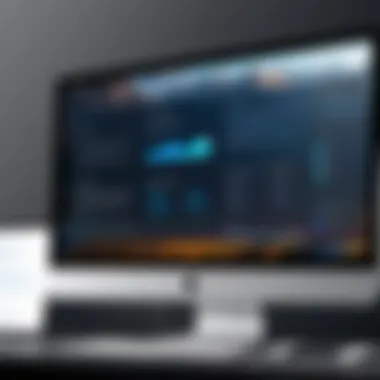
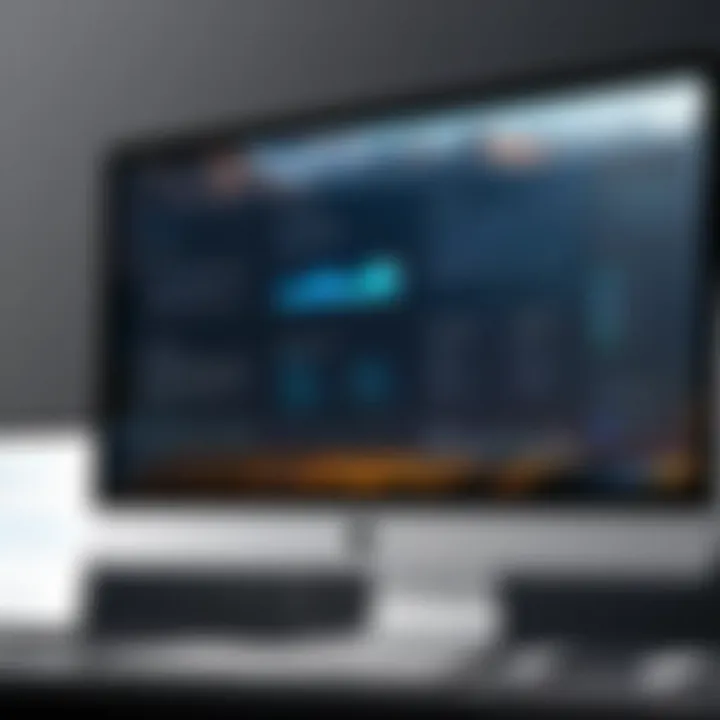
Native Mac Solutions
Native Mac solutions for background removal are critical for users looking to efficiently edit their photos without needing additional software. These built-in applications not only provide a seamless user experience but also allow for quick edits, saving time and increasing productivity. The native features are especially beneficial for those who need immediate results and prefer not to download external applications. Below, we will explore the key native applications available on Mac, namely the Preview application and the Photos app.
Using Preview Application
Accessing Preview
Accessing the Preview application is straightforward on a Mac. Users can find it in the Applications folder or by right-clicking on any image file and selecting "Open With" and then choosing Preview. The key characteristic here is that it comes pre-installed on all Mac computers, eliminating the need for downloads. This accessibility makes Preview a popular choice among Mac users. A unique feature of Preview is its ability to handle various image formats such as JPEG, PNG, and PDF, which enhances its usability. However, its editing capabilities can be somewhat limited compared to more robust programs.
Selection Tools
The selection tools in Preview play a significant role in the background removal process. They include options like the rectangular selection, elliptical selection, and the lasso tool. Each selection method allows for precise control over the area to be kept or removed. The key characteristic of these tools is their simplicity, making them beneficial for both novices and experienced users. The lasso tool, for instance, enables users to create custom selections that fit the contours of the subject closely. However, while effective for basic editing, these selection tools may struggle with intricate or complex images.
Removing the Background
Removing the background in Preview can be accomplished easily once the selection is complete. After creating a selection around the subject, users can navigate to the "Edit" menu and choose "Delete" to remove the unselected area. This function is straightforward, adding to the convenience of using Preview for quick edits. One of the unique features is the instant visual feedback when users make selections, allowing for immediate adjustments. Nevertheless, some users might find limitations due to the lack of advanced features found in dedicated photo editing software, which can be a drawback for detailed projects.
Editing with Photos App
Importing Pictures
Importing pictures into the Photos app is a streamlined process. Users can open the app and either drag images directly into the interface or use the "Import" option from the File menu. The key characteristic here is that Photos integrates seamlessly with the macOS ecosystem and can pull photos from various sources, including iCloud. This ability facilitates easier access to images. A unique feature is the automatic organization of photos, which saves users time when searching for specific images. However, some may find that the import process can be slower with larger files or extensive libraries, which may hinder efficiency during high-volume tasks.
Using Selection Tools
Within the Photos app, users can utilize selection tools to edit images effectively. These tools are essential for isolating subjects from their backgrounds. The primary selection tool available in Photos relies on a brush mechanism that enables users to manually adjust their selection in a more fluid manner. This method is favorable for more complicated shapes or for users who prefer precision. A distinct advantage is the app's ability to preview changes in real time. However, some users may encounter challenges when selecting very detailed or intricate edges, making it a less ideal option for some images.
Exporting Edited Photos
Once the desired edits are complete, users can export their edited photos directly from the Photos app. The export process offers several file format options, including JPEG and PNG. This flexibility is critical for users who may require images in specific formats for different applications. The key characteristic of exporting from Photos is its direct integration with sharing platforms, simplifying the process of distributing images. A unique feature is the ability to adjust image resolution during export, allowing for customized output quality. However, some users may feel limited by the available export options compared to specialized editing software that offers more control over parameters.
Advanced Photo Editing Software
Advanced photo editing software plays a crucial role in effectively removing backgrounds from images. This section examines two prominent software options: Adobe Photoshop and GIMP. Each software offers unique tools and techniques that cater to diverse user needs, from beginners to professionals. Understanding these options provides insight into overcoming the challenges associated with background removal.
Adobe Photoshop
Overview of Tools
Adobe Photoshop is renowned for its powerful editing capabilities. It offers a plethora of tools specifically designed for detailed image manipulation. The variety includes the Quick Selection Tool, Magic Wand Tool, and Lasso Tool, empowering users to select and isolate areas for background removal. This variety is a major advantage, as it allows users to choose the most suitable method for their needs.
One key characteristic of Photoshop’s tools is their precision. Each tool can be adjusted to attain the desired level of detail, enhancing the quality of the background removal process. However, this complexity can be a double-edged sword, as beginners may find the learning curve steep. Yet, the rich features often make it worth the effort for serious users.
Layer Masking Technique
Layer masking in Photoshop is a pivotal technique for non-destructive editing. It allows users to hide or reveal portions of layers without permanently deleting them. This flexibility is invaluable when working with images that require intricate adjustments.
The unique feature of layer masking is its reversibility. If a mistake occurs, users can easily modify the mask rather than starting over. This capability stands out as a beneficial aspect for those seeking refinement in their edits. Nevertheless, layer masking demands a careful approach, as improper usage can result in unwanted outcomes.
Refining Edges
Refining edges is critical in achieving clean and professional-looking results in background removal. Photoshop provides a dedicated Refine Edge tool that significantly enhances the selection process, particularly in complex areas like hair or fine details. Its ability to smooth, feather, and contract selections makes it a standout choice in advanced editing.
The primary advantage of the refine edges feature is its attention to detail. It elevates the quality of selections and significantly reduces the risk of harsh lines. However, it requires some practice to master, and users must be patient to fully utilize its offerings.
GIMP on Mac
Interface Overview
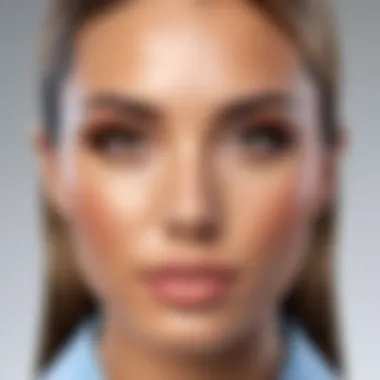
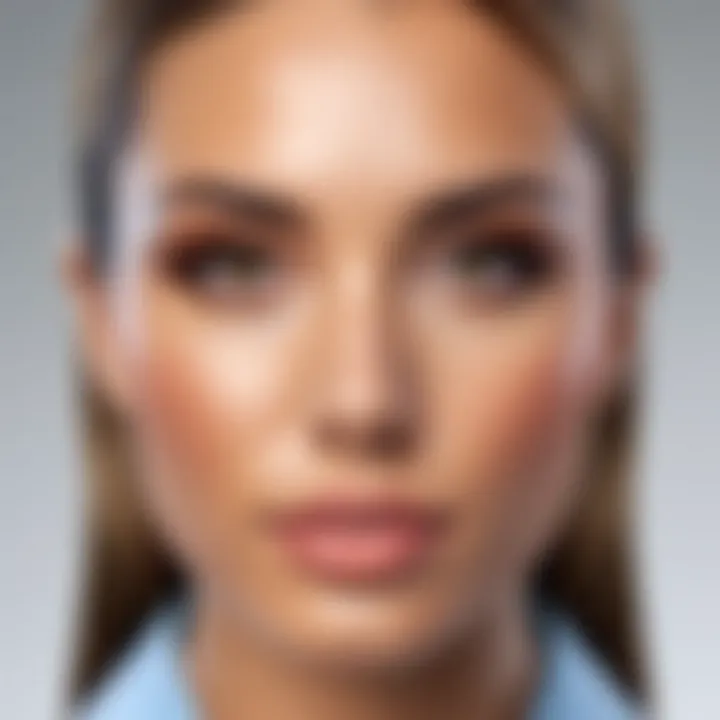
GIMP, or GNU Image Manipulation Program, is a free and open-source alternative to Photoshop. Its interface, though less polished, offers powerful tools for background removal. Users often appreciate its customizable layout, which can be tailored to personal preferences.
This flexibility in arrangement makes GIMP a popular choice among tech-savvy individuals. Although it may not have the same ease of use as some paid options, the depth of functionality makes it appealing. Users familiar with open-source software often find it rewarding to explore GIMP’s capabilities.
Using the Fuzzy Select Tool
The Fuzzy Select Tool, known as the Magic Wand in other software, is instrumental in background removal within GIMP. It selects contiguous areas based on color similarity, simplifying the removal process. This tool is straightforward and allows quick selections for large areas.
What makes the fuzzy select tool advantageous is its efficiency, especially when working with uniform backgrounds. However, users might encounter challenges with intricate images that have varying colors. In such cases, manual corrections may be necessary.
Finalizing Background Removal
Finalizing background removal in GIMP involves ensuring that selections are clean and edges refined. Users often employ the Path Tool for precise adjustments, making it a key element of the process. The History feature in GIMP also allows users to revert changes effectively.
This characteristic provides confidence to users, allowing them to experiment without the fear of irreversible mistakes. Nonetheless, achieving a polished final product may require more time and effort compared to more streamlined software like Photoshop.
"Both Adobe Photoshop and GIMP have unique strengths that cater to different user preferences, whether it be powerful tools or flexible open-source options."
Online Background Removal Tools
Online background removal tools have gained popularity due to their convenience and ease of use. Many users prefer these tools because they do not require installation on a Mac. Additionally, they offer quick results without the necessity for complicated software. With an increasing demand for quick editing solutions, these tools provide a straightforward way to handle background removal tasks efficiently.
Overview of Online Services
Various online services exist to facilitate background removal. Many are user-friendly and designed for people of different skill levels. Some notable features include automatic background detection and customizable options for fine-tuning results. The ability to work directly in the browser means that users can access these services from anywhere, making them exceptionally handy for on-the-go editing.
Step-by-Step Process
Choosing the Right Tool
Selecting the right online background removal tool can greatly affect the outcome. Look for tools with a straightforward interface and positive user reviews. High-quality tools, such as remove.bg, stand out due to their efficiency. They provide fast processing and maintain image quality. However, some tools may restrict usage, offering free services with watermarks or low-resolution outputs unless users pay for premium options.
Uploading Images
Uploading images is typically simple. Most services allow you to drag and drop images directly into the upload area. What’s beneficial about these tools is their support for various image formats like JPEG and PNG. Make sure to check for any upload size restrictions, as some services may limit file sizes for free accounts. The upload process is fast, and once completed, users usually see the image process in seconds.
Downloading Results
After editing, downloading results is a crucial part of the process. Most services offer multiple output formats and quality settings. Users might prefer PNG files if they need transparency, while JPEGs are often adequate for general use. It is important to verify the quality of the downloaded image, especially when using free services that may compress files. In case of poor results, users can easily repeat the process by choosing different settings or trying an alternative tool.
Mobile Apps for Background Removal
As the world continues to move toward mobile technology, the demand for efficient background removal solutions on handheld devices has increased dramatically. Mobile apps offer users the freedom to edit photos directly from their smartphones or tablets, making the process both accessible and convenient. Users require quick solutions that can achieve professional outcomes without the need for extensive training or expensive equipment.
Mobile apps not only enhance flexibility in photo editing but also provide various tools and features tailored for removing backgrounds. For those who work with images on the go, mobile applications have become an essential part of their workflow. They often come with user-friendly interfaces, making them suitable for all skill levels.
These applications not only provide basic editing features but often include advanced capabilities such as automatic background detection and smart selection tools. Therefore, knowing the best options available can greatly improve the user's experience and outcomes.
Popular Choices
PhotoRoom
PhotoRoom is a notable app that simplifies the process of background removal. It is designed to cater to both amateurs and professionals, enabling users to create stunning images quickly and efficiently. One key characteristic of PhotoRoom is its automatic background removal feature, which uses artificial intelligence to detect the main subject in a photo.
This unique feature saves time, as users do not need to manually select areas for elimination. However, while PhotoRoom is convenient, it may not always be perfect. The AI might miss fine details or produce inaccurate results for complex images. Overall, PhotoRoom stands out for its ease of use, making it a popular choice for individuals looking to enhance their photos without needing advanced skills.
Background Eraser
Background Eraser is another mobile application that offers robust functionality for removing unwanted elements from images. This app allows users to manually erase backgrounds by providing various selection tools, such as lasso and magic wand features. The key characteristic of Background Eraser is its precision; users have better control over the removal process.


One unique feature of this app is its ability to zoom in on images, allowing for meticulous editing. However, the manual process can be time-consuming, especially for users dealing with large batches of images. Despite this, Background Eraser remains a beneficial choice for those who prioritize detail in their work.
Features and Functions
When considering mobile apps for background removal, it is crucial to understand their features and functions. Common functionalities include automatic and manual background removal, adjustable brush sizes, and various export formats. Many apps also provide tutorials to ease the learning curve for new users.
In summary, selecting the right mobile app for background removal depends greatly on the user's needs and editing style. Combining speed, accuracy, and user-friendliness ensures an effective and satisfactory editing experience.
"Ultimately, it is about finding the tool that aligns best with your specific requirements and creative vision."
Techniques and Tips for Effective Removal
Removing backgrounds from photos is a nuanced process that can significantly affect the overall appearance and utility of the image. Understanding the various techniques and tips can enhance the quality of your output, saving time and ensuring effectiveness.
Choosing the Right Tool for Your Image
Selecting the appropriate tool for background removal greatly impacts the final result. Not every image is the same; some may have intricate details or complex backgrounds. Here are a few aspects to consider:
- Image Complexity: For images with plain backgrounds, simple tools like Preview or Photos on Mac could suffice. However, for images with more details, it is better to use advanced software like Adobe Photoshop or GIMP.
- Desired Output Quality: Different tools provide varying quality levels. Adobe Photoshop, for instance, offers advanced options like layer masking and precise edge refinement that can lead to better outputs.
- User Skill Level: Choose tools that match your proficiency. Beginners may favor user-friendly apps like PhotoRoom, while more experienced users might prefer GIMP or Photoshop for richer features.
Taking these factors into account will help identify which tool is best suited to the specific image you are working with.
Common Mistakes to Avoid
Avoiding common pitfalls can enhance your efficiency and improve results. Here are several common mistakes that can hinder the background removal process:
- Neglecting High-Resolution Images: Always start with high-resolution images. Low-quality photos can result in pixelated edges after background removal, compromising overall quality.
- Inadequate Selection: Failing to make precise selections can leave unwanted artifacts in the final image. Take the time to refine your selection, especially around edges.
- Ignoring Layer Functionality: When using tools like Photoshop, neglecting to use layers can lead to non-reversible changes, limiting your flexibility.
- Overlooking Output Formats: Exporting in the wrong file format can diminish the quality of your final image. Ensure you choose the appropriate file type based on its intended use, such as PNG for transparency or JPEG for standard images.
"Final quality greatly depends on initial choices and techniques applied during the editing process."
By being acutely aware of these mistakes, users can significantly enhance the effectiveness of their background removal endeavors.
Best Practices for Image Export
Exporting images after background removal is often overlooked but crucial. The manner in which you export your final image can affect how it is viewed and used in various contexts. Proper practices ensure that you do not lose the quality of your edits or compromise the integrity of the image.
Choosing File Formats
When it comes to exporting images, your choice of file format can significantly influence the end result. Common file formats include JPEG, PNG, and TIFF.
- JPEG: This format is popular for its balance between quality and file size. It is best for photos with multiple colors and gradients. However, it employs lossy compression, which can lead to a decrease in quality with repeated edits.
- PNG: A great choice for images that require transparency, such as logos or images with removed backgrounds. PNG retains high quality and does not compress the image as much as JPEG.
- TIFF: Preferred for high-quality print images, TIFF is a lossless format, meaning there is no loss of data. This format is ideal for professional use but results in larger file sizes.
By understanding the strengths and weaknesses of each format, you can make an informed decision that aligns with your project's goals. Do not hesitate to try different formats based on your needs.
Quality Considerations
Quality should be a prime concern when exporting your images. Here are some factors to keep in mind:
- Resolution: Ensure that the resolution of the image is suitable for where it will be displayed. For online use, 72 DPI (dots per inch) is common, whereas print requires at least 300 DPI to maintain clarity.
- Color Depth: Different formats support different color depths. A higher color depth (like 24-bit or 32-bit) enables a greater range of colors, but also increases file size. Choose what fits your needs.
- Compression: For formats like JPEG, compression levels can often be adjusted. A lower compression level keeps more detail but results in larger files. Experiment with this to find a balance that works for you.
It is essential to export images with consideration to their final application. Use high-resolution formats for print and adjusted formats for web-based usage.
Closure
Removing the background from photos on a Mac is more than just a simple task; it is about elevating the visual impact of your images. This process has significant implications for various fields such as graphic design, marketing, and personal projects. By mastering the techniques discussed in this article, users can enhance their creativity and produce professional-grade images.
First, it is essential to recognize that using the right tool is vital. Different software and apps cater to unique needs, allowing users to select the most appropriate method for their specific projects. For instance, while Adobe Photoshop offers extensive features due to its advanced editing capabilities, simpler tools like the Preview application provide quick solutions for basic edits.
Secondly, understanding the technicalities involved in background removal is important. Knowing how to effectively use selection tools will ensure that the edges of the remaining subjects look refined. The precision in selecting and removing backgrounds can significantly impact the overall quality of the image.
Additionally, best practices for exporting images are crucial to maintaining the integrity of your work. Choosing the appropriate file format and considering quality during export can prevent loss of detail and ensure that images are ready for presentation or online usage.
Lastly, this guide has emphasized a balanced approach of combining ease of use with powerful tools, catering to both novices and experienced users alike. Thus, whether you are an artist looking to streamline your workflow or a casual user aiming to make your photos stand out, the ability to remove backgrounds seamlessly is a valuable skill.
Remember, practice leads to improvement. Explore different tools and techniques, and find what works best for your needs.



